| Spotlight |
| Pokémon Go can be played on both Android and iOS. |
| Within 2 days of its launch, Pokémon Go was downloaded by 5% of Android users in the US. |
Incidents about players stumbling on the streets or getting in trouble with the police for weird behavior, does it ring the bell? Well, even if it doesn’t, it might sound familiar at least. Although we are past the controversies of Pokémon Go, it still leaves players with the problem of failing to detect location.
Players are experiencing error code 12 where the message “Pokémon Go failed to detect location” appears. If you are here, troubled by the same error, we have got you covered.
While there might be plenty of sites, including Niantic’s own, that hold the methods or solutions for this error, we have some easy tips that will help you in resolving the issue quickly.
Imagine playing your game peacefully, and just when you are about to catch your favorite Pokémon, an error message pops up! How frustrating that would be, right?
“Location detection error in Pokémon Go” is what the error reads. But why does it happen? Let’s get some history checked.
Till the start of 2017, location spoofing was often done by Pokemon Go players successfully without getting detected. It was possible with the help of spoofing applications, as they won’t inform the system or any of the applications about location mocking.
Sitting in the home without moving an inch, and you get to catch all the Pokémon you want to. What else would a player ask for? However, it doesn’t seem to happen anymore. After the developers of Pokémon Go initiated their partnership with Google in March 2017, android users with version 4.4 or later would get detected if they tried to mock their location. The error occurs if the players try to alter their GPS location.
We are going to list some possible reasons for why the location detection error occurs:
These are some of the reasons which can be causing the error. So, we have got some easy steps for you to follow and get this issue over with!
Can’t wait to get back on track and catch your favorite Pokémon? Not to worry because we have got some easy tips for both Android and iOS users on how to solve the “Pokémon Go failed to detect location 11” error. So without hampering the flow, let’s get started!
Apps crashing on an Android device is quite common. The first and foremost basic way to solve most of the problems is by restarting or rebooting the device, and luckily, it often works! While the method might look very common, it does prove to be efficient at times. As all the background services and apps get refreshed, any errors or malfunctioning will most likely get cleared if it is minor. The steps for the process are as follows:
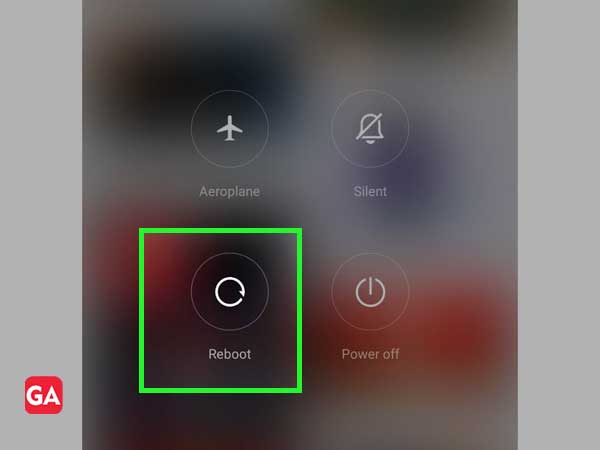
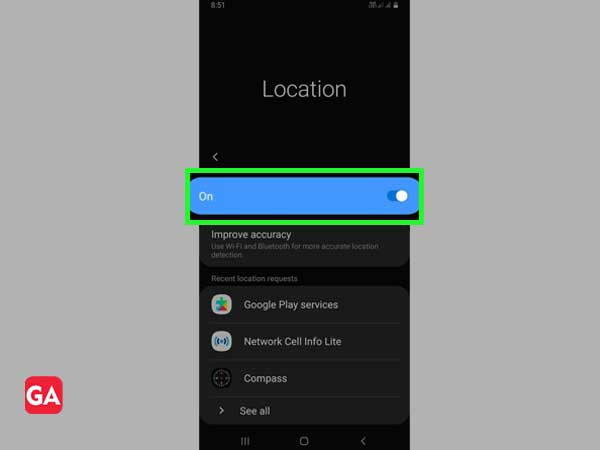
If you have followed the first step but still couldn’t manage to get your issue resolved, then you can try to log in and log out of the app again. This means that there is a possibility of an error in your account itself. Here are the steps for the method:
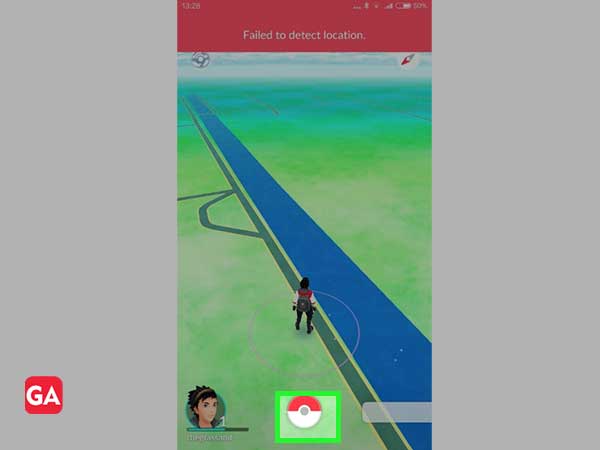
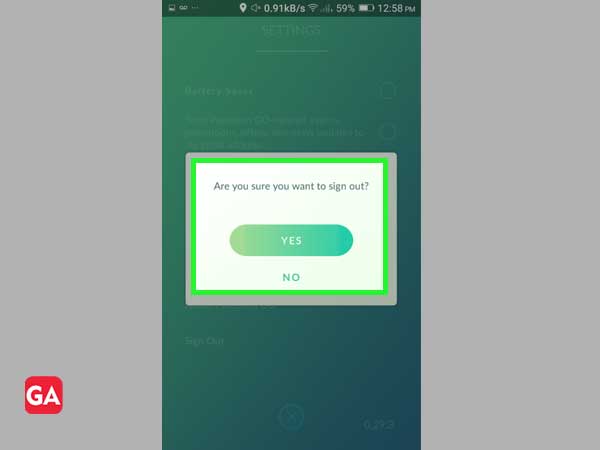
Even though this method might sound obvious, sometimes we tend to forget that some apps need our location permissions, in order to run smoothly. So, you must check and make sure that your location is turned on. Here are the steps for this method:
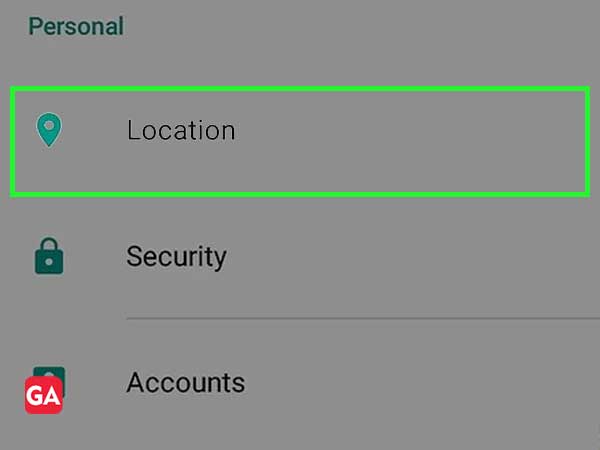
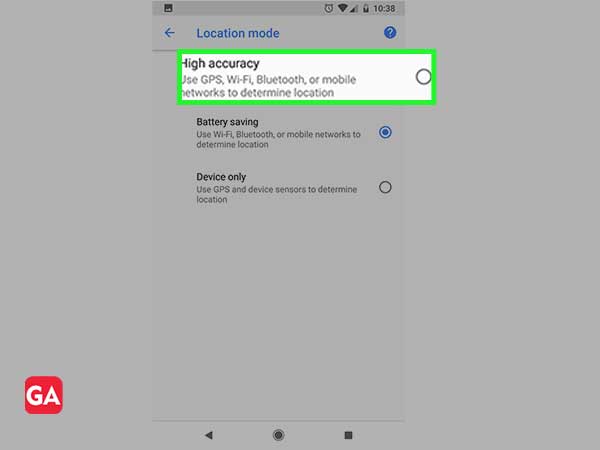
It may not seem important to some, but keeping the mocking device enabled on android devices can come in pretty handy sometimes. This can be done very easily. Follow the steps below for the procedure:
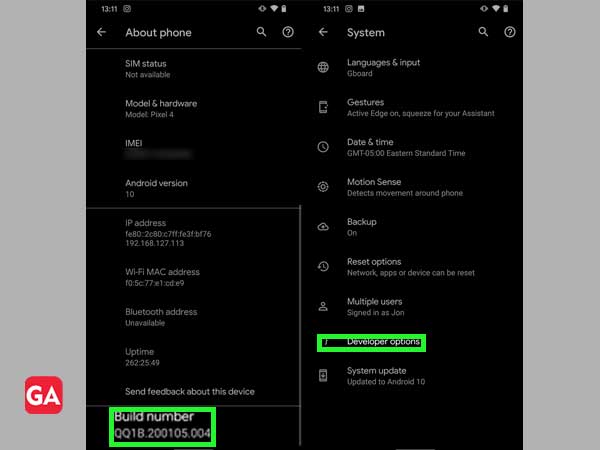
If the methods that we have provided so far didn’t work for you, we still have a last resort for you. Although we hope you get your issue resolved asap, you can still follow the tried and tested method. Here are the steps for the method:
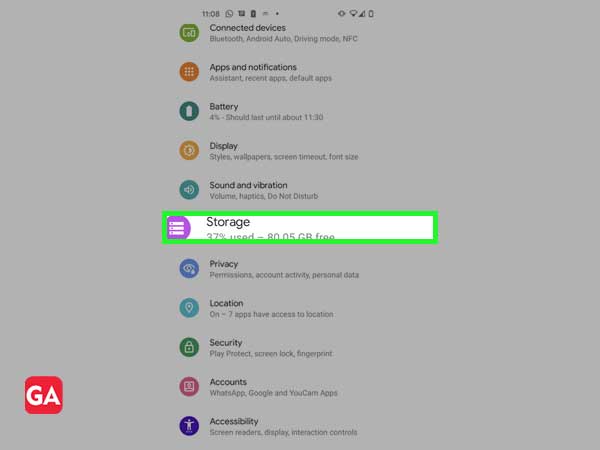
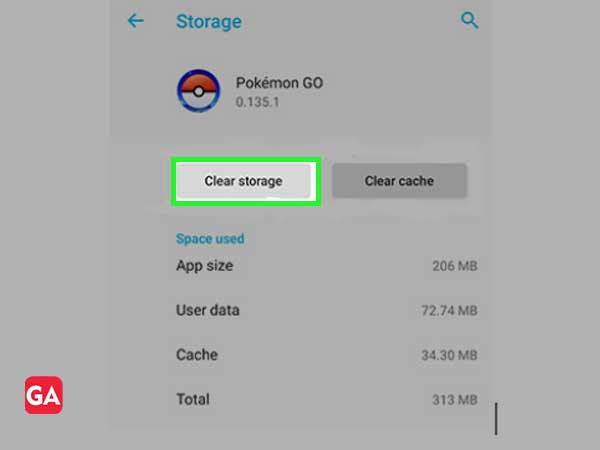
Now, with the help of the methods given above, you will be able to solve the location detection error in the Pokémon Go issue for Android users.
We know iPhone/iPad users have it tough when it comes to third-party apps. But, unlike most of the pages, we got the solutions for you as well!
There are many people who feel lazy enough to update their iPhone or iPad to the latest software version. However, this can be a good reason for your device to experience GPS issues. This also happens when you are in low power mode. Here are easy steps for you to understand the method better:
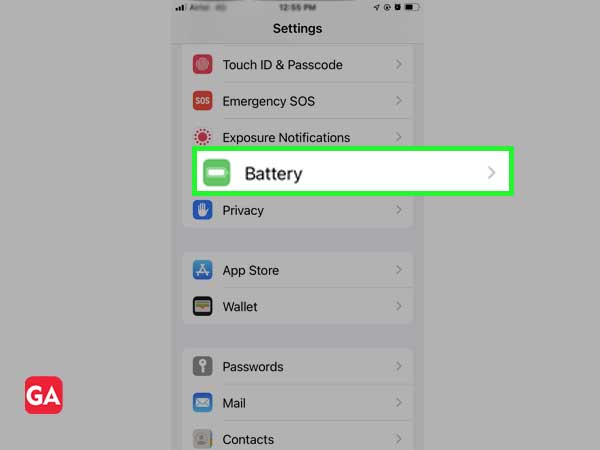
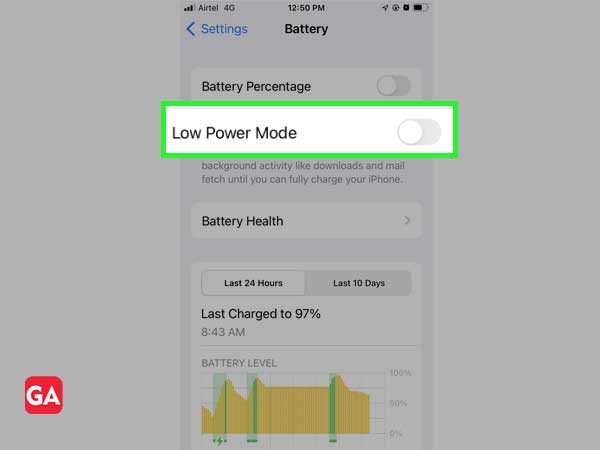
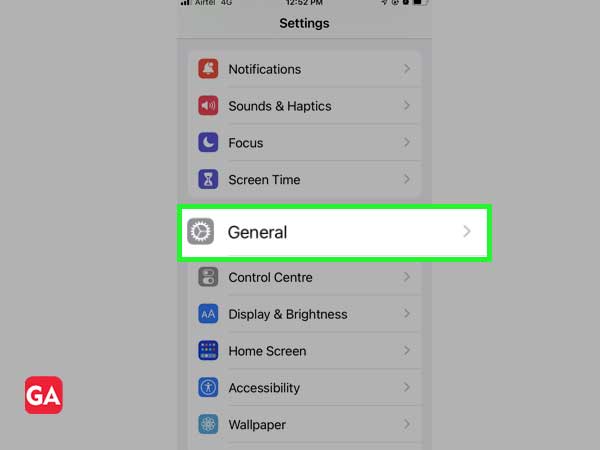
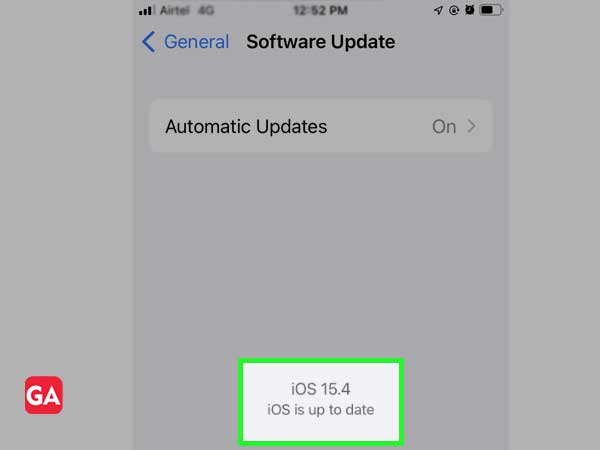
Sometimes giving a restart to your device helps in resolving many issues. Similarly, you can try out this method and reinstall the app to get rid of possible bugs in the background. The steps for the method are as follows:
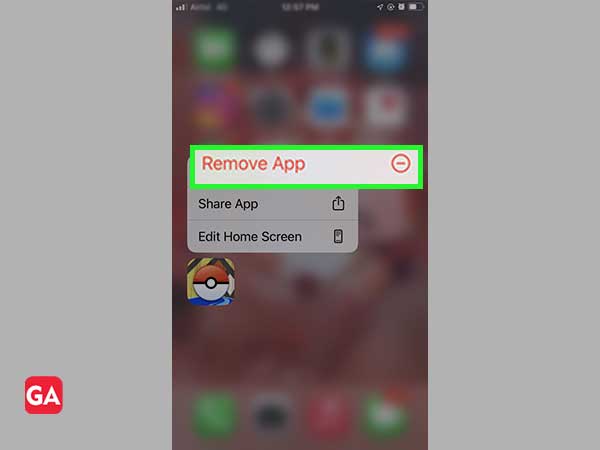
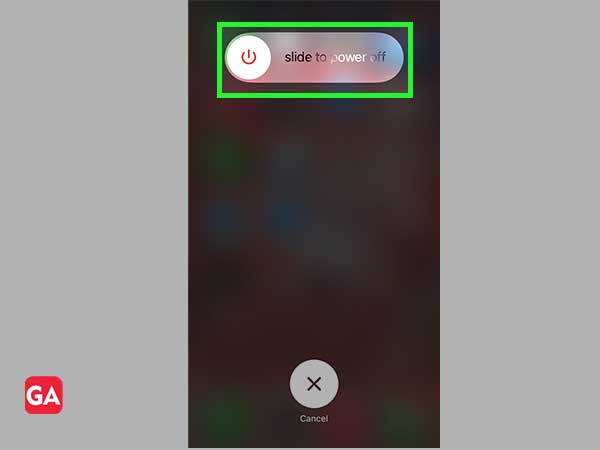
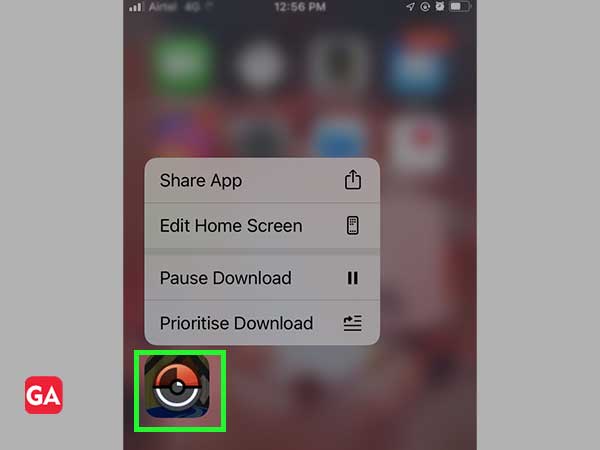
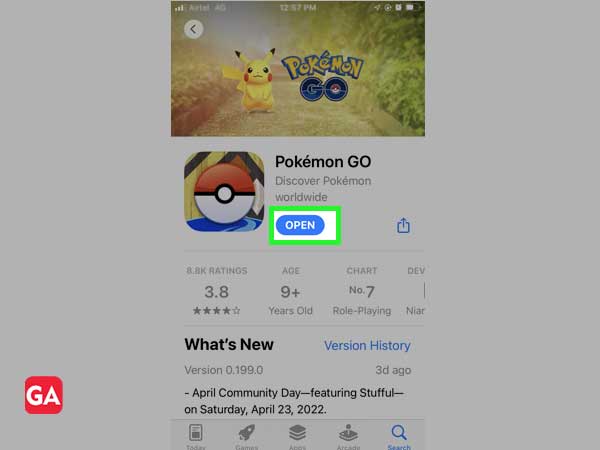
Just like for android, iToolab AnyGo is a location spoofing tool for iOS users using which you can spoof your location on Pokemon Go. If you are an iPhone or iPad user, facing the same issue, then continue reading as we provide you with the easiest steps.
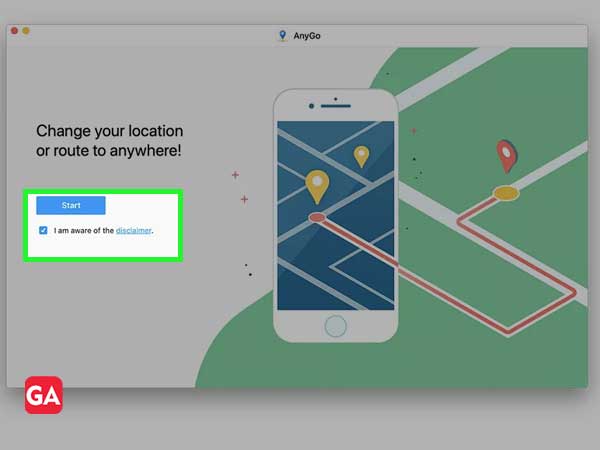
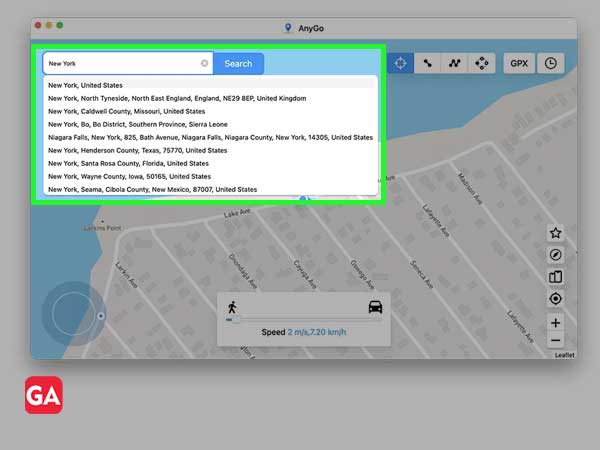
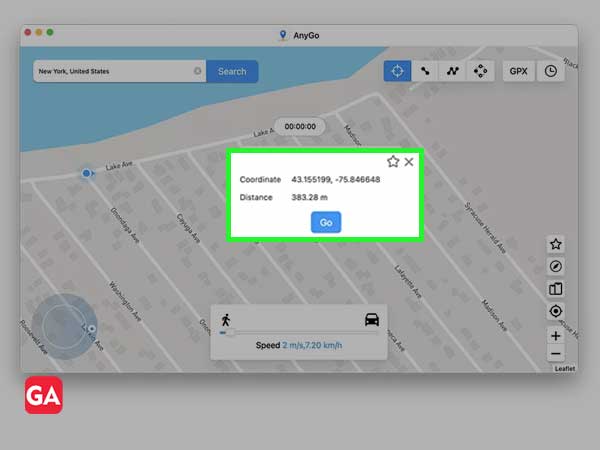
Once you are done following the above-given steps, your issue will be resolved. So enjoy!
Now to sum up the post, we have covered most of the solutions which can help in solving the issue. We hope that you now get to play the game in the smoothest way ever!
There are some easy steps for solving the GPS error on Pokémon Go, they are as follows:
By following the above-given steps, you will be able to solve the issue.
If your IP address doesn’t match your location, even after applying the spoofing apps, then it is highly possible for the game to detect it.
