Today, many people are using Android smartphones due to their economical pricing and ease of use. Although Android phones typically work well, lately, some users have been experiencing odd errors on their devices; one such error is “Not Registered on Network.”
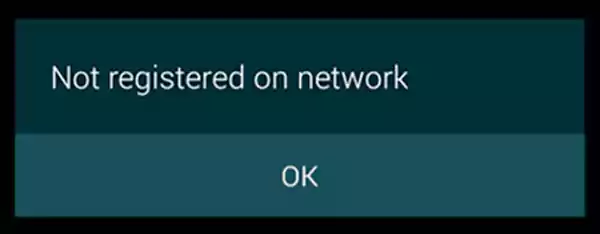
This issue mostly affects Samsung smartphones, which display the error message “Samsung Galaxy not registered on the network.” But occasionally, this SIM card and phone issue also affect other Android users.
A network carrier issue could be the cause of the Android phone reporting no service. If you’re experiencing the Sim card not registered on network error on your Android phone, I’ll try to explain what it means in this article and how to resolve it.
The SIM card you are using on your phone may have had trouble connecting to the carrier network if you frequently receive the error message “Not Registered on Network” on your Android device. Your Android phone’s inbound and outbound calls and texts are suspended when such an error happens.
Your SIM card may be to blame for this error, or there may be a carrier issue. You can deal with such a situation with the assistance of the precise remedies listed in this article.
Are you eager to know why your phone indicates that it is not connected to the network? When such an error prevents you from placing or receiving calls, it can be very frustrating for some. Here are a few typical causes for this problem.
Check out the fixes that can be used to resolve the Android phone not registered on a network error right now. Examine them all to choose which one is best for you.
Your phone can be restarted once to resolve the network issue. There could be a number of defects that cause such unforeseen problems, but there is no need to be concerned. An easy restart will solve the problem.
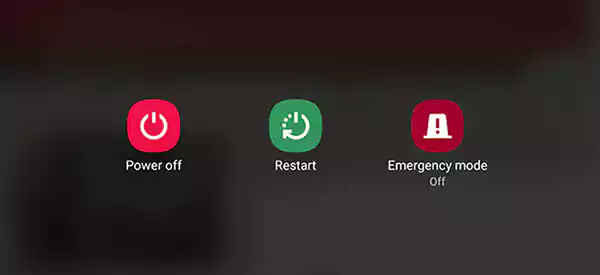
Keep in mind that restarting has the strength to handle any tiny issues or difficulties. Hopefully, resetting the phone would get rid of the error message you’re getting. But for some users restarting the device might not resolve the issue, so try another method mentioned below.
Enable Airplane mode on your phone first, then turn it off if you ever suffer network-related problems. This cuts off your connection to all of your networks and then creates a new connection. Believe me; this works like a magic charm.
Follow these instructions to connect or disconnect from airplane mode.
Step 1: On the screen of your Android phone, pull it down from the top. The notifications menu is then displayed.
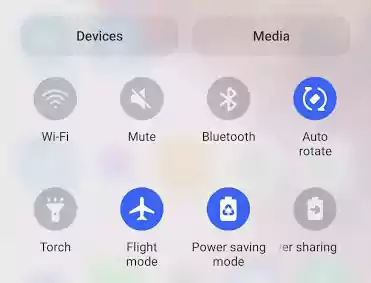
Step 2: To activate, tap the Airplane mode option at the top of your screen.
Most phones choose the right network provider on their own. However, you can try manually choosing a carrier and see if that fixes the issue if your phone keeps giving the aforementioned problem.
To guarantee that you receive mobile signals, you must still be in an area that can support network coverage.
Step 1: Open the Settings application, then select Wi-Fi & network > SIM & network > [your SIM].
Step 2: Disable the Automatically pick option.
Step 3: Next, locate and tap your carrier’s name manually in the list.
Remove your SIM card and properly reinstall it to resolve the error on your Android phone. Before using a SIM tray removal tool, you should turn off your phone. After that, push the tool into the SIM card tray hole on your phone until the tray pops out.

Before reinstalling the SIM card into your phone, make sure it is intact, in good condition, and correctly positioned.
Checking to see if your phone has received the most recent operating system update is one easy technique to fix such a problem. If not, you must update to the most recent version of the operating system.
Follow these instructions:
Step 1: Go to “Settings,” scroll down to “Software Update,” and hit it.
Step 2: Tap “Download and install” to see if there are any new updates available, then wait as your phone checks for any new OS upgrades.
You will be able to see information about the new software version if updates are available. Simply proceed by doing as instructed on-screen.
Some software problems that limit Network utilization should be resolved by the upgrade. Continue to the next solution if the most recent OS update is not available.
Although APN settings are not a major factor in why your phone is not registering on the network, you can update and correct these APN settings, and doing so may resolve your problem.
You can call your carrier from another phone to learn your APN settings if you don’t already know them.
Step 1: Access Point Names can be found under Wi-Fi & network > SIM & network > [your SIM] in Settings.
Step 2: Verify your APN is right by tapping it in the list and changing the APN if necessary.
Your phone can connect to different networks thanks to your network settings. Resetting these settings can solve your problem if there is an issue with them or if one of the settings options is corrupt.
You’ll need to re-configure your network settings to connect to your networks, such as your Wi-Fi connection, after you’ve reset them.
Step 1: Start your phone’s Settings app.
Step 2: On the subsequent screen, select Reset settings after tapping on System.
Step 3: Select Reset WiFi, mobile, and Bluetooth.
Next, just reset the settings by selecting your SIM card from the drop-down option.
Due to a SIM card issue, the phone occasionally displays the message “Not Registered on Network.” The SIM card may be destroyed if it won’t connect to the phone or the phone can’t read it.
You need to try an alternative SIM card, in this case, to be sure about it. Simply remove the current SIM card and insert a new or different SIM card in its place. Now determine whether or not your phone can read the SIM card.
If it can, then your SIM card was the source of the problem. Alternatively, if the phone is still unable to recognize the SIM, there must be another problem.
Users of Samsung smartphones may also experience this type of error as a result of their radio signal being off. When there is a GPS and Wi-Fi issue, this can occur.
Therefore, in order to resolve the error that your Samsung phone is not registered on a network, please follow these instructions:
Step 1: Enter *#*#4636#*#* on the dial pad.
Step 2: Click on the popup that asks you to enter service mode.
Step 3: Select “Device information” or “Phone information” and then select “Run Ping Test.”
Step 4: Your device will restart when you tap on the “Turn Radio Off” button, and your phone should work perfectly fine after that.
You will need to contact your mobile carrier to resolve the problem of registering my phone on the network if none of the aforementioned solutions work.
Nothing you do will be able to fix the problem if it is a result of a problem on their end. You must file a complaint with the supplier of your mobile service and wait for them to respond.
On Android devices today, problems like the not registered on network issue are fairly common. Since you cannot place or receive calls or send or receive messages when this issue occurs with your phone, it can become rather annoying. The aforementioned fixes can assist you in fixing the error if you are experiencing one of these issues.
I hope that you are able to get some fruitful outcomes after reading this article.
Adios!
If you recently purchased a new phone or are switching from another network to T- Mobile, in addition to the previously indicated causes and solutions, you might also need to unlock your phone with the prior carrier. To unlock your phone and have your account verified, find the IMEI number of your phone by going to Settings > About Phone on an Android device or Settings > General > About on an iOS device.
In the specific location where you are roaming and where they do not offer service, your provider may not have roaming agreements with other carriers. Check the roaming coverage again before you go, or look for a coverage map on your carrier’s website, to prevent going out of service range.
