
At present, there are 5 ways to access the Internet: dial-up access by telephone line, optical fiber broadband access, passive optical network, wireless network, and power network access. In addition to the wireless network, the other four methods require a broadband line to access the
home. Many home users do not have such conditions, and the wireless network can easily access the Internet with only two steps powering on the device and inserting a Sim card.
Wireless networks are further divided into 2G, 3G, 4G, and 5G networks. 2G and 3G networks cannot meet the needs of home Internet access due to their low speed, while 5G network terminal equipment is expensive, although its speed is fast, and its price is usually 4G CPE equipment. 5-10 times. Another point is that the construction of 5G networks in many countries and regions is not yet mature, and small towns and remote areas have not yet achieved 5G network coverage. To sum up, based on the analysis of convenience and economy, the 4G network is more suitable for families that need to build a network economically and conveniently.
There are two kinds of devices that share the Internet through the 4G network, LTE CPE and LTE MiFi. LTE CPE belongs to the system integration product. It uses the mobile communication system LTE to provide the back-haul transmission channel, and WiFi achieves coverage, which is a device that converts the high-speed 4G signal into a WiFi signal. Similar to MiFi, its AP function and router performance is stronger than MiFi and can be accessed by various mobile terminals such as tablet computers, smartphones, and notebooks at the same time.
After a comprehensive analysis, it is not difficult to see that LTE 4G Router equipment is currently the best choice for us to build our own home network conveniently.
Next, let’s discuss how to choose the right LTE CPE. We choose from the internet speed, number of access users, coverage, product reliability, stability, and ease of operation, as well as price. SmileMbb LTE CPE devices are representative of various brands. Different CPE devices are designed to meet the Internet access requirements of different occasions and applications, including indoor, outdoor, and industrial CPE routers. Here we will take the SmileMbb LTE indoor CPE XMC1841 model as an example.
XMC1841, developed on the ASR1803e chip based on the software architecture of opencpe, is a cost-effective 4G CPE product. Providing users with wireless and wired Internet access.
Its wireless upload 50Mbps and download speeds can reach 150Mbps; the wired speed is 100Mbps.
The internal one-way transmission delay of the user plane is less than 5ms; the transition time of the control plane from the sleep state to the active state is less than 50ms, and the transition time from the resident state to the active state is less than 100ms.
The device supports WiFi 4 (802.11n), its maximum theoretical rate can reach 300Mbps, and 32 devices can connect to the wireless network at the same time.
The device has 5dBi high-gain 4 antennas. The antenna is flattened to increase the effective area of transmission. The unobstructed coverage distance can reach 70 meters. The signal can penetrate 3 walls within 15 meters to keep the WiFi connection stable.
| No. | Test item | Test content and specification | Test result |
| RF test | |||
| 1 | LTE RF index test | Refer to 3GPP TS-36.521 specification, test more than 3 pcs saRefer to 3GPP TS-36.521 specificationmples | Pass |
| 2 | LTE RF Performance Conformance Test | Refer to 3GPP TS-36.521 specification, test more than 3 pcs samples | Pass |
| 3 | WIFI RF index test | Refer to WiFi 802.11b/g/n specification | Pass |
| 4 | WIFI RF performance conformance test | Refer to the WiFi 802.11b/g/n specification, and test more than 3 pcs samples | Pass |
| 5 | WIFI signal pull distance test | The WiFi signal has an unobstructed transmission distance of 65 meters, and the device’s WiFi connection is stable | Pass |
| 6 | WIFI signal through the wall test | The WiFi signal can penetrate 3 walls to block the device, and the WiFi connection of the device is stable | Pass |
| 7 | LTE field test | The LTE access network of CPE is normal in urban, suburban, low-speed mobile, high-speed mobile, weak signal, handover areas, and other scenarios | Pass |
| Hardware test | |||
| 1 | Repeated power-down test | Power-off test 5000 times, the CPE runs normally | Pass |
| 2 | Current consumption test | The maximum energy consumption working current of the CPE equipment is less than the output current of the power adapter | Pass |
| 3 | Electrostatic test | Refer to GB/T 17626.2 specification | Pass |
| Software test | |||
| 1 | function test | Reference software function test report | Pass |
| 2 | Repeated switch test | Restart every 2 minutes, and test for 24 hours, the CPE equipment system is normal | Pass |
| 3 | Long-term stability test of live network | The device has been online for more than 100+ days, and there is no network abnormality during the period | Pass |
| 4 | Web Operations Stress Testing | Web GUI automation clicks for more than 2 weeks, during which the system works fine | Pass |
| 5 | High flow pressure test | Continuous high flow pressure test for 2 weeks, during which the system operates normally | Pass |
| 6 | network speed test | Meets LTE, WiFi, and LAN transfer speed requirements | Pass |
| 7 | Flash memory continuous read and write test | The flash memory is continuously read and written 50,000 times, and the device system is running normally | Pass |
| 8 | Network Security Test | Pass Nessus vulnerability scan and nmap port scan | Pass |
| Environmental Reliability Test | |||
| 1 | low-temperature storage | Reference IEC 60068-2-1:2007 specification | Pass |
| 2 | low temperature operation | Reference IEC 60068-2-1:2007 specification | Pass |
| 3 | high temperature storage | Reference IEC 60038-2-2:2007 specification | Pass |
| 4 | high temperature operation | Reference IEC 60038-2-2:2007 specification | Pass |
| Structural Reliability Test | |||
| 1 | Adhesion test | The adhesion of the surface coating of the sample to the substrate or primer meets the specification requirements | Pass |
| 2 | vertical drop test | The drop height is 1 meter, the drop surface is a marble floor, and the drop test is performed 20 times. | Pass |
| 3 | Roller drop test | The height difference is 1 meter, the contact surface is marble, the rotation speed is 10 seconds/time, and it is flipped and dropped 80 times. | Pass |
| 4 | Connector plugging test | The power cable, USB cable, telephone cable, network cable, and the corresponding interface can be plugged and unplugged 500 times each, with good contact and no damage | Pass |
| 5 | SIM card insertion and removal durability test | The SIM card is inserted and removed 500 times, the contact is good, and no damage | Pass |
Step1: Insert the SIM card; push it gently inside the slot.
Step2: Plug in the network cable, telephone line, and power supply. Make sure the power light is on.
Step3: When using the wireless Internet function provided by the device, you need to turn on the WiFi function of the user terminal, search for and select the WLAN SSID name on the user terminal, then enter the WLAN password ( see default WLAN SSID name and default WLAN password on the label pasted on the back of the device ).
Cautions: Make sure the CPE is turned off before you insert or remove your SIM card. Otherwise, the CPE and SIM card may be damaged.
If you want to remove the SIM card, please lightly press the SIM card, and the SIM card will pop out.
Please minimize the obstacles between the device and the user terminals
Step 1: Connect the power supply adapter and network cable. The power light is on to indicate that the device is successfully powered on.
Step 2: Configure the computer to automatically obtain IP addresses.
Step 3: open a browser, and enter the CPE gateway address (http://192.168.0.1).
Step 4: Enter the username and password in the login interface (See label at the bottom of the device), then click “Login” to enter the web configuration interface.
Step 5: Find the Menu General Settings -> WIFI Settings.
Step 6: set the current SSID and password (modify as needed), then select Save to complete the settings.
Then you can re-connect to the router through the new WLAN SSID name and password.
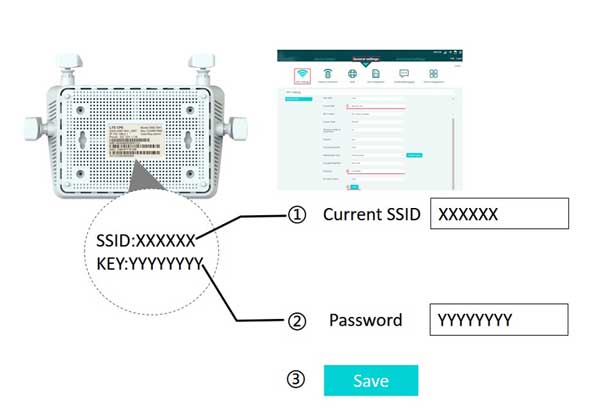
Cautions: The device has been provided with a default configuration at the factory for users to use it directly. This setting is optional.
