It surely is annoying when you’re watching a video on YouTube and the app suddenly crashes.
Being an immensely popular online video-sharing platform with over 75 billion daily users (recorded in 2022), it’s still hard to cope with the fact that YouTube is not working properly.
Several users question the app’s stability and often complain about why YouTube videos won’t play on Android. Undoubtedly, iOS users have to grapple with YouTube app crashing issues, and most of them have no idea about the solution.
So, this write-up will help you figure out why YouTube keeps crashing and how to fix this problem on an Android or iOS device!
But first, let’s find out the possible causes behind this issue.
If you have no idea why is YouTube crashing, the following could be the main causes:
These are the reasons why the YouTube app keeps closing or crashing on your device. Proceed to the next section to find out the solutions to this problem.
If you need the answer to why does YouTube keep crashing on your device, try these 10 methods:
First of all, there’s no need to do anything with the application, as you need to confirm if the internet is working fine or not. Network issues can often cause disruptions in apps like YouTube, resulting in slow video loading, too much buffering, and other errors.
So, in that case, you can check the internet speed on several online tools. Just ensure that you have a download speed of at least 1 Mbps so that YouTube can work smoothly.
Whether you’re using an Android or iOS device, restarting it can solve almost every problem. So, you can try this method if YouTube videos keep pausing or the app keeps crashing.
Restarting your device clears its memory and terminates all the processes running in the background. So, it also fixes if YouTube keeps on crashing.
On an Android device, press and hold the power button, then tap the “Restart” option or just swipe to it.
On an iOS device, press and hold the power button along with the volume down button. Within a few seconds, you’ll see a slider. Drag it, and your phone will be turned off. Now, press and hold the side button to restart your device.
Another way to solve the problem in which the YouTube app keeps closing or crashing is by force-stopping it.
On an Android device, you just need to go to Settings >> Apps >> App Management. Search for YouTube there and tap Force Stop.
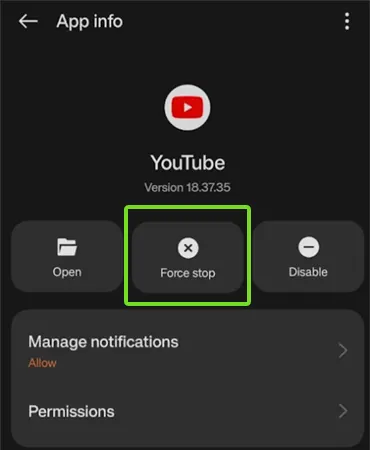
On an iOS device, you won’t find this option, but you can swipe the app from the Recent screen, which will work the same way.
You can also try clearing the app cache on your smartphone if the YouTube videos are not playing or the application keeps crashing. Follow the steps given below for Android and iOS:
If you’re using an Android device:
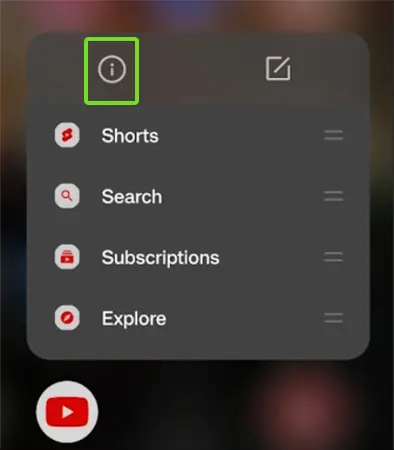
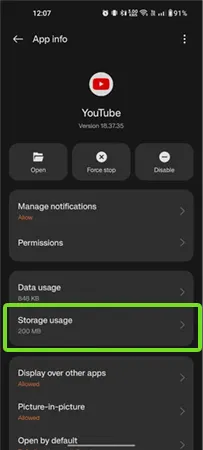
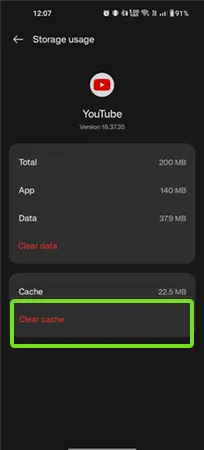
Confirm the action and run the app again to check if it’s working fine or not.
If you’re using an iOS device, you won’t find the clear Cache option. Hence, you can only delete and re-install the app.
As you won’t find the clear cache option on your iOS device, you need to delete the YouTube app and install it again from the App Store. Once you delete or uninstall the app, all corrupted files and cache files are deleted.
So, if you find that YouTube is not Playing Videos on an iPhone, you have to uninstall or delete it.
To delete the YouTube app on iOS:
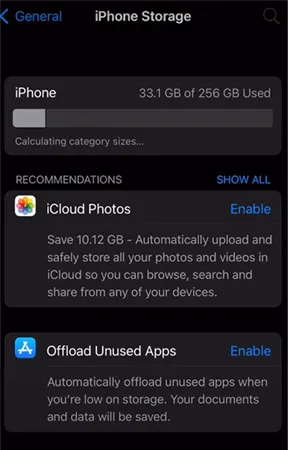
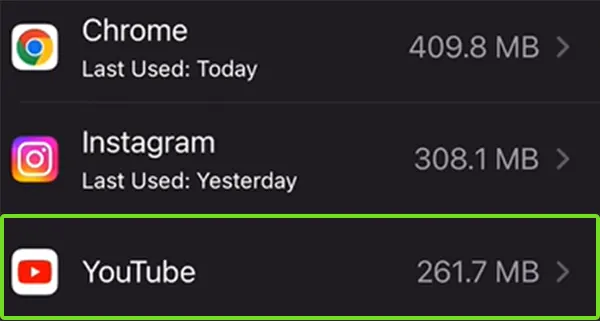
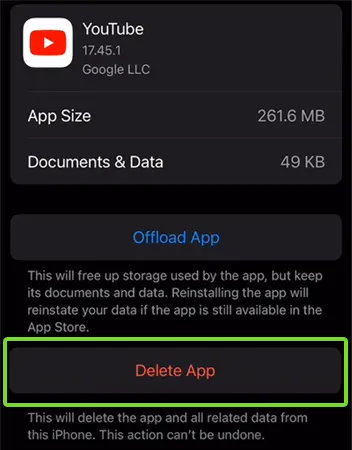
After the app gets deleted, re-install it from the App Store, and you’re good to go.
You can also check the status of the YouTube app, and if it’s “down” it means the app is under maintenance or there are some security breaches.
In such cases, you can visit the official website of Down Detector to check YouTube’s downtime on any platform.
Insufficient storage space is another reason that makes you think – why does my YouTube app keep crashing? When your phone’s storage is exhausted, the operating system automatically stops YouTube, and it seems like the app is crashing.
Apps like YouTube need sufficient storage to run smoothly, so it is better to free up the system memory on your device. You can do it by deleting unwanted files and apps on your phone or transferring them to cloud storage.
Moreover, you can also install other third-party applications to remove such files and useless data from your smartphone.
Whether you’re using an Android or iOS device, one way to keep it running error-free is by keeping the apps up-to-date. Having the latest update of any application means you have the latest features, security patches, fixed bug issues, better performance, etc.
Hence, you must keep every app on your phone updated. And, when it comes to YouTube, you can update the app from the Play Store (for Android) or App Store (for iOS).
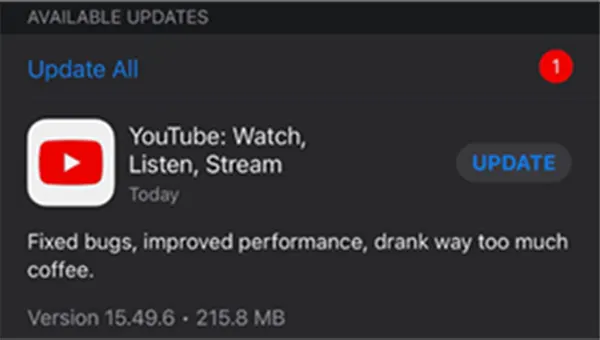 | 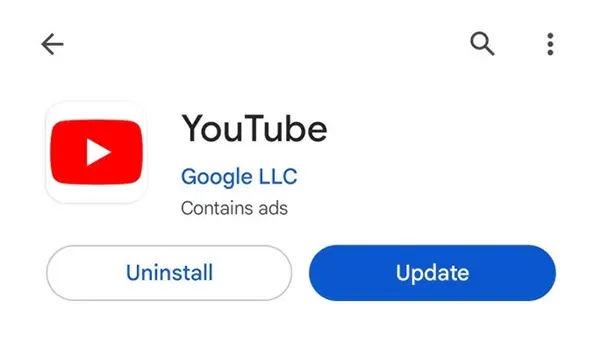 |
After installing the latest updates, run the app again and check if it’s working fine or not.
Running your smartphone on outdated system software can be another reason why the YouTube app keeps crashing. The outdated system updates are not compatible with the updated version of the YouTube app. Hence, it crashes the app, and the only thing you can do is update the system software.
If you’re using an Android device:
| Go to: Settings >> About >> Software Update |
Install the latest update, if available, and run the YouTube app again.
If you’re using an iOS device:
| Go to: Settings >> General >> Software Update |
If an update is available, tap Download and install it on your device.
You can consider resetting your smartphone as the last resort if the methods mentioned above don’t work. When you reset your phone, it fixes all types of errors and issues because all data is erased.
If you’re planning to reset your phone, it is better to create a backup of your important files.
You’ll find the option “Reset Phone” under the Settings of your phone, regardless of the OS. However, the steps can be slightly different for different smartphone brands.
YouTube is a go-to source of entertainment for millions of users who use it daily. However, errors and issues on this video-sharing platform are familiar, like any other application you can find on the internet. So, it can surely be frustrating when YouTube not working the way it should, no matter what type of device you’re using.
It’s not just about the viewers, as even if the creators try their best to create a quality YouTube video, they might lose the audience due to such errors. Worry not; as a creator or user, you can try the methods mentioned above to solve any issue and run YouTube error-free.
It could be because you are using an outdated version of the app, it is running out of storage, you have an unstable internet connection, or it is down.
YouTube can randomly go black if there’s an internal issue with the application. It is recommended to reinstall the app or update it to the latest version.
This often happens if you don’t keep the application up to date. Hence, go to the Play Store or App Store and update the app to its latest version.
