Do you know what YouTube TV error code 3 is and how to fix it? If not, just read this guide and find the easiest steps to resolve error code 3 on YouTube TV issues.
We all know that YouTube has been one of the best entertainment sources for people using their phones, TVs, or laptops for streaming. However, no streaming platform can work error-free and it is possible that you might encounter Error Code 3 YouTube TV.
If you don’t have the slightest idea about this error and can’t figure out the solutions for errors like this or something went wrong on YouTube, this write-up will provide you with all the working solutions!
Quick Answer
The YouTube TV Error Code 3 is mostly caused by a poor internet connection. So, the best solution is to check the network conditions and make sure that your TV is connected to the internet.
Error code 3 YouTube TV means you won’t be able to access your favorite channels and shows online. It indicates that there’s something wrong with the internet connection which is making the app freeze or fail to load.
The problem can surely be frustrating whether you’re using the YouTube Premium or the standard version. But, the good thing about it is easy to remember and recognize as it lacks too many characters or numbers.
Moreover, apart from the poor functioning of the platform, there can be other causes behind this issue.
If you’re experiencing error code 3 on YouTube TV, these causes could be behind the problem:
So, considering the above mentioned reasons, you must find the apt solutions to get the app working perfectly.
If you ever come across Error Code 3 on YouTube TV, you must try the following methods to get rid of it.
As mentioned earlier, the most common cause behind the issue is the poor internet connection. So, you must ensure that you’re connected to a fast and reliable network with a good internet speed.
Suppose you’re running YouTube TV and a network error occurred. It is best to restart your router, use the wired connection instead of wireless, or connect to some other Wi-Fi network.
Technical glitches are common on YouTube and can cause errors like the one being our current topic. So, if you find out that there’s a technical glitch, and are not able to enjoy the content on the platform, the best solution is to shut down the app and relaunch it.
It often happens when the YouTube TV server is down or is under maintenance. The streaming platform undergoes regular maintenance tasks and during this time, it’s common to encounter errors like Code 3.
So, if you find out that the server is down, all you can do is wait for a while and continue watching the show later.
To fix error code 3 YouTube TV you should close all the background running apps. Must ensure that YouTube TV runs perfectly on your smart TV, PC, or Mac.
Follow these steps to do so:
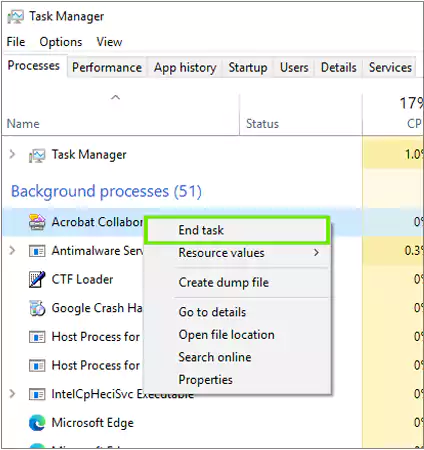
After you close some apps, open the YouTube TV and check if it’s working fine.
Clearing the browser’s history and other data can also prove to be helpful in getting rid of the code 3 error on Youtube TV. If you’re using Chrome, you can follow these steps to delete its history and other data:
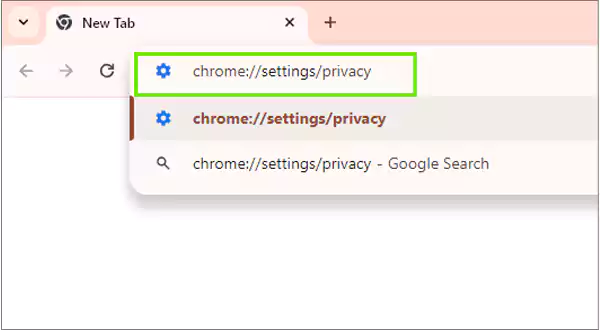
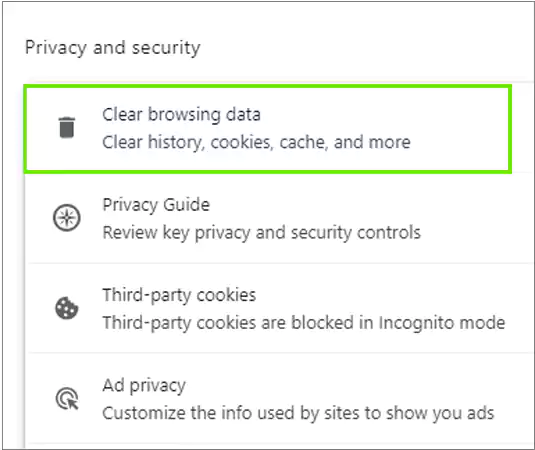
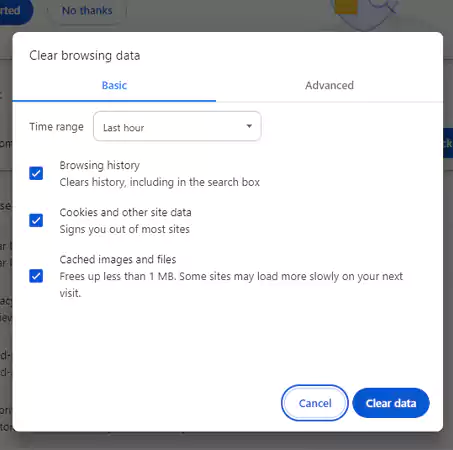
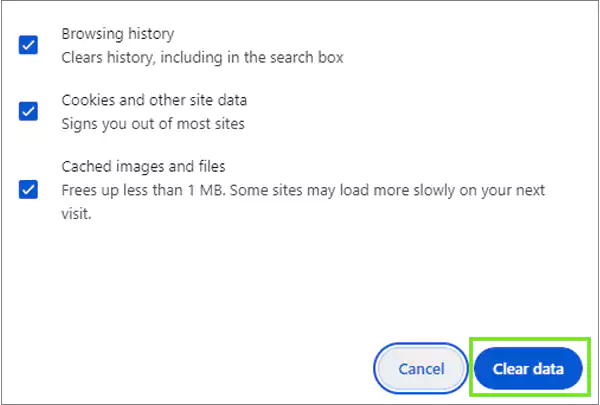
This will clear the browsing history from the time frame you’ve selected. These steps are pretty similar to other browsers as well, just restart the YouTube TV and check if the error still persists.
Sometimes YouTube TV Error code 3 occurs due to any bugs and issues in the current software version of your device. In that case, the best option is to update your device and even the application to get rid of such errors.
To update your device Android/iOS:
| Go to: Settings >> About device >> Software update (Present under “General” in iOS) |
To update your YouTube TV app, go to the Google Play Store or App Store and download its latest version.
It is possible that some incompatible files of the application have been causing the error. In that case, it is best to uninstall the app and reinstall it to get rid of the problem.
If you’ve tried every single option mentioned above, and you still see Error Code 3, the last option you have is to contact YouTube TV Support. You can easily contact their team via email, social media, phone calls, and chat.
So, with these methods mentioned above, you can surely fix Error Code 3 on YouTube TV.
YouTube TV Error Code 3 is a common issue that has been preventing several users from enjoying live TV on any compatible device. However, YT errors like Code 3 can surely spoil the fun and make you look for solutions.
With the solutions to fix YouTube error code 3 mentioned in this write-up. You can save time and continue enjoying streaming on the platform. Still, if you can’t solve it, contact the support team that will help you for sure.
YouTube TV error code 3 is a playback error that prevents you from watching a video online. The main cause behind this error is poor internet connection.
To fix the Error Code on YouTube on your TV, you must check the internet connection first. Apart from that, you can re-run the app, restart the device, and even check on your location permissions.
The most common reason you keep seeing an error on YouTube TV is a poor internet connection. Hence, ensure that the internet speed is at least 5 Mbps to run the live TV smoothly.
