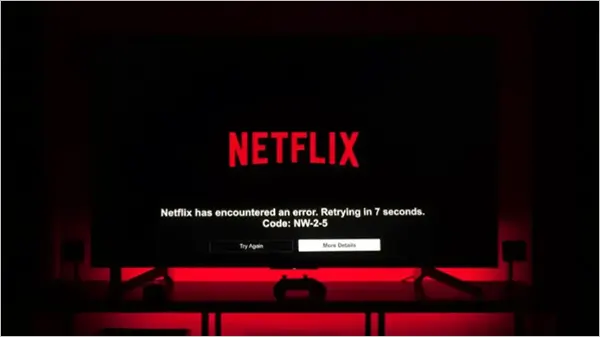
While Netflix still remains the finest streaming platform since its inception, it is undeniable that users often encounter errors on the platform.
Netflix code nw-2-5 is one such error that can create havoc and ruin your video experience. It occurs when the device encounters internal network issues or external internet connectivity problems. If you are fed up with the problem, this blog will guide you through troubleshooting methods to stop the recurrence of the error.
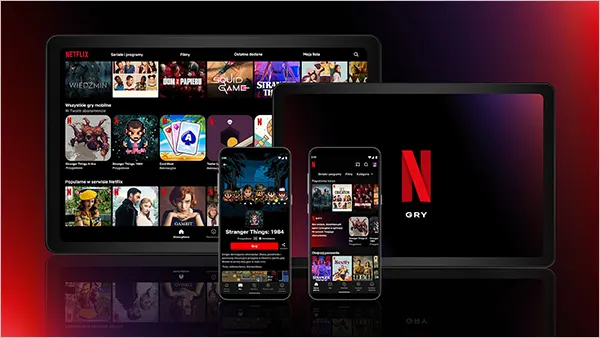
There can be various reasons for code nw 2 5 Netflix appearing on your account. Well, it is hard to point out a single thing, but as the name suggests, the error is related to the network connection of a device. In addition, the error can be the result of the following causes:
These can be some possible reasons behind code nw 2 5 errors occurrence. Now that you know the causes, you can proceed with the troubleshooting methods to fix the issues once and for all.
Here are the 15 best troubleshooting methods that will surely resolve the issue:
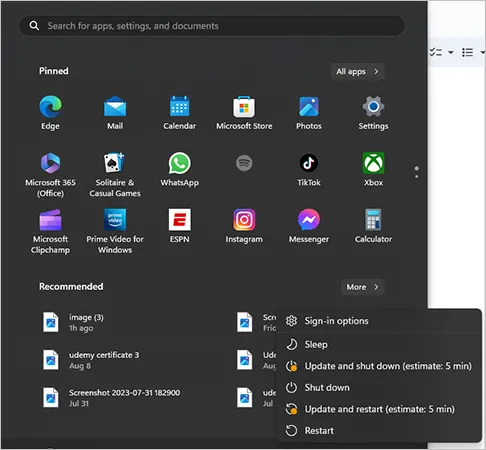
It is always good to start with the basics. So before anything else, restart the device (mobile/desktop/laptop/television) on which you have the application installed. Restarting the device initiates a reboot of the operating system, which will clear the temporary files stored in different pieces of software and also free up some memory space.
Well, this is an underrated yet powerful step, once your device is turned on, launch the application, and play a video to check if the problem appears again.
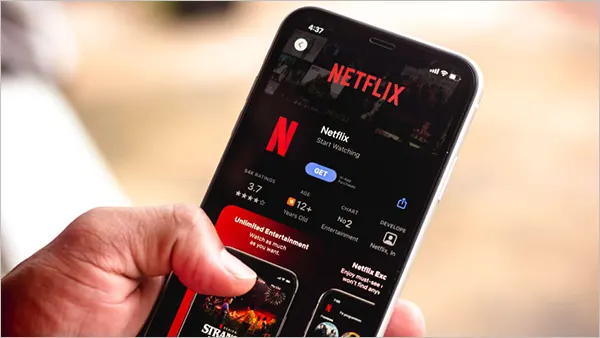
It is important to manage the app data and cache. Accumulating more and more cookies and cache data will directly affect the loading speed and performance. To clear app data and cache:
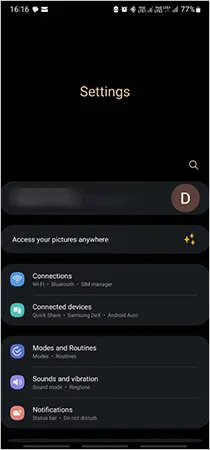
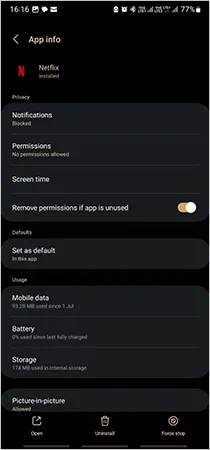
Please keep in mind that the prompts may differ based on the device model. However, the process will be the same. If you wonder about losing anything, don’t worry, this process just deletes the unnecessary files and helps your device to run optimally.
As you know, the content platform requires the internet to run on any device. So it is mandatory to either have a good Wi-Fi connection or cellular data to let the video play smoothly. You’re most likely to encounter Netflix code nw2 5 errors when the app doesn’t receive enough signals. Switch to the cellular data of your device when the Wi-Fi doesn’t work fine.
To enable cellular data:
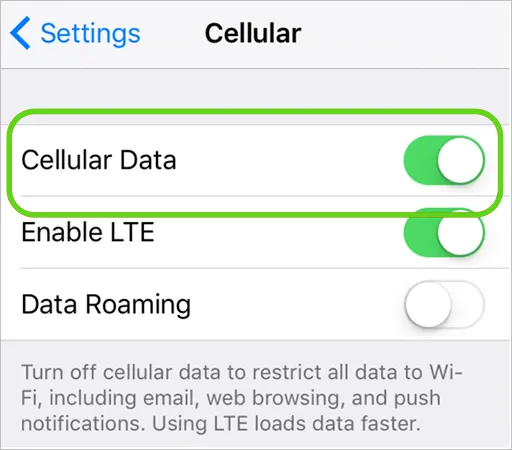
This is to turn on the cellular data of your smartphone, and then you can go back and open the video streaming app again. However, this won’t work if you are streaming the app on TV or Desktop. Take the Wi-Fi speed test at https://www.speedtest.net/ and contact your ISP if the speed is slow. Also, make sure to remove any obstructions in the way blocking the signals.
Movie watch list – Check! App installation – Check! Subscription – Check, Check, Check! Then why isn’t the video playing?
Well, this might be because your device is not compatible to run the application. The device software technology can get outdated, making it prone to security vulnerabilities, malfunctioned system settings, and no contact with the developer. So it is essential to use a smartphone/laptop/desktop that is running on the latest technology.
The app owners keep on updating their software by adding more features and functionalities based on consumer needs. The major focus stays on fixing the bugs and adding new layers of protection for the user data. So check for the new updates, and complete the process of updating if required. In case you are procrastinating the update due to a storage problem, please look after it and update the application to the latest version as soon as you can.

Your Wi-Fi router is responsible for the internet speed and managing every device in the home network. A good quality, new router can boost signals, maximizing internet speed. On the other hand, a damaged or bad-quality router slows down the connection. Please check if your router has any internal hardware damage and fix it to improve the connectivity.
If you have tried almost everything but nothing’s working, it might be because the platform is experiencing some sort of internal issues. When the backend server does not work properly, it leads to server outages. You can check the app server status at https://downdetector.in/ and wait until the services resume.
You might be experiencing NW 2 5 error on the application due to your device’s software. Outdated software is prone to data breaches, cyberattacks, and identity thefts. Therefore, many applications restrict functionalities to protect the identity of the user. In order to resolve the issue, make space in your device and update the latest version of the software.
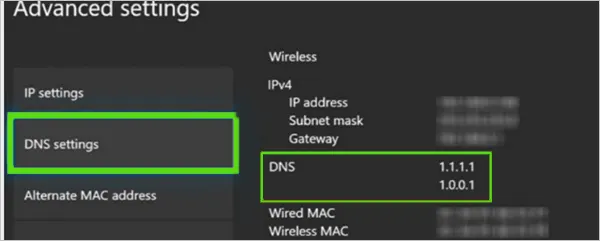
Domain Name System is a protocol that makes the internet usable by allowing the use of domain names in a device network. Every device has a DNS setting that allows its server to pass freely through the network firewall. You can either automatically fix DNS settings by rebooting your device, or you can choose to manually switch it to a Private network by going to the Network section in the device settings application.
Sometimes, when you enable data saving mode on your device, it can interrupt the applications that run with the support of the internet. It can slow down streaming, downloading, and updating a bit, which might lead to errors while trying to watch something on the video streaming portal. So disable data saving mode in Android and iOS devices and refresh to start again.
The application restricts features for the users when it finds out the device is connected to VPN or proxy. You know that Netflix has strict user security policies, so it does not permit the usage of the platform with any VPN service. Therefore, you might be getting errors due to the usage of a proxy. In order to stop it, disable the VPN service on your device.
For mobile devices:
Go to Settings>>Network and Internet>> Turn off VPN.
For desktops/ laptops:
Remove the VPN extensions from the browser.
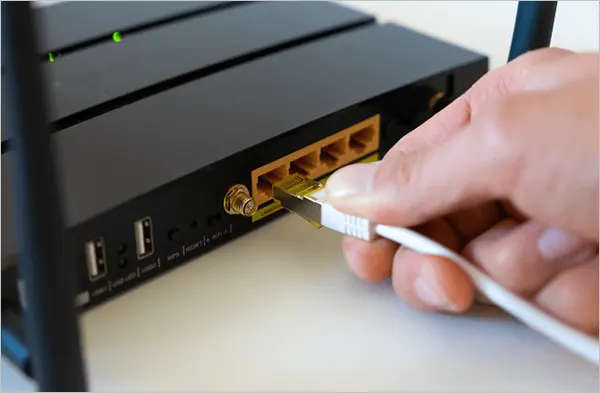
If you have trouble with Wi-Fi signals, you can opt for a wired internet connection. Use an Ethernet cable to connect your device to the Wi-Fi router or modem. The wired connections are faster than Wi-Fi as the cables are capable to transmit more data at a much faster speed.
You must contact your Internet Service Provider if you have tried everything on your end. Sometimes, the Wi-Fi signals do not work clearly due to issues in the network on the IP address. Your ISP can assist you in resolving all the network-related issues. In case you are still not satisfied, look for a better ISP and switch the Wi-Fi service.
This one is a bold step, so we recommend you first try all the above-written troubleshooting methods. Deep resetting actually helps to fix large application errors and issues with the operating system. You can reset your device through the Settings App. However, before proceeding to do so, make sure to save up all your files and data on another device to avoid losing it.
If you have tried everything from network resetting to changing your ISP but the Netflix error code nw-2-5 is still appearing, it seems to be an issue with your account. You must contact the Customer Service Department at 000-800-040-1843 to get assistance.
These are the troubleshooting methods that will surely resolve the error. Moving ahead, let’s look at the ways to fix the problems in different devices.

The DNS system on your PS4 must be set accurately, otherwise, you won’t be able to open any social application on it due to poor domain identification.
Here is how to verify the DNS server to avoid nw-2-5 problem:
(For Wi-Fi connection)
(For LAN)
The system will verify the DNS settings. Wait for a few minutes, then launch the application on your PS4 to check if the problem is resolved.

You can fix the nw2 5 error on your Amazon Firestick with the rebooting steps we have written below:
This is how you can solve the errors on Amazon Fire Stick.

If you watch Netflix on your Roku device but experiencing issues, this is how you can fix nw2 5 on your Roku device:
Once you reboot the device, the code nw2 5 error will hopefully not appear again, and you would be able to enjoy watching your favorite series.

The main reason behind these errors must be the incorrect system configuration of your Xbox. To fix it, go through the steps we have listed below:
Once the DNS settings are confirmed, launch the video streaming platform on your device to start watching shows again.

The methods to fix Netflix error code nw-2-5 may vary depending on the models. However, you can always run Network Diagnostic Tools and reboot your device to fix the issues. Also, make sure that you have activated Netflix on your Smart TV correctly.
All the internal glitches and bugs can be removed by simply rebooting the device. Here are the steps to take:
Network diagnostics tools are a great examiner of the network settings of a system. So you can use them to fix all the network and domain authority-related issues to stop the nw-2-5 problem. But please note that the steps to run these tools will differ depending on the TV model. Refer to the user manual and follow the procedure carefully. Once you are done with this, restart your device and open the app to check if the issue still occurs.
It can be very frustrating to fix the error code on your device again and again, therefore, you need some permanent fix to stop it.
Here are a few tips that can help you stop getting Netflix code nw-2-5:
We hope with all the troubleshooting methods for different devices and tips that we have explained in this blog; you will be able to resolve Netflix error code nw-2-5 and resume watching your favorite shows.
You might not be able to connect to the application due to storage issues. To fix this:
The basic plan allows one account, the standard plan allows two, and the premium plan allows up to 4 accounts.
To fix network errors:
The errors may occur due to unstable internet connectivity, or system network problems.
