The Amazon Firestick is a fantastic gadget that makes it simple to stream content and watch Live TV from any streaming platform directly to your TV. The Amazon Fire TV app store and Amazon’s Luna game streaming service both include a big selection of games too. This article will assist you, nevertheless, if your Firestick stops working properly.

Imagine! You think about binge-watching your preferred TV show. But your FireStick won’t turn on, and you are unable to get it to respond. It’s an extremely annoying situation. Isn’t it?
There is no doubt that Amazon Fire Stick is an awesome gadget, but like all gadgets, it occasionally has problems. The good news is that you can typically attempt a few things to get back on track and start viewing your preferred television series or movies right away.
So that you can quickly get your Fire TV Stick back in working order, let’s look at some fixes for common issues.
There are a number of potential causes for your Firestick not working issue, from a bad WiFi connection to a software issue. In most cases, restarting the device and WiFi router can often be helpful.
Power problems can also prevent a Fire Stick from turning on or functioning, albeit these are less typical causes than choosing the wrong HDMI input or improperly turning on the TV. All of the typical Amazon Firestick problems today, such as black screen issues, signal problems, and media loading issues, have a number of fixes. We will look into the detailed solutions on how to fix possible setbacks with your Fire Stick in the next section.
Before contacting a specialist to help you with your Amazon Fire TV Stick, you can attempt a number of DIY solutions.
You can either go try the ways given below step-by-step in the order we’ve attempted to list them, from the easiest to the most complex, or you can go right to the method you believe is best for your problem.
The following options can help you resolve your problem quickly.
Let’s get going.
First things first, double-check that the Amazon Fire TV Stick is configured correctly. Your device might initially function flawlessly, but over time the connections or cords may weaken, rendering the device unresponsive. You can try a different HDMI cable if the Fire TV Stick is still unresponsive despite connection adjustments.
To connect the device to a power strip or wall outlet, it is recommended to use the Amazon Power Adapter, but you must ensure that it is securely connected. It is advised against using the spare USB port on the TV for power as the gadget may work up, reboot itself, or cause other problems.
The device is made to always be able to be plugged in and connected. However, the time-tested fix of simply restarting your device is harmless.
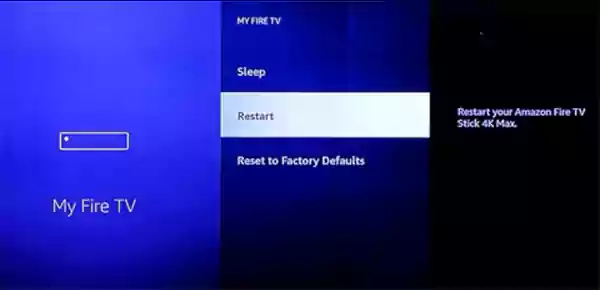
The connection problems or failed updates may only be resolved by the occasional restart. Three methods that work well to restart the Amazon Fire Stick are described below:
Keep in mind that rebooting the device during an update could corrupt the files and cause additional issues.
If you have done everything indicated above and are still facing the firestick not working problems, try the next solution.
The internet connection may be to blame if the problem is laggy video, buffering, or the absence of the default interface. Yes, the problem may be with the smart device, but the internet network is to blame. The following methods make it simple to check a device’s internet connection.
Although it may be the simplest, quickest, and easiest solution, people frequently forget about it. It’s possible that your Amazon Fire TV Stick is in perfect working order and that the only issue with the gadget is a set of dead batteries.

There is no indication as to when the batteries need to be changed, so if you can’t remember when you last changed them, try a fresh set to see if that is the issue.
Hot Tip : Keep a spare pair of batteries on hand at all times because the Fire TV Stick’s batteries tend to drain more quickly than you would think.
Not every Fire Stick issue is specific to your model. The performance of the software may be impacted by defects in it. Make sure the software on your device is current to avoid this.
You should always keep your Fire TV Stick plugged in and connected, according to Amazon. This makes it possible for upgrades to take place in the background without running the risk of unplugging the stick in the middle of one.
Updates should occur automatically, but if you need to, you can check to see if any updates are available and start the process manually. Navigate to Settings, My Fire TV, and About. To begin, click Check for Updates.
On the Fire TV Stick, almost all wonderful applications are available for download. However, occasionally you can find that the apps continually crash or stop functioning altogether. We have three solutions listed, you can give them all a try.
It’s possible that the Amazon Fire Stick is not working correctly and your device has a blank screen because it is not connected to the HDMI port. You must correctly connect the device and check the connection.
Try connecting the device directly to the TV instead of using an adaptor if you are currently doing so. Since most televisions have more than one HDMI port, it’s possible that you’re connecting to a broken one. Connect to a different HDMI port and try the process once more.
You can just connect to another TV to see if the issue is with the Amazon Fire TV Stick, the TV, or the HDMI connector. Only FireSticks and not Fire TVs are eligible for this troubleshooting technique. If you don’t have a spare TV, you might try connecting to one of your TV’s other HDMI ports. If the Fire TV Stick still malfunctions, there is an issue with the hardware.
Compatibility issues can occasionally contribute to the Fire TV Stick’s malfunction, although this is not the device’s fault. You can consult the Amazon Fire TV Stick’s user manual or get in touch with Amazon Support to verify the device’s compatibility.
Cleaning the cache on the Amazon Fire TV Stick can help if you frequently have app crashes, stuttering, buffering, and streaming problems. The Fire TV Stick stores the cache for the apps to install and run without any issues. However, the cache occasionally causes a device to bloat. It can cause the Fire Stick to slow down or malfunction. You can clear the cache by doing the following actions.
Step 1: To access settings, click on the Home Screen.
Step 2: Look for the Applications option, then select it.
Step 3: Choose “Manage Installed Applications”.
Step 4: Select the Clear Cache button in each app.
For optimal performance, it is best to restart the Amazon Fire TV Stick after clearing the cache of every application.
The Amazon Fire TV Stick can be linked to a VPN. You must confirm that the VPN is compatible with the Fire TV Stick before attempting to connect to it.
The Fire TV Stick won’t work properly if you attempt to connect to any of the VPN services that Amazon has prohibited.
One of the most popular items on the Amazon website is the Fire TV Stick, although using it can be problematic in several respects. FireSticks can have a variety of issues, including connectivity problems, poor audio, and remote control issues.
You are in the right place if your FireStick wasn’t working. I addressed all of the typical FireStick problem causes and their fixes in this article. I’m hoping that one of these fixes took care of the issue preventing you from using your streaming device.
Enjoy streaming!
