Have you ever sent a message, only to regret sending it later? Well, many of us have been in that condition, once at least. However, with the unsent messages feature of Messenger, many don’t have to live with the guilt and regret of sending a message that they shouldn’t have.
Even though the feature is helpful at times, there is still a question revolving around it that needs to be answered, how to see the unsent messages on Messenger? In this article, we are going to talk briefly about how you can see them using pretty easy ways.
Quick Answer
There is no official way to see unsent messages on Facebook Messenger. However, you can consider using alternative ways that include some methods like enabling notification history, and by using third-party apps.
An unsending message means deleting a text that you have already sent. Sometimes there is a mistake you make while typing, or you send something to your friend/any person, and you regret it after sending it.
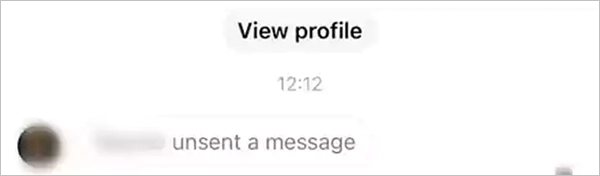
For such cases, all social media applications provide some sort of feature for deleting messages. This feature of removing the sent message is called unsend in the messenger application. For example, you delete the message on WhatsApp, similarly, you can unsend the message on Messenger.
Even though you get notified when a certain someone unsends the message that they had sent, there isn’t any direct way to see the content of the unsent messages.
Hence, seeing unsent messages on Messenger using your Android or iOS devices is impossible. Once it is deleted it is gone forever, you cannot retrieve it from the messenger. But, some methods can help you to retrieve old messages and unsent messages on Messenger. However, it is worth noting some easy and quick fixes for Facebook Messenger notifications.
To learn how to read unsent messages on Messenger, below are some ways for both Android and iOS users. However, you can consider using these methods to recover secret conversations on Facebook Messenger.
To your knowledge, the Android mobile interface provides a feature to enable notification history without downloading any third-party apps. To view unsent messages, you must first turn on it. Here’s how to do that:
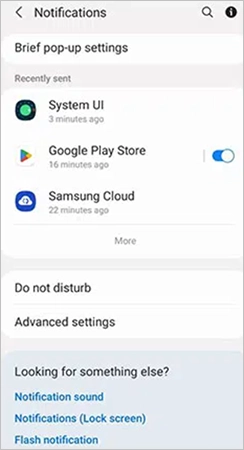
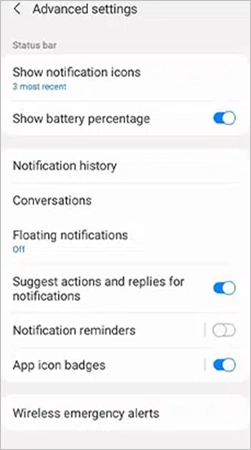
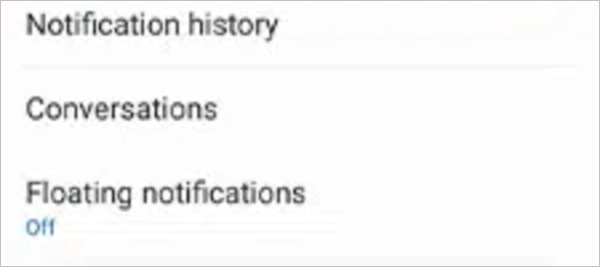
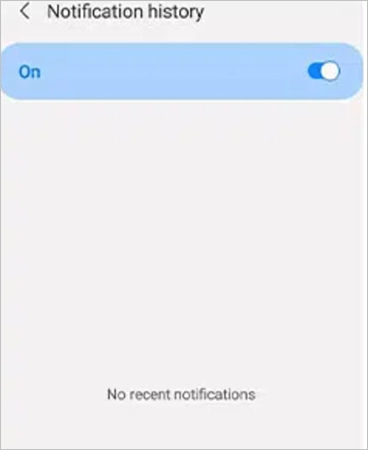
You might wonder, how to see unsent messages on Messenger on iPhone. Unfortunately, you cannot enable notification history in iOS devices and there is no direct way to see unsent messages on iPhone. But, you can still consider using some alternatives.
To enable notification:
| Go to: Settings>> Notifications>> Show Previous>> Always. |
You might have noticed that whenever you get a text, your phone blinks it on the locked screen. So, if you want to know how to see unsent messages on Messenger without using any app, you must consider trying this trick, by sneaking through your locked screen notifications. With this, you will be able to read messages before it gets unsent. However, this doesn’t give a surety, as the message vanishes when unsent.
These apps work by saving your notifications. When you get a message you get a notification and these apps save these notifications before it is deleted or unsent.
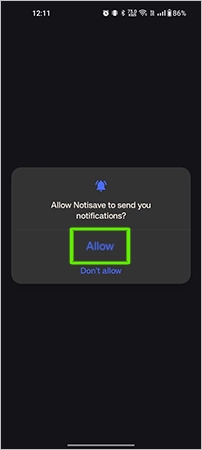
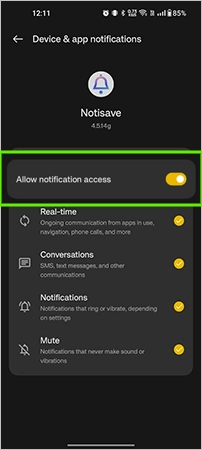
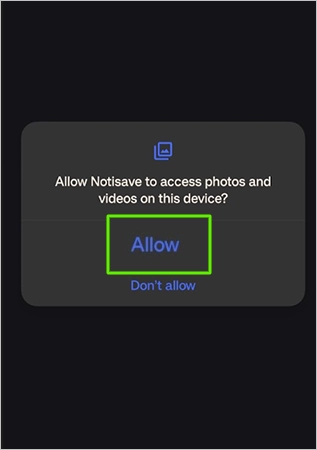
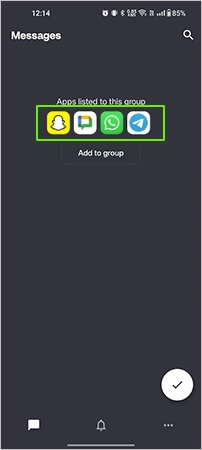
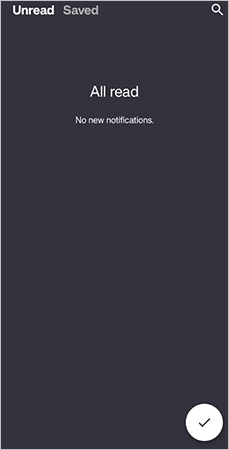
Apart from this, consider using other apps like Filterbox (which supports Android), Pushover (which supports both Android and iOS), and more. However, you have to enable Messenger notifications for this to work, or else your Messenger notifications won’t get saved on Notisave.
If you want to see unsent messages on Messenger without an app, you need to turn on “Notification history” in your settings. By doing this, the messages will be saved before getting unsent, which you receive on Messenger. However, you need to keep in mind that this method is only for some Android users, as devices differ in functionality and options from one to another.
To turn on notification history:
| Go To: Settings << Notifications <<Advanced settings << Notification history << Turn on Notification history. |
After following these steps, you will be able to see any unsent messages on Messenger by navigating to your Messenger notification history.
However, just turning on “Notification history”, will not help you to see previous unsent messages on Messenger. Whereas, you will only be able to see the unsent messages in the future.
You have sent a text to someone or some secret message link on someone’s Facebook profile, and now you regret sending it. Don’t worry, you can unsend it.
Here’s how to unsend a FB message:
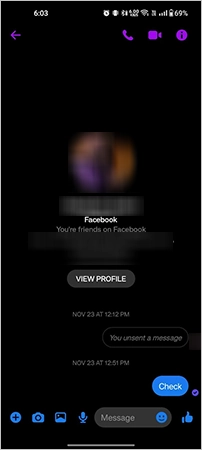
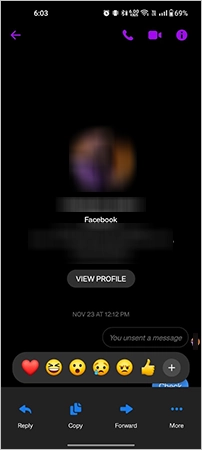
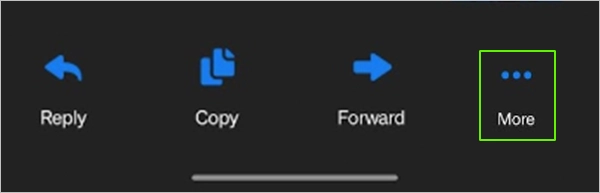
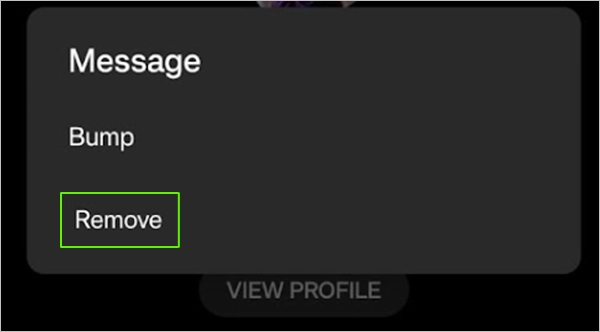
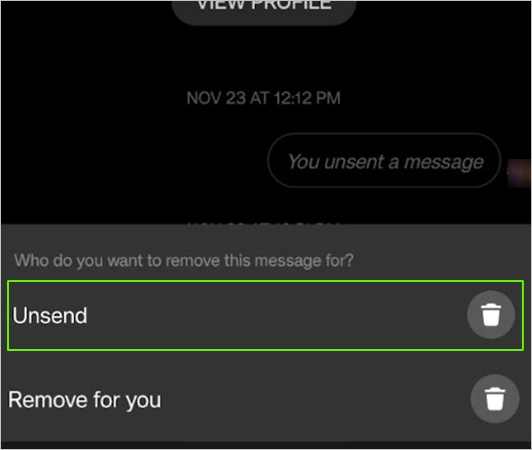
To sum up, you can view unsent messages through certain methods that include notification features and third-party apps. However, you might have heard that Facebook allows you to download a copy of your data, including sent and unsent messages. But, unfortunately, you cannot recover unsent messages by this means.
No, it is not possible to see unsent messages on Facebook Messenger in a direct way. Hence, you can consider using some alternative methods that include third-party apps and notification features.
You can consider recovering deleted messages by viewing your old email notifications.
To delete the messages for yourself permanently on Messenger, you just have to follow these simple steps:
