Being the most used social media platform globally and maintaining the title is not an easy task. And, since there are billions of users who prefer to use Facebook Messenger for communication, they want to get issues on it resolved asap.
Facebook has truly come a long way and continues to bring more new and interesting features for its users. Not only that, but just like any other social media platform, it prioritizes resolving the queries its users have.
And one of them is “how to remove someone on Messenger?”. Are you getting messages on Facebook Messenger from people you don’t know? Well, there could be plenty of reasons behind it, but we have got you fixes for the issue.
If you also have the same question as the user in the tweet above, read on! In this article, we are going to discuss the steps for ‘how to delete or remove someone on Messenger.
Before starting with what you’re looking for in the article, let us answer whether you can remove someone on Messenger. Well, unfortunately, it is not as easy and direct to remove someone from Messenger as it might sound.
Meaning there is no straightforward way like hitting the delete button, and the people you want to remove are gone! Hence, we are here to help you out with this guide and explain different methods for different situations in ‘how to remove someone from Messenger?’
So if you are also getting messages from unknown people, it is possible that they are either not added to your friend list or from the Message Requests section on Facebook Messenger. And, if you are wondering can text you even though they are not added to you; if you have set your settings to public, it is possible.
So let’s dig deeper into the details and start with the steps of different methods for ‘how to remove someone from Messenger?’.
Now that you know whether you can remove someone from Messenger, let’s head over to the part that most of you are here to read about. For removing unwanted users from Facebook Messenger, we have accumulated some methods for you. So let’s jump right in and see the different steps for it.
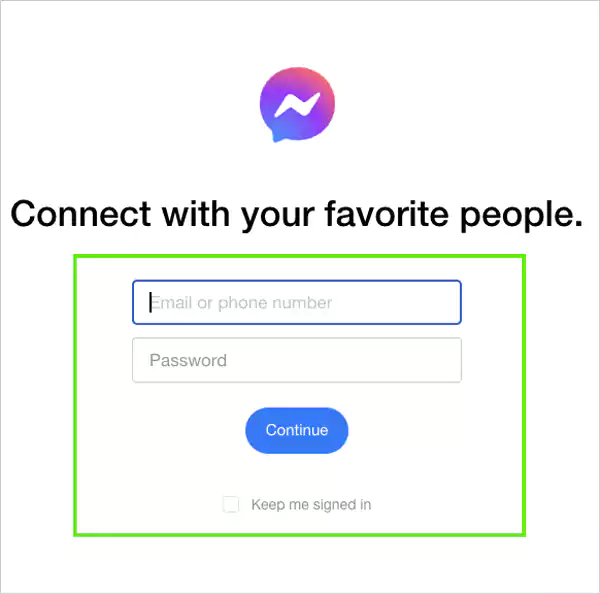
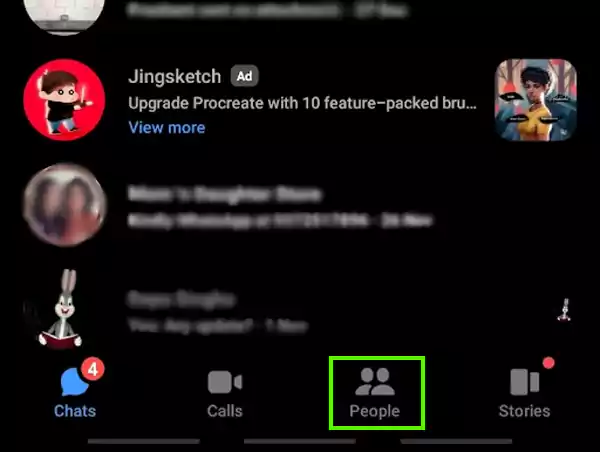
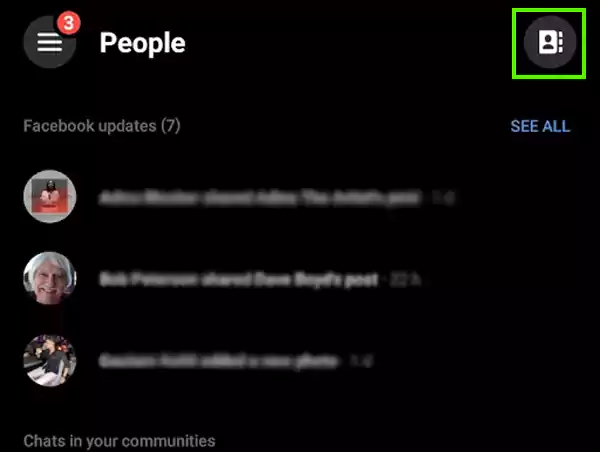
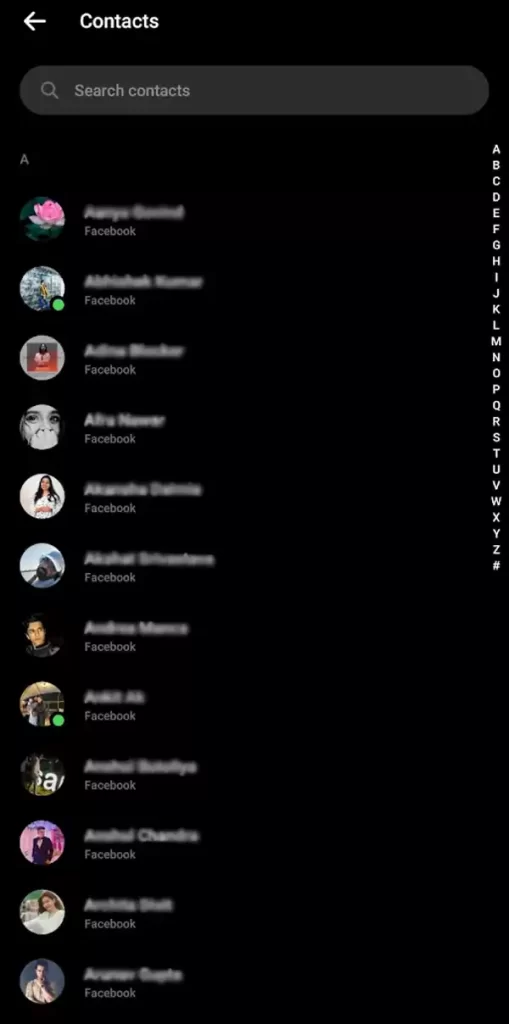
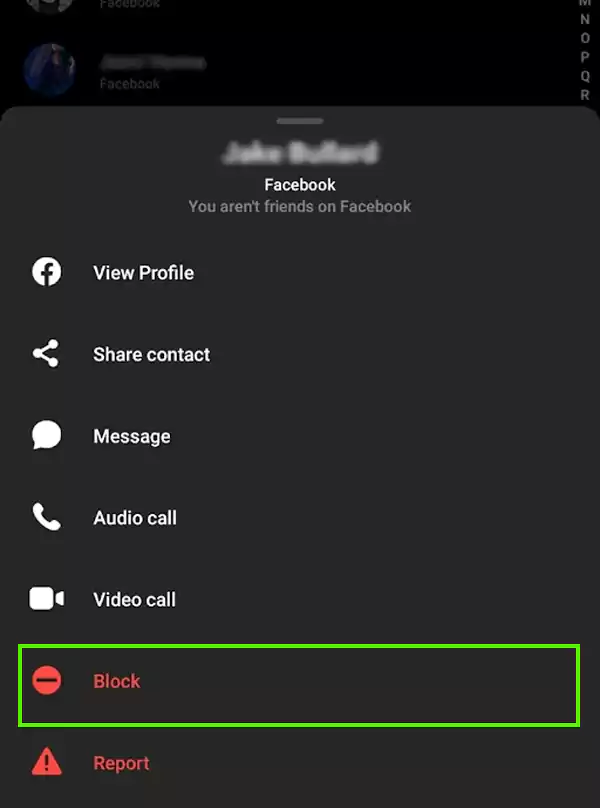
With these steps, you will be able to remove any contact on Facebook Messenger. However, if you are facing the error saying ‘This person is unavailable on Messenger’ while trying to remove the person, it is possible that they might have deleted or deactivated their account.
Now let’s start with the steps for how to remove someone from a chat group on Facebook Messenger.
To remove someone who is a member of a group on Messenger, all you have to do is follow the steps given below:
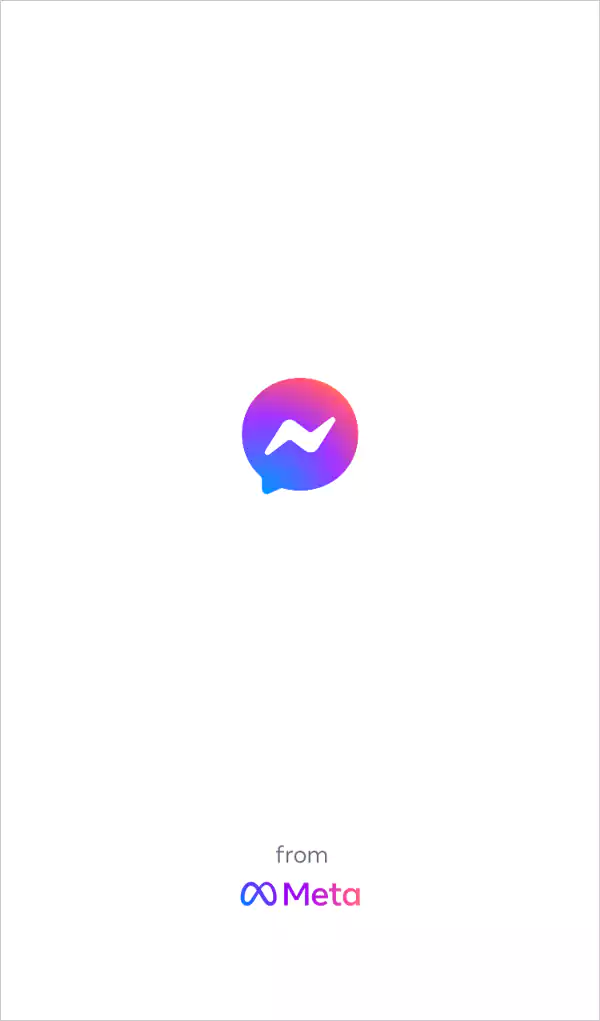
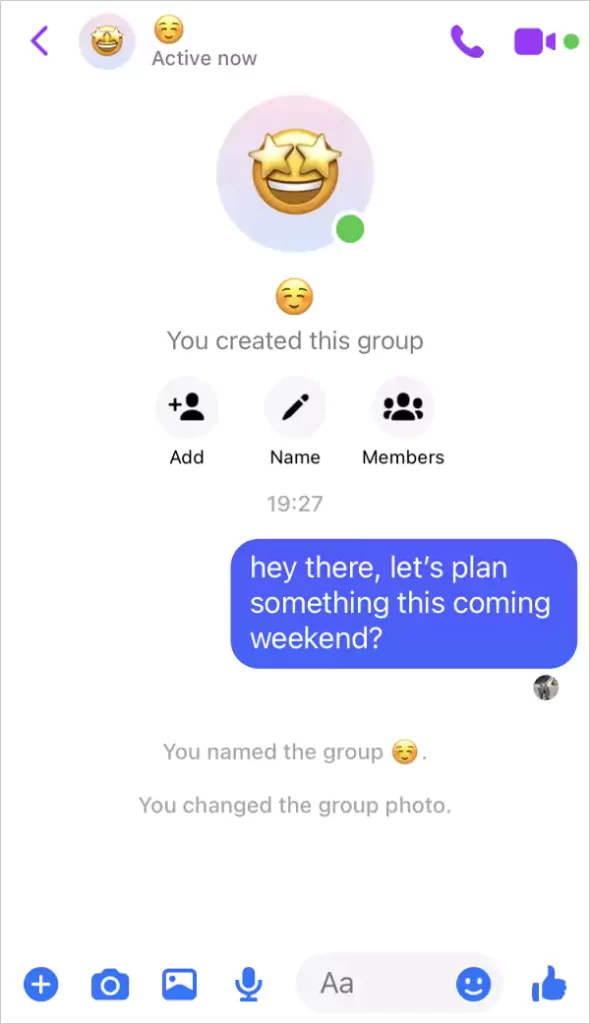
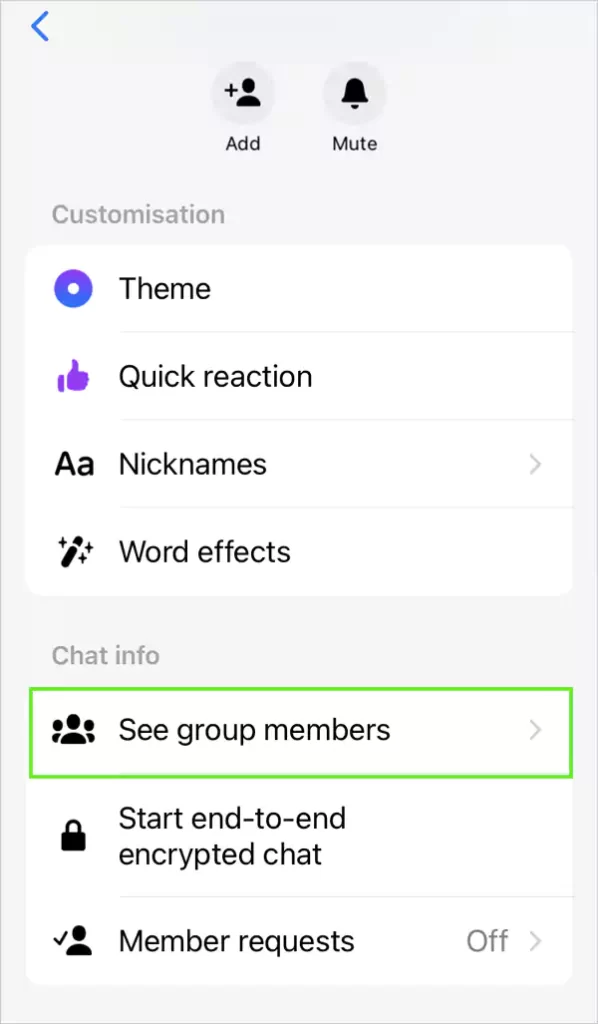
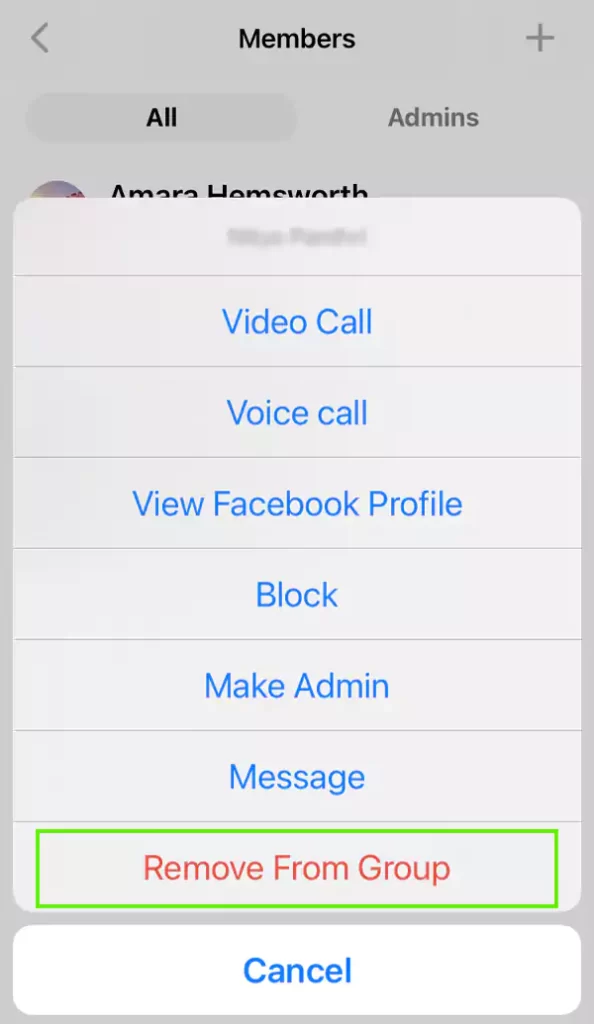
And now the group user will be removed from the chat group on Messenger. These were the steps for how to remove someone from the Messenger group without them knowing. Now let’s head over to the next section to understand the steps for removing non-friends from Messenger.
If you want to remove your non-friends from Messenger, you can do so by either removing users individually or removing them in bulk, altogether. The steps for both ways are given below.
For removing a single user from Facebook Messenger, the steps are as follows:
Now you won’t get the messages from the user anymore, and they will be successfully removed from your Facebook Messenger.
Apart from a single user, you can also remove multiple accounts on Facebook Messenger at the same time. If you want to remove more than one user from Facebook Messenger at once, here are the steps for it.
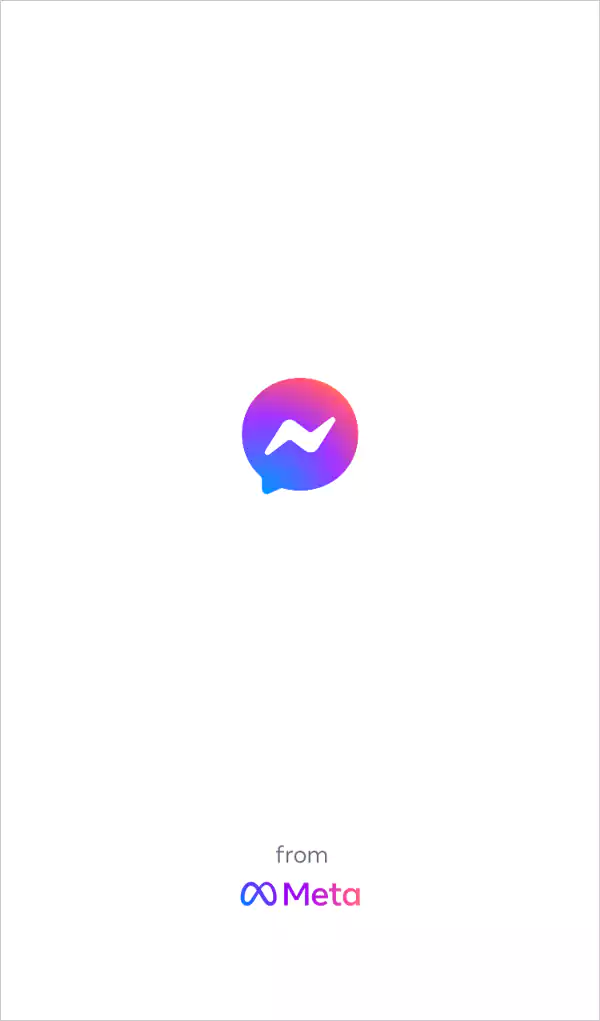
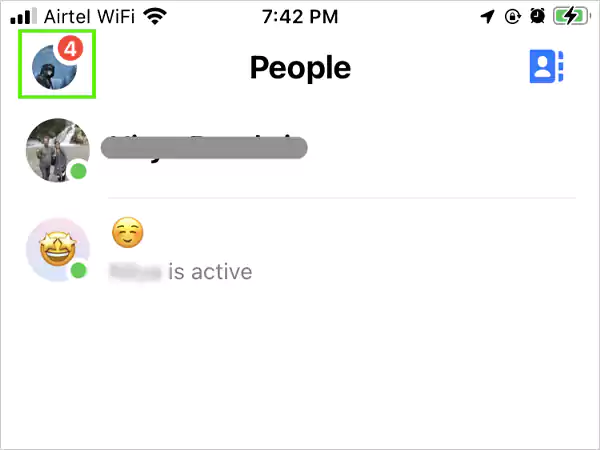
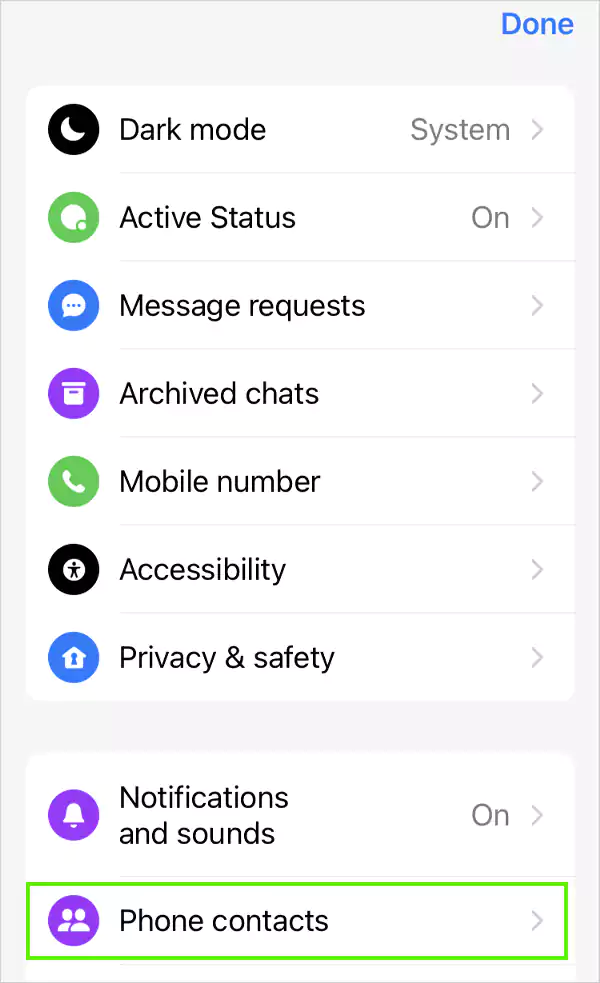
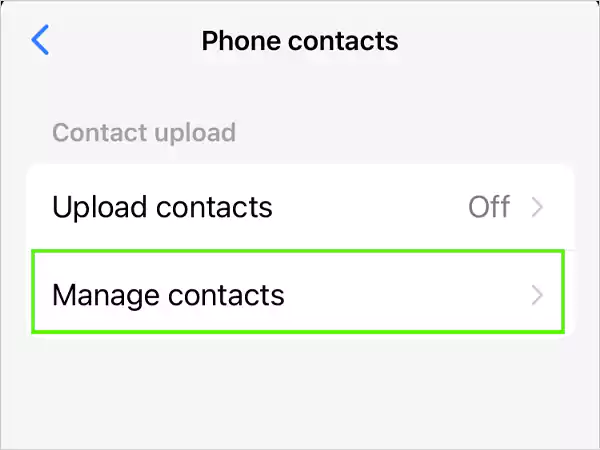
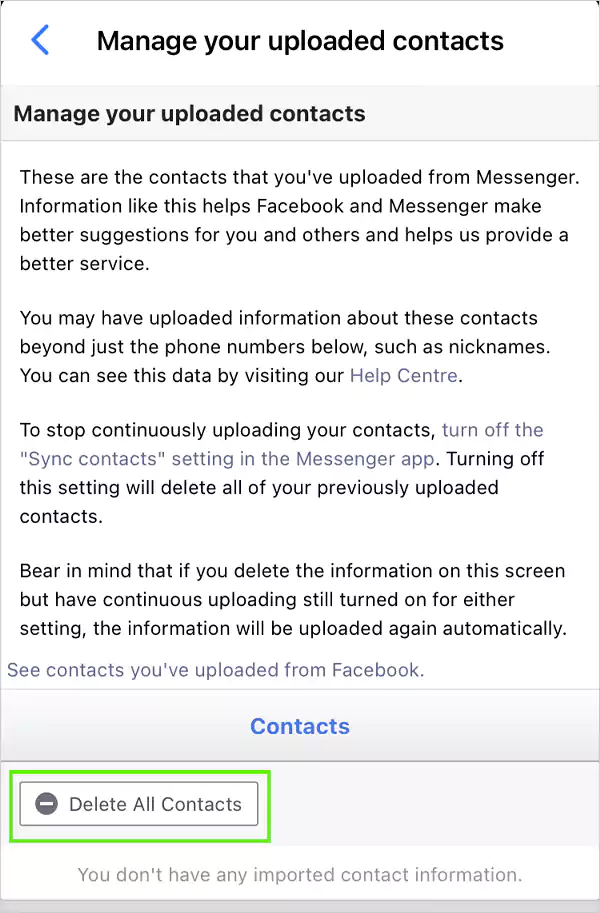
Now your non-friends will get removed from Facebook Messenger in bulk. Let’s see if anyone gets notified when you remove or delete them in Facebook Messenger.
If you don’t want to remove someone on Messenger by blocking them, there is another method using which you can remove them, and that is by unfriending them. The steps for the method are as follows:
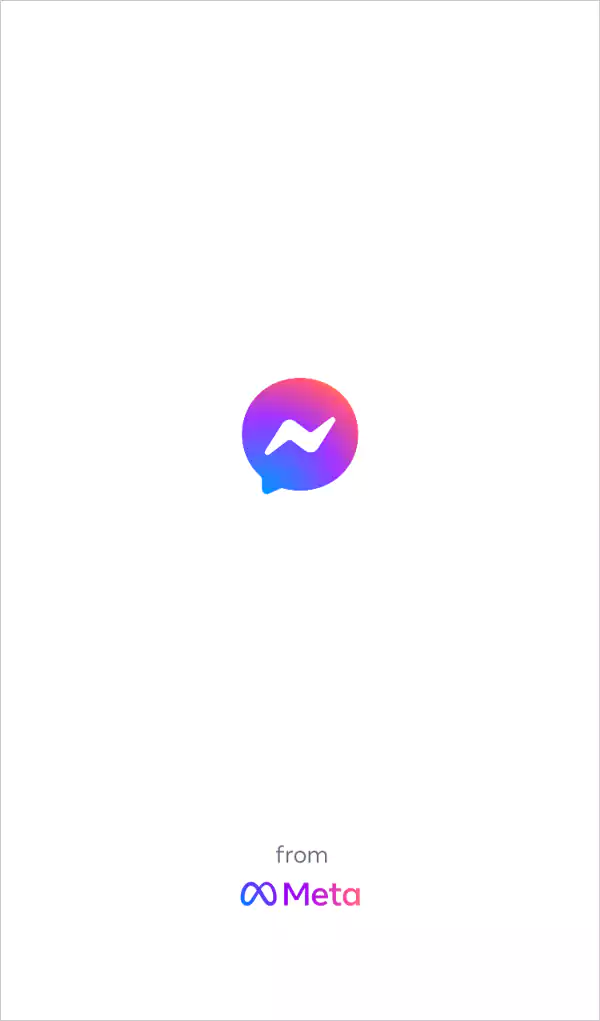
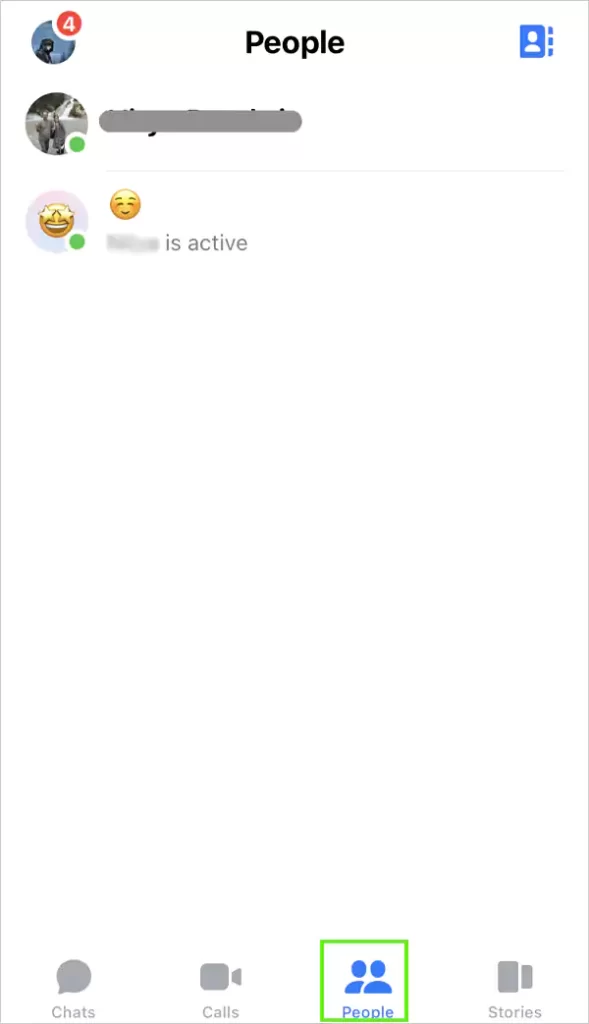
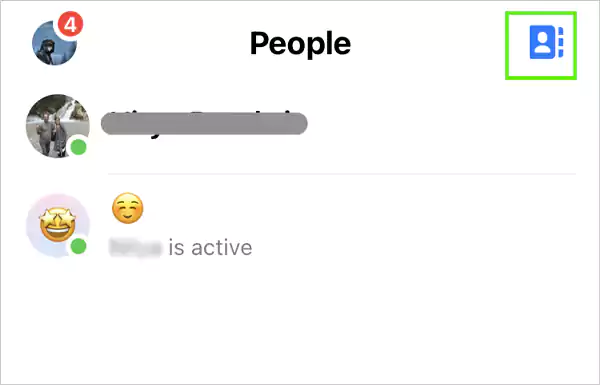
This way, you now know how to remove someone from Messenger without blocking. So now, if you are wondering whether Facebook Messenger will notify the other person about this action, jump on to the next section for the answer.
By now, you may have understood that it is pretty common for unknown people to get added to Facebook Messenger due to different reasons. So in order to prevent that from happening, you can disable the automatic sync. The steps for stopping Messenger from syncing your phone contacts are as follows:
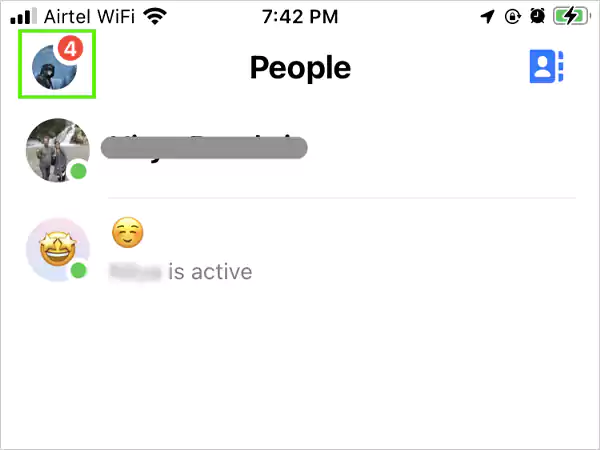
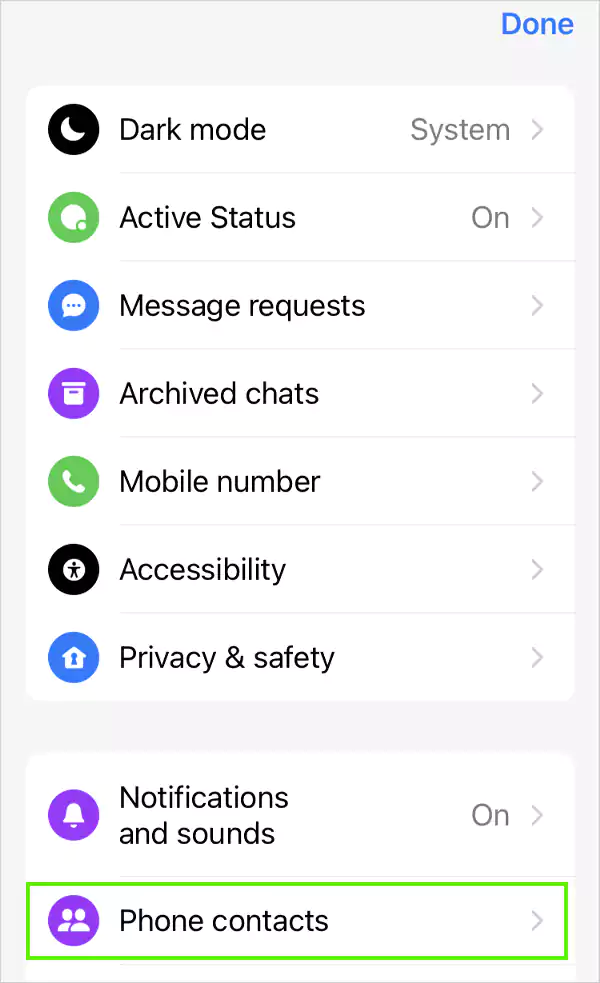
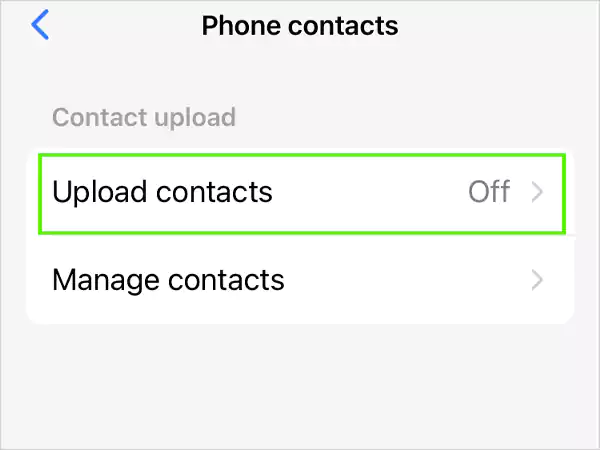
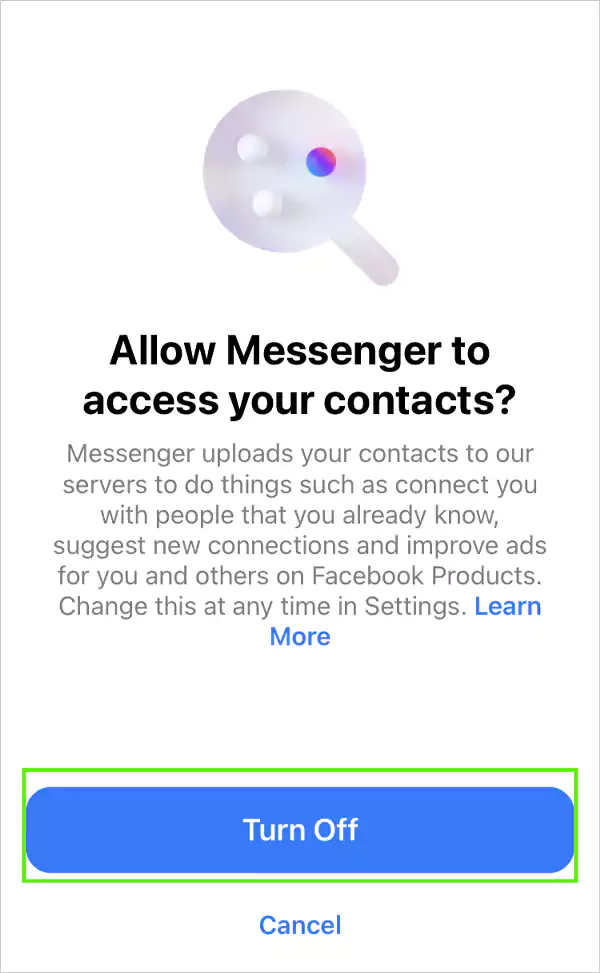
If you think that Messenger will notify the other user(s) when you block them, let us tell you that it is not the case. There are some users who have complained about facing the issue of Facebook Messenger notification won’t go away, but that notification is usually about pending and unread messages. So as of now, there is no such thing as Facebook Messenger notifying users when people block other users.
As Facebook is the most used social media platform worldwide, many people use it for communication as well. Facebook Messenger has over 1.3 billion users, so it is not new for them to ask for certain functionality of the app.
One such query is how to remove someone on Messenger, and we have come up with the ways for it in the article. It explains pretty much every way how to remove someone on Messenger. Hopefully, the steps will help you out in removing or deleting someone from Facebook Messenger.
