Facebook is one of the most popular social media apps, with about 3 billion monthly active users. However, like any other social media app, this one is also dealing with security breaches, and there’s always a concern about protecting your privacy.
The social media giant has been coming up with several ways to enhance account privacy, and lately, it announced the Facebook profile lock feature.
As it is easy to find someone on Facebook, any person active there can access any public account and use the data for their benefit. But as you lock your Facebook account, you can easily limit people’s access to your account and avoid other random stalkers.
However, it is not the first time Facebook has taken such an initiative, as it also announced the profile photo protection feature. With an upgrade like Profile Lock, the social media giant has taken a step forward to improve the privacy of its users.
So, this write-up will show you how to lock your Facebook profile and some other ways to improve privacy. Read on!
Before you learn how to lock an FB profile, you must know what it means to lock it.
Locking your Facebook profile means the content you post and your “about section” will only be visible to your friends. So, people not on your Facebook Friends list can only have a glance at your profile.
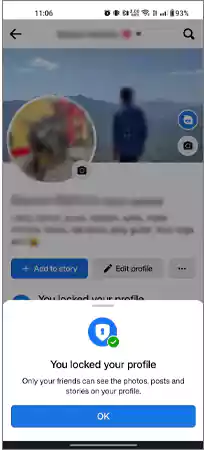
With the profile lock, your full-sized profile picture and the cover photo will only be visible to your friends. In addition, the posts you shared in the past in the “Public” setting will be changed to “Friends.” Even though keeping a public account is undoubtedly one of the most effective ways to get likes on Facebook, it comes with the risk of stalking.
Moreover, this feature also comes with a timeline review and tag review. It means a person has to seek permission from you to tag you in their posts.
So, this is all about the Facebook lock feature, and if you’re also concerned about the privacy of your account, you must learn how to lock your FB profile.
You can lock your Facebook account from a mobile or desktop device, as the steps you’ll be following will be slightly different on these two platforms. Let’s find out how to lock your FB profile on Mobile.
Follow these steps:
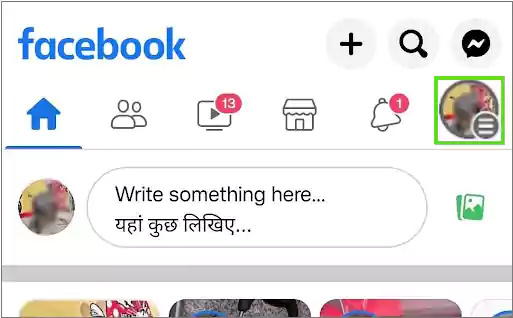
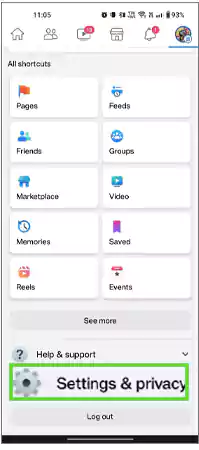
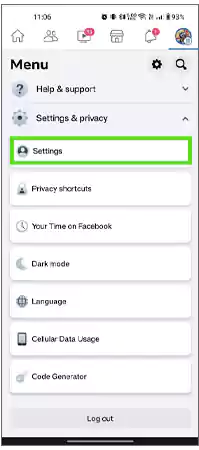
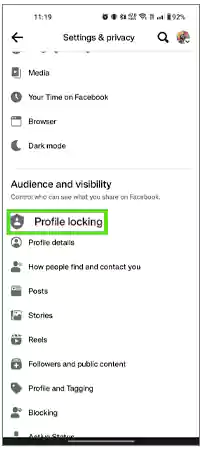
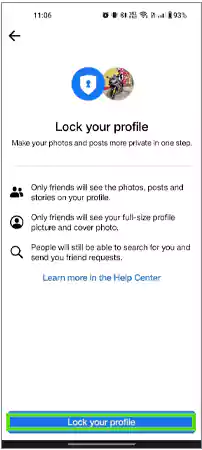
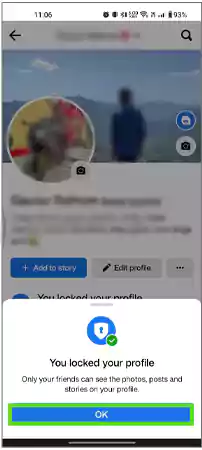
Doing this will simply secure your Facebook ID and prohibit strangers from accessing your information.
If you’re not a regular Facebook user and prefer not to install the app, you can use a Desktop to lock your Facebook ID. Follow these steps:
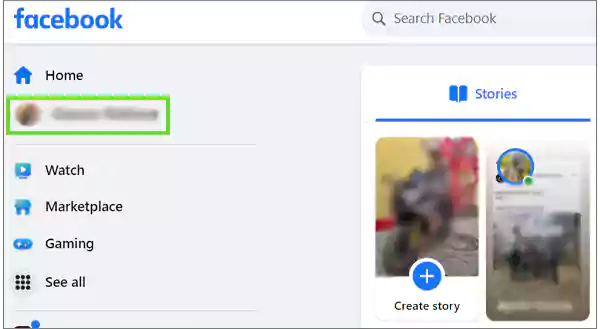

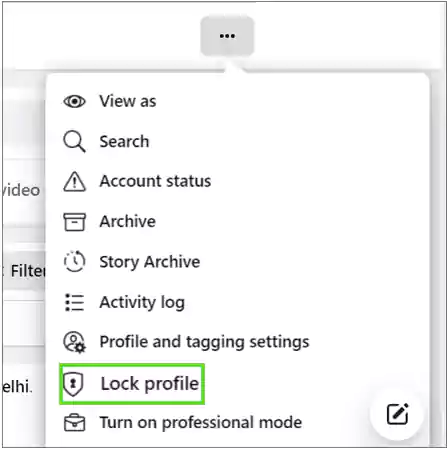

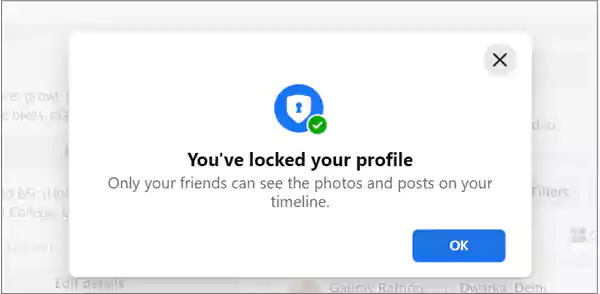
That’s it; your Facebook account is now only accessible to your friends.
After you figure out how to lock your Facebook profile, learning to unlock it seems necessary if you have a change of heart and want to keep it public.
So, you can unlock your profile by following the steps:
To unlock your Facebook profile on Mobile:
Tap your profile icon >> Settings & privacy >> Settings >> Profile Locking
Once you complete the steps, you’ll see the option Unlock instead of “Lock your profile,” as shown in the image below. Tap Unlock.
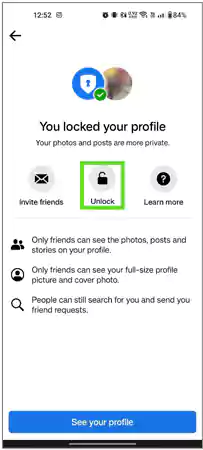
Tap Unlock your profile again at the bottom, and your account will be public.
While on a desktop, you just have to:
Click the profile menu >> Three-dot menu >> Unlock profile
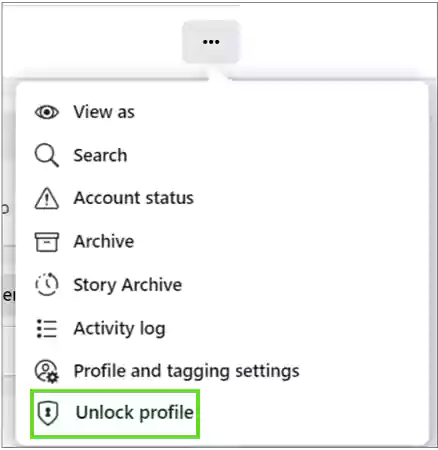
Once you click Unlock profile, your Facebook account will be public.
Locking a Facebook account is not available in every country, and that even includes the USA and Canada. As per the latest update (2023), this feature is only available in the following countries:
Hence, you can’t lock your FB profile in every country and will need some alternative solutions. So, how will you lock your Facebook profile if you belong to a country that lacks this option?
In that case, you can try these methods to enhance the security of your FB account:
The first option you have is to limit the access of other users to the posts you have shared in the past and are about to share in the future. It is not just about the public posts; some of the posts reach the Friends of Friends due to tagging.
If you’re active on a Desktop:
Open Settings & Privacy >> Settings >> Privacy. Then, you can change all settings under the “Your Activity” section, as shown in the image below.
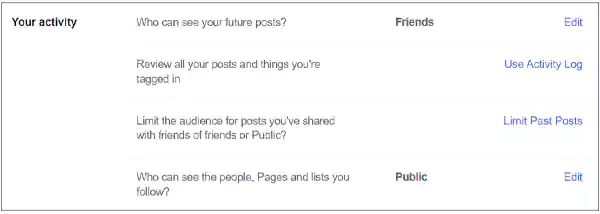
However, if you’re using a mobile, you’ll find this option under Settings & Privacy >> Activity Log.
If you lock your Facebook account, the information present in the “About” section becomes hidden. But, if you’re unable to use this feature, you still have the option to hide your personal information.
To hide your personal information, open the About section and click on the pencil icon, as shown in the image below:
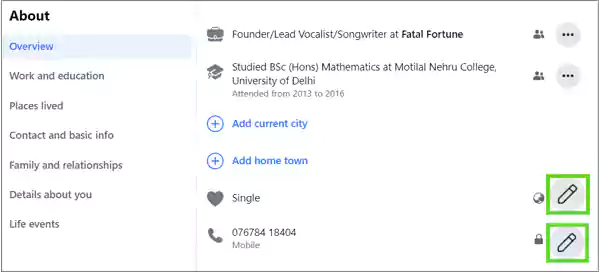
Then, when the menu appears, change the setting to Only me.
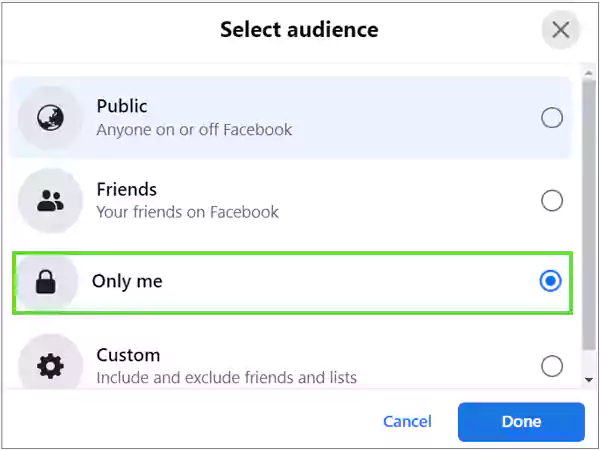
The tips mentioned above may not completely lock your profile, but they are effective enough to hide your personal information from random users. So, if this feature is not available in your country, you can still make such changes to keep the privacy factor intact.
Turning on Profile and Tag Review works the same way as locking your ID. So, when someone tags you in their photo, you’ll get a notification, and you can decide if you want the photo on your profile or not.
You’ll find this option under Settings & Privacy on a mobile device and under the Privacy section on your desktop.
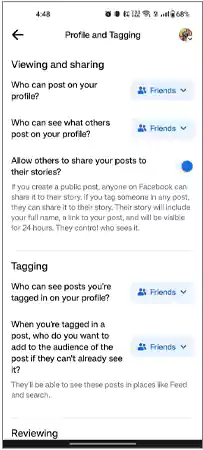
All you need to do is change the settings from Public to Friends.
You can also limit your friend requests and only allow the friends of your friends to send you a friend request.
If you’re using a mobile:
Open Settings & privacy >> Settings >> How people find and contact you.
If you’re on a desktop:
Go to Your Profile >> Settings & Privacy >> Settings >> Privacy >> How people can find and contact you
So, these are some of the other ways through which you can add the privacy factor to your Facebook account if you’re not able to lock it.
Facebook is surely one of the best social media platforms, and it is full of features. But as the users are getting concerned about data privacy, the makers are trying their best to make it a secure platform. Hence, the FB profile lock feature comes into play.
The feature keeps unwanted stalkers away from your profile and is even enough to protect it from data theft. Facebook can even lock your FB account temporarily if it detects any suspicious activity from your profile. You can get your account back, but the whole process is pretty different from locking your profile picture, so avoid confusion.
Moreover, you must know that you cannot publish anything to the public once you lock your FB profile.
Also watch this video:
The Facebook lock feature is only available in some countries. If your country is not included, you must look for other options.
Once you lock your Facebook profile, every picture on your timeline will be visible to your friends.
Facebook profile lock could be missing from iPhone because of the iOS App Tracking Transparency, which protects users’ privacy.
