Ever sent a WhatsApp message and realized that you have missed any important information or made a typo error? For that, you consider deleting the message, but it can somehow create a negative impact. So in this condition, the best bet is to edit the message.
Now, you might be thinking about how to edit WhatsApp messages Android or on iOS devices. Worry not, this guide has got your back and in the further sections, it will explain to you the process to edit WhatsApp chat messages.
Quick Answer
To edit the message: Long press the text>> Edit>> Rewrite the message>> Tap on the checkmark.
Before moving on to the process of WhatsApp edit messages, you should be aware of a few things.
In addition, this feature is also available in both Windows and Mac.
WhatsApp editor allows you to edit messages in both group and individual conversations. Here’s how to cut a word in WhatsApp to fix using your Android devices.
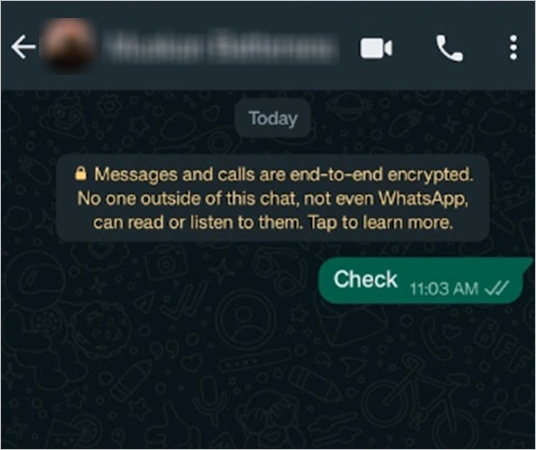
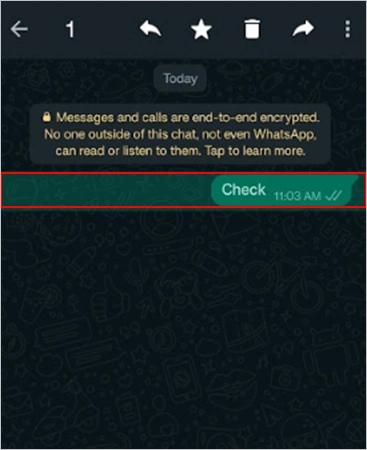
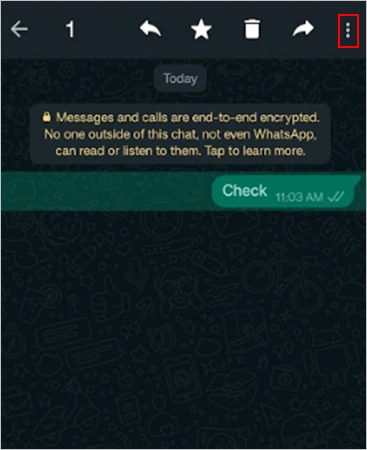
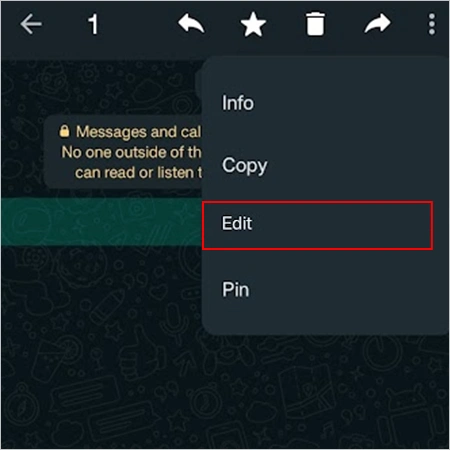
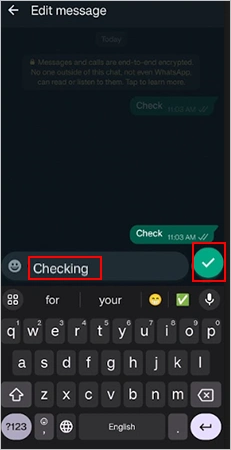
That’s it! Now the recipient will only see the new message with a banner of Edited beside it.
In addition, to emphasize, you can also highlight a portion or full text. Here’s how to highlight text in WhatsApp
| Open a Chat>> Write a message>> Place an asterisk (*) on both ends>> Send the message. |
Fixing silly typos with the help of WhatsApp message editor is way better than sending a new message altogether. Here’s how to edit message in WhatsApp using iOS.
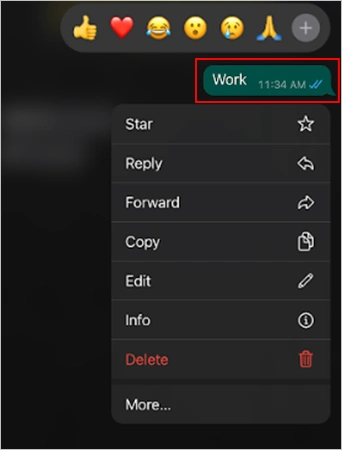
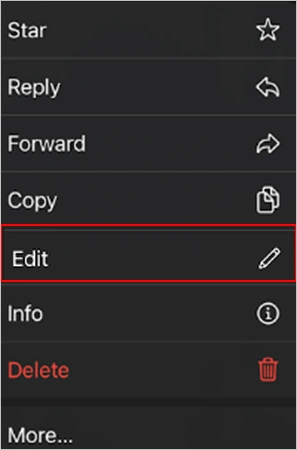
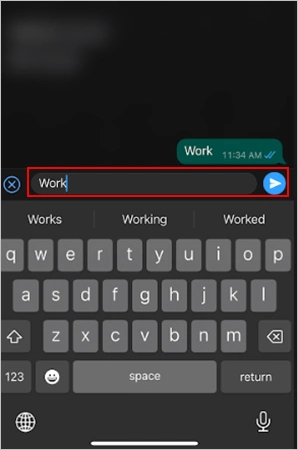
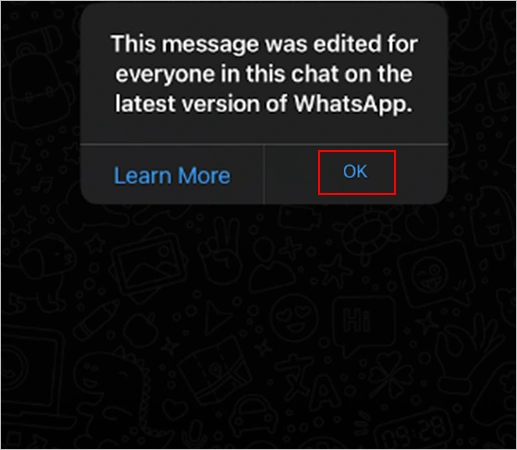
If you face any kind of glitch like WhatsApp not working on your iPhone while editing a message, consider using alternative methods to fix this issue.
Back in 2021, the platform announced its Web App that allows you to use WhatsApp on your PC, Tablet, iPad, and whatnot. In addition, all the features are identical to its phone’s app.
Remember, to use WhatsApp message editor, you need to install the latest version of the app from your Microsoft Store or Mac App Store.
Here’s how you can do so:
Check out the steps to correct your stupid text errors on WhatsApp using Mac.
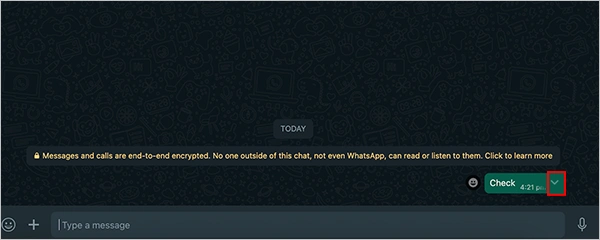
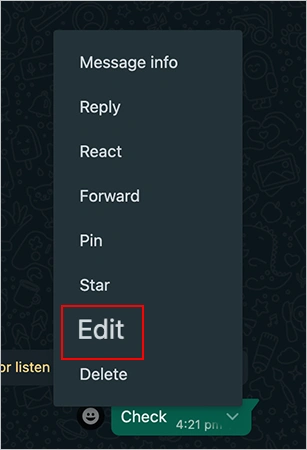
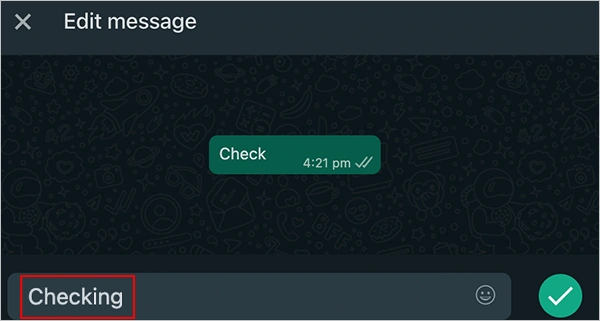

Now the recipient will be able to see the new message. Moreover, if the time limit to edit the message is over, you can undo a sent message for up to 48 hours. Additionally, you can recover deleted WhatsApp messages in the future.
Like the WhatsApp chat edit feature, the platform is all set to launch new features this year. And it is very obvious to expect some surprise from the world’s most popular messaging app.
Notably, from correcting silly errors to writing a new message, you can do a lot with the features we have talked about.
The Edited banner on WhatsApp means that the sender has revised the original text.
Yes, it is possible to edit the messages. To do so: Open the chat thread>> Long press on the text>> Three dot icon in the upper right corner>> Edit>> Rewrite the message>> Checkmark.
WhatsApp won’t let you edit messages if you have exceeded the 15-minute time limit.
No, people cannot see the edited history. However, they can recognize that the text is edited with the Edited banner beside it.
