Face ID in iPhone is one the coolest features to unlock the device even when your hands are busy and you cannot type in the pin code. However, a problem arises when you get locked out of your phone and get stuck on the lock screen even after multiple attempts with the Face ID.
There are several reasons why the Apple Face ID feature might stop working, such as anything covering the TrueDepth camera, face not clear, hindrance due to glasses or mask, or software issues. Whatever the cause is, the best way to get out of that situation is to disable the face ID feature as soon as possible.
Fortunately, multiple software is available in the market to disable Face ID on iPhones in case the Face ID stops working. Out of all, we recommend using the TunesKit iPhone Unlocker — an all-in-one solution to remove all kinds of screen locks on iOS devices. Wondering how TunesKit iPhone Unlocker can help you with iPhone passcode unlock? Let’s find out:
Are you locked out of your iOS devices due to fingerprint not working, face id failing, or don’t remember the passcode anymore? In all such scenarios, TunesKit iPhone Unlocker has got your back! Using this iPhone password unlocker tool, you can unlock a 4-digit or 6-digit passcode, numeric code, alphanumeric passcode, Touch ID, Face ID, and more.
Wondering why do you need to use TunesKit Unlocker despite plenty of tools online? Here’re some of the key features that make it stand out from the rest:
One of the best features of the TunesKit iPhone Unlocker is that the software supports removing all kinds of screen lock passwords such as 4-digit passcode, 6-digit passcode, numeric code, alphanumeric codes, touch ID, Face ID, and more.
Another great feature that makes TuneKit stand out from the rest is that you can factory reset your iPhone without needing a passcode and iTunes. Whether you want to sell your old iPhone or have forgotten the passcode but want to reset it to get rid of all the data/contents— TunesKit can be your choice in this regard.
TunesKit iPhone Unlocker is compatible with all the newly launched iOS versions to unlock passcode on iPhone and works well with iPad and iPod Touch.
Is your face ID not working, or have failed completely? It can be the worst nightmare for you to get locked out of your iPhone and unable to connect with your friends and family anymore. Worry not! You can still unlock the iPhone screen even if the face id failed by using the TunesKit iPhone Unlocker.
Here is a step-by-step guide to unlocking the iOS device (iPhone, iPad, and iPod Touch) for those wondering how to unlock iPhone with a broken screen or deal with the lock screen glitches.
Download and install the TunesKit iPhone Unlocker on your Windows/Mac PC. Connect your iOS device with the PC via USB cable, and TunesKit will automatically detect the device. Once the device is connected, click on Start to initiate the unlock process.
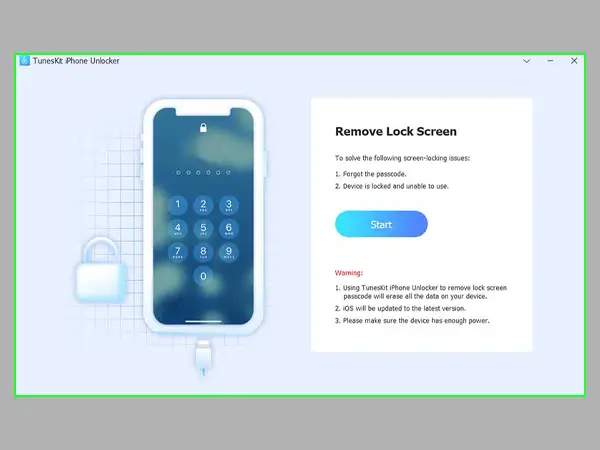
Once you hit the Start button, you’ll be able to put the iPhone into DFU mode or Recovery mode. TunesKit iPhone Unlocker will show you the instructions to put the device into DFU mode. You can follow the on-screen guide to boot your iPhone with Face ID failed into the Recovery Mode.
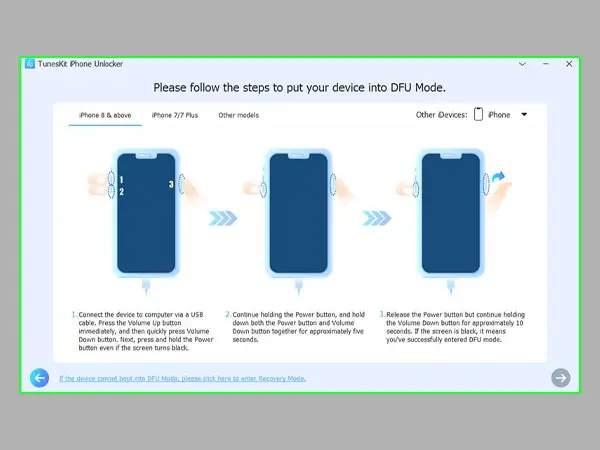
TunesKit iPhone Unlocker can detect the iOS version automatically. You can choose manually if the device’s model and iOS version are not listed. Select the firmware and press the Download button on this iPhone unlock tool. You can download the firmware from the browser if anything goes wrong. Click on Copy Link and paste it into the browser to directly download the firmware.
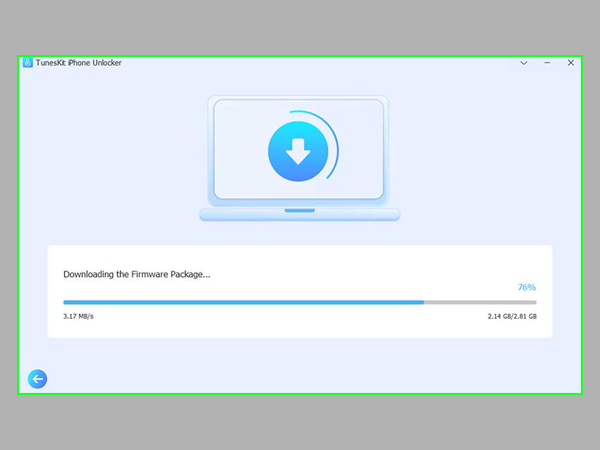
TunesKit iPhone Unlocker will download the firmware per your device’s model and iOS version. Once downloaded, press the Unlock button to disable the Face ID and unlock the iPhone, iPad, and iPod Touch.
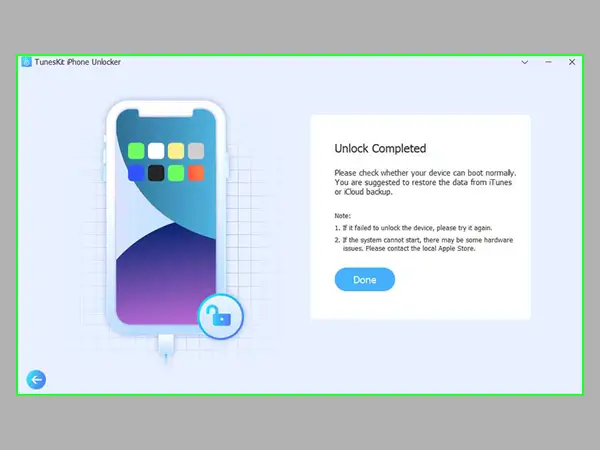
Still, confused about the process? Here’s the TunesKit iPhone Unlocker tutorial to disable the Face ID and unlock the iOS device in a 4-step simple process.
Yes, the software is 100% trusted and safe to use. No details regarding your device will be shared with any third-party source, and all your data will remain encrypted.
Want to buy the premium package of TunesKit iPhone Unlocker to enjoy the unlimited version? Here’re the premium or paid subscriptions:
Face ID is the most convenient way to unlock the iPhone compared to passcodes and fingerprints, but Face ID can often fail. Sometimes, glasses or a mask covering your face can cause the Face ID to get stuck. On the other hand, any software glitches and faulty TrueDepth camera can cause this to happen. As long as the issue is related to software, TunesKit iPhone Unlocker can solve the issue. The software can help you open any locks — apart from the Face ID — with the highest success rate in the market.
