Have you accidentally changed the Facebook language or, depending on your location, the platform automatically updated its language, and now you are worried about how to undo that to your mother tongue?
No matter what the case is, we’ll handle it for you. As said, read the article to explore the potential ways for how to change language on Facebook using your mobile phone or PC.
Quick Answer:
To change your language settings on PC, simply Open Facebook>> Profile icon>> Settings & privacy>> Language>> Facebook Language>> Select one.
The Facebook Change Language process is pretty simple, just like you prefer changing your FB password for better security.
So if you are using the desktop, here’s how to change the language on FB:
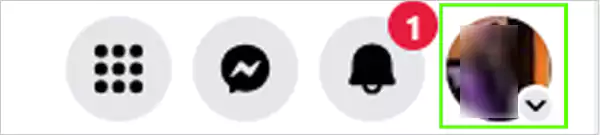
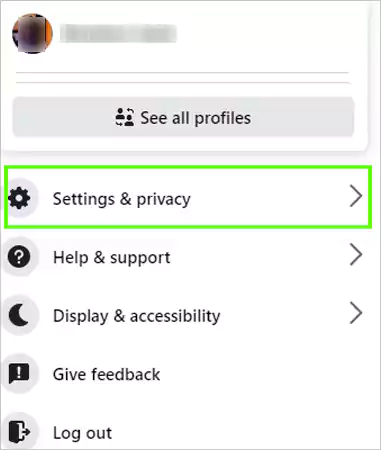
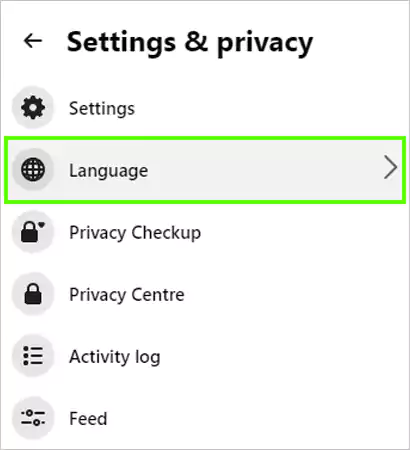
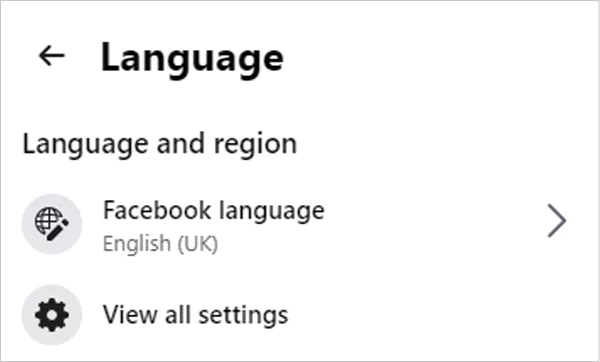
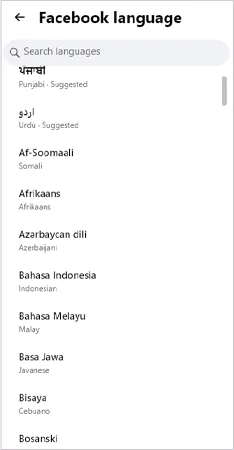
This is how you can change language anytime. One thing to be noted is that changing the language on Facebook will not change your device’s default language.
The procedure to change Facebook language on Android and iOS differs slightly from desktop.
As mentioned above, you need to change Facebook language separately for every device you use it for.
Before moving straight to the point, you need to first add your preferred language on your iOS devices; otherwise, you may face difficulty while altering FB language.
Let us show you how to add a preferred language on your iPhone.
Open Settings>> General>> Language & Region>> Add Language>> Select the language you want to add to your FB profile>> Choose English as your primary default language.
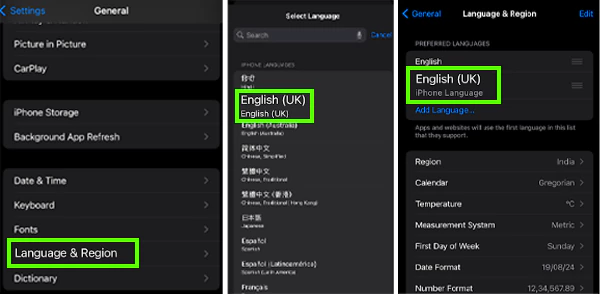
Now, you can follow the instructions on how to change Facebook language using iOS devices outlined below:


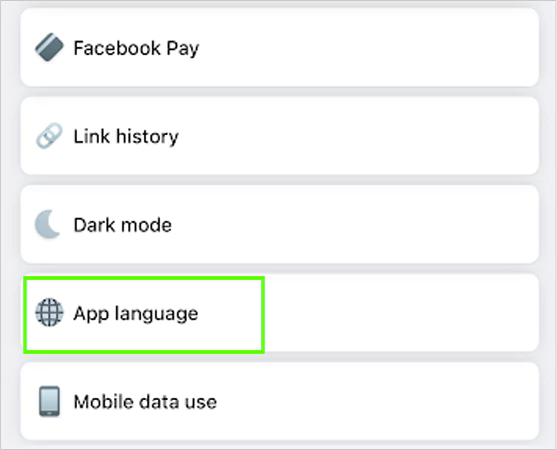
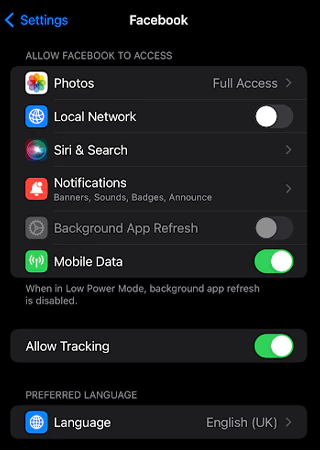
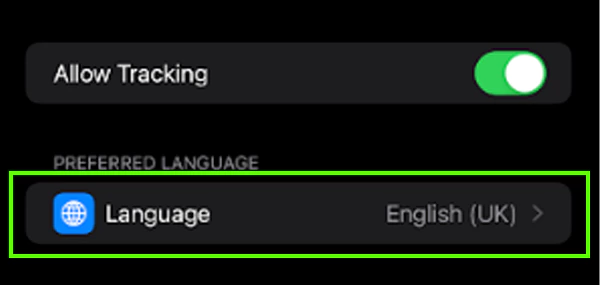
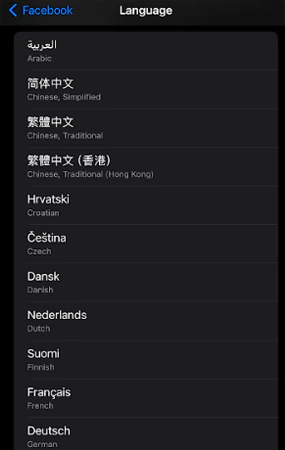
And you are done. In addition, this process can also be executed directly from the iPhone’s settings. Let us show you how:
Open the phone’s settings>> Facebook>> Language>> Choose your preferred one for the app.
Besides this, it will not implement any changes to your phone’s default language. In the unexpected situation, if you find out that Facebook is not working on iPhone error while performing the process, look for troubleshooting steps to get rid of it.
If you are an avid Android user and use Facebook in the same manner regardless of the browser or app, the steps explained below will help you seek out how to change the Facebook language.
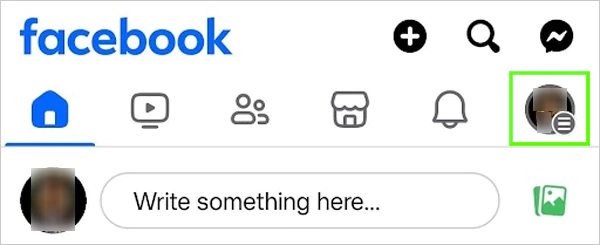
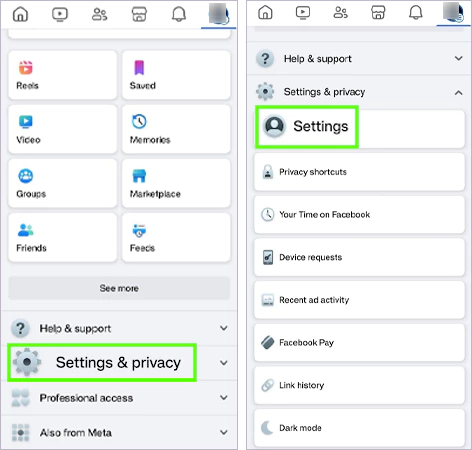
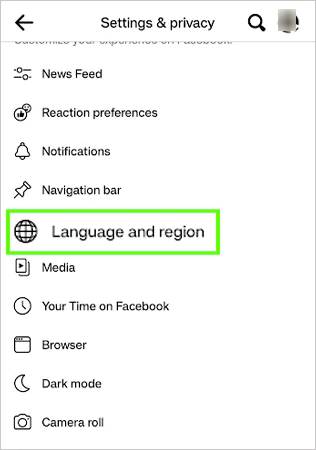
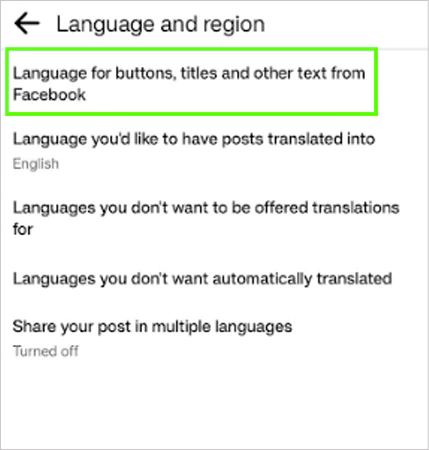
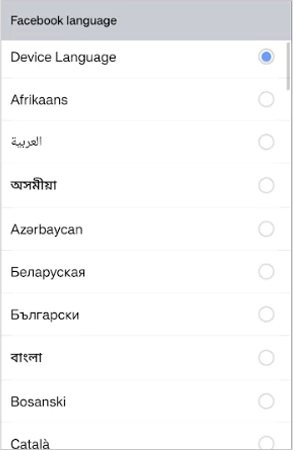
And you are done. In case, the language doesn’t get updated, then there might be a possibility that your Facebook app is not working on Android. To resolve this issue, consider force restarting the app or try other alternatives too.
Changing the language can help to improve the writing and reading abilities in a new niche. But can make you deal with some repercussions too.
By going through the consequences of a sudden language change, you can consider reverting to English.
To do so :
Open Facebook>> profile icon>> Settings & privacy>> Language>> Facebook Language>> Switch to the default language.
In case you find any difficulties or errors while switching back to your default language, consider clearing the cache on Facebook to remove the corrupted data.
Switching the Facebook language to explore some new can now be done effortlessly by following the aforementioned methods on how can we change language on Facebook.
Despite using all the steps, if you face any kind of difficulties in switching the language, the best bet is to contact Facebook customer support for better assistance.
Facebook automatically updates the language in two cases, first, when you move to a new location, the platform switches to the country’s native language and the second case is when you change your device’s language FB changes to the same.
You can translate the comments by clicking on the see translation label below the comment.
You can change the Facebook Messenger language from the device’s settings. To do so, Open settings>> Messenger>> Language>> Select the desired one.
The Facebook platform supports more than 100 languages to fit the needs of worldwide users.
