Apple’s devices are said to be effective and efficient. However, both iOS and watchOS users often encounter frustrating issues that they’re not able to solve.
One of them is the Apple Watch stuck on Apple logo. You may come across such an issue when your watch simply gets stuck on the Apple logo, keeps showing the loading screen, or won’t show any progress even if you try.
If you’re an Apple Watch user and encounter such a problem, you must seek a solution as soon as possible.
The demand for smartwatches has increased this year by 59%, and you can expect to see growth in the upcoming years as well. Despite that high demand, companies are helpless when it comes to fixing issues like this.
So, in this write-up, we’ll mention the best methods you can try if your Apple Watch is just showing the Apple logo. But first, let’s find out the reasons behind that.
The issue we’re talking about can happen in any Apple watch, whether you have the newest Apple Series 7 or a previous one. Before we get to fixing the issue, we have to address why the problem is happening.
The following reasons could be behind the problem in which you find your Apple watch showing the Apple logo and won’t show anything else.
After going through the possible reasons for the problem, it’s time to check out the best methods to fix it.
So, if there’s any reason mentioned above or some other technical problem, you can try these methods to fix your Apple Watch showing the Apple Logo.
The first method you can try is to hard reset (or force reset) your Apple Watch. Force resetting will simply initiate the reboot sequence, even if you’re not able to access the options. And it is also effective when your Apple Watch won’t swipe up.
To hard reset your Apple Watch, follow these steps:

You can repeat the steps a few more times if it doesn’t work the first time. However, if you find your Apple Watch that only displays the Apple logo even after the hard reset, you must try the other method.
A short and quick method to fix your Apple Watch showing only the Apple logo and stuck there is to place it on a magnetic charger.

However, you need to keep an eye on the charger and see if your Watch boots up.
Most iPhone Watch users don’t have a magnetic charger, and they use the charging wire and a charger. If your Apple Watch freezes on the Apple logo, it could be because it is not able to boot properly. In that case, a damaged charging wire could be the reason, as your watch is not getting enough power for proper functioning.
So, you must replace the charging wire and use the new one to charge your Apple Watch. If the new wire is damage-free, your watch will get charged and start to function normally.
Updating the software is another solution to this problem. It is also possible that your Apple Watch is going through a software update, which is why it keeps showing the logo. So, you must wait for a while until it finishes the update. Nevertheless, you have to try other methods if you feel like the software update is taking more time than usual.
After finishing the software update, you may notice that it’s been a while, but your Apple Watch only shows the Apple logo. In that case, you have to delete the software update file to get rid of any bugs causing the problem.
To delete the software update file, you need to follow these steps:
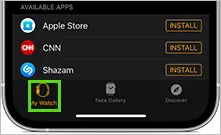
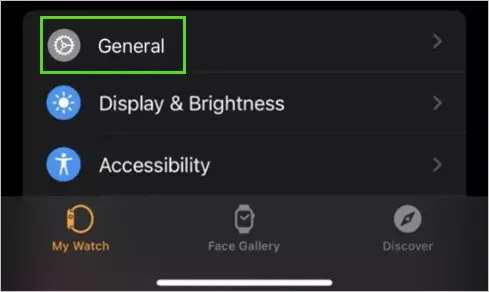
Deleting the update will delete any bugs and may fix the issue after you restart the watch once.
The Find My App helps you track all Apple devices connected, but it can also help you get rid of the Apple logo stuck on Apple Watch. It may sound pretty impractical, but several users have tried it and found the solution.
You can also give this method a try by following these steps:
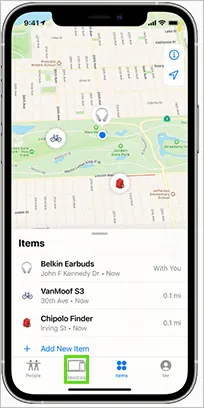
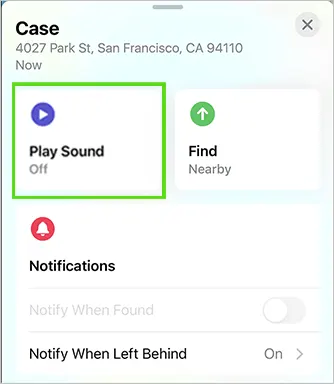
Your Apple Watch may respond to the command and unfreeze. Tap the option more than once to check if the watch responds and starts functioning normally.
You can also unpair the Apple Watch and hard reset it to ensure your Apple Watch won’t turn on Apple logo. To unpair the Apple Watch, follow these steps:
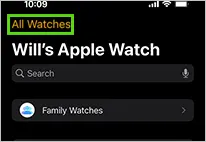
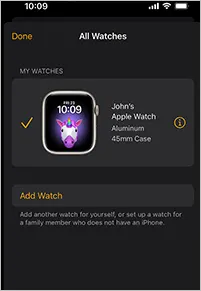
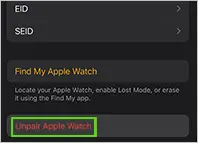
This will unpair your watch, and once you’re done with the unpairing, reboot the Apple Watch that freezes on the Apple logo.
Another reason why your Apple Watch only shows Apple logo is because of an issue in its Accessibility settings. According to many users, it is possible to fix the problem by turning off Screen Curtain, VoiceOver, and Accessibility shortcuts.
Follow these steps:
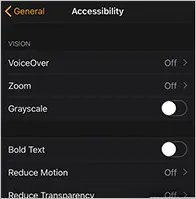
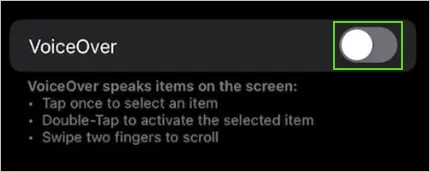
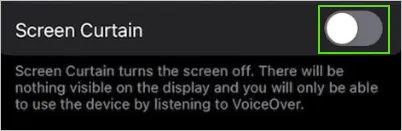
You can also use your Apple Watch for the same purpose. To turn off VoiceOver and Accessibility Shortcut from your Apple Watch:
| Go to: Settings >> Accessibility >> Turn off the VoiceOver and Accessibility Shortcut |
If you’ve tried every option mentioned above, and still your Apple Watch is frozen on the Apple logo, you have to erase or factory reset it.
Follow these steps to erase your Apple Watch:
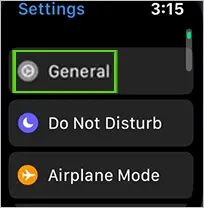
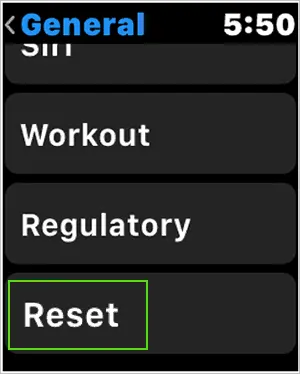
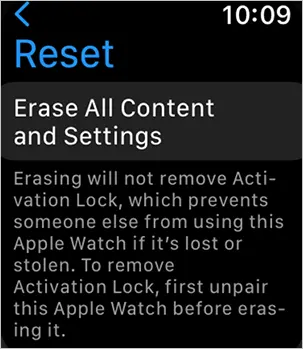
Then, you need to give the confirmation, which will delete all the data and settings of your Apple Watch.
So, if you’ve tried every single method, but your Apple Watch only shows the Apple logo, you must contact Apple Support. If your watch is under the one-year warranty, you can also get it replaced with a new one.
An Apple Watch stuck on Apple logo can surely be annoying, but you can consider and try different methods to fix it. For some, resetting the watch works the best, and others find unpairing the Apple Watch the best solution. As there can be several tips and tricks for your Apple Watch and its functioning, the final option is always to consult Apple Support. Moreover, the total number of Apple Watch users has already crossed the 100 million mark in the year 2020. So, Apple is trying its best to fulfill the supply and demand factors and solve customer issues as well.
There can be several solutions to get your Apple Watch to unfreeze. You can try hard resetting, erasing the data, unpairing it, updating the software, and more.
Ans: To fix your Apple Watch Series 3 stuck on the logo, you need to press and hold the power button and side button for a while and wait for the watch to reboot
If your Apple Watch is frozen on the charging screen: you need to clean the magnetic charger or replace the charging wire to fix the problem. If that doesn’t work: reboot your watch.
To get an Apple Watch out of its boot loop, first, restart the iPhone to which it’s connected: and then reboot the watch.
If you still find the logo stuck after the hard reset or factory reset, contact Apple Support-
