The misery for AirPods users’ doesn’t seem to be coming to an end just yet. Recently, users have been complaining about the AirPods and AirPods Pro connection issues that AirPods were not connecting to Macbook, this cost them a great deal of time and effort.
Generally, this issue occurs when users try to pair their AirPods incorrectly. The solution lies in the intricate details of the setup, something that many users overlook. Other reasons include the cache stored over time.
If you are as curious as the cat to know where it all went wrong for you, read this blog till the end to know how the AirPods connection issue can be fixed without breaking a sweat.
Before we dig into the bigger picture, let us take a look at some of the common issues that users face on a regular basis.
These are some of the most common issues that trouble users all over the globe, according to a recent survey.
Now that we have talked about the general side of things, let us get back to our primary concern, i.e. the connection failure issue of AirPods with different devices and how it can be fixed.
When encountering the “AirPods connection failed” issue, forgetting the device and establishing a new connection altogether can be a good idea to avoid issues in the foreseeable future. To do the same, you will need to remove the AirPods from your device to delete the cache that has been stored from the previously made connection.
There are high chances that as soon as you make a new connection, the problem will go away on its own. Many users who were facing similar issues have expressed that they were able to get rid of the issue by following the steps mentioned below;
| Solution Synopsis:- AirPods in the lid<settings<bluetooth<info (i)<forget this device |
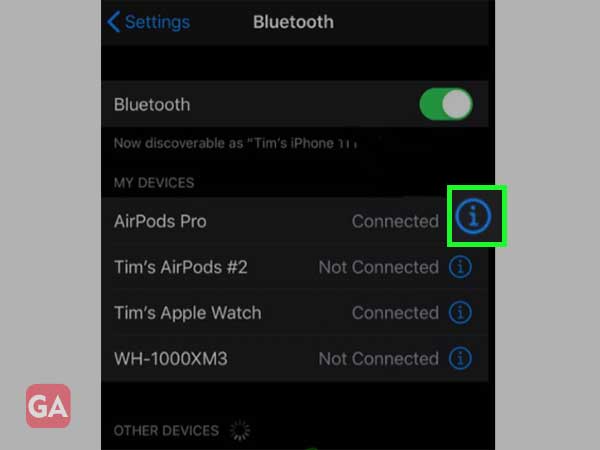
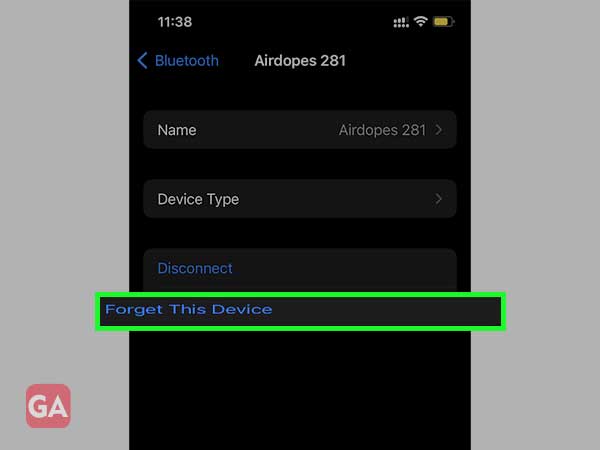
Once you have carried out these steps, simply reopen the case and connect the AirPods to your device from the start.
In case the above-mentioned method was of no use to you, resetting the AirPods might come off as a great way to get rid of this issue with relative ease. Keep in mind that for this to happen, you will first have to forget the AirPods from your device and after you are done, you will need to reset the AirPods.
The latter part can be executed with the help of the steps given below, provided that you follow them in the correct order;
And that is it. Just like that, your AirPods are as good as new, not literally but you can start afresh and check to see if the error still exists. If the AirPods Connection failed after reset, resetting something else might get the job done for you.
There are high chances that if nothing is working out for you, the network settings of your device are at fault here. If you come to the conclusion that this is true, resetting the network settings as soon as possible should be the top priority for you.
This will clear the older cache files and will also set your device back to the default settings. This will further clear out the cache for your Bluetooth, allowing you to fix the AirPods Pro connection issues with ease.
| Solution Synopsis:- Settings<general<transfer or reset<reset network settings |
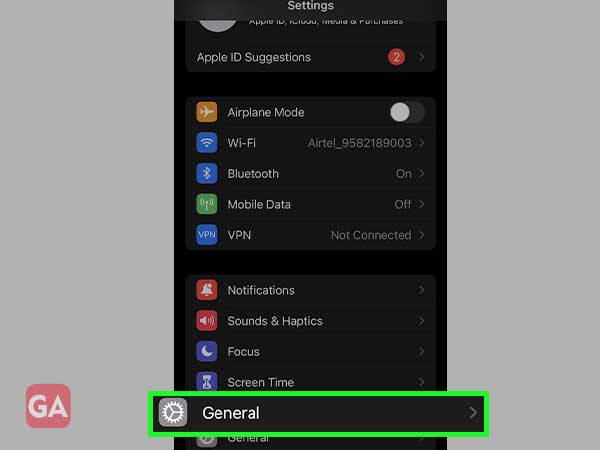
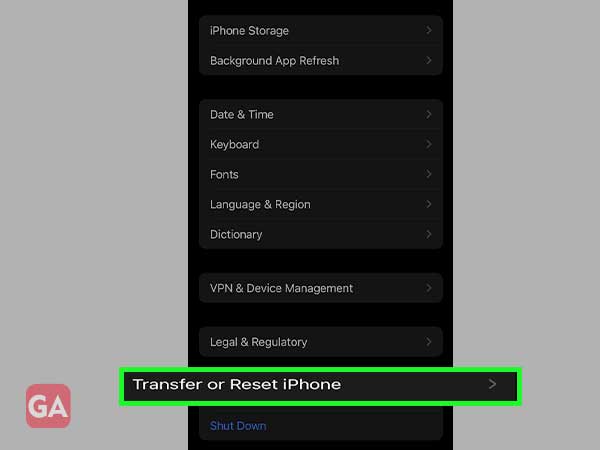
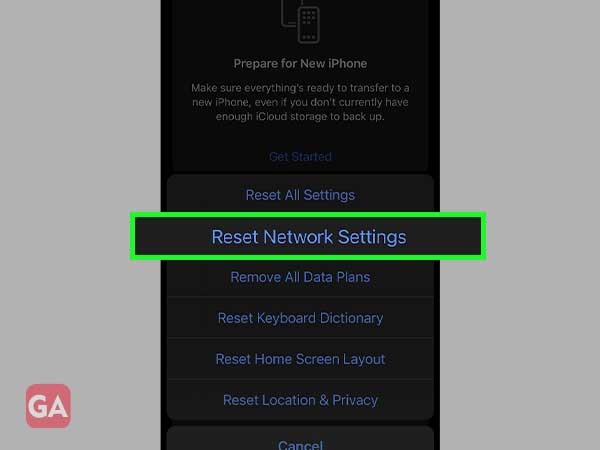
Before you move forward to other solutions, try to connect your AirPods with your device with the lid of the charging case open and to ensure that the AirPods are inside the charging case. In most of the cases, users experience the connection failure issue because they try to connect the AirPods in an incorrect manner.
Believe it or not, keeping the lid open is one of the most important things and plays an important role in the success of the overall process. Closing the lid any time before the pairing process is complete, can lead to errors that may cause severe inconvenience.
These are some of the simple solutions that can help users to fix if their AirPods are not connecting with their respective smart devices.
Let us take a look at some of the questions that arise on the internet when it comes to AirPods.
You can start by restarting the device that you have paired the AirPods with, and disable the Automatic ear detection by accessing the Bluetooth settings. This should help you when you are unable to listen to music even after connecting your AirPods in the correct manner.
If you are experiencing such a situation, chances are that the connection hasn’t been configured correctly. Try reviewing the Bluetooth settings to ensure that there are no complications.
Here you go! This is everything that a user needs to know about the connection issues of AirPods. In case you have any more doubts or queries, direct yourself to the support team of Apple.
