No less than Yahoo Mail or Gmail, Spectrum email is one of the widely used email platforms that is known for exhibiting a user-friendly platform and covering a range of features such as managing contacts, calendars, and scheduling meetings, etc.
However, like the former, issues and errors are no different in Spectrum mail also. That said, instances occur when you might often encounter the following issues with your account:
They all come under one broad issue and that’s called ‘Spectrum Email Not Working.’ So, if you also have experienced this in the recent past or even currently experiencing then, you must be looking for a guide that can help you troubleshoot the same, right!
But, before we begin troubleshooting Spectrum email not working issues to help you, it’s important to identify the several reasons and factors that cause them to occur because only then, you’ll be able to resolve it properly.
Let’s have a look at the possible reasons that often lead to the ‘Spectrum Email Not Working’ issue on whichever device or email program or OS you’re using to access your account—
While there could be multiple reasons for the occurrence of this particular ‘Spectrum email not working’ problem that you’re encountering on respective PC | Mobile device, Email Program or O.S., you can try your hands on these below-discussed workarounds to ensure continued and trouble-free access to your account—
Albeit, there could be plenty of reasons that could lead to ‘Spectrum email account not working’ on Windows, Mac or other operating systems like iOS or Android. But, luckily most of the common spectrum email issues, including trouble sending or receiving email and getting error messages can be solved easily by checking and correcting your email account settings.
In regard with this, it is worth noting that, the Spectrum email’s Incoming and Outgoing server settings will vary based on your domain (that comes after the “@” symbol, such as @example.com). So, check your email settings and if required, correct them after you learn your Incoming and Outgoing server as per your domain name, given below in the list:
| For Charter.net | Incoming Email Server: mobile.charter.net Outgoing Email Server: mobile.charter.net |
| For Brighthouse.com, tampabay.rr.com, eufaula.rr.com, mi.rr.com, indy.rr.com, panhandle.rr.com, bak.rr.com, bham.rr.com, cfl.rr.com, emore.rr.com | Incoming Email Server: mail.brighthouse.com Outgoing Email Server: mail.brighthouse.com |
| For TWC.com and any other domain ending in ‘.rr.com’ (which is not covered above) | Incoming Email Server: mail.twc.com Outgoing Email Server: mail.twc.com |
Besides that, issues like this— ‘Spectrum email not working’ can also occur due to the usage of incorrect Spectrum email login password and username. So, in such case scenario, regardless of what device or OS you’re using your Spectrum email account on, you need to reset the password and/or recover the username with the help of below mentioned associated procedure:
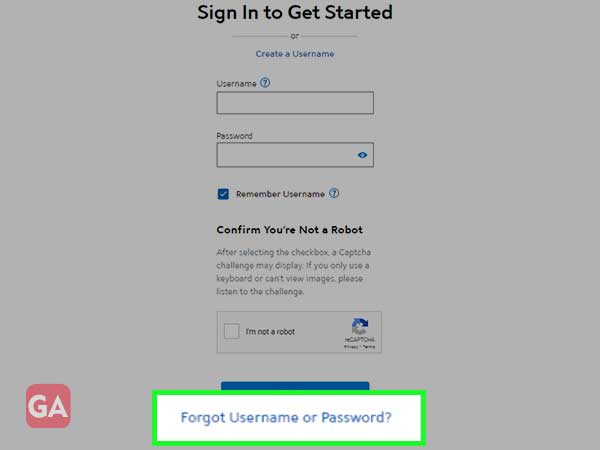
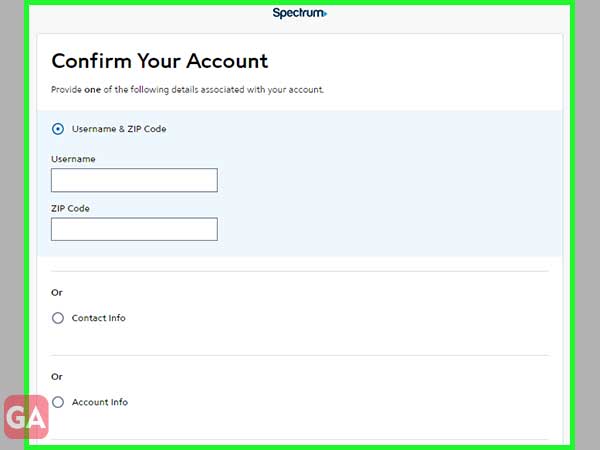
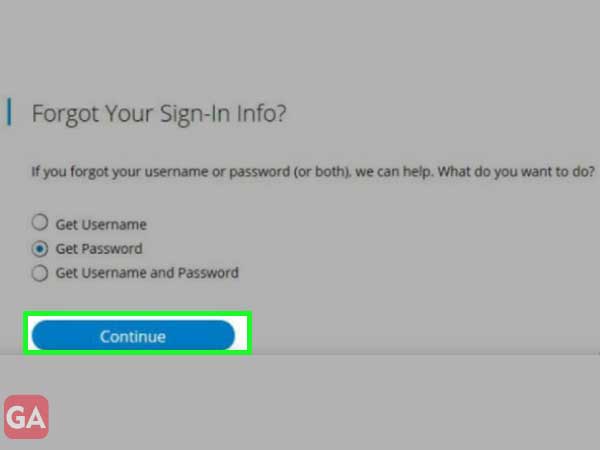
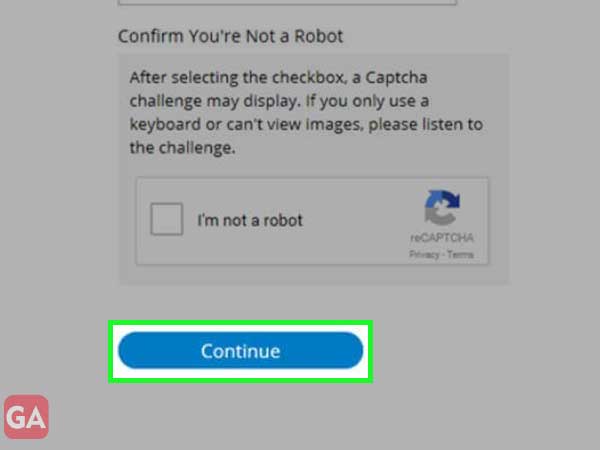
Once done, return to the ‘Charter.net email login’ page and try accessing your Charter Spectrum email account via logging in with the help of a newly created email password.
To recover Spectrum email username, execute these steps—
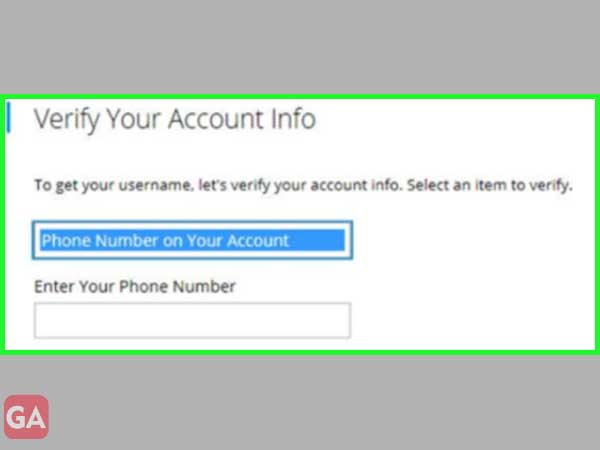
Using that, you can try getting access to your Spectrum email account to see if that works.
Whether you know or not, even minor network connectivity can be a reason why your spectrum email is so slow or not working at all leading to ‘Spectrum email not working’ issue! So, it is a basic recommendation that, whenever you encounter such an issue, you should definitely check your device if it’s getting enough internet access to let your email account run smoothly or not. If not then, ensure connecting your respective device or OS to a strong, stable and working Wi-Fi or data-internet connection.
In addition, you can also consider resetting your device’s Network settings or changing from Private DNS to Google DNS network.
At times, the root cause of ‘Spectrum email not working’ issue comes out not from your end but surprisingly from Spectrum’s end. So, before making any assumption or trying your hands on advanced solutions, you must check the status of Spectrum Email from your respective device. You can do the same at any online status report service provider like downdetector.in.
In doing so, you’ll be clear in your mind whether you need to go ahead and troubleshoot the encountered issue yourself or you just have to wait till Spectrum itself resolves it server issue (if it is shown ‘Down’ in the search result) which in turn sets you free from receiving not working of Spectrum email issue.
It’s an underlying fact that antivirus software, firewall settings, media players and other third-party applications available or installed on your respective device, can block or interfere in the smooth functioning of your email account leading to issues like you’re currently facing. Thus, it is always suggested that you should disable all your security programs and apps, especially antivirus software on a temporary basis while facing issues with your email account and when everything seems fine, you can enable them back.
Along with that, if you’re accessing Spectrum on a web browser then, you should also need to disable one by one, all the added third-party suspicious add-ons and extensions from your browser.
Next, check if you’re accessing your Spectrum email account on an updated / compatible web browser, OS or email program. To be precise, you need to make sure that your respective computer/mobile device on which you’re trying hard to make your Spectrum email account working like before, is running with the latest updates and is still supporting Spectrum email service or not.
In case not, you need to download and install the latest version of your browser, OS or email program that also be compatible enough to let your Spectrum email run without any issues on your respective device.
It doesn’t matter what device you use to access your Spectrum email account but what actually matters is – whether you’re using a VPN service on the same. If yes then, let us warn you that it might be one of the possible reasons for getting ‘Spectrum email not working’ issue. Wondering why?
It’s simply because there are high chances of Spectrum Server detecting that you’re using a VPN on your device and if this happens, it will block all sorts of access to your spectrum email account for ‘Security’ purposes. Hence, it is important to check your respective device thoroughly and if you seem to be utilizing any VPN services then, immediately stop using the same by simply disabling it.
Another possibility of getting ‘Spectrum email not working’ issue is that you might be using such a device that you’ve never used earlier to access your spectrum account. Yes! Albeit little but there are possibilities that if you’re using an unfamiliar device to log in to your email account then, the same can make your email account unable to work properly. So, in such cases, what you’re suggested to do is log in to your account using that particular device that you have already used (the majority of the time) before too, because it will most probably solve the issue for you and make your account working again.
Now, applying these common solutions and suggestions, if you’re able to get rid of the ‘Spectrum email not working’ issue then, congratulations! Otherwise, try the below-specifically mentioned solutions to fix this encountered issue from your respective device (be it Android, iPhone, iPad, Mac, or Windows PC) or Email client (like Outlook).
If your charter Spectrum email is not working on its iOS version app on your iPhone | iPad then, consider this particular solution as per which you can remove and re-add your account on your iPhone/iPad via following these steps—
Now, you can just follow the on-screen instructions to properly set up your Spectrum email account on your iPhone | iPad device.
If you’re using the Android smartphone app of Spectrum and getting ‘Spectrum email is not working’ issue then, ensure whether the Spectrum setup is properly configured on its Android app or not. If not, here’s how you can delete and properly set up your account again on the same—
Now, when you’re done with this primary stage of Spectrum Email setup, move ahead and follow the below-mentioned steps:
Upon doing so, give a quick restart to your Android. In doing so, you’ll also be able to fix technical glitch (if any) from your Android smartphone to properly use your Charter Spectrum email account, once again.
If you notice that your Spectrum email account is not working on Windows 10 then, it’s probably because its smtp.charter.net does not work with the same.
To ensure the same, it’s suggested you ensure that your Internet Service Provider (ISP) is using any Firewall program to block connections to your Spectrum Email’s outgoing mail server i.e., (SMTP).
If it is blocked then, you must check whether your ISP has an alternative SMTP server to offer or not so that you can use the same alternate SMTP server for your Spectrum ‘POP or IMAP’ account.
If you encounter such discussed issues while accessing your Spectrum account on Mac then, most effective way out is to figure out what account type you’re using for Spectrum via—
This is because popular email providers like Google and Apple use a variation of the IMAP protocol to receive emails but some internet service providers (ISPs) still offer the old and outdated POP3 protocol only.
So, if you use the POP protocol then, check to see if your ISP supports using an IMAP account instead. If it supports, consider reconfiguring your Spectrum account in Mac with its IMAP server settings (given below).
In the same manner, if your configured Spectrum email account not working properly on your respective PC’s Outlook email program then, consider reconfiguring your account via following these given steps—
After this, also consider running your Outlook Program in Safe-Window Mode so that none of the security programs create hindrance in the proper working of your Spectrum email account that you’ve re-configured on Outlook application.
However, if you don’t consider using Outlook then, you can use these settings to configure | reconfigure your Spectrum account in other email problems like Mailspring, Apple Mail, or Mozilla Thunderbird, and as well as on your respective mobile mail application also—
| Incoming Mail Server | |
| Account Type: IMAP | Account Type: POP |
|
|
| Outgoing Mail Server | |
| Account Type: IMAP | Account Type: POP |
|
|
[Note 1: As explained above also, you need to change the Incoming and Outgoing server name as per your domain.]
[Note 2: To configure your charter.net spectrum webmail account in any third-party email program, you can choose account-type of your choice i.e., either IMAP or POP protocol but, out of the two, IMAP is recommended by almost everyone as it is way more advanced and flexible.]
That’s all! Hopefully this guide proves effective in helping you get rid of the encountered ‘Spectrum email not working’ issue on your respective device, email program, or OS.
However, in a rare case scenario, even after you’ve tried all the above solutions associated with your device, if you’re still getting the same issue then, you’ll need to contact the Spectrum Support Department.
Asking a helping hand from customer support service of Spectrum seems to be a good alternative because there can be numerous reasons such as the server might be down, or you cannot have the right credentials with which only the Spectrum Support department will be going to assist you.
