For some, Outlook is synonymous to email and why not, when it has all that you need to get your emailing done. Most of us have an Outlook account as our regular email partner and it makes a good choice for managing your work life due to a lot of handy features.
But that doesn’t keep it in the safe zone and you can still face some errors with it, ‘sign-in error’ being the most prevalent one. When you can’t sign in to Outlook, it has to do something with the login details, browser settings, or system settings; there can be other reasons too.
The error message reads “Something went wrong Outlook and we can’t sign you in right now. Please try again later.”
The only good thing about this error is you can fix it easily by applying all the troubleshooting tips that I am going to mention further.
Outlook Sign in problems take away your right to access your emails. If you can’t sign in, you will not be able to get your work done. Before looking at the solutions, let’s know what causes them in the first place.
You must be wondering why is outlook not letting me sign in, but that’s not the case. They want you to use their email service for long-term and that’s you get bug fixes and updates from time to time. The new features are added just to improve your experience so that you don’t get disappointed and leave their territory.
Technical issues like “Hotmail login not working” or
“something went wrong” with Outlook are inescapable and can surprise you anytime.
Let’s proceed and know how you can experience an error-free login with Outlook.
First things first, know who to blame, Microsoft, or your network. Go to the Microsoft’ Service Status Page to check if Outlook is doing fine. If you see a ‘Green mark’ like in the picture below then the server isn’t down or if there is a ‘Red Cross’, it means there is a problem. Wait for a while for the services to get restored automatically as there is nothing you can do to fix the server issue.
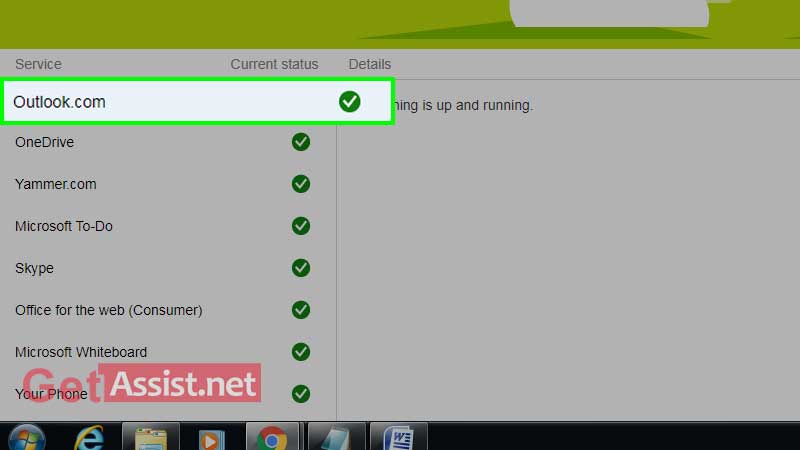
The most important requirement to sign into any of the email services including Outlook. The device you are using to sign in to your Outlook account must be connected to an active internet connection with an adequate bandwidth.
The browser you use stores a lot of cache, cookies, and history that needs to be cleared from time to time. Not doing this may stop you from logging into your Outlook account. So before you try some major solutions, give this a try.
Clear the data of your browser (Chrome) as follows and then try to connect:
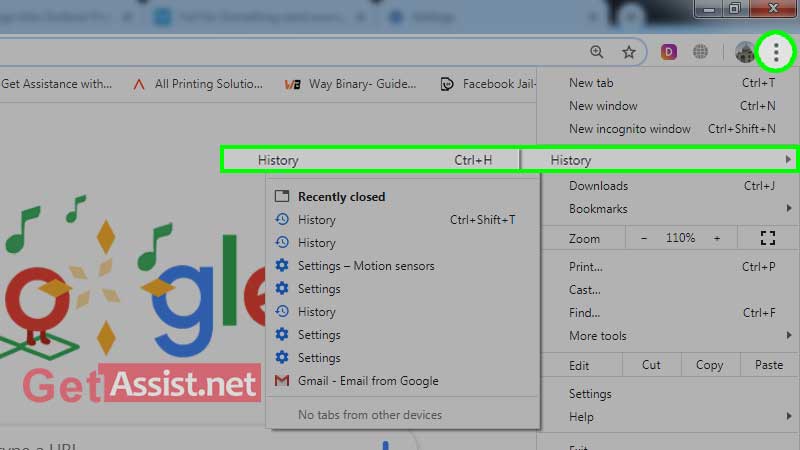
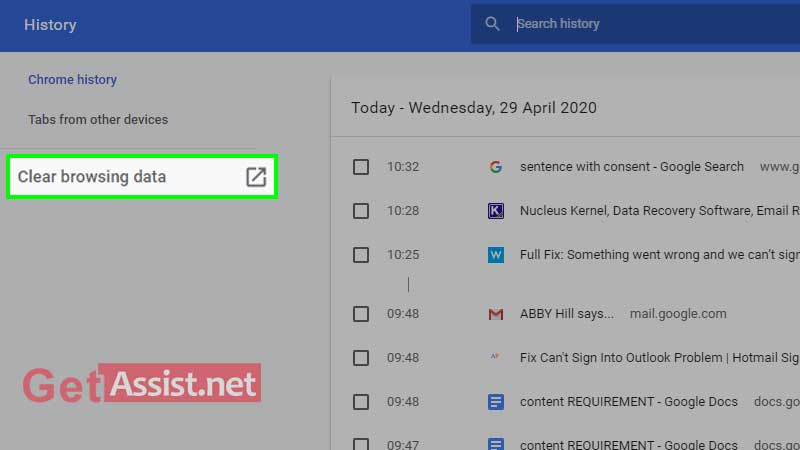
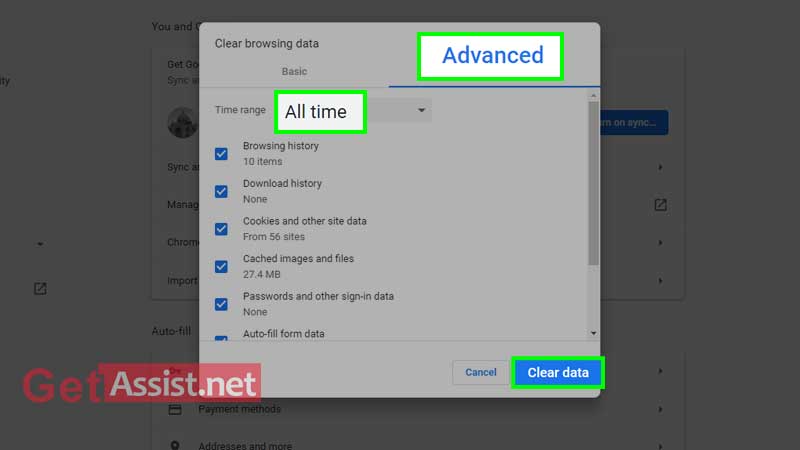
Once you are done with that, try logging into your Outlook account and check if the error got fixed.
If you are facing trouble signing into Outlook or Hotmail, you must try switching to the Outlook app for Windows 10 released by Microsoft, if you are using the website version. Moreover, there are updates released for the app from time to time, so you may not face the same issue with it.
Some of the websites are dependent on cookies to work smoothly and in case you have blocked the cookies from Outlook or Microsoft, you may face the glitch. Most of the users have successfully fixed outlook sign-in problems by simply making such changes.
If you don’t know how to do that, here is what you need to do:
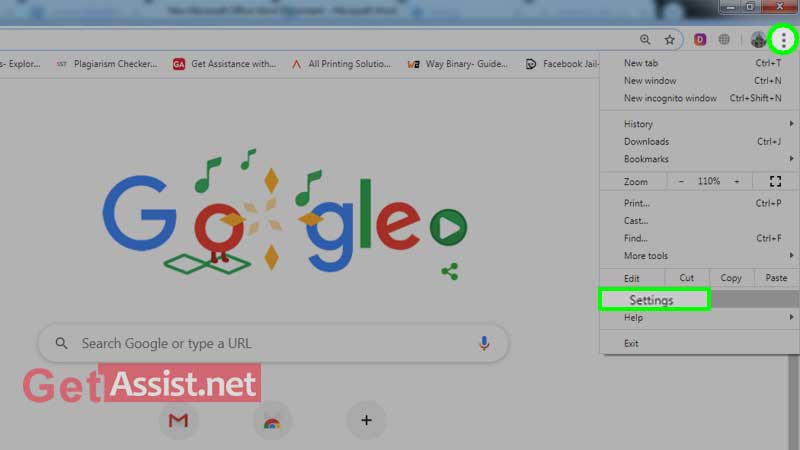
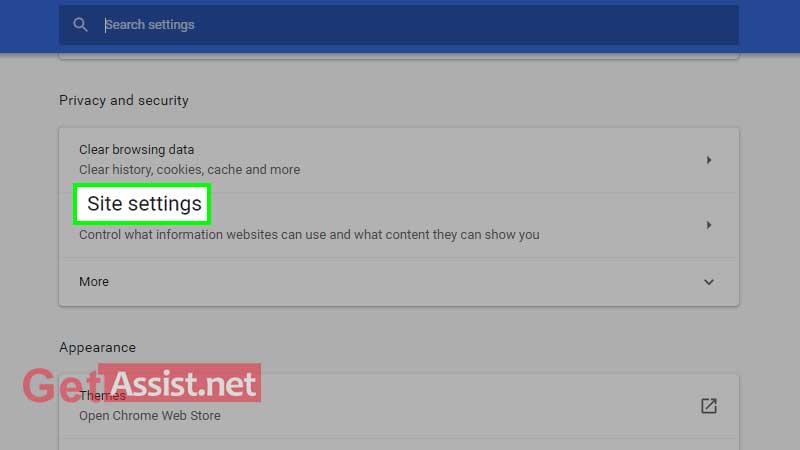
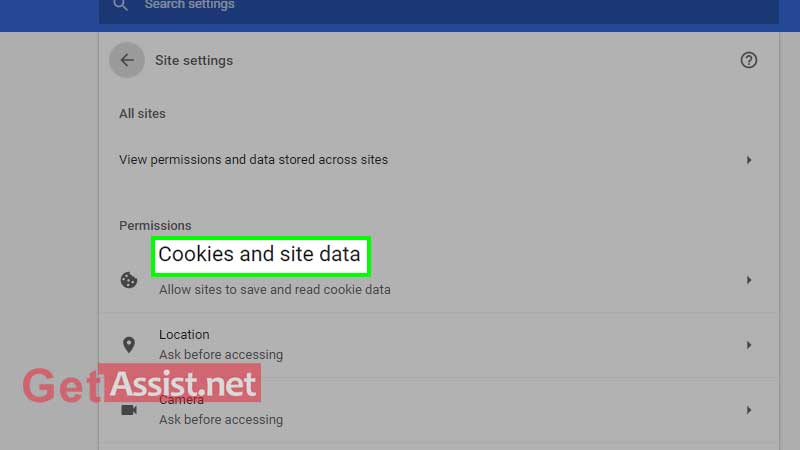
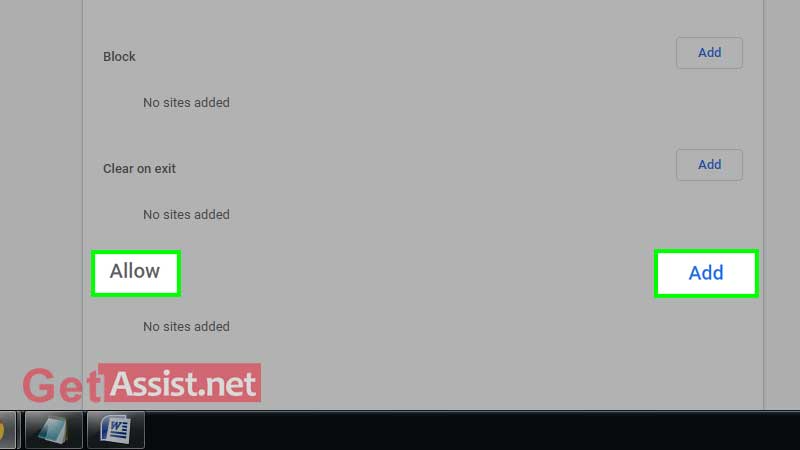
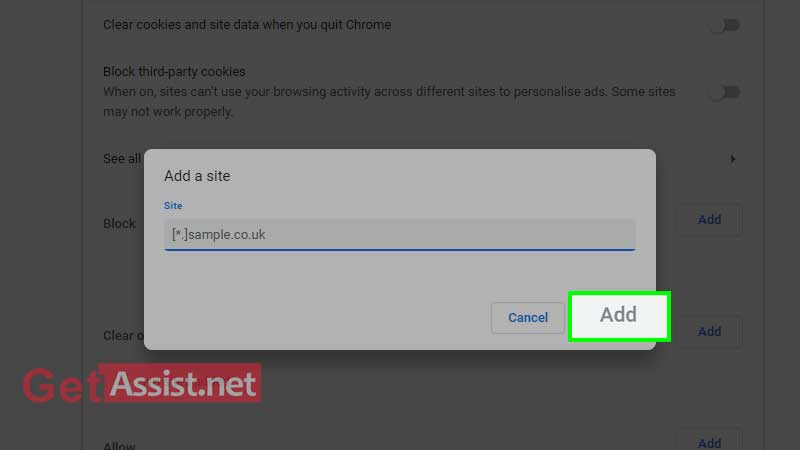
If your browser is out of date, you will face difficulty in accessing your Outlook account. To get the ‘Something went wrong’ error fixed, you can try updating your browser. Most of the times it gets the updates automatically or you can try doing it manually as follows:
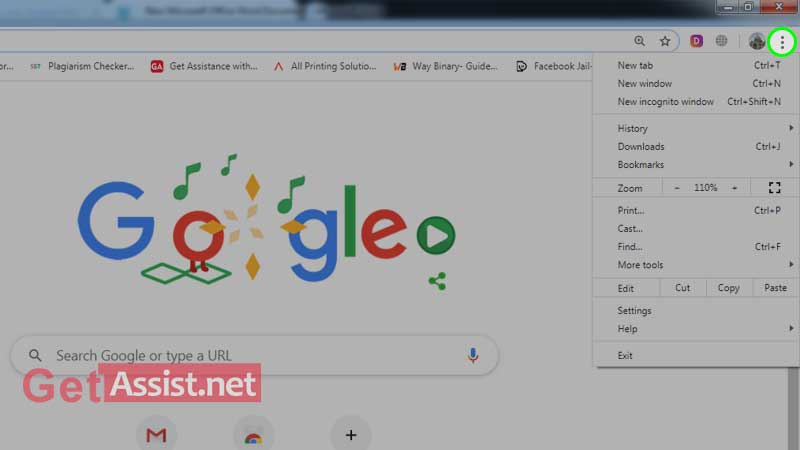
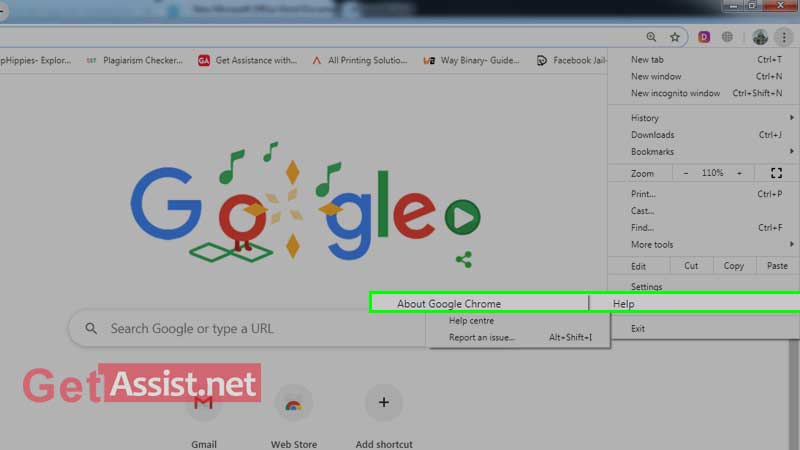
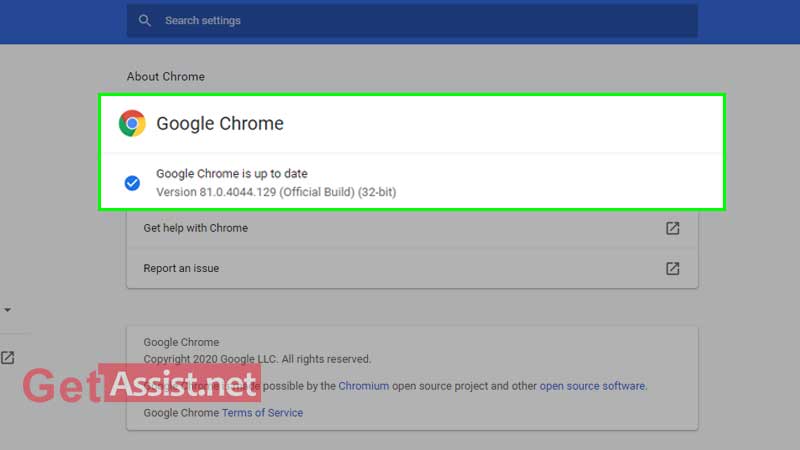
If the error is still there, you can temporarily switch to a different browser, and doing this will verify if the browser has to be held responsible for facing the issue or not.
My problem was resolved when I reinstalled the browser. It may happen that the browser is having some issues and doing a fresh install may let it forget the suffering. Completely removing the browser clears up most of the files and registry entries related to it that are otherwise hard to remove.
You must be wondering why to reset the Outlook password when you remember it. It can happen that you have recently updated the Outlook account password and have completely forgotten about it. Or someone else has got access to your account. Instead of guessing what would have happened, it is better to reset the password and get access to your account. Once you are done resetting the password, try to log in.
If you are in habit of using the auto sign-in feature to get into the Outlook account, you need to update the settings every time you change your password. The browser will only remember and use the old password until the time you enter the new one manually. Or you can simply skip the auto sign-in method and manually login to your account by entering the username and password.
Last but not the least; ensure that the antivirus installed on your device is in no way creating obstructions in logging into Outlook. Make sure that the Outlook is not blocked in the antivirus settings. Disable the antivirus and check if that helps or you may also need to remove it completely from your device. Don’t worry about the security of your device as you always have better options available in the market.
