Take the advantage of this opportunity to bring your family and friends together virtually through the Amazon Household, presented by Amazon. With discounts and freebies, Amazon is an amazing feature of streaming and sharing media.
Let us take you through the Amazon Household Tour!
Here we will explain to you briefly how to use Amazon Household, how to share media- movies, videos, music, and many more with friends and family, without moving an inch!
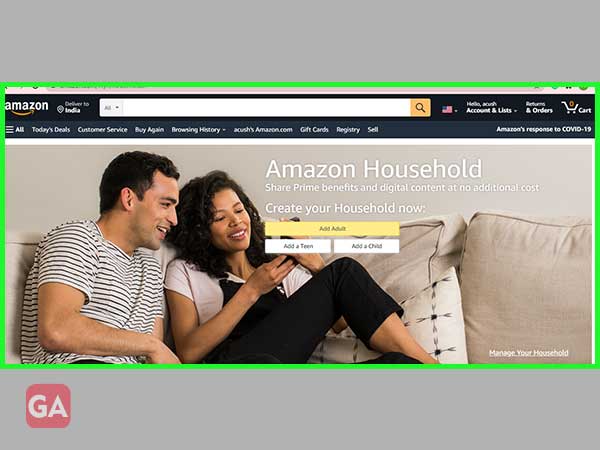
Amazon Household is a platform where you can connect securely with family and friends and share all the Amazon benefits. The household feature focuses on sharing digital media- movies, videos, music with unlimited entertainment anywhere, anytime.
Let’s start with ‘Bringing the family together!’
Near or far,
Enjoy family time with Amazon Household!
Is there a specific Age Category or Count to use Amazon Household? Let’s find out.
Two adults in total can use Amazon Household at a time. An adult is required to create and set up the Amazon household account.
An adult can add-
As shown above, up to four teens can be added by an Adult or the Account Holder to enjoy the Amazon benefits.
As shown above, up to four children can be added by an Adult or the Account holder.
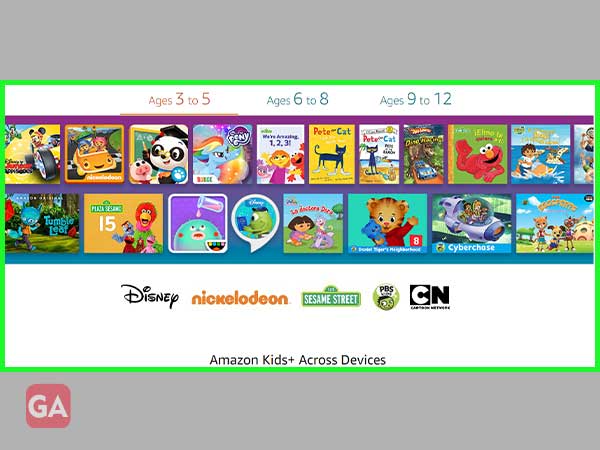
Now, after learning about so many free features and benefits. You might want to log in to enjoy the unlimited, non-stop fun.
Just scroll down to learn and launch your fun page!
Start with logging in to your Amazon account at amazon.com
The fundamental step for everyone is to have an Amazon Prime/ Amazon Account
Follow the steps listed below to Launch Amazon Household:
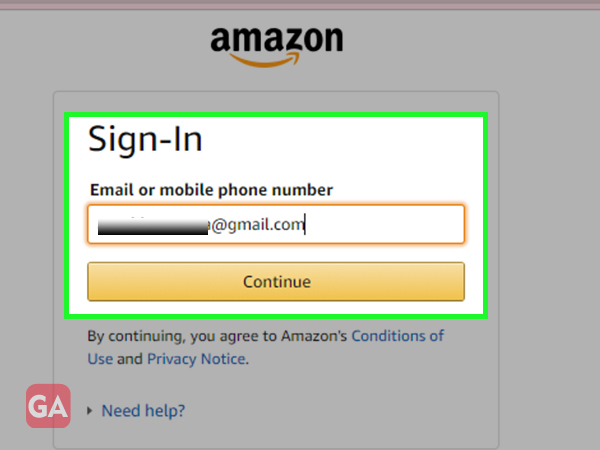
Let’s dig in to log in!
Step 1: After logging Amazon Account, go to the Accounts and Lists option at Top Right
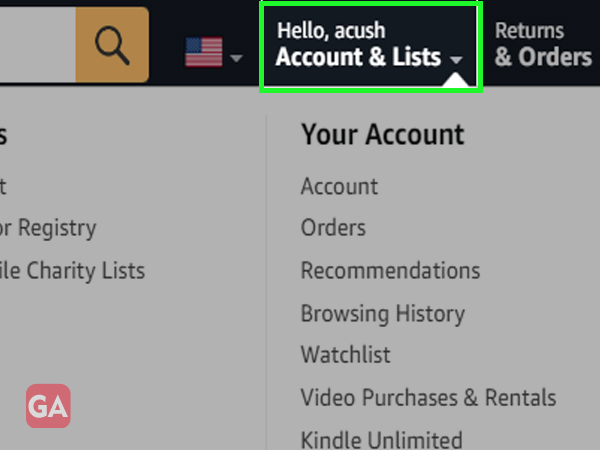
Step 2: Scroll down and go to Shopping programs and Rentals.
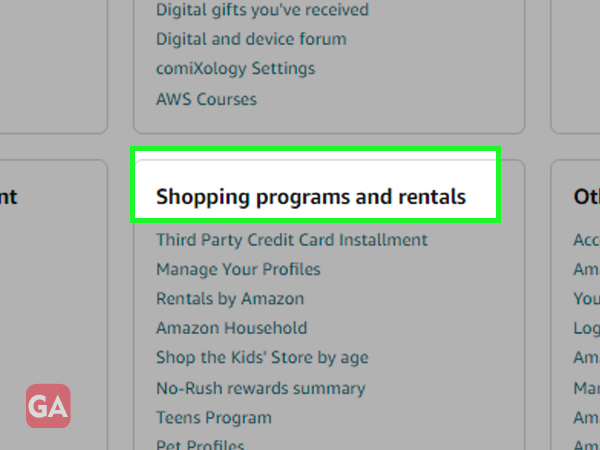
Step 3: From here, click the option- Amazon Household to start your journey
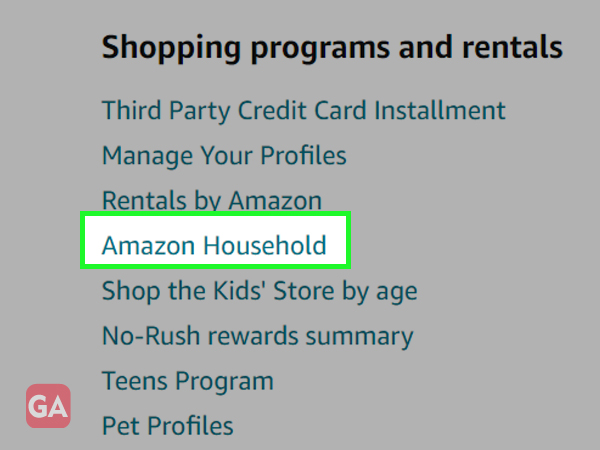
Sharing is caring and caring is in Amazon Household!
So, let us add your family and friends.
Easy to read steps for logging in and using Amazon Household by Adult, teens, and Children:
Step 1: Go to the Amazon Household Home page and directly click on Add Adult as shown below
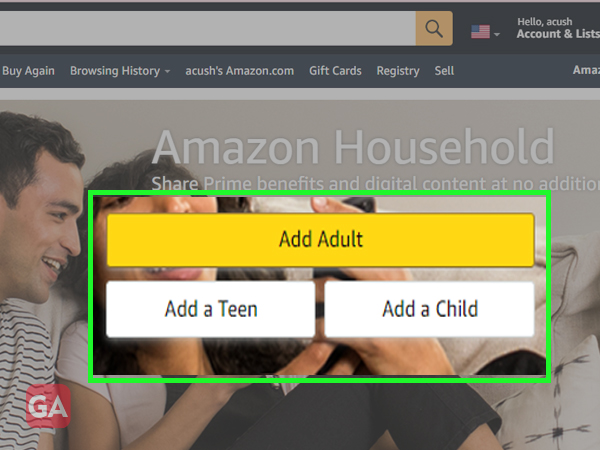
Step 2: To invite friends and family, enter their Name followed by Email address and click ‘continue’ to proceed
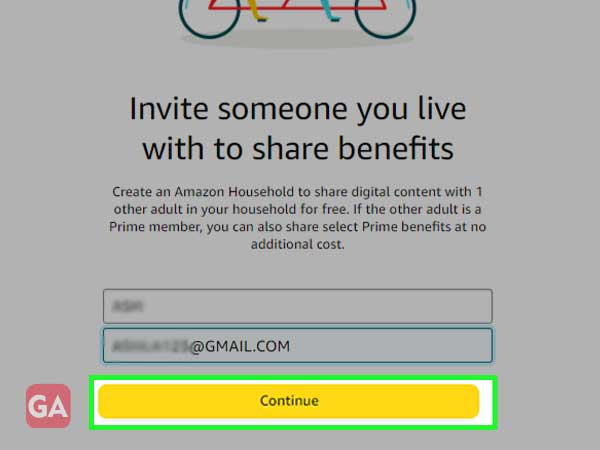
Step 3: As the following page appears, if you want to share the card details continue by clicking on ‘Agree and Continue’ otherwise click on ‘Decline and do not share benefits’
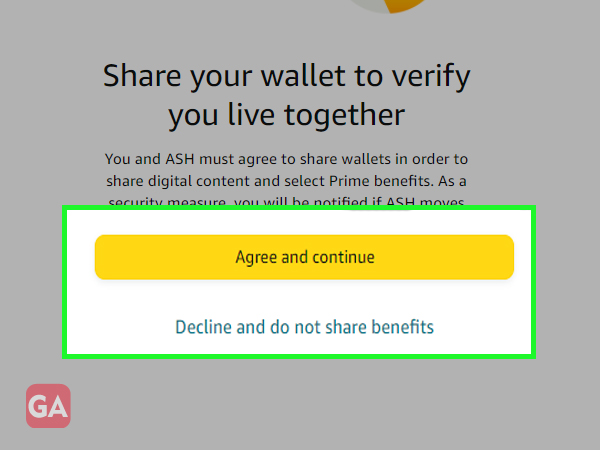
Step 4: After choosing as you please, you will see the following page. Click on ‘send invite’ to confirm
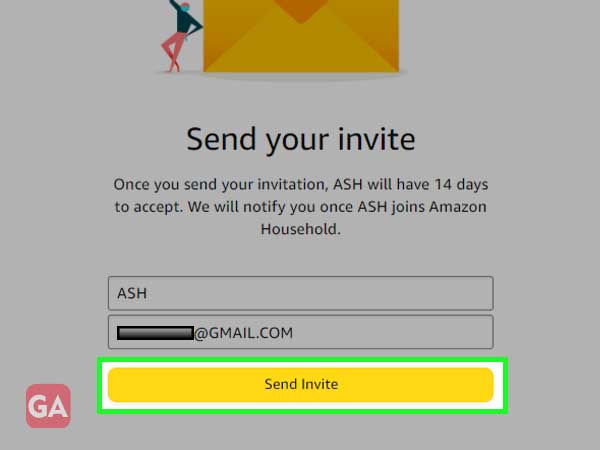
Step 1: Click directly on the option, Add a Teen shown on the Amazon home page.
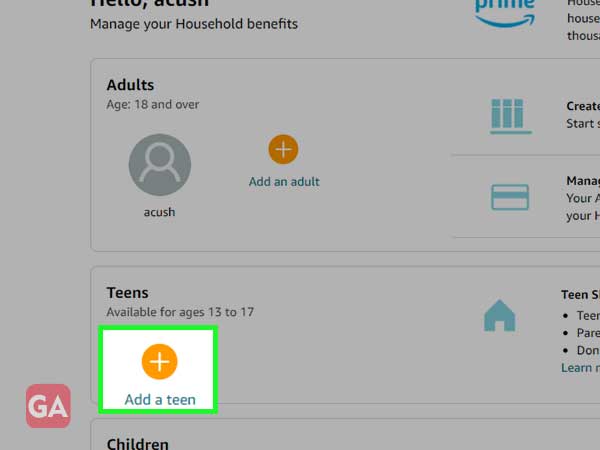
Step 2: As the page shown below appears, go to sign up now and set up your teen profile
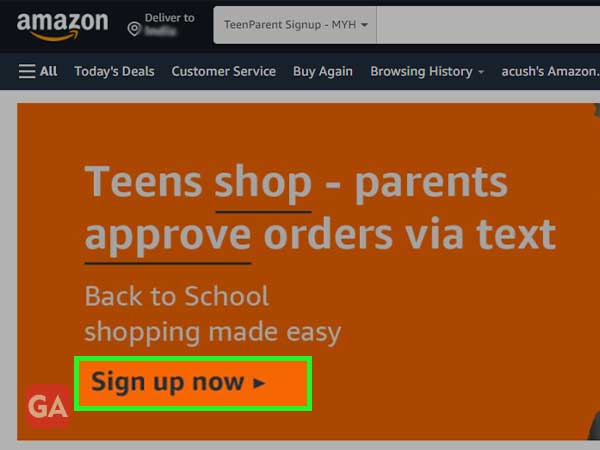
Step 1: Go to the Amazon Household Home page. And as you scroll down till page end, click on the ‘Add a child’ option
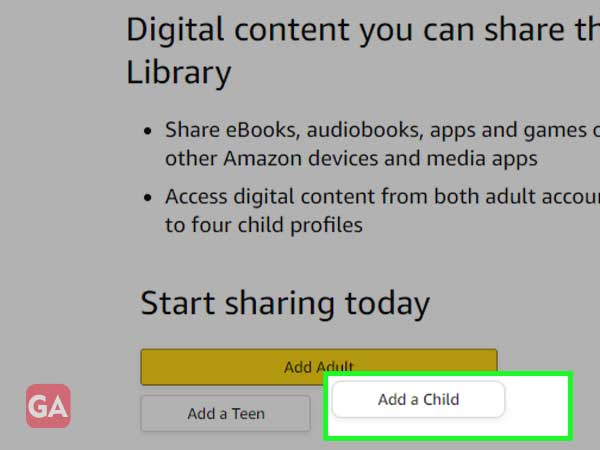
Step 2: As you see the following page, ‘enter the child’s name and birthdate’ to set up the profile
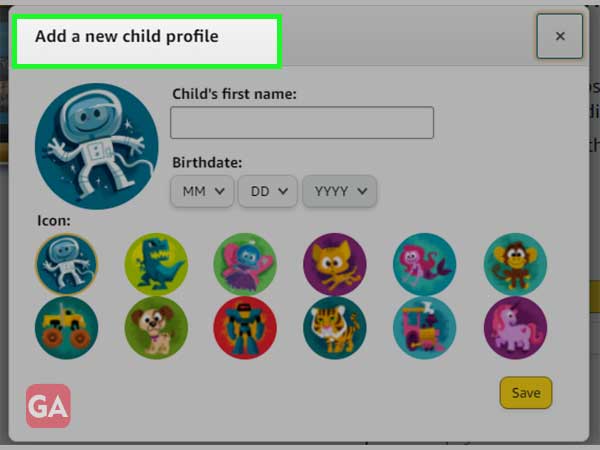
Step 3: Set up an icon, by clicking on the cartoon tags and click save
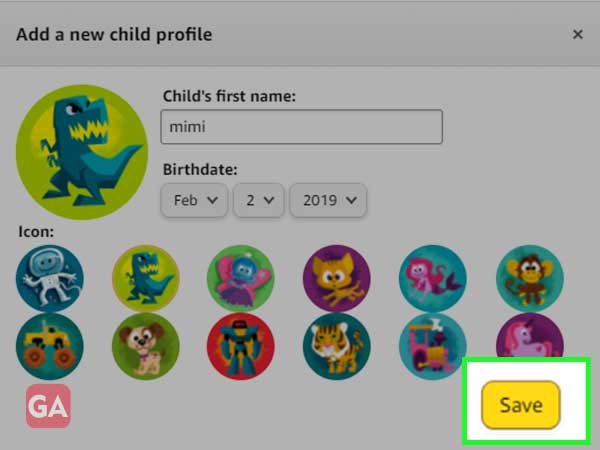
Sometimes, you are automatically kicked out of Amazon Household or are denied access to use the account. In case you are-
Let’s see why-
Let’s check who is using your Account and track it down!
With this feature, you will be able to check and keep track of the content and devices being used. Just scroll down and follow:
Step 1: Go to the homepage of your Amazon account and click on ‘Account & Lists’
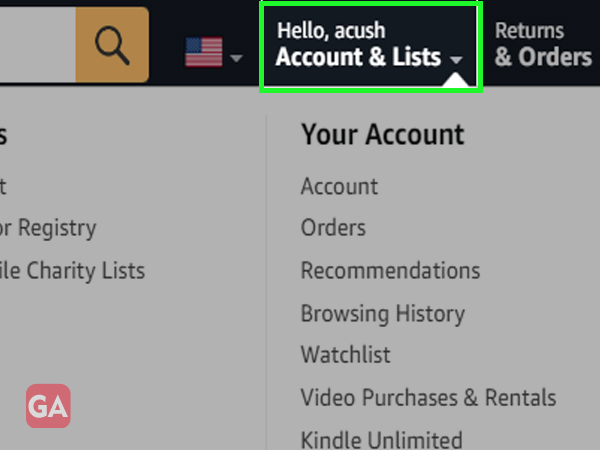
Step 2: Go to ‘Content and Devices’
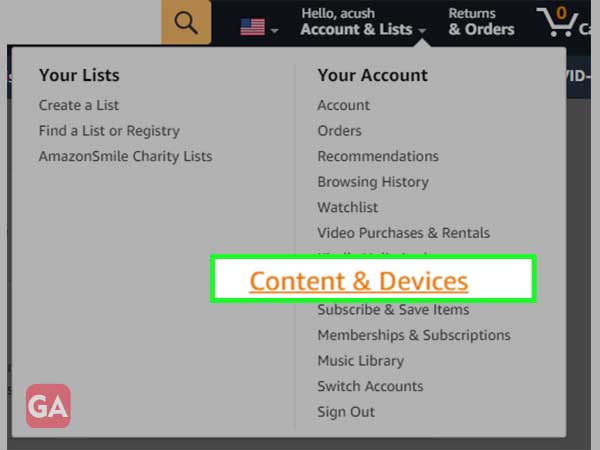
Step 3: To check the content, click on ‘content’
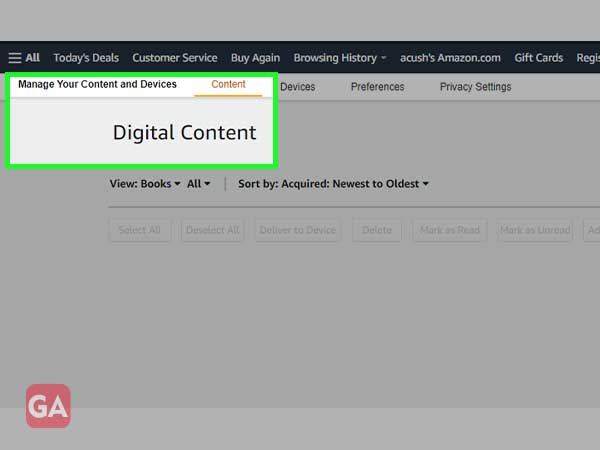
Step 4: Got to ‘devices’ to check how many devices are in use currently
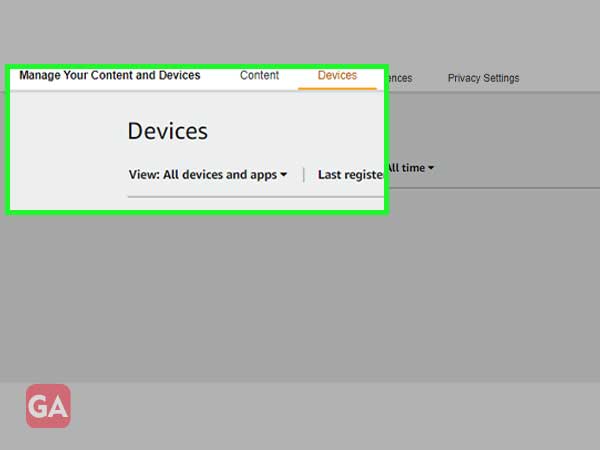
Step 1: Login to your Amazon Prime Account
Step 2: Go to Share your Prime Benefits
Step 3: Click on Manage your Household
Step 4: Enter the Name and Email of the person you want to enjoy Amazon benefits with
Step 5: Continue to share Wallet access
Step 6: Review Terms and Agree and Send Invite
Step 1: Login to your Amazon account and go to Accounts and Lists, as shown below:

Step 2: Under your Accounts and Lists, scroll down the page to see the following screen, from here click on Manage your Profile:
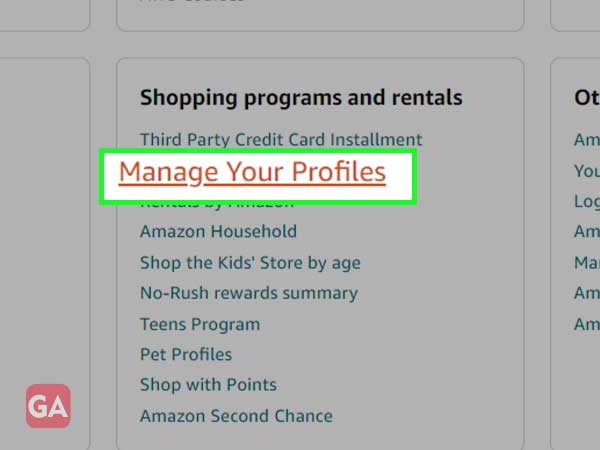
Step 3: As you see this page, just choose the profile to be edited:
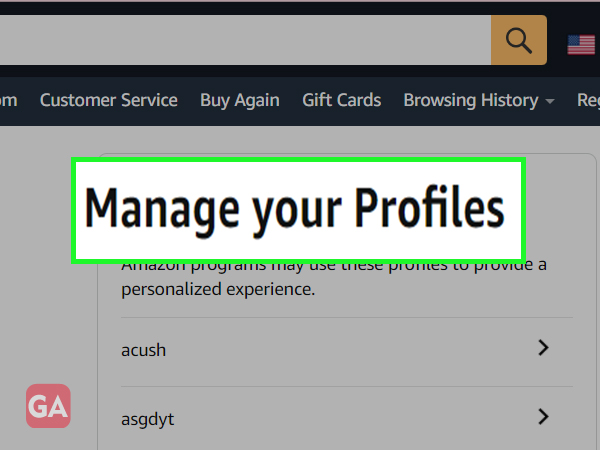
Step 4: As you click on the person’s name, you will be directed to click on Prime video as shown below:
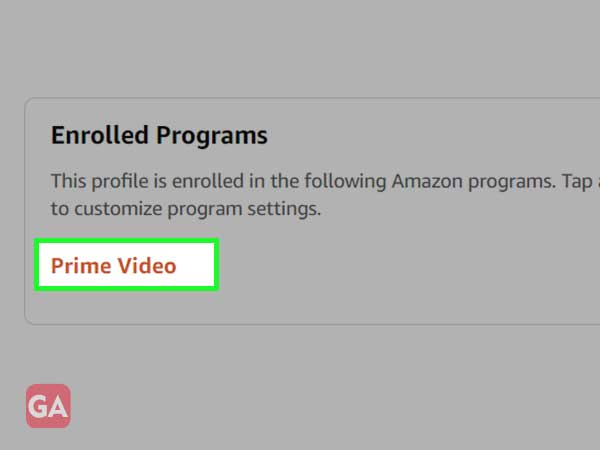
Step 5: As the Amazon Prime page opens, you will see the title- Edit profile. Here you can manage your account by adding or editing the users.
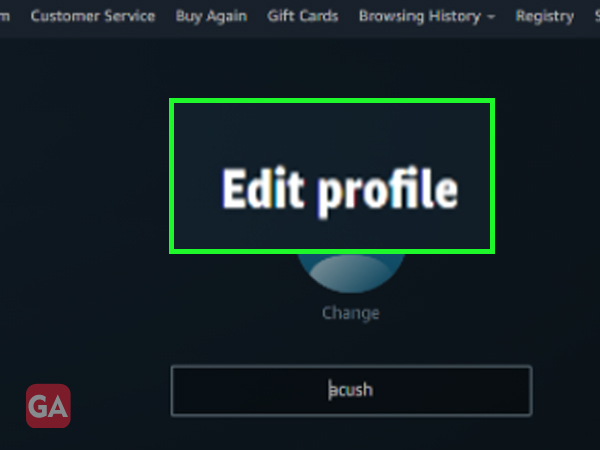
Step 1: Go to Amazon Prime Account
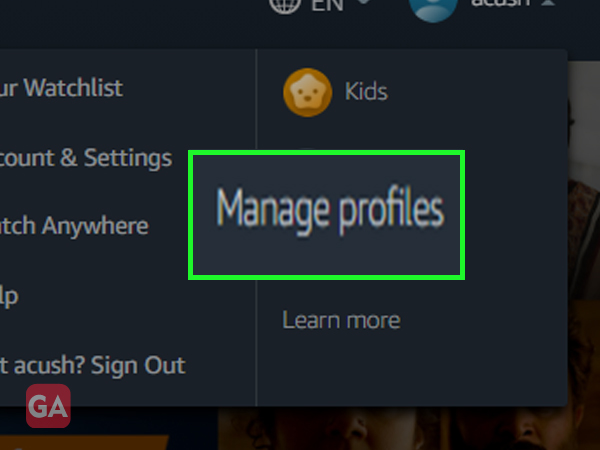
Step 2: Choose who wants to watch or if you want to add a new member, tap on the new symbols, shown below:
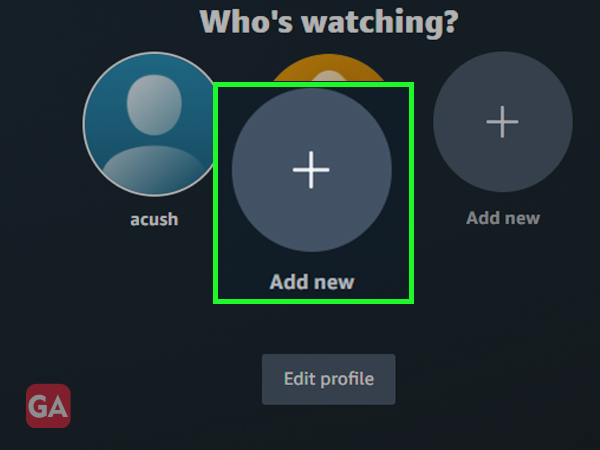
Step 3: Add a new profile, by clicking create a profile
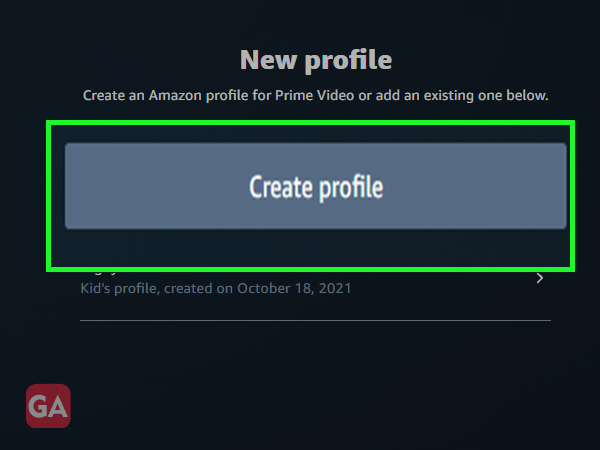
Step 4: To create a profile, enter the required details as follows and click on save changes:
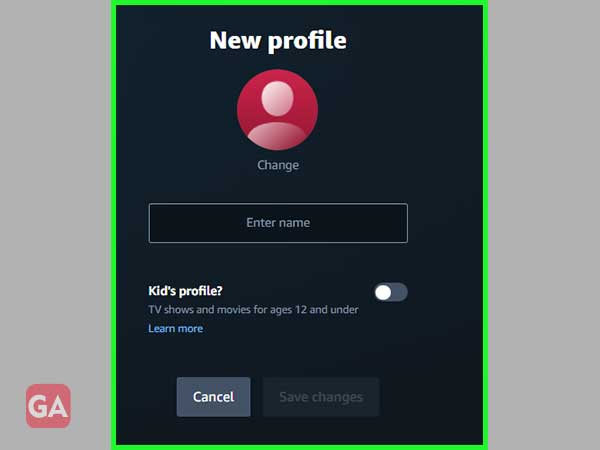
No. Amazon Family is a platform that fills you with amazing discounts and offers for baby products like- baby food, diapers, and much more to shop online. Moreover, it also I helps you with fun and easy tips and tricks in raising children.
No, all the members of Amazon Household need not have the same address; one of the two adults can set up the Amazon Household and the rest of the members can use it if even they do not share the same address.
