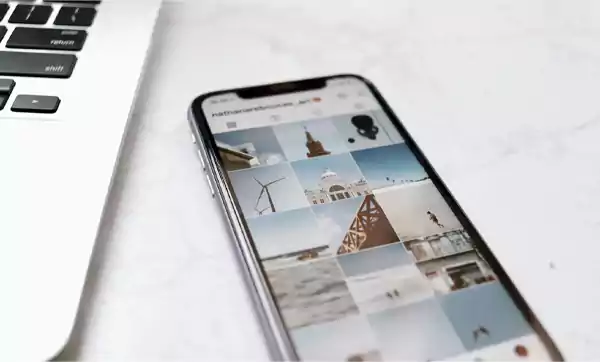
Are you curious to know who is resharing your posts on Instagram? Whether you are a business owner, a content creator, or an avid IG user who wants to know the shared details, tracking the insights of the shared posts is a cakewalk.
However, knowing your audience’s information is one of the popular methods of getting instant Instagram followers. It will empower you to make measured decisions, tell where you are lacking, and assist you in comprehending your audience’s preferences.
Therefore, review this manual guide thoroughly and learn who shared your Instagram post.
Without any ado, let’s start things off.
Instagram finally tell you who shared your stuff 🤣
— N 🙂 (@CKaoirr) April 26, 2023
If you are wondering whether can I see who shared my Instagram post, there are certain things you need to consider first. Let’s take a glance over them individually.
You can only see your post-shared details on a business or creator account.
If you have a personal account, you won’t be able to see the insights unless you upgrade it to a professional one.
IG does not publicly acknowledge the View Story Shares feature and it also does not notify when someone takes a screenshot of your story. But, some people still have it on their insights panel.
This option can help you to identify who has shared your post on their public account; however, it will not display details of private accounts.
The platform is intended to maintain user privacy. So, you cannot see the specific profile of your audience, insights will only tell you the total number of shares.
Thus, after comprehending the key aspects of shared details, read this article till the end to learn, “How to see who shared your post on Instagram?”.
Whether you want to know about the image or the reel post details, both require an identical procedure that will only take you 2–3 minutes. Have a look:
To know the image post insights, adhere to the steps mentioned below.
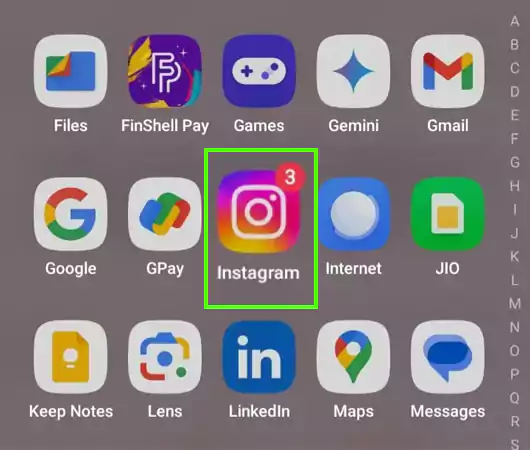
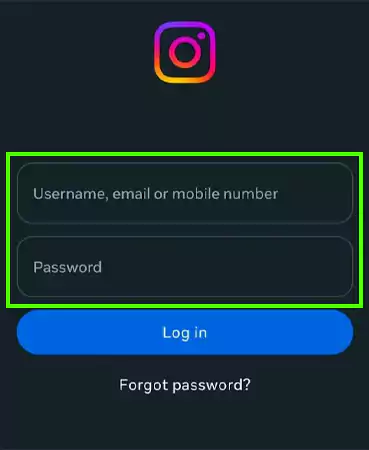

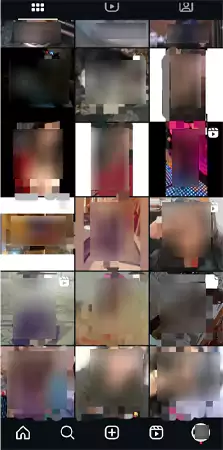
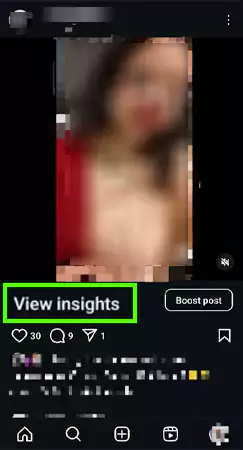
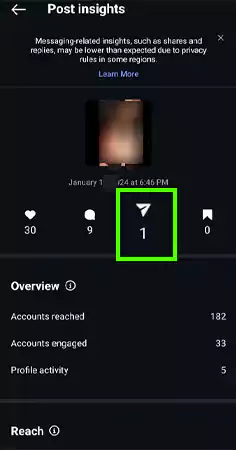
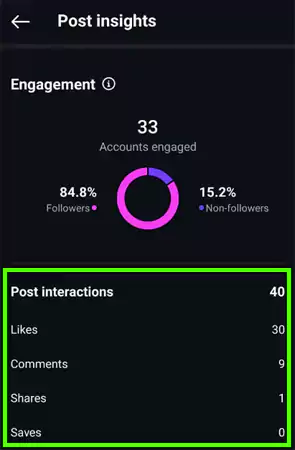
Consequently, systematically monitoring your post responses will enable you to distinguish which of your content is gaining more attention and where you are not making progress.
Follow the stated steps to check the shared insights of your IG reel.
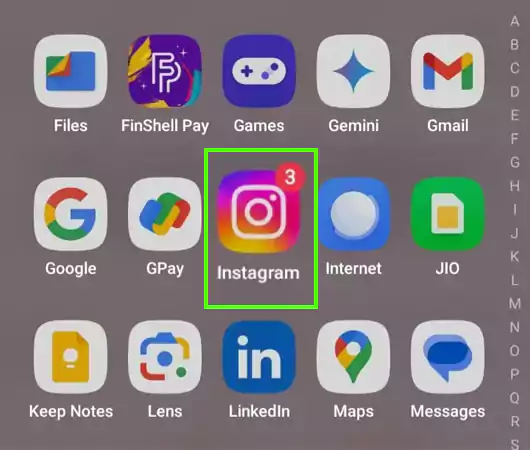
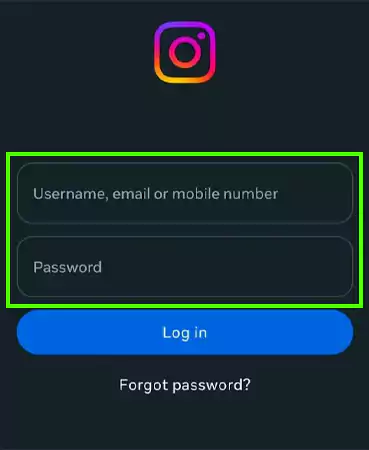



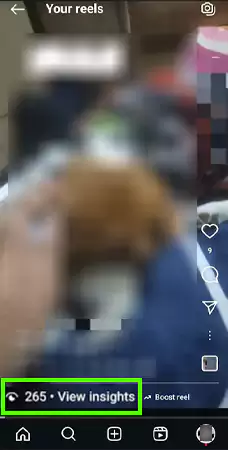
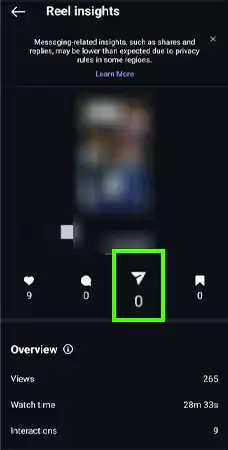
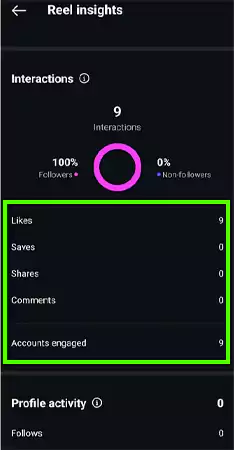
Thus, adhering to the aforementioned steps will permit you to check all the essential data related to your content.
Additionally, if you own a personal account and wish to check the engagement of your post, surely the spectrum below is for you.
Since IG does not have any direct built-in feature to check the shared statistics on your account, here are some reliable alternatives you can take advantage of.
Your audience often mentions you on their account when posting your content by setting up attractive stickers, changing the background color of Instagram stories, and tagging you in the comment sections.
Monitoring these notifications will let you know where your content has been shared.
IG allows you to see how many have shared your content on their public profiles.
To use this feature, open your reel>> tap on the three dots>> go to the Story Reshares option (if applicable) and check if someone has shared your content on their IG story.
While Instagram statistics are helpful, some third-party analytics tools, such as Meta Business Suite, also provide you with the precise characteristics of your audience in comprehensive terms to foster your engagement rate growth.
In essence, practicing the aforementioned measure will surely help you in checking your personal account post interactions and performance.
Keeping track of the key elements of your shared posts can confer numerous additional advantages. Check out the pointers below to know more about it.
Thus, analyzing your post-share data will contribute to identifying the popular content, understanding your audience engagement, and optimizing your strategy to generate more interaction.
Ultimately, this ended up giving notable growth and a strong presence on the platform.
To wrap it up! Understanding how to see who shared your Instagram post can be daunting sometimes due to the platform’s privacy restrictions.
But with the built-in “View Insights” feature, you can still access valuable metrics to measure the reach of your content or else make use of third-party tools for in-depth specifications.
Moving further, we are sure that after thoroughly reading this article, you now know the effective ways to see how many have shared your content on their account along with their additional interaction activities.
No! You can’t see the exact information about the user who has shared your content. However, you can only monitor the share count of your post.
IG only allows business or creator accounts to access content insights. If you wish to see who shared your Instagram post, upgrade your profile to a professional account and begin monitoring the engagement of your new content.
The platform will notify you if someone mentions or tags you at the time of posting. However, you will not be informed if someone reposts your content without mentioning you.
The platform does not have a built-in feature to check a particular account. However, you can monitor your story views, followers list, likes, and comment section to figure out the specific active user on your profile.
