As a regular Instagram user, you’ll find yourself putting up stories related to your daily life or accepting some trendy IG challenges.
Apart from that, this social media app can be a prolific tool for your business account, and as a user, you must keep looking for tips to grow your Insta following. Nevertheless, you can surely attract some potential customers with your stories.
However, when it comes to sharing content creatively, a user may ask how to change background color on Instagram story.
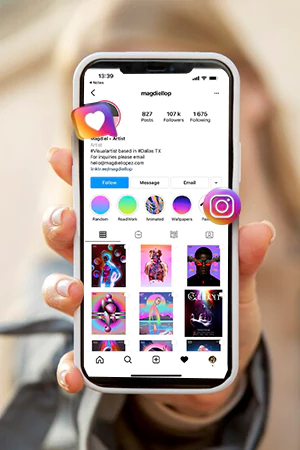
So, when it comes to changing the color of your Insta story background, there are several creative ways to do that. You can choose a solid color for the background or choose a picture from your camera roll for the background.
In this write-up, you’ll get to know all the possible methods to change the background color of your IG story. So, let’s begin with the first one.
Using the “create tool” to change the background of your Insta story is the most basic and easiest option. Follow these steps if you want to create a story with it:
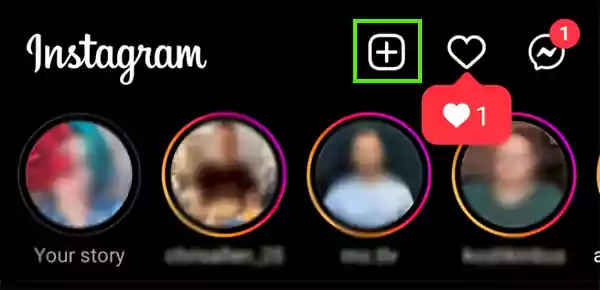
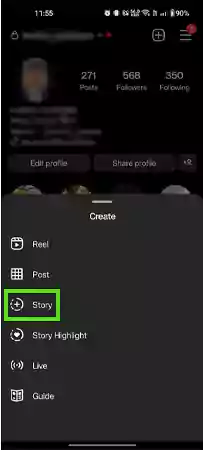
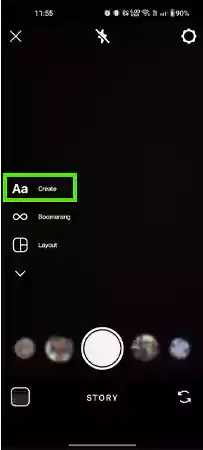
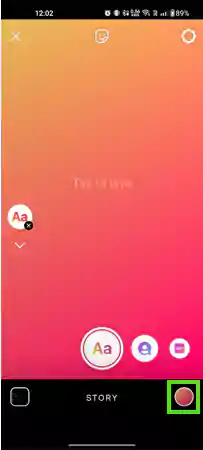
Doing this will change the background color of the Instagram story. And it will change every time you tap the circle.
You can choose from a plain background, color gradient, rainbow, and more to make the background of your Insta story full of colors.
Follow these steps to change the background of any story you put on IG to a solid color of your choice:
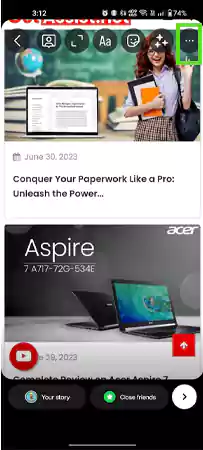
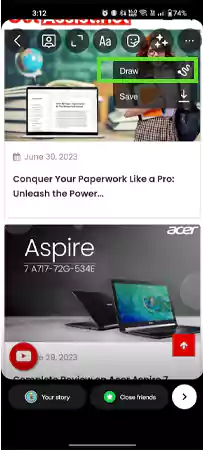
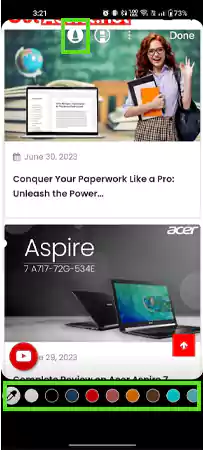
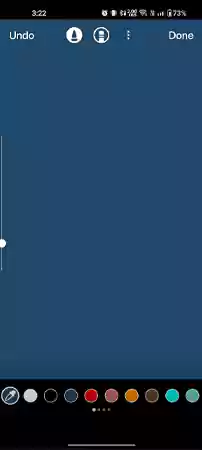
Once you do that, you’ll notice that the whole space has been covered by the solid shade of your choice.
This method is very useful for creating Insta highlight covers. Just change the background to a solid color and add an image or icon to it. Save the image and use it as the highlight cover.
Now that you have a solid color as the background for your Insta story, you would like to put a picture on it. Follow these steps to add an image on top the background:
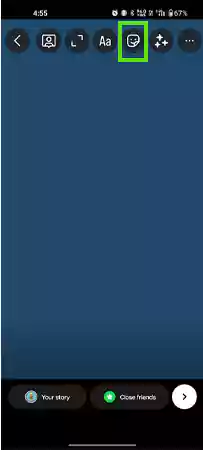
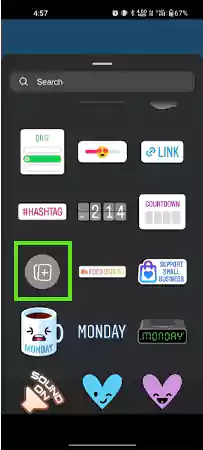
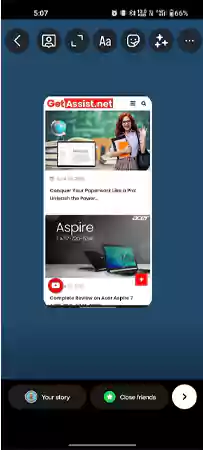
You can also add multiple pictures if you resize the first one, and upload more from the add sticker option. In addition, this method works efficiently when it comes to adding depth and branding to your Insta stories. Hence, it could be one of the things you need to succeed on Instagram.
You can also change the background of the Instagram story when you’re sharing a post from the feed. Follow these steps to do that:
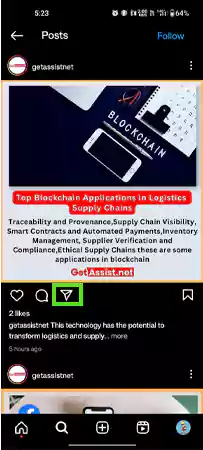
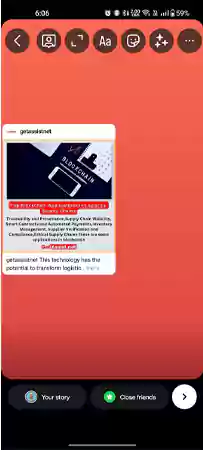
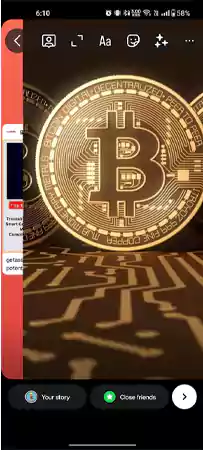
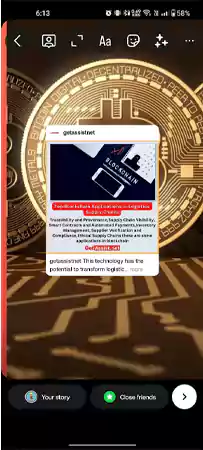
Doing this will add the creativity factor to your IG story and highlight the post you shared.
However, you can also make the uploaded image transparent.
Several business account holders wonder about how to change the background color of your Insta story. But, as mentioned earlier, you can also make the background transparent.
Follow these steps:
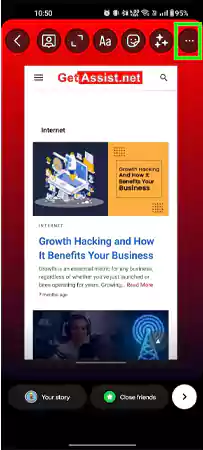
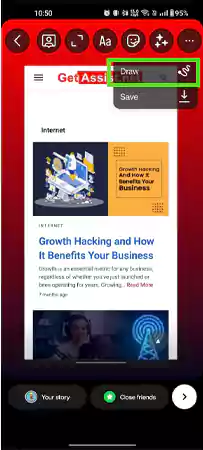
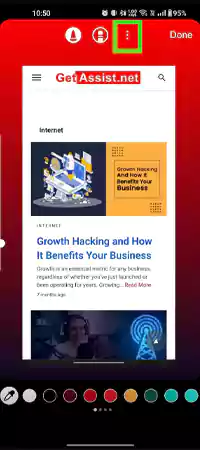
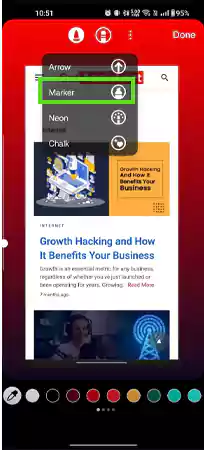
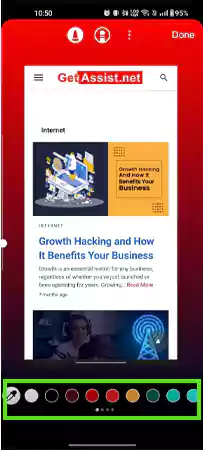
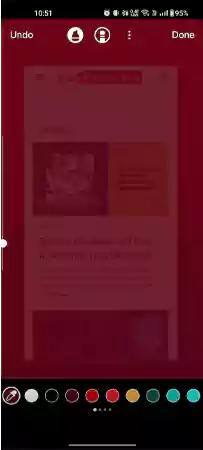
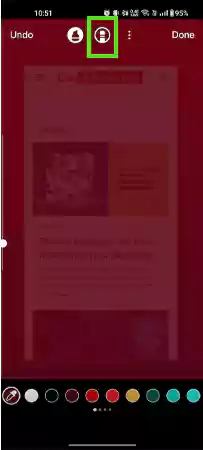
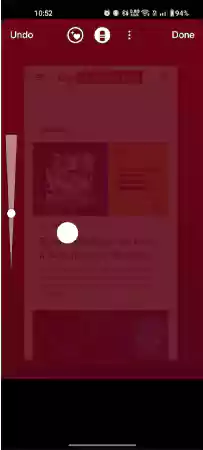
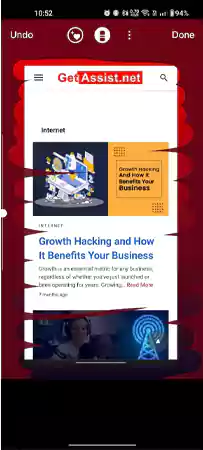
That’s it, you can add text and some stickers to the story if you like.
Moreover, this method results in creating visually appealing stories that you can share with your followers.
Like almost every user, you use the Insta app to create visually appealing stories. But, if you like to add the professional factor to grab the viewer’s attention, using third-party apps would be a better option.
For example, you can also try one of the best collage apps for Instagram Stories. Some of the best third-party IG stories apps are:
So if you’re wondering how to change the background of an IG story with a touch of creativity, you can use such apps. From adding creative sample texts to unique frames, these apps can surely make the whole process fun.
The main purpose of creating visually appealing stories and choosing the best Instagram captions for the posts is to attract viewers. Keeping the same background each time you post a story adds monotony to your account, and you start losing followers.
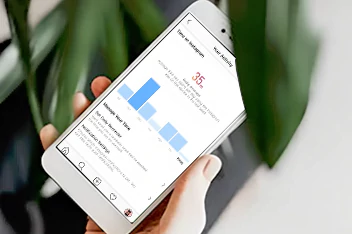
Hence, changing the background color of your Insta story or adding different pictures to it shows your creative side. In addition, making your stories visually appealing will create engagement and grow your follower base.
Changing the background color of your IG story seems evident when you’re running a business account. Whether it’s about sharing your new products or amazing deals on your stories you put, adding the creativity factor to them is a must.
You can add a solid shade, set an image from your camera roll as the background, make the background transparent, and even add a rainbow background.
If you’ve tried the application many times to change the background, there are several third-party apps that you can use for the same purpose. However, each app comes with a unique offering that surely makes your IG stories more engaging and visually appealing.
To change your Instagram background to black, Open Settings >> Display >> Dark Mode >> Activate the toggle.
To create rainbow text in an Insta story, you need to select the text you want to change. Then, open the color palette. Press and hold to it. Then, put one finger on the color and one on the text, and slide them in the same direction to apply the rainbow text.
You can change the background of IG messages by setting a chat theme. Tap the chat name at the top, tap theme, and select the one that suits you best.
