Need a short break from Messenger? Whether you want to focus on your goals or are concerned about your privacy, deactivating Facebook Messenger is a good start.
However, it is important to understand that Messenger is a part of Facebook, so you’ll need to deactivate your FB account first to disable Messenger entirely. And if you are not ready for that, simply turn off the notification or delete the Messenger application from your device.
i must be stupid cause idk how to deactivate my messenger, it’s that time again i wanna go ghost 🤣
— christy 🍒 (@christinexoxos) November 17, 2022
Moving further, without any delay let’s begin with this article to learn, “How to deactivate Messenger on iOS, Android and Desktop?”, in a simple way.
Quick Answer
To deactivate Messenger: Open Facebook Messenger>> Menu>> Settings>> See more in Account Center>> Personal details>> Account ownership and control>> Deactivation or deletion>> Facebook profile>> Deactivate account>> Continue>> Enter Facebook password>> Continue
Interestingly, both iOS and Android implement the same process to deactivate Messenger, for which hardly 3–4 minutes are needed.
Adhere to the steps mentioned below to run the procedure.
| To deactivate your FB account: Log into your Facebook account>> go to Settings & Privacy>> Settings>> Accounts Center>> Personal details>> Account ownership and control>> Deactivation or deletion>> Deactivate account |


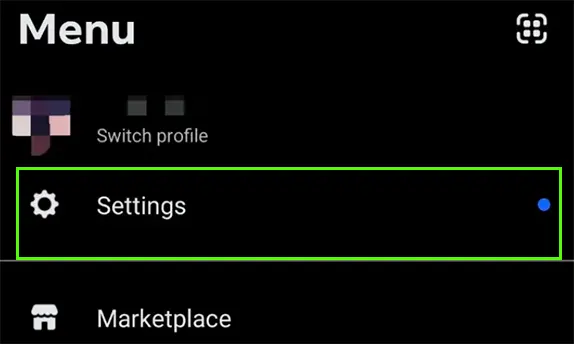
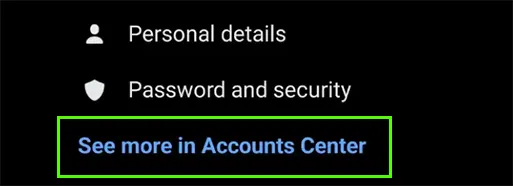
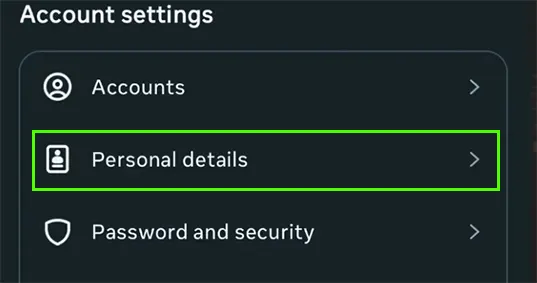
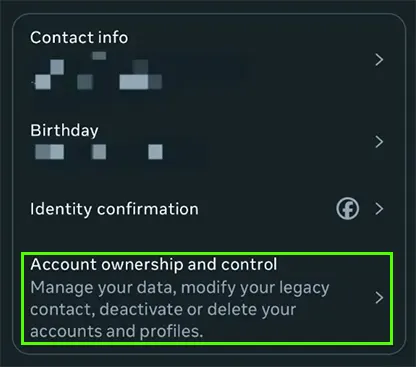
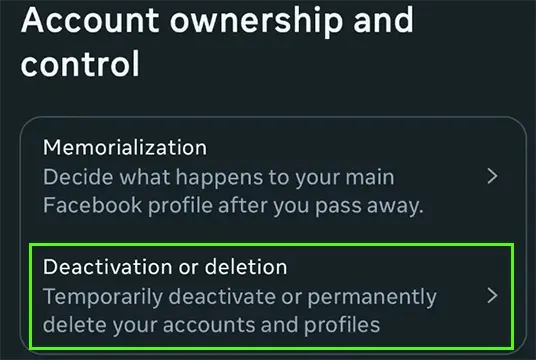
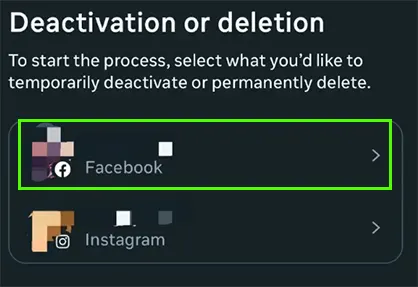

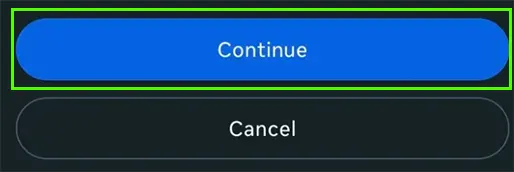
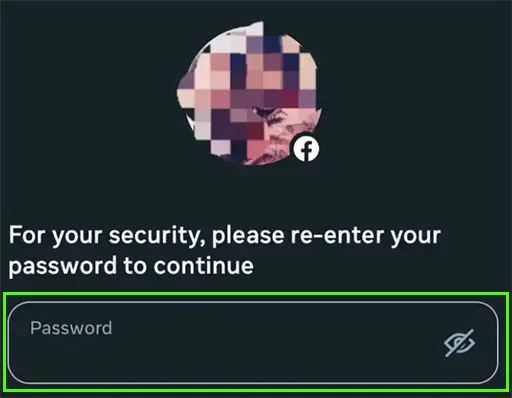
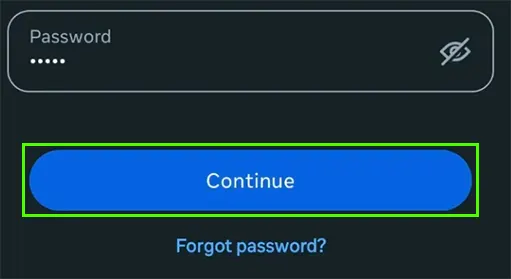
Consequently, after sticking to the aforementioned steps, you will effortlessly disable your profile.
If you’re using your Facebook Messenger application on your computer and want to disable it now, here are the steps outlined below for you.
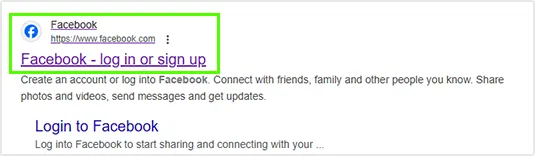

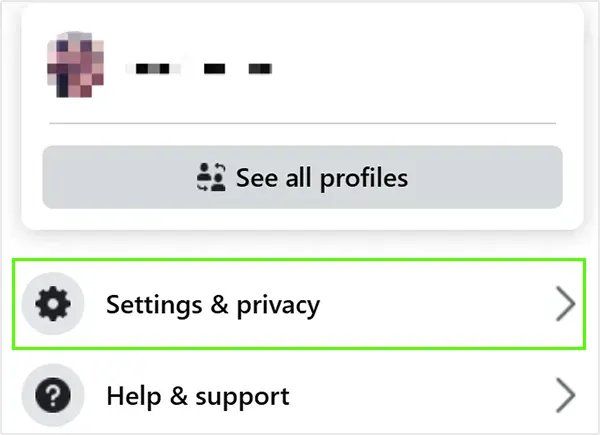
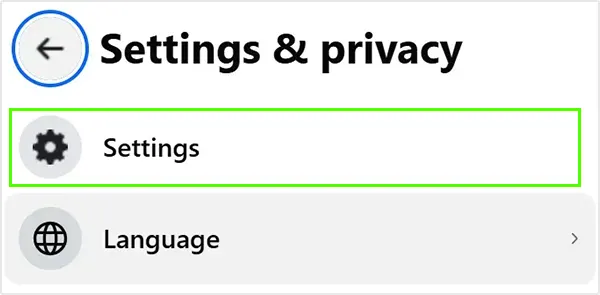
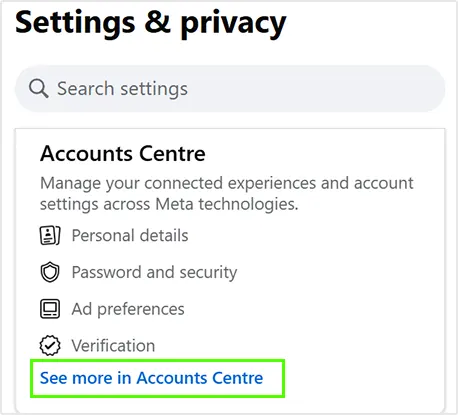
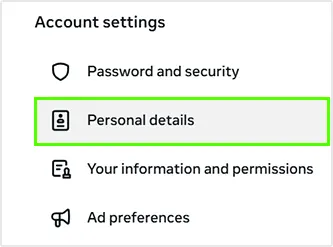
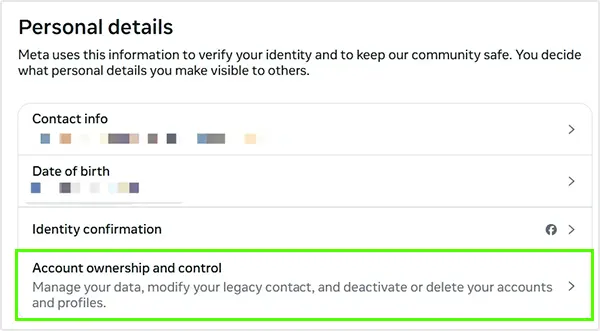
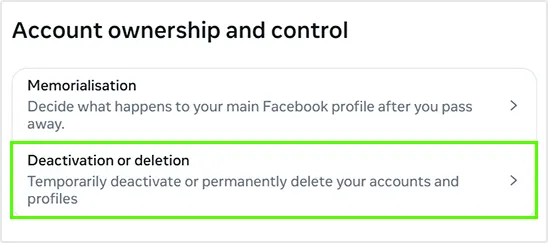
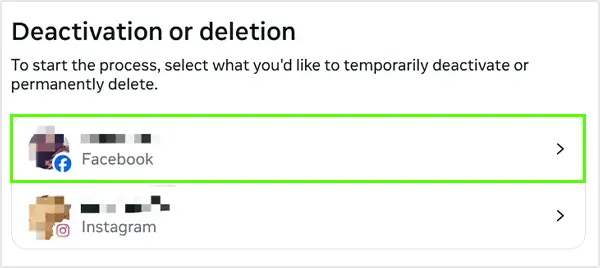
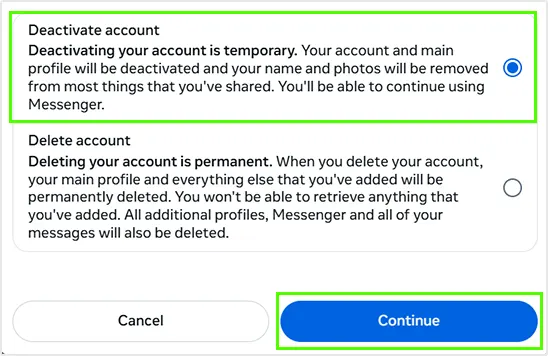
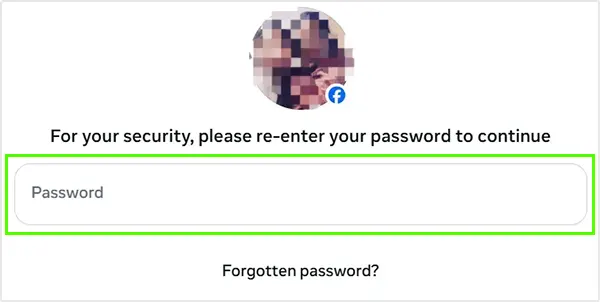
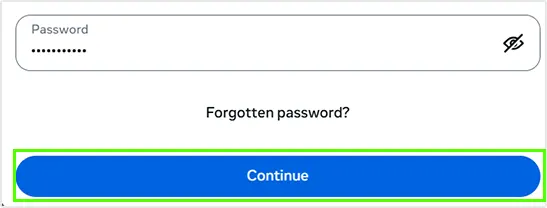
Therefore, by executing the above-mentioned steps carefully, you can deactivate your Facebook Messenger user ID in no time.
Have you ever wondered what will happen once you deactivate your Messenger, or how your user profile will look? Indeed, it will affect your account visibility and interaction.
So, to know more about this, check out the pointers listed next to it.
In essence, deactivation of your FB Messenger will temporarily remove your presence from the application, but you can always reactivate it whenever you need to use it again.
Lastly, if you find any issues during the process that are unable to be resolved despite numerous attempts, consider contacting the Messenger Help Centre directly and wait for the revert.
Deactivating the FB Messenger account can be a worthwhile action for various personal, mental wellness, and security purposes.
Here is a breakdown of some key reasons you might consider deactivating your login credentials for a short time.
Disabling your profile will assist you in stepping away from the platform without losing your account or data. After this, you can focus on your studies or health.
Sometimes, social media affects our mental health badly, and taking a small break from it will hopefully provide a sort of relaxation.
The server collects a moderate amount of your data and constantly tracks your interactions, which can increase the possibility of privacy infringement.
Also, your chats on the forum are not end-to-end encrypted by default, which makes them accessible on Facebook’s servers.
Stepping aside from this engaging app will help you minimize time-wasting from repeatedly removing unwanted people from Messenger and excessive scrolling.
Likewise, you can spend your valuable attention on your ambitions.
Once you temporarily remove your account, it will promote more in-person conversations with your friends and family.
In a nutshell, if your Facebook Messenger is not working, turning into a distraction, or leading to a privacy concern, disabling it can be a great way to manage your virtual lifestyle.
To wrap it up! Do not forget, as we have stated before, Facebook and Messenger are interlinked with each other you cannot use one of them at a time.
Furthermore, deactivating your Messenger account will empower you to reduce stress, improve your mental health, manage your time, and enhance privacy. However, you can simply restore it whenever you want. Well, if the reason for deactivating your account is just a person then you can simply remove him from your messenger or can restrict an individual on messenger.
No, there is no such direct button available on the application. You need to go to the profile settings and follow the given instructions to deactivate your account.
No, you cannot operate Messenger after deactivating it. However, your friends can still read the old chats but won’t be able to contact you again on Facebook or Messenger.
If you are not able to delete your account, here are some possible reasons:
To deactivate Facebook Messenger:
Sources:
