Being the most used social media platform globally can be a tough title to maintain. Facebook still stands strong with over 2 billion active monthly users, giving a hard time to other social media platforms to reach the top.
It continues to bring out more interesting features (like the Vanish Mode on Facebook Messenger) and keep the engagement thriving at a decent level. There are a lot of users who rely on Facebook for their business, brand promotion, and marketing via Facebook Page. Furthermore, there are different roles, like Facebook Page Admin, on it, and they work differently.
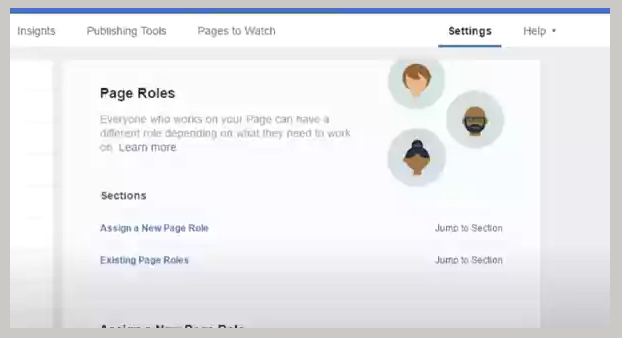
So if you are wondering how to add admins to a Facebook page, we will explain different methods in the article. Now hop right in and get ready for the drive!
Having a Facebook Page has become important nowadays because whether you have your brand or online business, in general, and you want it to bloom, it can do the trick. If you want a position where one can see every change happening on the page and have complete control and access, that’s where the role of a Facebook Page Admin comes in.
Let us tell you the real deal for those who may not know exactly what a Facebook Admin is or how to add admins to a Facebook page. When you create a Facebook Page, you become the page’s Administrator by default. And this enables you to control everything on it. You are also granted different permissions to add buttons, create ads and posts, reply to comments, delete posts, ban people, post from Instagram to Facebook, and assign page roles.
Apart from Admin, there are several other roles, which one can choose from Admin, Editor, Moderator, Advertiser, and Analyst.
Now that you know who a Facebook Page Admin is and their commands, let’s see how to add admins to a Facebook page.
Before getting into the steps, let us remind you to be careful while assigning anyone as an Admin to your or any Facebook page since you will be making them eligible for having all the permissions with full access. You have to be entirely sure about it and then go on with the methods below.
For those who use Facebook on its web version or browser, here are the steps to add admins to a Facebook page using the web version:
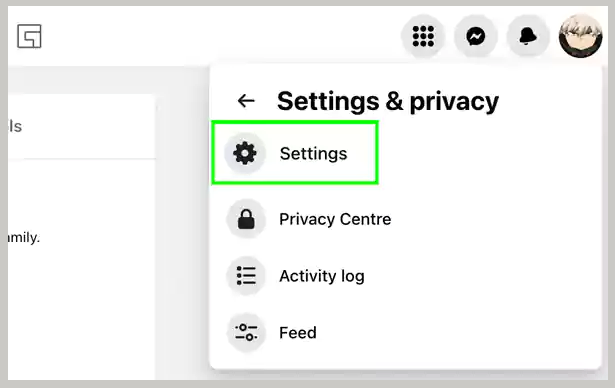
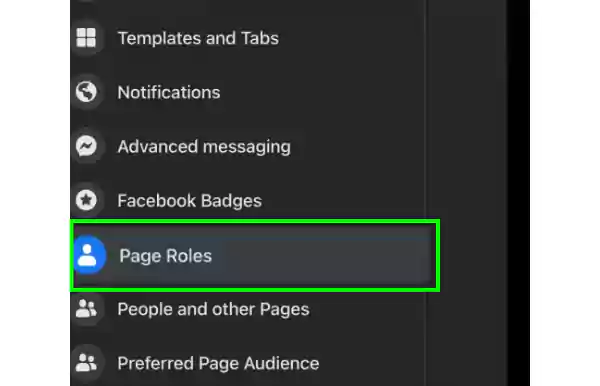
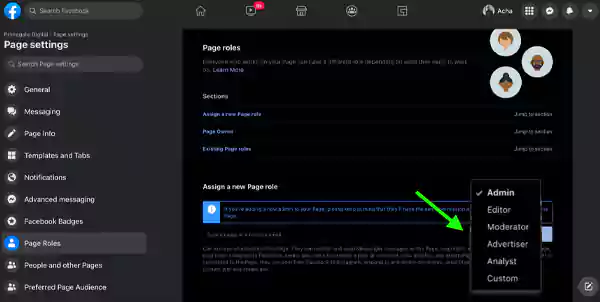
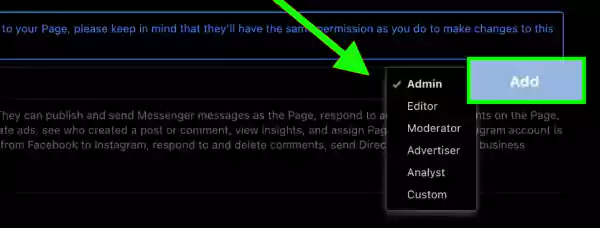
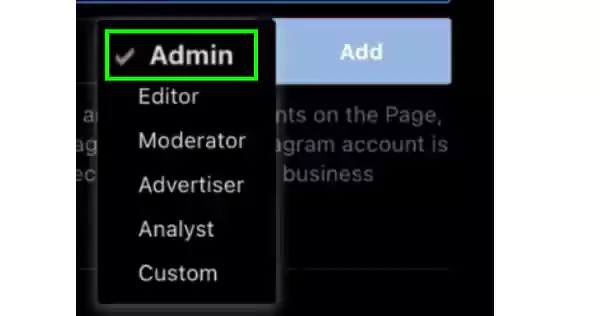
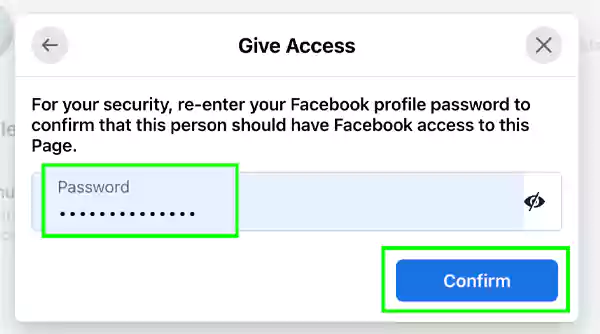
The steps for appointing a new page admin on Facebook in the mobile or Facebook app are the same as that on the browser. Except the dashboard and layout is slightly different. Follow the given steps for how to add admins to a Facebook page.

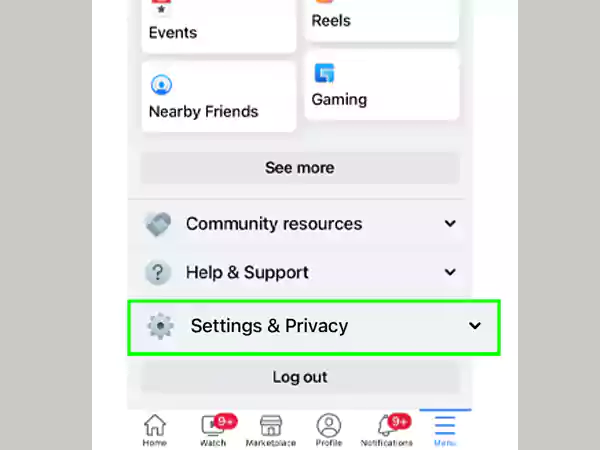
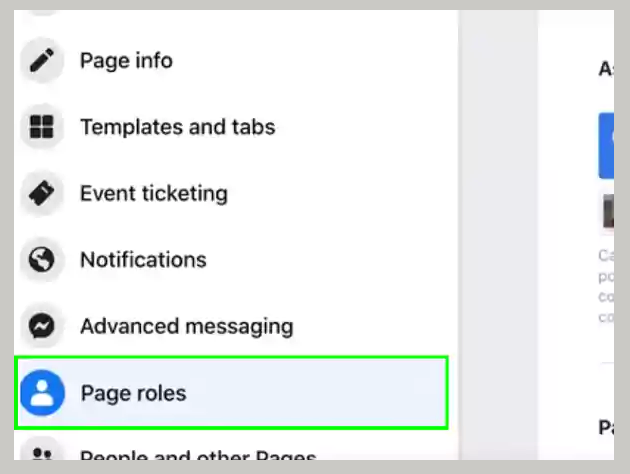
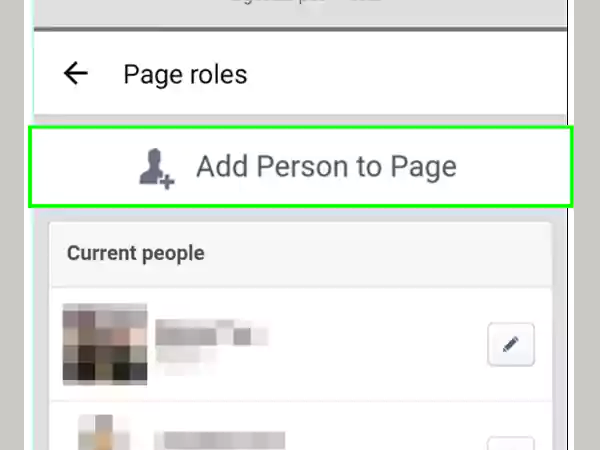
Keep in mind that you have to enter the password in between the process whenever asked.
Using the steps given up for how to add admins to a Facebook page, you can add admins to the Facebook page via your web browser or with the mobile app as well. If you want to know how you can remove a page admin, the steps for it are discussed in the next section below.
Watch this video:
If you think that you’ve assigned the role of Page Admin on Facebook to the wrong person, you can remove them as well. The steps for the process are given below:
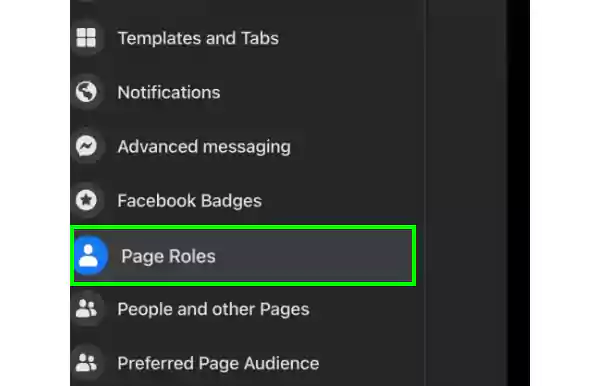
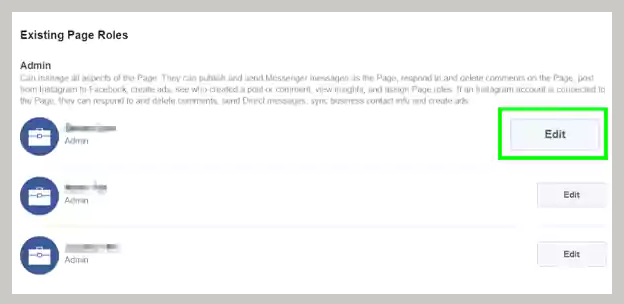
By following the steps given above, you will be able to remove a page admin on Facebook. To read about how you can manage and boost your communities on Facebook, read the following section.
As we have discussed in the article, having a Facebook Page helps you improve your business or brand, increases engagement, and boosts interaction.
By creating ads and enabling anonymous posting, you open doors to many new opportunities, and you can also look into things thoroughly by analyzing them with your team.
There isn’t a fixed or set limit for an admin or admin(s) on a Facebook page. The admin can simply get added by:
Edit Page < Admin Roles < Add Another Admin
In order to become an Admin of a Facebook Page, you should keep interaction with people active and know how to create ads as well to improve and boost the engagement on the page.
Since a Facebook Page Admin has full access and control to the page, it is the highest role.
Yes, if the admin has a personal Facebook account and is added as friends with the original admin of the Facebook Page, there won’t be an issue. The original admin can also have the new admin’s email address for their account.
