NVIDIA graphics cards and the GeForce Experience need no introduction to playing games at their best frame rates. Whether it is RTX 4090 or RTX 4080, gamers around the world are always looking to purchase the best GPU they can afford. However, most users receive the GeForce Experience error code 0x0003 and need help to get rid of it.
If you’re on Windows 10, you’ll simply see the message: “Something went wrong. Try rebooting your PC and then launch GeForce Experience. Error Code: 0x0003.”
This write-up will mention the possible causes behind this error and provide you with solutions to fix it. So, let’s begin with the causes.
Quick Answer
The best solution to fix the Nvidia GeForce Experience error code 0x0003 is to download and install the latest version of the program. Once you do that, just restart your computer and check if it still persists or not.
Several gaming enthusiasts from across the globe have encountered the error code 0x0003, and most of them have no idea why it appears. That said, let’s take a look at some of the common reasons why would you see this error:
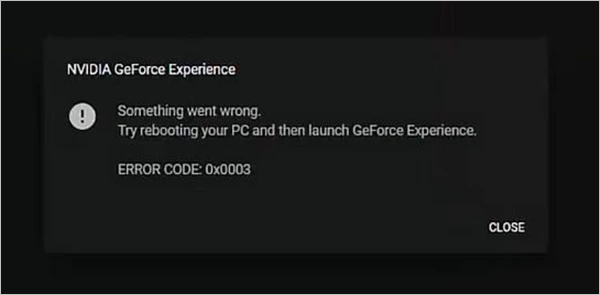
So, these are a few reasons why you see the Nvidia GeForce error code 0x0003 instead of enjoying a game. However, Error Code 0xc0000005 on Windows 7, 8, or 10 may appear if there’s a device malfunctioning.
Now, how will you fix the 0x0003 error? Let’s find out.
After getting familiar with the causes, you must learn some of the best methods to get rid of the error code 0x0003 GeForce Experience. Here’s the list:
First of all, you must try to restart all the processes of the NVIDIA GeForce Experience. Follow these steps for that:
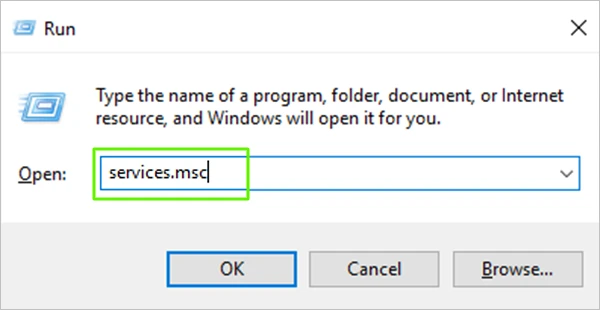
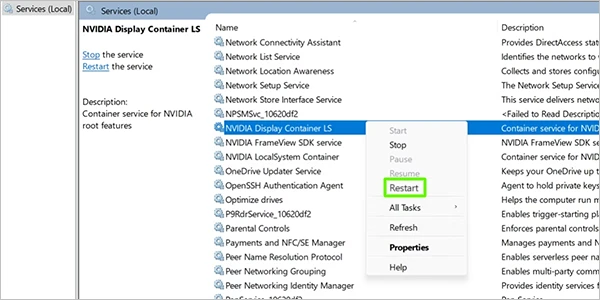
That’s it; you can now relaunch the GeForce application and check if the error still appears or not.
It is possible that you might be using an outdated graphics driver, which might cause the GeForce error code 0x0003. Cards like RTX 2080 Mobile were released way back in 2018, using them in 2023 may result in issues like this, but updating it to the latest version can surely fix the problem. Here’s how you can do that:
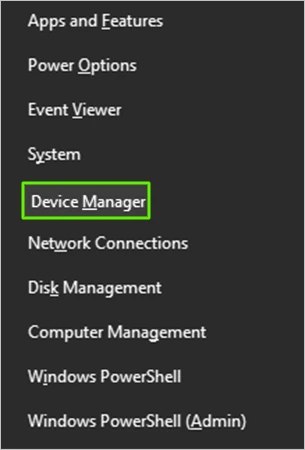
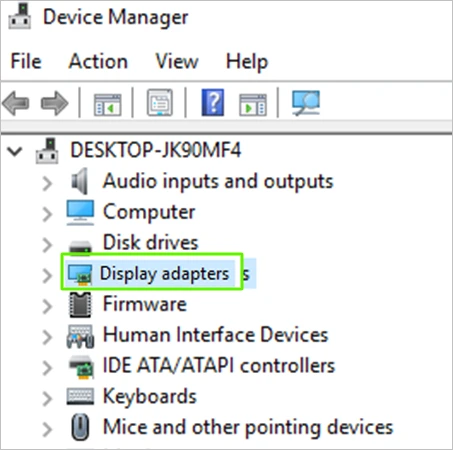
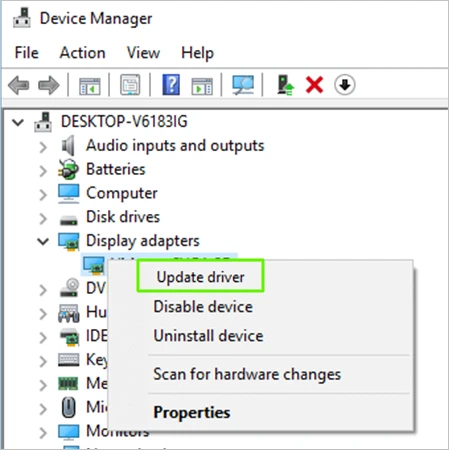
Once you update the driver to its latest version. Restart the program again and check if you still see code 0x0003 or not.
You might be using a corrupted graphics driver and the GeForce Experience will show the error 0x0003 in this case as well. Hence, you must reinstall it and try using the clean graphics driver.
Follow these steps to reinstall the driver:
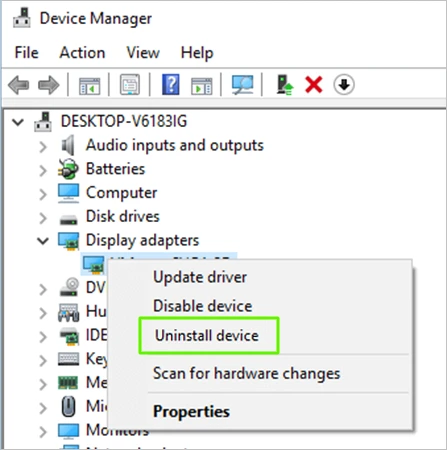
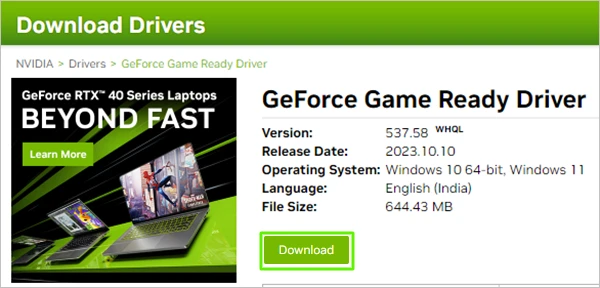
Restart the system and check if it fixes the problem or not.
The Nvidia Telemetry container is responsible for collecting the data and sending it to the graphics card servers. So, when the container cannot interact with your system, it displays the Nvidia GeForce error code 0x0003.
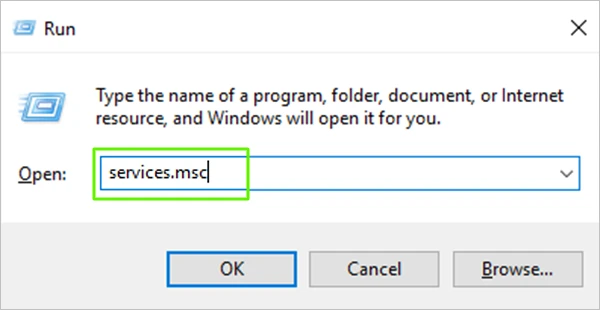
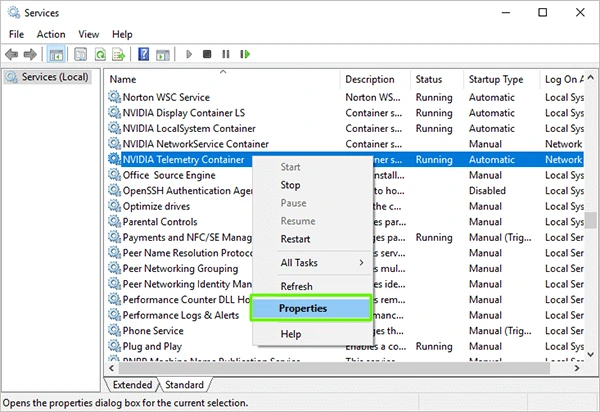
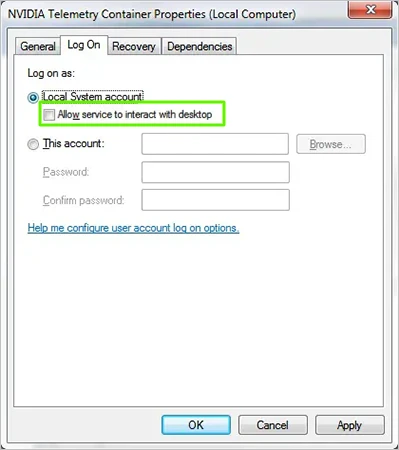
Now, launch the Nvidia GeForce program and check if the method has fixed the error or not.
The 0x0003 error also appears if you’ve set incorrect Network configurations or if you’ve been using a corrupt Network adapter. In that case, the only solution is to reset it, and you can do that by following the steps given below:
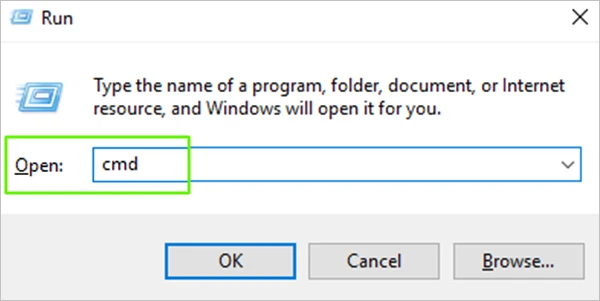
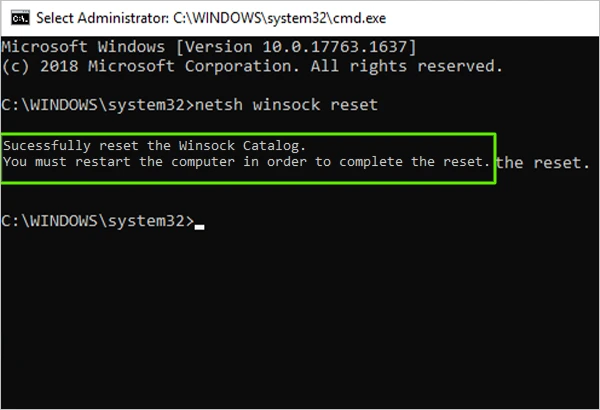
Once you see the message “Successfully reset the Winsock Catalog,” restart your system.
It is possible that the problem is with any Nvidia component, due to which the driver is showing the error 0x0003. If that’s the case, you must try a clean installation of all Nvidia components.
Follow these steps:
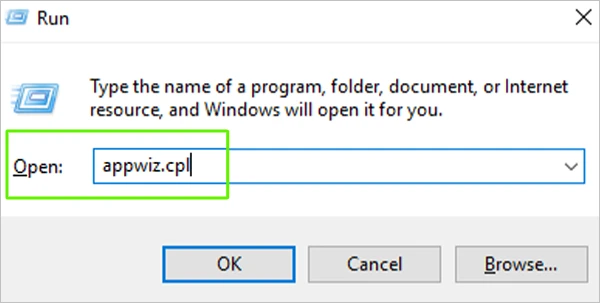
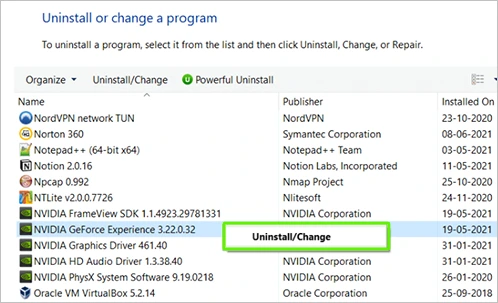
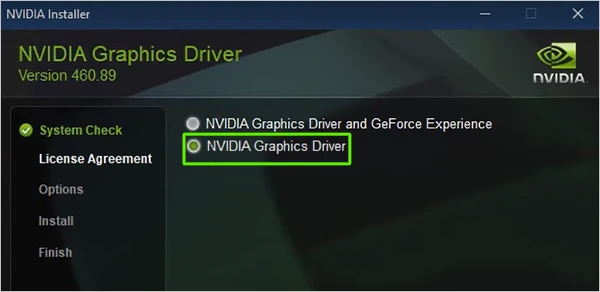
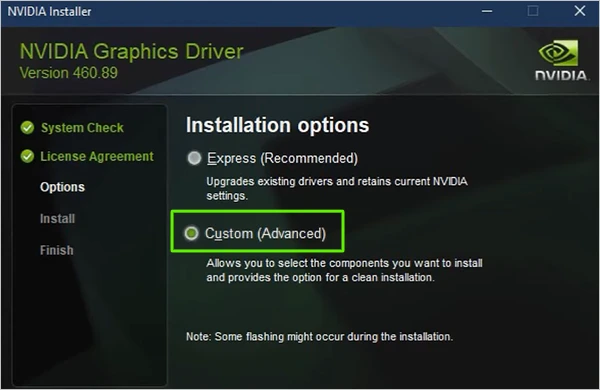
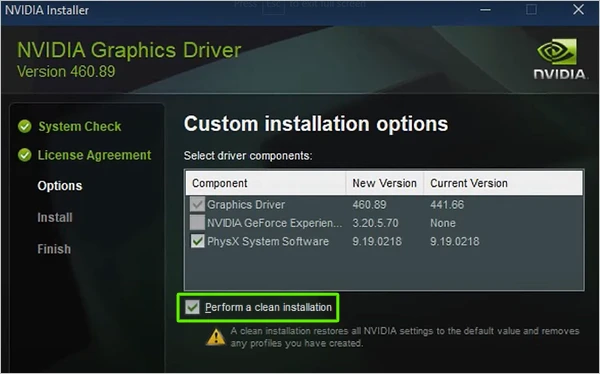
Restart your system and run the Nvidia GeForce application again to check for any errors.
If any of the abovementioned methods won’t work, you can try creating a new account on Windows. However, you need to ensure that you’ve deleted all the drivers and Nvidia components before.
Login with your new account and reinstall the drivers. As you’ll be using a completely new account, it is improbable that you will experience the same errors as before.
So, with the methods mentioned above, you can fix the error code 0x0003 on GeForce Experience. There are third-party apps as well that you can use to find and troubleshoot the problem.
However, if you’re still unable to fix the issue and the error persists, the manufacturer is to blame. You can contact the customer support team of Nvidia, and they’ll help you eliminate the problem. Moreover, errors like 0x0003 are common, but there’s no need to change hardware. Still, if you’re still looking for an upgrade, take a look at our comparison of Nvidia RTX 4090 vs RTX 3090, and see which GPU is the superior one.
This is an indication that the software is not supporting the graphics card installed in your system.
If the GeForce Experience is corrupted, the best option is to reinstall the program, as it will repair all corrupted files or computer entries.
If you ever come across the Nvidia GeForce Experience error code 0x0002, you can fix it by reinstalling the GeForce Experience software.
NVIDIA GeForce Now shows the error code 0xc192000E if the network connection is poor or unstable.