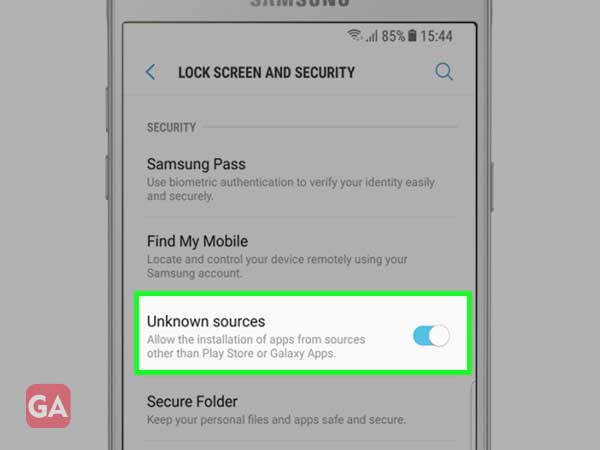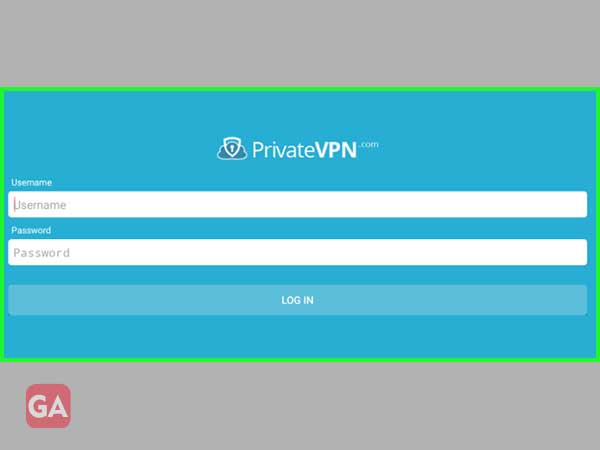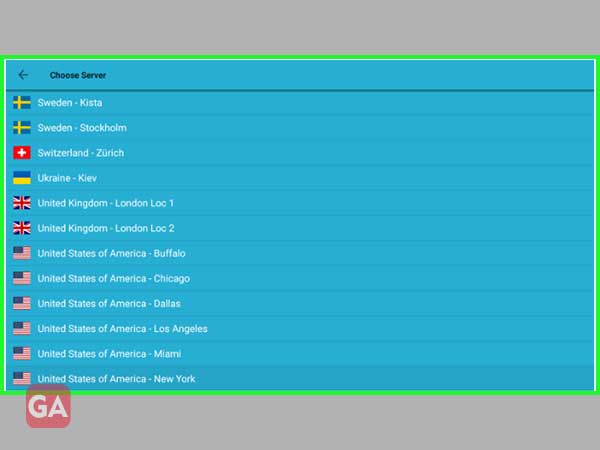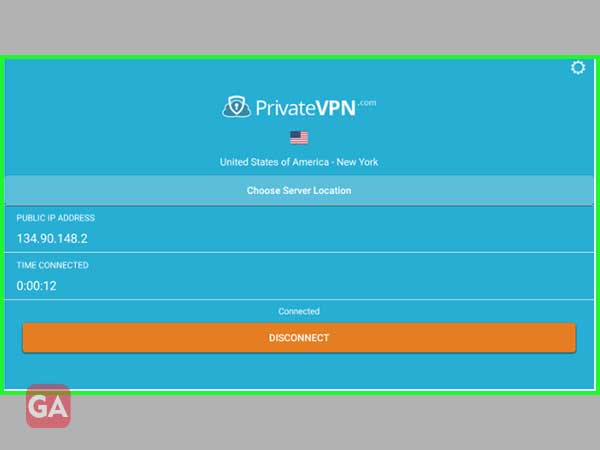Now, that you’re ready to enjoy this one of the best VPN software on your respective Android device from the following series—
Let’s learn how you can protect your Android device online with an encrypted and hidden IP address by downloading, installing and setting up this app on the same—