Discord was launched in 2015, and considering its popularity, users are now able to use it for messaging, voice calling, and playing music. Even though there were more than 19 million active servers in 2023, some users are still unable to perform Discord Login correctly.
I feel I may be too old for discord. Took me ages to figure out how to log in. sad times.
— Aaron Moody (@Imaaronmoody) January 18, 2023
So, this guide has been created keeping in mind the same; on reading further, you will get a clear idea of how to log in to Discord on different devices and how to be a pro at it.
Once you create an account on Discord, you should know that there can be more than one way to log in to it. One of the most common ways to login to this instant messaging app is to use its official website.
There’s no need to install any application or program on your computer, and all you need is a web browser. Follow these steps:

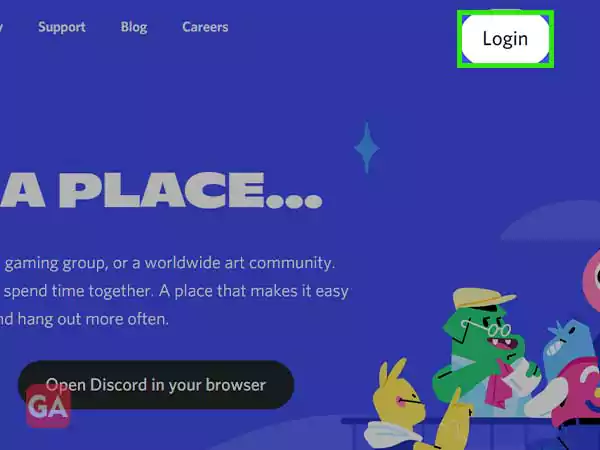
From here, you will get two options to log in to Discord. Let’s take a look at the steps for each.
If you want to proceed with the generic way of entering your email or phone number, follow these steps:
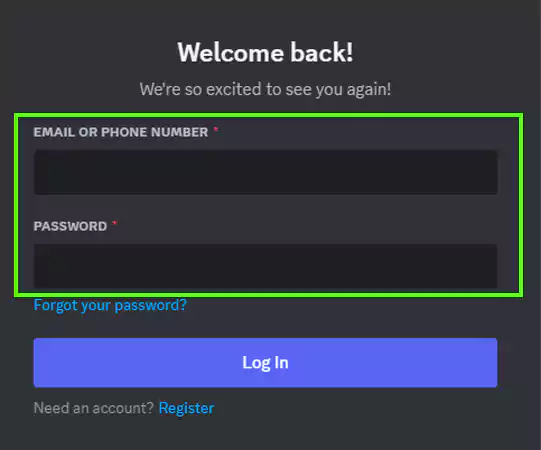
If you’re in a hurry or are not willing to enter the details mentioned in the previous step, you can proceed with the Discord web login via the QR Code. Take a look at the steps:
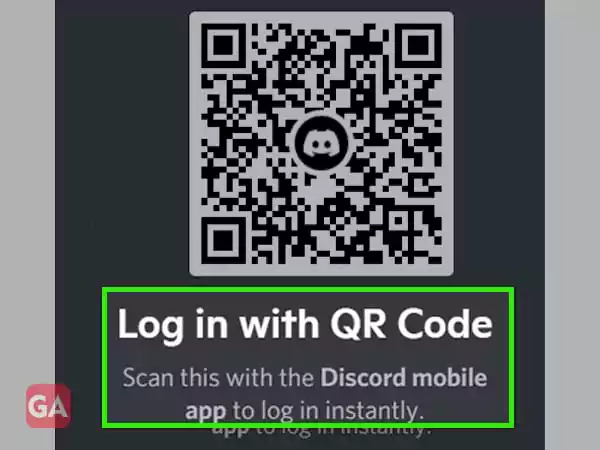
For quick access to your Discord account, you can install its web application on your PC to stay signed in and avoid the hassle of visiting the website every time you want to Discord browser login.
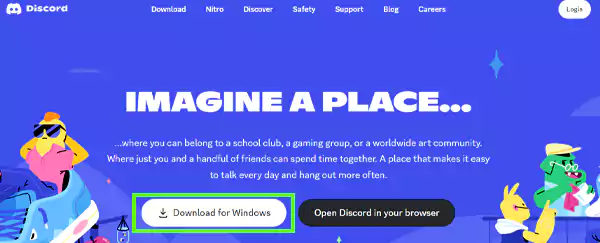
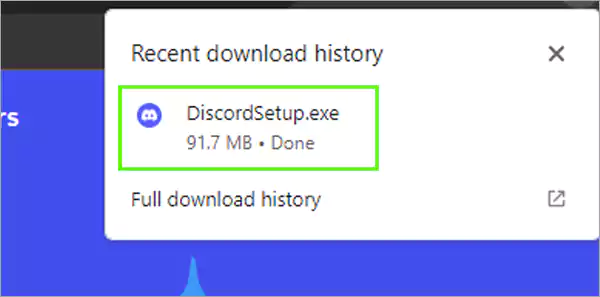
For the absolute convenience of smartphone users, this instant messaging app has its own mobile app that you can install on your iOS or Android device. That said, let’s take a look at the steps for login discord via the app:
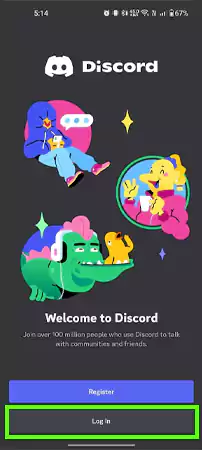
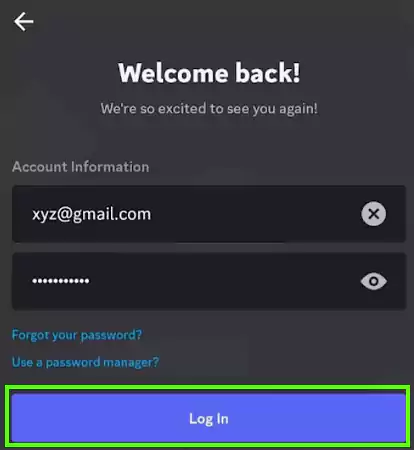
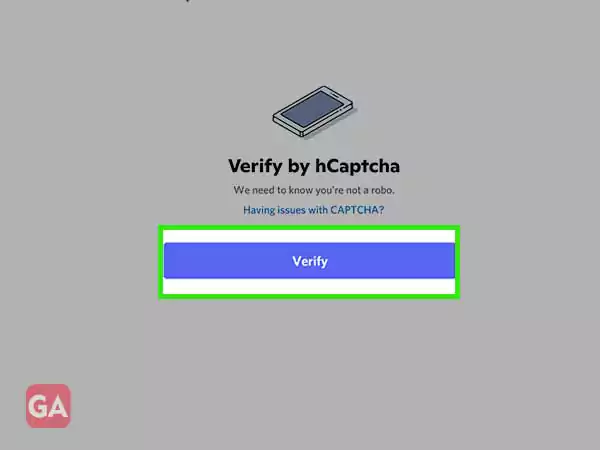
Although it is not a difficult task to do, logging out of Discord might be confusing for some. Here is the information you will need to log out of your account on different devices:
If you’re running Discord on a desktop, follow these steps to log out:
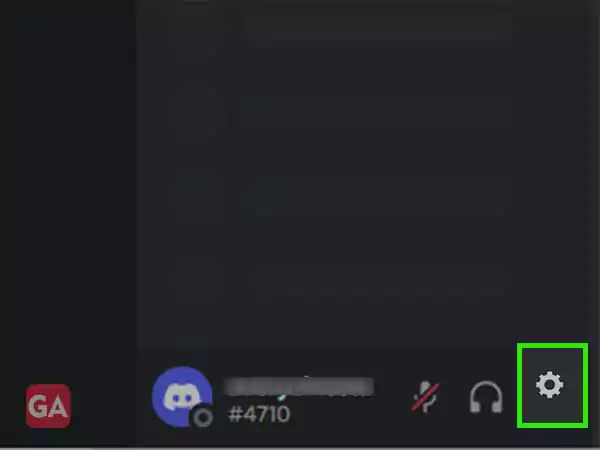
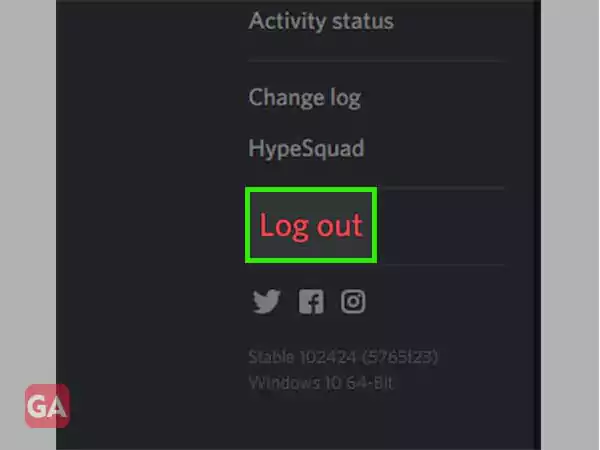
Now, you will be logged out of your account and restart Discord.
If you’re running Discord over the mobile app, follow these steps to log out:
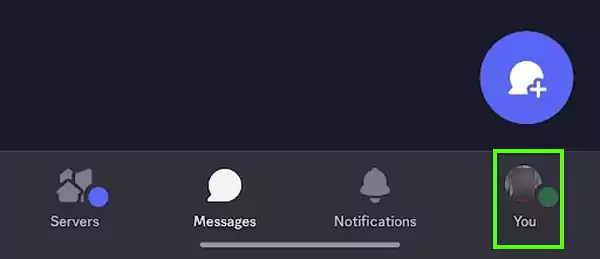
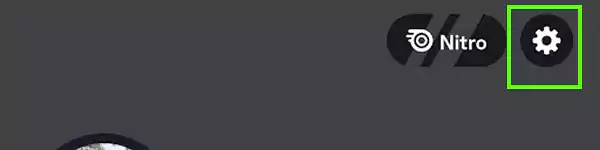
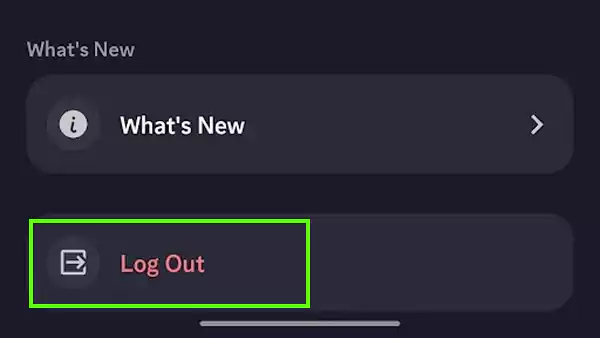
That’s it; you’ll be logged out of your account and come back to the discord.com login screen.
For a better understanding of the process, you can also watch this video:
No matter if you are not able to log in to your Discord account or have deleted it, you can always create a new one. Here are the simple steps to create a new account:
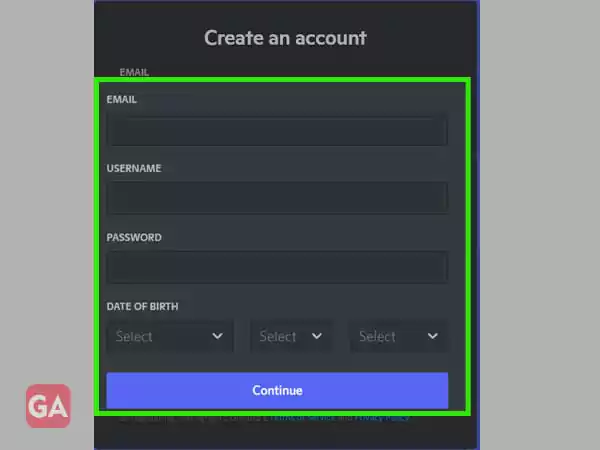
That’s how simple it is to create a new Discord account.
There’s no doubt that you can face many login issues on Discord. So, if you are also not able to sign in for any reason or are facing any particular error, here are some quick troubleshooting tips for you:
For more information about Discord login issues, you can watch this video:
To open Discord in a browser, go to https://discord.com/login.
Yes, it is possible to use Discord without the app; all you need to do is open the official website and log in to your account.
The Discord QR code is present on the right side of the login screen.
Yes, Discord is a safe app. However, there is always a possibility for malicious activity.
Apart from using Discord as a chat app, you can use it for creating communities, voice calling, video chats, and even playing music.
