Instagram is the most amazing social media platform that I have ever discovered as it is the place where you can get real organic followers for your product, brand, or business. But your job doesn’t end after getting an Instagram account for yourself as it is important to keep a constant check on its security. That is possible if you frequently change your Instagram password. This will secure your account from hackers and data breaches.
In case, you have never changed your Instagram password and have forgotten it now, you will not be able to change it unless you remember the old password. It is not possible to change your Instagram password without an old password; however, in that case, you can recover your Instagram password by resetting it.
Another scenario is when you have forgotten your Instagram password and email address using which you created the account, then it can get difficult to recover your account and you may be required to create a new Instagram account.
Instagram also lets you log in using your Facebook ID as the former is owned by the latter now. So if you want to change your password without an old password, you can reset your Instagram password by changing the password of your Facebook account.
Most of the users find it convenient to use Instagram on their mobile device, be it Android or iOS. Also, the Instagram app works in the same way on both types of mobile devices. Keeping that in mind, here are the updated steps that you need to follow to change your Instagram password:
| Solution Synopsis: Tap Account icon> Menu icon> Settings> Security> Password> Create a new password |
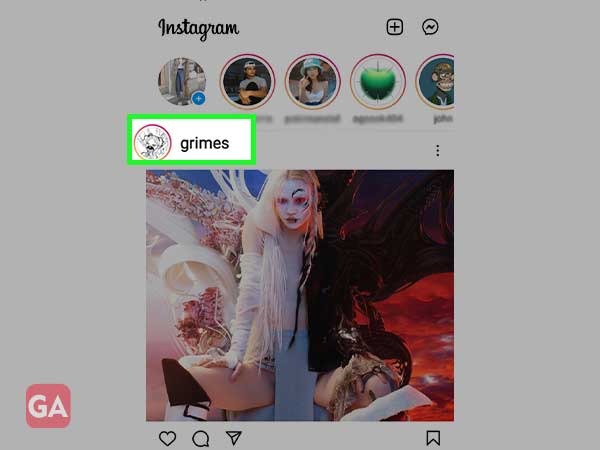
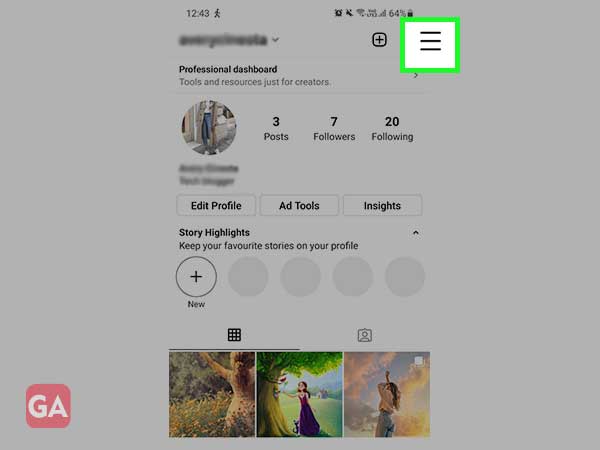
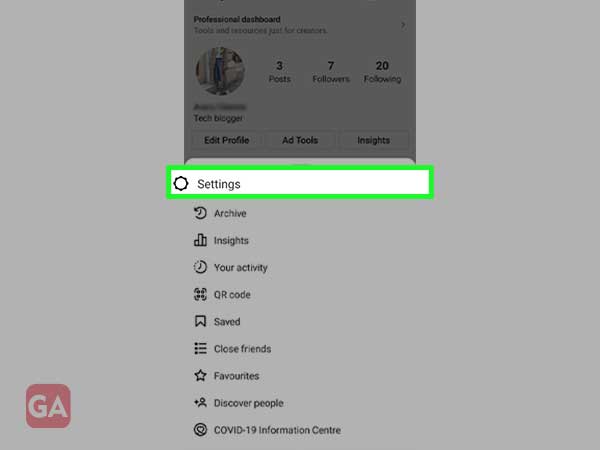
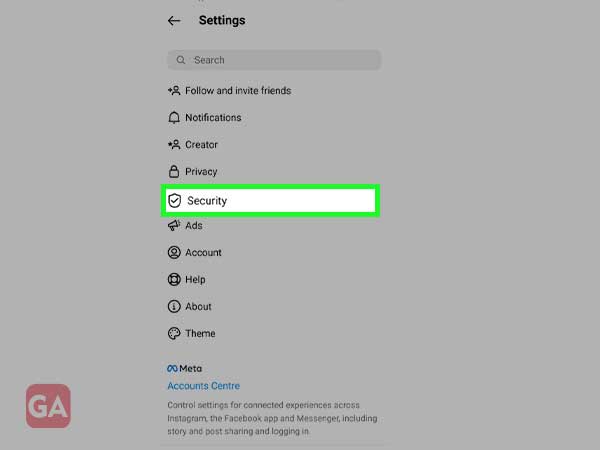
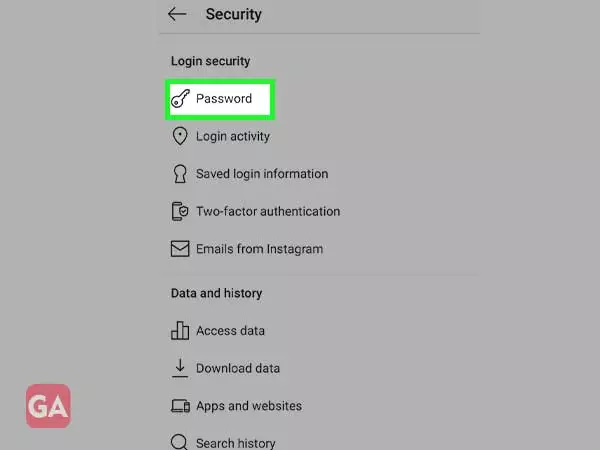
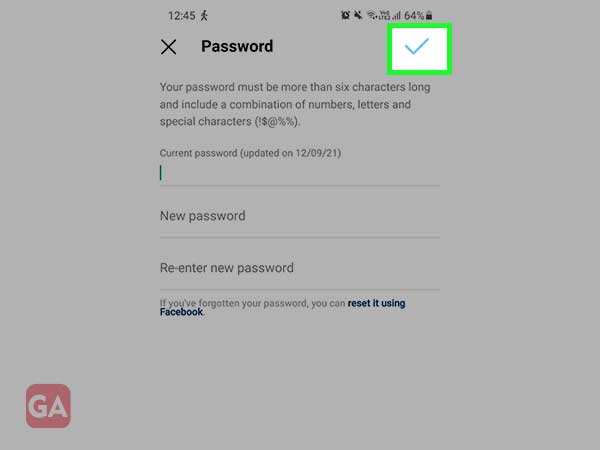
If you are someone who loves scrolling through Instagram on their PC or laptop while working, then here are the easy-breezy steps that you can follow to change your Instagram account password:
| Solution Synopsis: Profile icon> Settings> Change Password> Create new password |
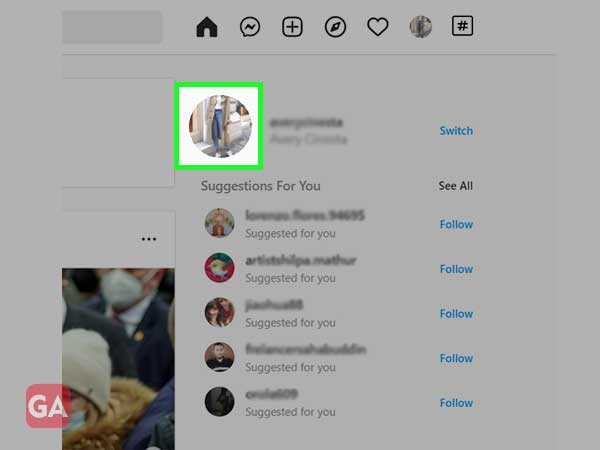
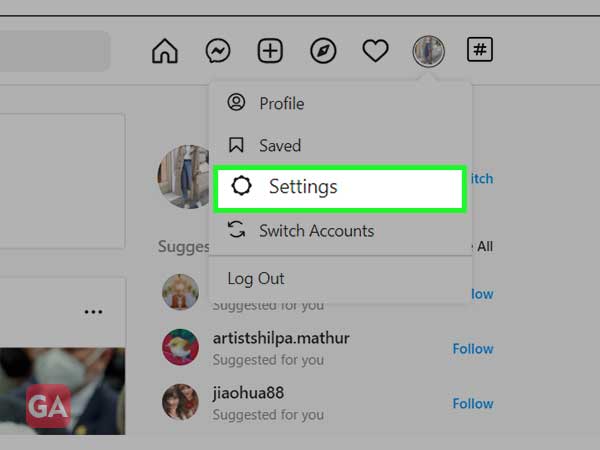
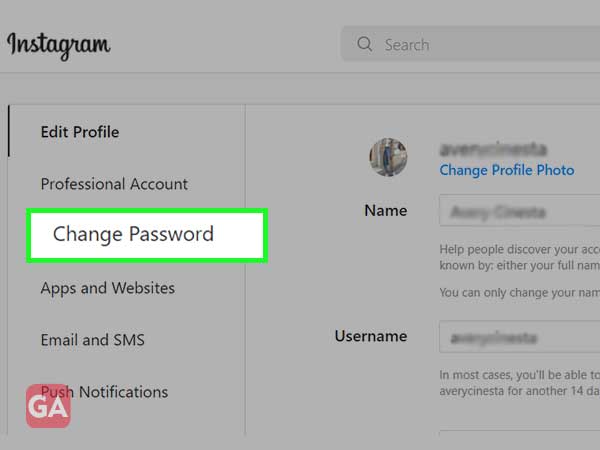
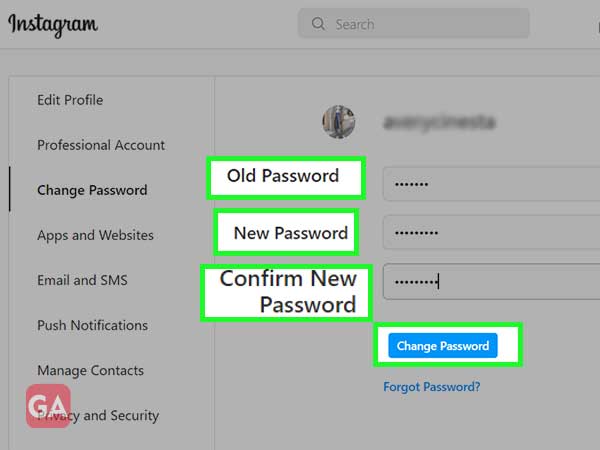
For more ease, watch this video:
If you don’t remember your old password, it can get difficult to change the Instagram password; the best way out is to reset your password using your email address or phone number, whatever is linked to Instagram.
To reset your Instagram password without Facebook, you can use your email address or phone number using which you have created your account, and using the login link, you can get back access to your account.
In case the password reset link you have received on your email address or phone number is not working , you can request Instagram to send the link again by pressing on the option ‘Resend Link’.
If you want to change your email address on Instagram, here’s how to do that:
