“Alexa, start the TV news for me.”
“Alexa, can you turn on my coffee machine for me?”
Alexa this, Alexa that, and whatnot? — Amazon Echo Dot with Alexa speaker does it all. But then, one day, it doesn’t respond to your command. Now, THAT must be frustrating.
Especially those who rely on Alexa to even wake them up – count me in for that one!
And this isn’t a rare issue, as more and more users of the voice-controlled virtual assistant have been complaining about facing the ‘Alexa not responding’ issue now.
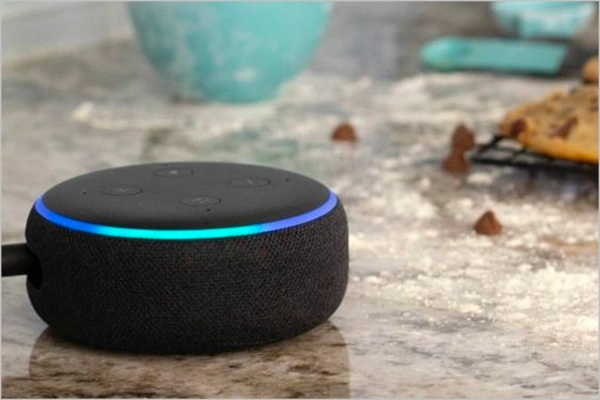
So having faced it myself, I have finally come up with some solutions that may help you out! Not only that, I have also made a list of reasons why Alexa isn’t working.
Let’s check out the issue in brief, starting with the possible reasons!
With various products out like Amazon Eero Pro 6, Amazon has sure come a long way. However, one of its most famous ones is Alexa-supported devices. But no product can be perfect, especially if they involve technology.
So now that you have landed in the error phase, this is where it gets tricky. Before talking about the ‘how’ let’s get to the ‘why’ and go through the causes behind ‘Alexa not working.’
These were some reasons that I noticed and could think of to possibly have caused the ‘Alexa not responding’ issue. I am not saying there can’t be more because there can be. However, this was my try covering most of them.
Enough babbling! Now it’s about time we head over to the methods to help us get rid of the annoying ‘Alexa device is unresponsive’ issue.
Well, now that you have an idea about the possible reasons that may be causing the issue, it’s about time that you stop wondering, ‘Why is my Alexa not working?’ and follow the methods gathered here for you.
The first and most common method to follow is to give a restart to the Alexa device. Since we don’t often shut down and start the device, we forget that it needs a break.
And especially for a device of Alexa, which is frequently used for long hours usually, it may just require a push. So once you restart it, the problem of ‘Alexa is not responding’ might get as good as gone.
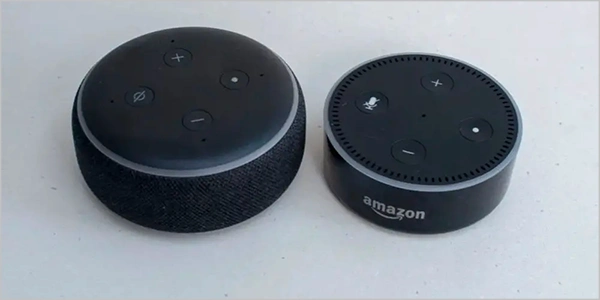
Look, I am not saying that you’re at fault. It is possible that Alexa couldn’t pick up what you said earlier. The reasons for this could be many – any noisy construction going around the house; your washing machine or TV is on. And this could be causing an issue with Alexa’s ability to understand or even hear you in the first place.
So you can try going close to the Alexa device and speaking as clearly as you can. If it still doesn’t respond, and you get stuck on the ‘Why is Alexa not working?’ question again, move on to try the next method.
Another common method that many forget to follow is making sure that the network is at good strength. As you may already know, the Alexa device requires Wi-Fi in order to complete online tasks like playing a video or Wi-Fi calling someone.
So if you have a poor network connection, it is about time you get it checked, as this can be a reason why Alexa is not responding.
It is possible that someone in your family has changed the wake word for the Alexa device, or maybe you have started it after a long time and forgotten the wake word. So if you are pronouncing the wrong wake word, Alexa won’t respond to it, obviously.
What you can do is go to its app on your mobile device and check the wake word set for it.
Every device receives updates from time to time in order to keep the features advanced. So, in this case, it is the voice-assistant Alexa that we are talking about. Hence, it is quite important to keep it up to date.
And one of the reasons why Alexa is not responding can be outdated software. So make sure that both your operating software and the Alexa app are up-to-date.
Another method that you can try is, enabling the Alexa microphone. As discussed earlier, it is possible that the microphone on the Alexa device may have been turned off.
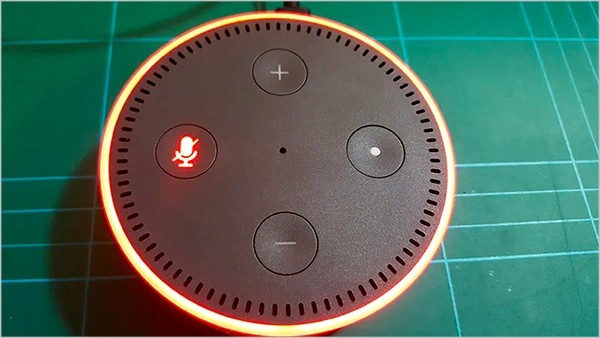
So you can see if it is turned off, and that is what is making Alexa unresponsive. Since you can’t hear it respond due to the microphone being turned off, you may think that Alexa is not responding to your commands. If there is a red light on the microphone button, that means it is turned off.
For those of you who don’t know, you can choose from different wake words which one you want to use. These wake words are Alexa, Echo, Computer, and Amazon.
In case any family member has changed the wake word of Alexa, it can be the reason Alexa is not responding to your commands. So what you can do is simply head over to the Amazon Alexa app and go to the Device Settings > Wake Word > Save. From there, simply select the wake word that you want to choose.
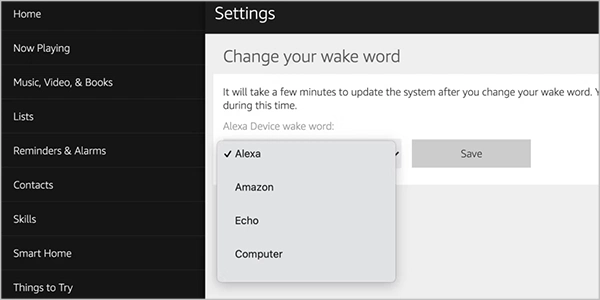
And now you’re all set!
While you might be thinking that the issue only lies in the Alexa-supported device, reinstalling its help might help too. It is possible that the app might be facing a glitch or has a bug.
And as it is usually suggested, if you are facing any issues with apps, you can update them so that it gets refreshed. Similarly, uninstalling the Alexa app and then reinstalling it from the App Store or Play Store might help.
The Amazon Alexa app can be used for various devices and, interestingly, can also be used for Amazon Fire TV Cube 3rd Gen as well.
Another possibility for ‘why Alexa is not working’ can be due to the server being down. You can check and confirm this by going to Google and simply typing ‘Is Amazon Alexa down?’. Once you hit search, you will get Downdetector, Is It Down Right Now, Down for Everyone or Just Me, among others at the top results.
Then, once you select any of them, simply search for the same on it, and you will get the results in a matter of seconds. If it is down for everyone, this means you aren’t the only one who is facing the ‘Alexa server is unresponsive’ issue.
In case the methods explained so far didn’t work for you, we have one final method that you can resort to, and that is contacting Amazon Support. It may look hopeless, but you have to keep patience and wait for their response.
You can also keep checking Amazon Help on Twitter for updates, as they can often be helpful.
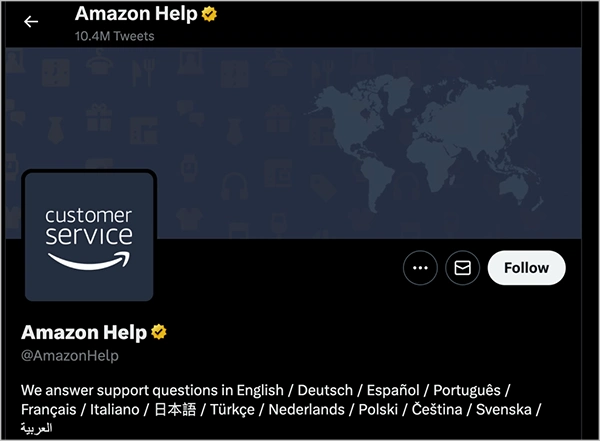
Using these methods, you might be able to get over the issue and stop thinking, ‘Why is my Alexa not working?’. In case you don’t, we have an advanced solutions guide in the next section to help you troubleshoot the ‘Alexa device is unresponsive’ issue.
Apart from the troubleshooting methods explained so far in the article, there are some extra methods that are a bit advanced. If the methods explained in the previous section did not work for you, you can try these to solve the issue of ‘Alexa is not responding’.
If you think I am speaking the obvious, it is because I have to. There are many people out there who think they are entering the right Wi-Fi password, but they are actually not. So it is possible that you might be stuck in this situation.
And confirming that you have an active internet connection won’t take much time. It might sound pretty basic, but it does the trick sometimes!
If you recently got your Alexa-enabled device, it is possible that there is an accent barrier is getting in the way. But this issue can be resolved as well with the help of the Voice Training option.
All you have to do is open the Amazon Alexa app >> Settings. After that, tap on the Voice Training option and select from the given phrases. You can choose the one that you think Alexa will easily understand.
Now there won’t be an issue with your accent, and Alexa will easily understand and respond to your commands.
If you can notice a red ring light on Alexa, it means there is an issue with Alexa. It could be any issue – battery, microphone, or internet connectivity issue. You can also confirm if you’re using an outdated version of the Alexa app.
The problem sometimes lies in the router as well since Alexa requires the internet to function. So what you can do is switch it off and disconnect the cable. Then, you can insert the cable again and see if the Alexa device works fine now.
Hopefully, the above-mentioned steps will help you get over the issue of ‘Alexa not Responding’. One of them has to work; fingers crossed!
It’s been a good minute since users have been facing the issue of ‘Alexa not responding’. With a list of reasons that might be facing it, I have compiled them along with the solutions in this article.
Make sure that you are connected to the internet and that the Alexa microphone is not turned off. Since there is a lot of use of the voice assistant by many, Alexa not responding may occur at any time. And we don’t blame it, as it can come in pretty handy most of the time when we have our hands full!
But hold on! The one thing that Alexa can’t do is –
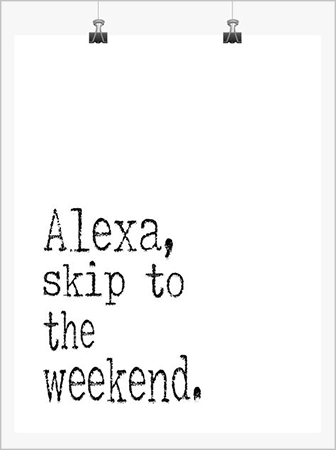
And I agree that it’s quite sad.
To reset Alexa on Amazon Echo:
Press and hold the volume down button and microphone off button together for 20
seconds.
The two most common reasons why your echo dot might not be responding is
because either you don’t have a working internet connection or you’re not using a power adapter.
It is possible that your Alexa-enabled device might be facing a glitch. So to get over
this issue, you can try rebooting it.
You can try connecting a different internet connection with Alexa and see if the
problem lies on the internet. If it still doesn’t help, you can try restarting the Alexa device.
