If you are not familiar with the name, Xfinity is one of the top cable TV service providers in the USA. Most of the people get confused between Xfinity and Comcast, thinking it to be one and the same. And yes, that’s true; Xfinity is the trade name of Comcast Cable Communications, LLC, a subsidiary of Comcast Corporation.
Xfinity is mainly known for offering internet, telephone, and wireless services and that’s when people keep on searching for information related to Xfinity, its login process.
Before I proceed, here’s the guide you need in case you want to know more about Comcast email- Guide to Log in to Comcast Email.
Here, you will get all the information regarding how to log in to an Xfinity account, and the issues that you might face on the way. So, let’s jump in.
You can simply log in to your Xfinifty email account on a web browser by following the steps listed further:
Alternatively, you can log in to your Xfinity account via Comcast.net as it will also direct you to the Connect.xfinity.com i.e., Xfinity login page.
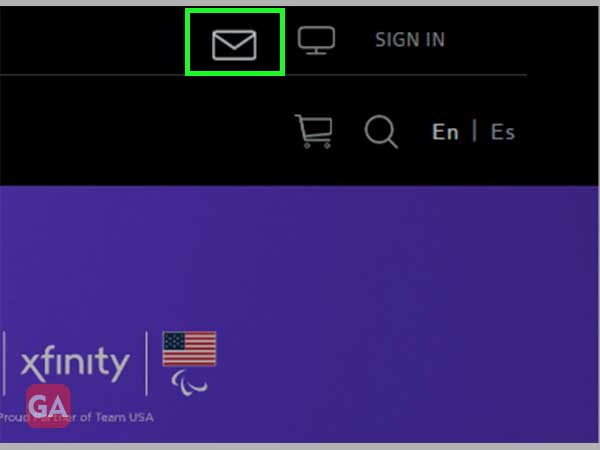
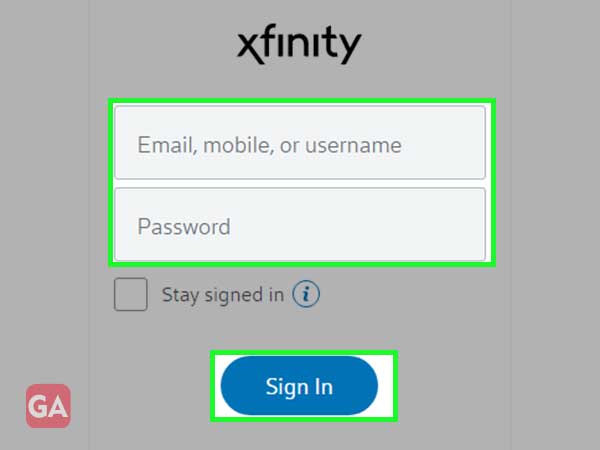
To log in to your Xfinity account on your mobile device, you will need the Xfinity My Account app; once you are ready with the app installed on your mobile, using your Xfinity ID (email, mobile, username), you can log in by following the given instructions:
You can even sign in to your Xfinity account on your voice-enabled X1 TV Box. For that, press and hold the microphone button on the remote and say “My Account.”
Now, use the arrow keys of your remote to be able to access your account control.
The other way to log in is to press Xfinity on your remote control, go to ‘Settings’, and choose ‘My Account’.
With technology comes glitches; at times, you can face several issues with Xfinity while logging into your email account. This can happen due to entering an incorrect username or password, or the issue can be as minor as a network glitch. So, in order to fix the login issue, you need to know why the issue is happening in the first place; for that, go through the troubleshooting steps listed below and find what works for you:
Follow these basic troubleshooting steps to fix the Xfinity login issues at their earliest level:
Important- If your account has been deleted by Xfinity, there is no way to get the data back of your account; you can only get your account back using the ID and password.
This has come across as the most common issue faced by most of the Xfinity users. If you are using the wrong email address or username to log in to your Xfinity account, you will be stopped from doing so. Fret no more, as Xfinity is kind enough to give you the option to recover your User ID by simply following the instructions listed below:
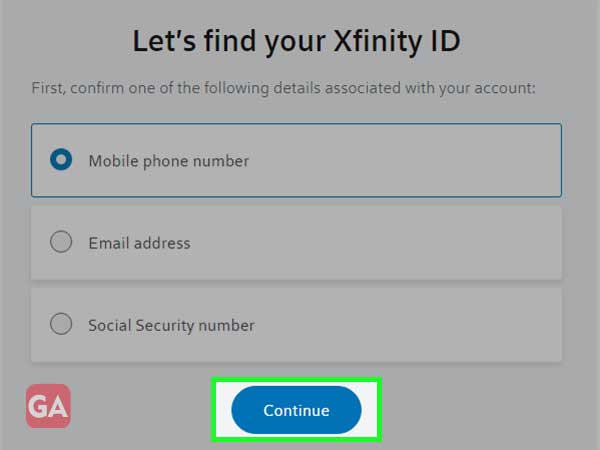
The other most common reason for not being able to log in to your Xfinity account is entering the incorrect password, or you have forgotten it completely. Nevertheless, whatever is the reason, here is how you can simply reset your Xfinity password:

For the ‘Text Me’ option, you will receive a code via SMS.
If you opted for ‘Call Me’, enter the code provided on the call.
For the ‘Answer my Secret Question’ option, answer the question asked.
