One day, you wake up, and you have no new notifications from WhatsApp. And when you go to the app, it doesn’t work, and you can’t log in either. You wonder if WhatsApp is down, but find nothing when you search on the internet. Strange and frustrating, right?
From children to the older generation, everyone uses WhatsApp. And if it stops working one day, the world comes crashing down. Since there are over 50 million WhatsApp Business users, even the thought of it gives nightmares to them.
While it sounds like a one-time thing, we want to make sure that it doesn’t happen to our readers when they need WhatsApp the most.
So, we have got some easy steps for Android and iPhone users which will come to their rescue when WhatsApp is not working. Continue reading the article to find out how.
It can be hard to understand why all of a sudden WhatsApp isn’t working when it was working perfectly fine just yesterday, and you were chatting with your friends and family. It can also be problematic for those who rely on it for their business as well. As a top-notch medium of communication, it can give us a hard time. So let’s not keep you waiting and move ahead with the possible reasons which can be causing the issue.
You might see an error like “WhatsApp isn’t working” or “WhatsApp is temporarily unavailable.” But why does that error appear? We don’t know for sure what exactly is the reason for this, however, we are positive that it has to be one of the reasons that we mentioned earlier. So worry not, as we have got some easy solutions for you. And what’s better is that it includes steps for both Android and iOS users. Let’s get started!
No matter what the cause is, restarting the device often happens to be pretty helpful. Usually done for minor bugs or damaged applications running in the background, a fresh restart makes the device’s functions perform smoothly. Here are some easy steps for doing so:
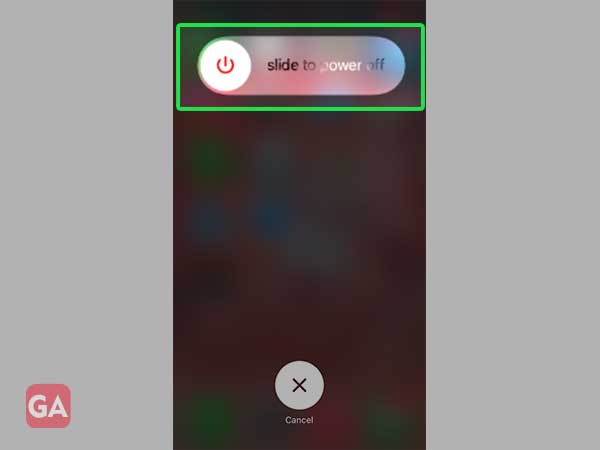
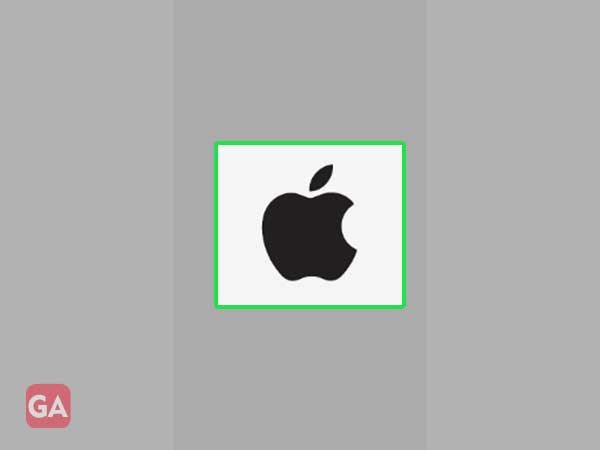
If WhatsApp is malfunctioning, there is a high possibility of the app being corrupted or damaged. Hence, uninstalling the app and then redownloading it can help. The steps for the method are given below:
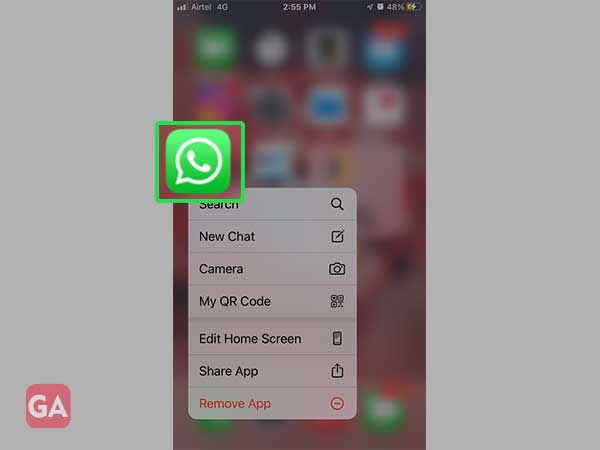
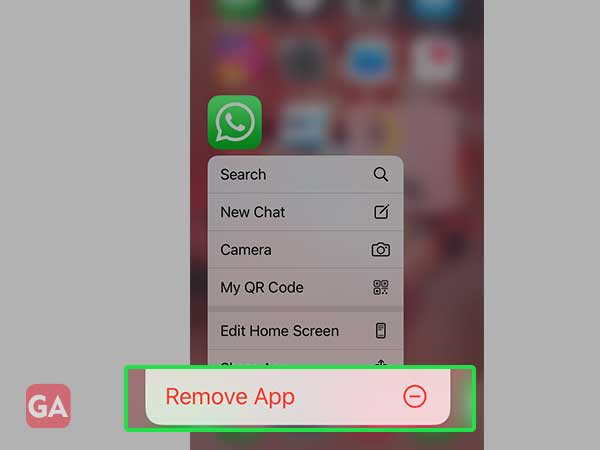
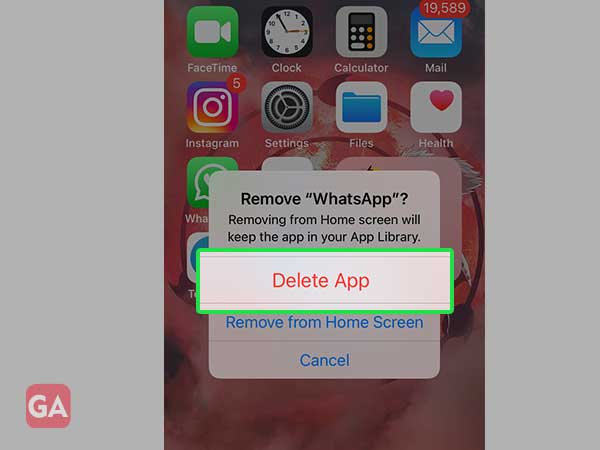
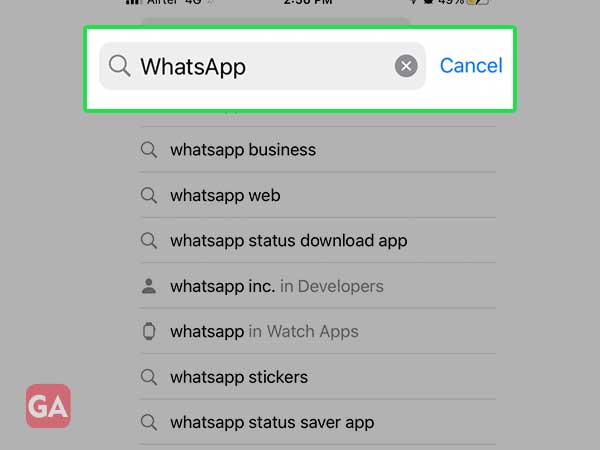
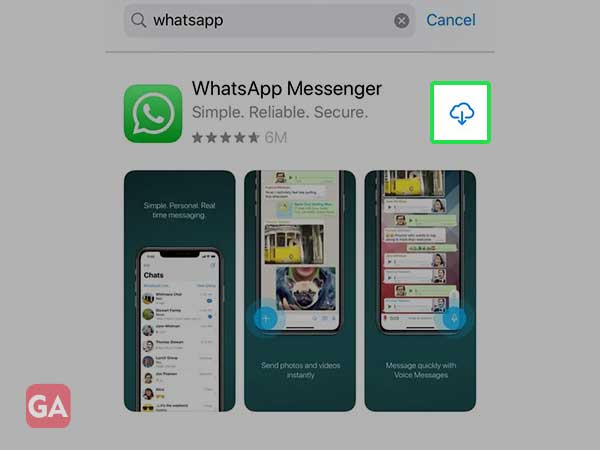
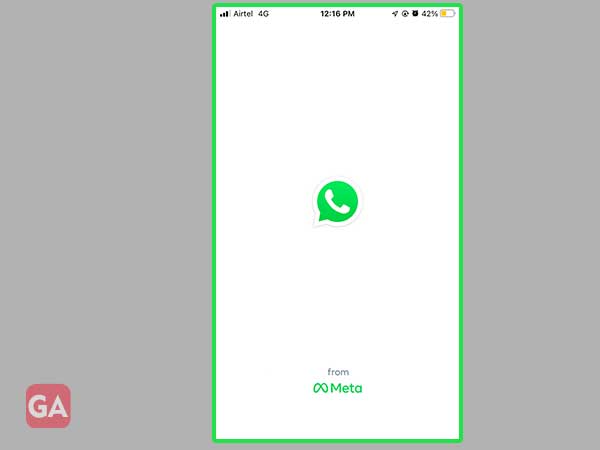
Sometimes there are minor glitches that occur in the app when you update it or a corrupted file manages to get into the app. So a simple closing of the app can come to the rescue. Follow the steps to know how:
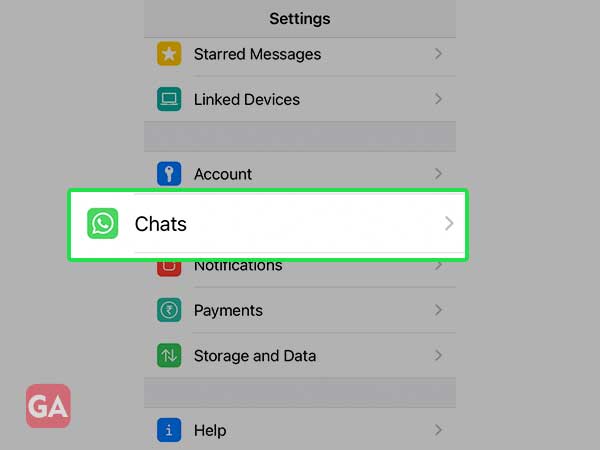
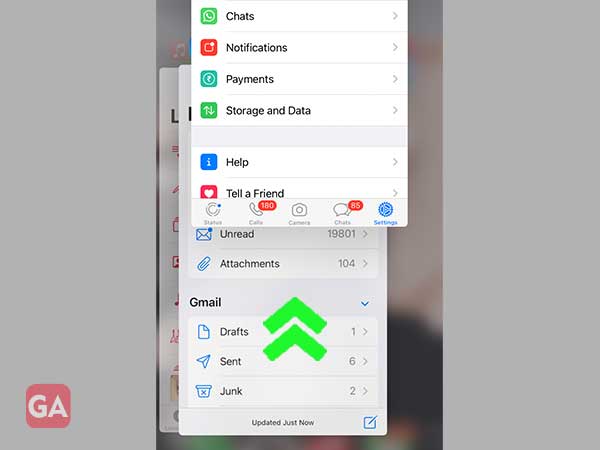
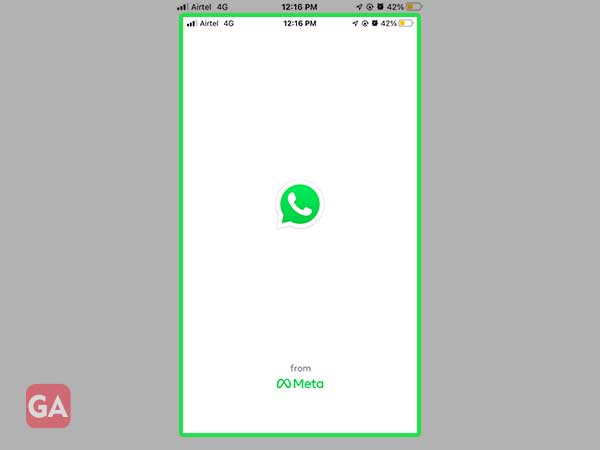
As mentioned earlier, one of the possible reasons for WhatsApp’s not working can be using an outdated version of the app. Since almost every other app keeps releasing its latest updates, so does WhatsApp. So, you need to be sure that you are up to its latest version. If you aren’t sure, follow these steps to clear your doubt:
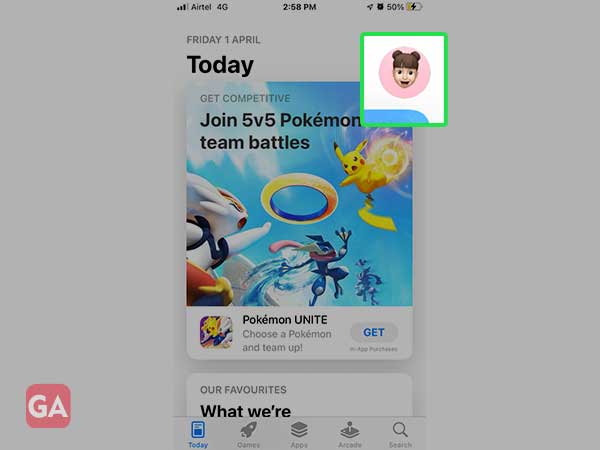
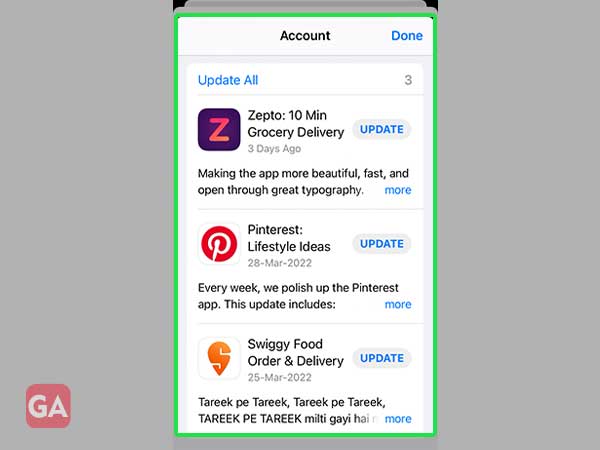
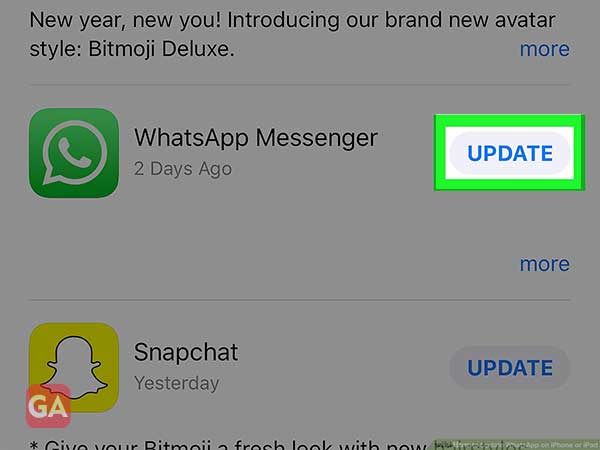
Closing WhatsApp and then reopening it can be helpful as it is possible that in the first attempt, the app faced issues in launching properly. Hence, let’s see how we can do the process by the given steps:
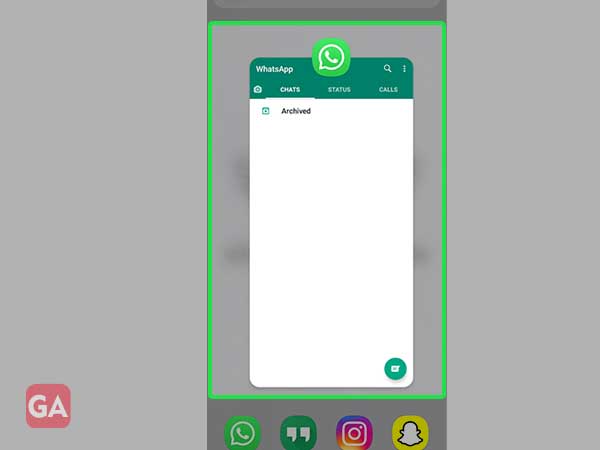
The method of uninstalling the app and then reinstalling it has proven to be helpful at times. This way, any glitches or errors in the app get cleared, and redownloading refresh the app. Here are the steps for the process:
Or
Go to the ‘Settings’ section of your mobile device, search for the ‘WhatsApp’ app and then open it. Select ‘uninstall’ from the options at the bottom.
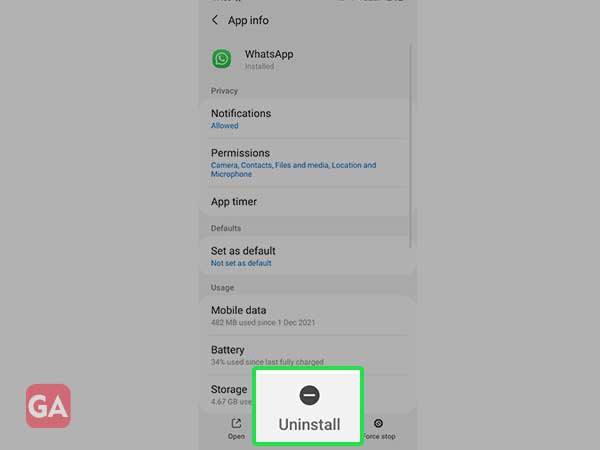
Low storage or not having enough storage that is needed to run the app can also be a factor affecting WhatsApp. So you should make sure that your storage isn’t full and the required space for smooth functioning of the app is available.
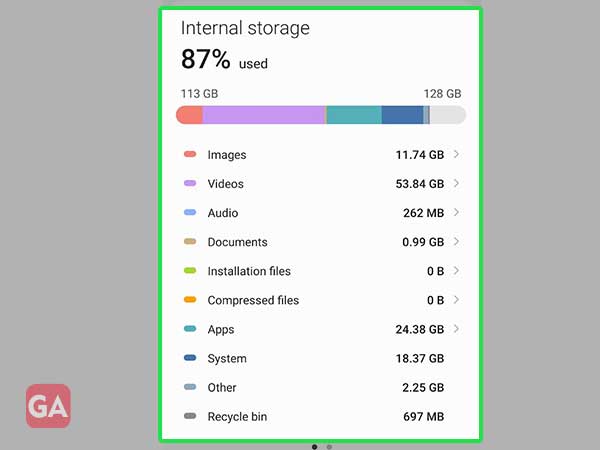
Using an outdated or old version of any app can lead to malfunctioning. Hence, you must be sure that you are using the latest version available on WhatsApp. The following are the steps for the method:
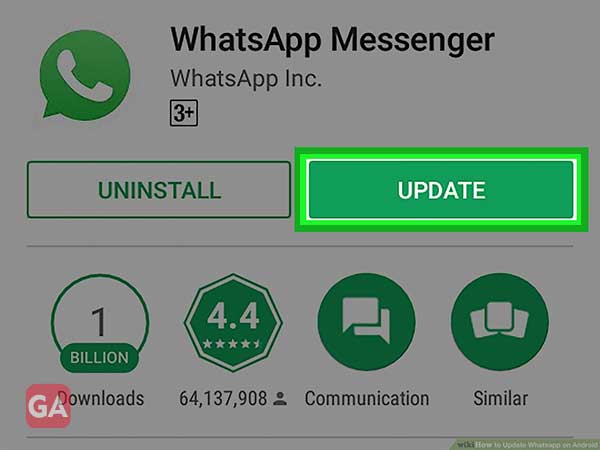
You can also check out this guide by Business Insider for the issue.


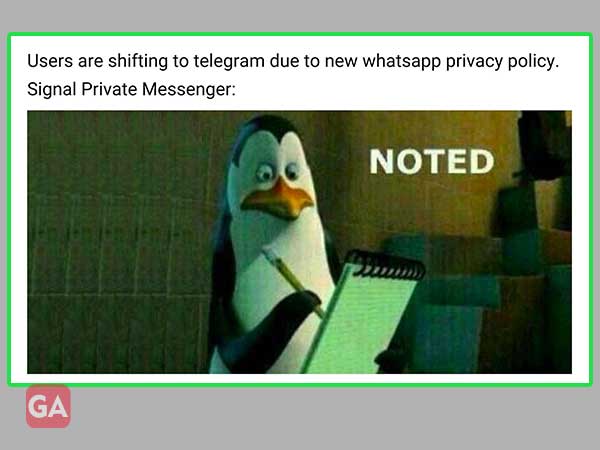
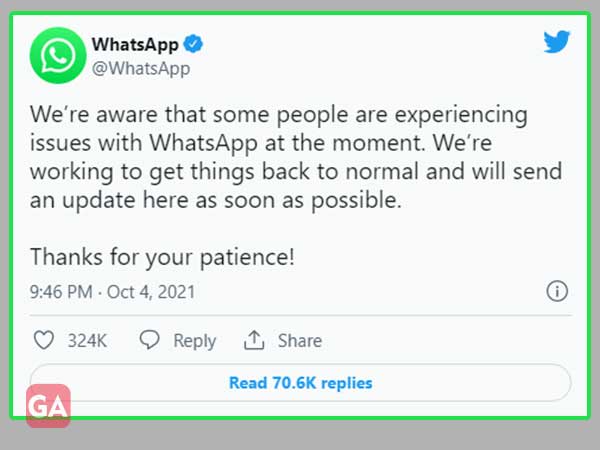
To log in to your WhatsApp, there are some ways to do it. But we have provided you with the easiest method that can help you by following the given steps:
To access your WhatsApp account, you can follow the steps given below:-
And for more, visit the WhatsApp support page
