Instagram stories give you quick updates about the people you follow. Since the app launched, the story feature has undergone several unique changes and transformations. From being a part of a trendy challenge to resharing other users’ stories, you can try many things with Instagram stories.
But, have you ever come across an error – “This story is unavailable Instagram?”
The Instagram story feature is pretty much similar to the WhatsApp status feature. You can easily see who viewed your Instagram stories, as you can do that on WhatsApp as well. But, why do you see such an error on IG only?
Considering that, this article will help you understand the meaning of the error – “this story is unavailable,” and will mention some effective ways to fix it.
So, without any further ado, let’s figure out the meaning behind the error.
When you open an Instagram story and find out it is unavailable, it could mean several things. With that said, let’s take a look at possible reasons that could be behind this error:
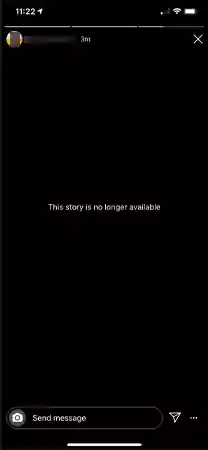
So, the next time you find the same error, one of the reasons mentioned above could be behind it. Now that you know all the possible reasons, it’s time to find out the best solutions to fix it.
It is common to encounter errors on Instagram while scrolling the feed or viewing a story. So, instead of wondering “Why does it say story unavailable on Instagram,” you can go through these solutions mentioned below:
Sometimes, Instagram shows you the feed from your previous session, which can also include the stories you didn’t view. So, you must refresh the Instagram feed to avoid any unavailable stories.
To refresh your Instagram feed, you need to tap and pull down the feed as shown in the image below.
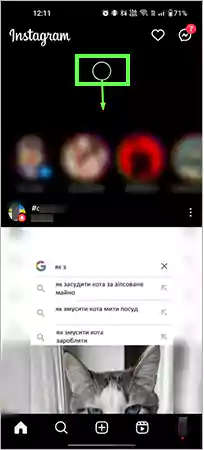
Once you do that, Instagram will load the latest feed, and you’ll be able to view the new stories.
As an unstable internet connection could be the reason you’re only able to view the error and not the story, you can restart the Wi-Fi router. You can also check the wiring and plugs to ensure that the internet is working fine. However, if the internet is not the problem, you need to find the solution using the app alone.
You can Force Stop/Force Quit the Instagram app from your Android or iOS device. Here’s how you do that:
On Android:
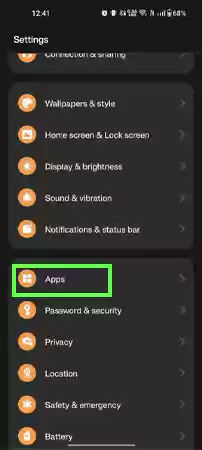
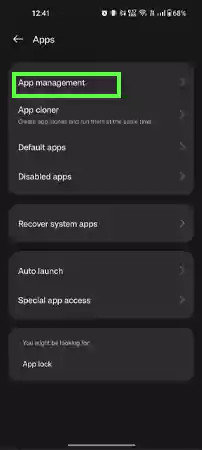
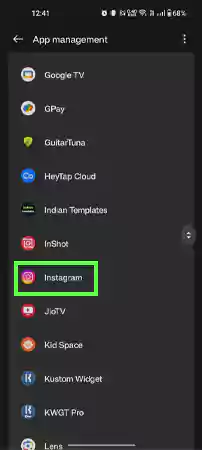
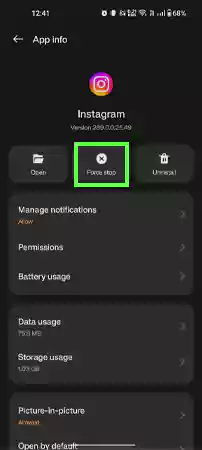
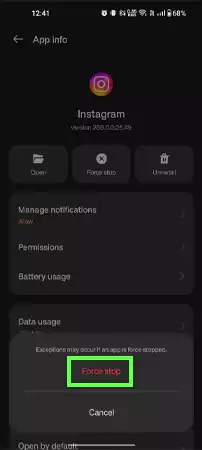
Now you can run the app again and check if you can view the unavailable story or not.
On iOS:
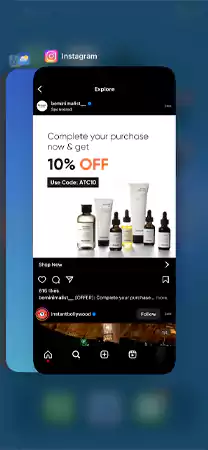
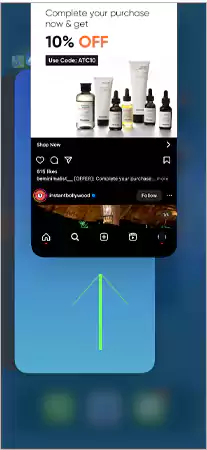
Relaunch the Insta app and check if you can see the story or not.
When you log out, Instagram clears some cache that might be causing the error. So, if you open Instagram and find the “this story is unavailable” error, logging out and logging in again may fix the problem.
Follow these steps to log out of your Instagram account:
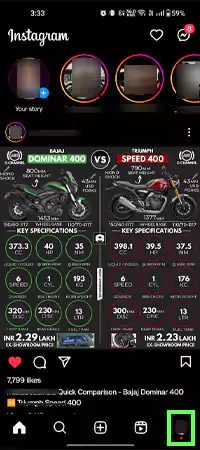
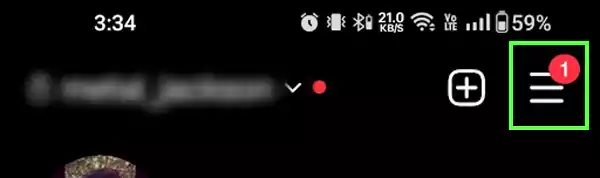
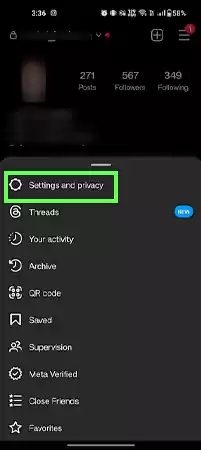
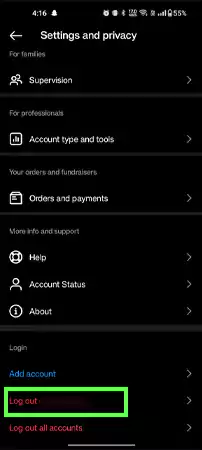
Once, you’ve logged out, log in to Instagram again, and check if you can view the unavailable story.
As mentioned earlier, Instagram keeps on transforming the app to offer something new and interesting to its users. However, some new updates and features come with annoying errors and glitches, like IG story unavailable and more.
If that’s the case, then Instagram takes no time to release a new error-free update. You can easily install an update from the Play Store/App Store. Just type Instagram in the search box, and you’ll see “Update” mentioned right next to the app. Tap Update, and it will download and install the latest version of the app.
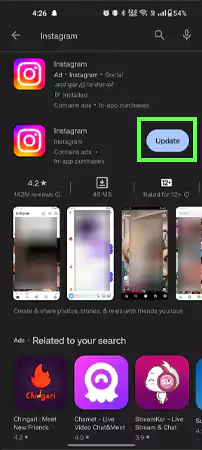
If you’ve left Instagram running in the background, it will restart after the update.
Clearing Instagram Cache on iOS and Android is another solution if you’re tired of this story unavailable error or any other issue. If you clear the cache of any application, it removes the data in the local storage and boosts the loading speed of the app.
To clear the Instagram cache on Android:
| Open Settings >> Apps >> App management >> Instagram >> Storage usage >> Clear Cache |
To clear the Instagram cache on iOS:
| Open Settings >> General >> iPhone Storage >> Instagram >> Offload App |
After clearing the cache, reopen the app and try to view the story again.
It sounds a bit impractical, but you can also switch your account and try viewing the unavailable story. It is possible that the glitches and errors are only limited to your ID, and if you log in to your other backup ID, you may view the story.
Follow these steps to switch your ID:
If you don’t have a backup account, you can also ask a mutual follower to check if they can see the story or not.
Sometimes uninstalling the Instagram app and reinstalling it also works when you’re not able to watch a story.
If you’re using an Android device, you can easily do that from the Google Play Store. Follow these steps:
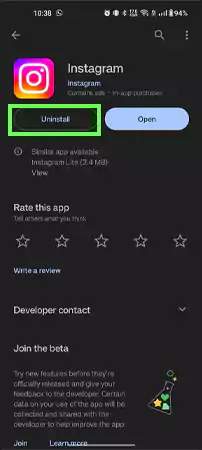
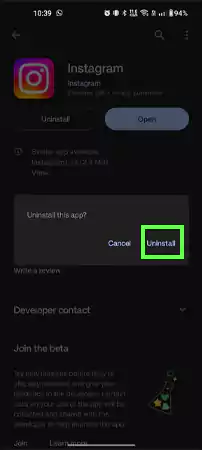
Doing this will simply uninstall the app. And you can simply re-install it again after a while. Just tap the Install button.
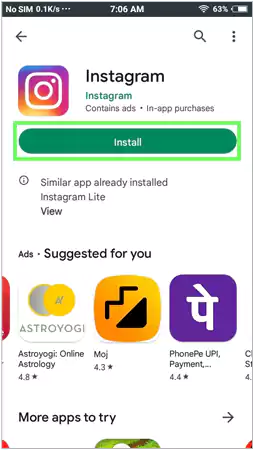
That’s it. You can now try to run the app again and check if you can view the unavailable story.
However, if you’re running the Instagram app on iOS, you need to follow these steps.
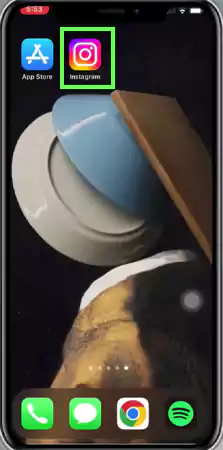
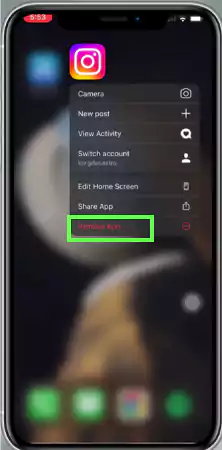
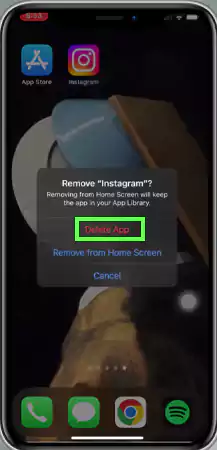
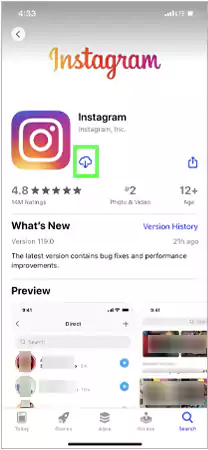
Once you reinstall the app, you can try viewing the unavailable story.
If the options given above won’t work, and you can’t see the story, you must report the issue to Instagram.
Follow these steps to report the problem to Instagram:
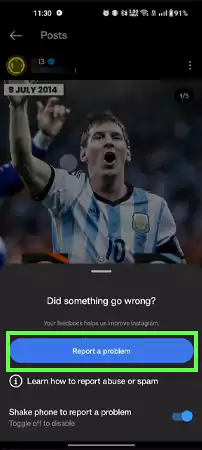
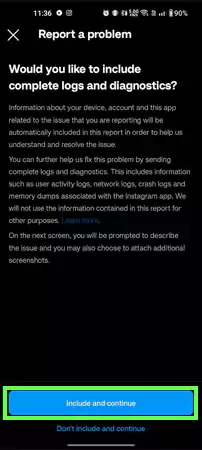
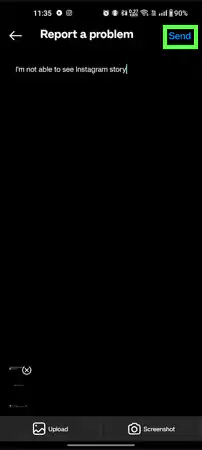
Wait a few days and check if the problem has been fixed or not.
Instagram is a popular app, and as a regular user, you often encounter errors like the one in which the story is unavailable. In that case, one of the methods mentioned above can indeed provide you with the solution.
Try simple methods like refreshing the feed or restarting the Wi-Fi router in case of an internet issue. On the other hand, you can also get rid of this problem by force-stopping the app or clearing the Instagram cache. Moreover, you can seek help from your mutual friend if possible. Instagram also provides customer support so that you can report the issue to the app.
Yes. You can make a story unavailable on Instagram by deleting it or hiding it from a few people.
If an Instagram user restricts their story to you, you won’t be able to view it.
Yes, it is possible that an Instagram story could be unavailable due to technical problems. This would be a temporary problem or a software issue that can be fixed easily.
If someone has blocked you from their Instagram stories, you can ask your mutual friend if they can view the story or not.
Once you delete a story on Instagram, it is completely removed from the platform. Even if someone has reshared it, it will be deleted from their account as well.
No, there’s no limit to the number of stories you can put on Instagram in a day. You can upload as many as you want.
