In this busy world, there is one thing that literally all of us strive for – Music. And the king of audio streaming and media services, Spotify remains one of the most used apps for streaming music even now.
So imagine being all set to leave for work feeling refreshed, and as you press play for your favorite playlist on Spotify, it doesn’t work. Must be so frustrating, no?
HELP MY SPOTIFY IS NOT WORKING!!
— Yui (@luvs4wonyoung) August 6, 2022
But fret not, as we are here to tell you the why’s and how’s for the issue of “Spotify not working”. In this article, we are going to discuss the probable reasons why Spotify is not working and also list some of the common issues that you may face. Not only that, but will explain in brief how you can get away from this issue. So, let’s roll in!
There can be many reasons why Spotify is not working. If you are unable to think of one, give a read to the following points.
So these were some reasons why Spotify can stop working. Now let’s discuss the common issues that you may face on Spotify.
Apart from Spotify not working, there are other issues as well which can give users a hard time. You can take a proper solution only if you understand its cause first. So let’s discuss the common issues with Spotify:
And these were some of the common issues that you may encounter while using the Spotify app.
So now, we have reached the part which you all are here for. If you were able to figure out which of the reasons was causing your Spotify to not work, you can try following the solutions given below step-by-step.
There is a strong possibility why Spotify isn’t working – an error in the internet connection. If you have a weak or poor internet connection, this can cause issues in the functioning of Spotify. So all you have to do is check the internet connection for the device on which Spotify is not working.
Another way to resolve the issue of Spotify not working is by restarting your device. It may seem futile, but there are bugs and glitches in the device which prevent the app from functioning properly, so once you restart it, it will clear them and the app will start to work just fine.
If your internet connection is working just fine and restarting the device didn’t help either, you can try clearing the cache of the app. To do that, follow the steps given below:
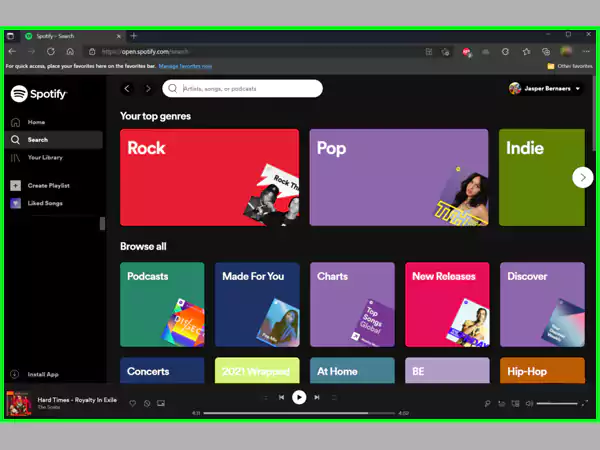
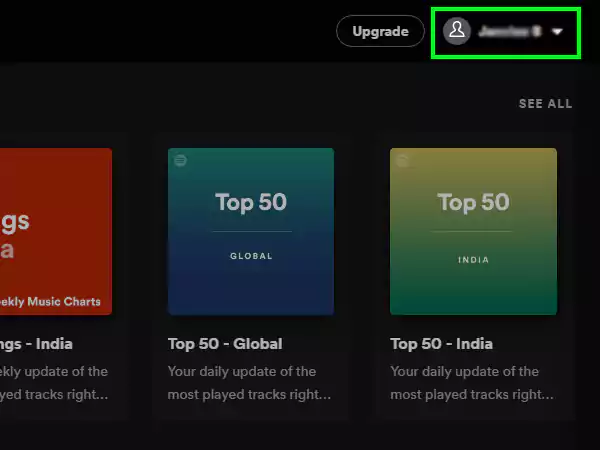
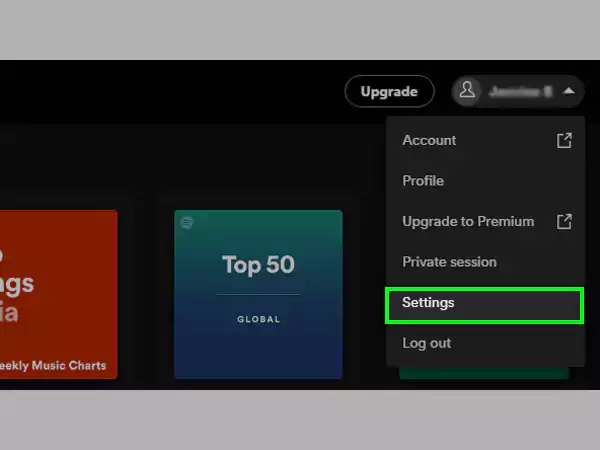
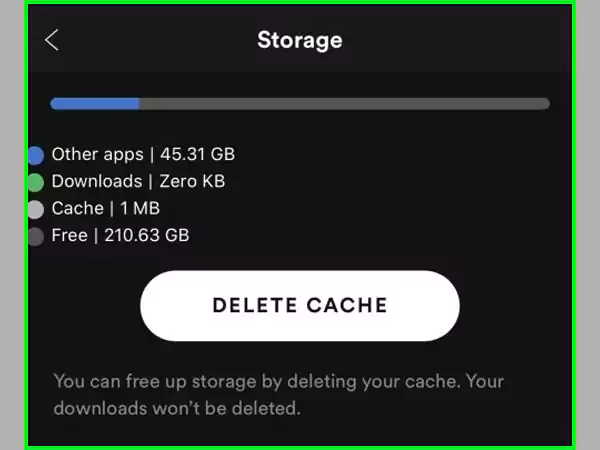
After this, the app will do a soft reset and the app will most likely start functioning smoothly again.
Sometimes using the most basic ways can help us get through difficult situations, and the same might be the case with Spotify not working. You can restart the app and see if it works. All you have to do is clear it and refresh along with the other background apps. This way the app may start working again.
Even though at least one of the solutions mentioned above may have solved the issue of Spotify not working, there is one final resort for you in case it didn’t—contacting the Spotify support.
To do this, you can go to Spotify Support and register the issue that you are facing on the app. You can also visit their Twitter account @SpotifyCares and describe your query to them.
Also Read:- Spotify Car Thing: Worth Its Value or Not? Review 2023
Also Read: Here’s How To Play Music on Discord With This Simple Guide
If you are ever doubtful or want to confirm whether Spotify is down, simply Google “Is Spotify down?” and the websites will appear with the current results for that time.
It is not necessarily an Android problem if Spotify isn’t working on Android. There can be other reasons as well for why Spotify is not working on Android, like — network or connectivity issues or corrupted files in the app.
There can be many reasons why Spotify stops working, but if it stops working suddenly, then there can be a clash between the app and the device.
Since using Spotify and logging in to it requires a fast and stable data connection, it is possible that there might not be the speed that is required for it.
