Is updating apps on iPhone a routine task? Well, it’s not; it is a gateway to next-level performance, enhanced security, and new features. Whether you are a tech enthusiast or a casual user, it doesn’t matter because it is important to stay on top of app suite updates.
We have written this guide to explain how to update apps on iPhone manually and have shared troubleshooting tips to handle the “Update apps on iPhone” issues like a pro.
Keep reading to know more!
One way to keep your apps in full force is by updating them manually. This works best if you prefer to have control over your app updates. Below are the steps you can follow to figure out how to update an app on iPhone:
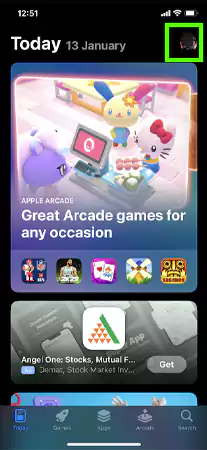
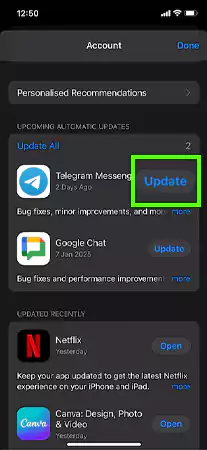
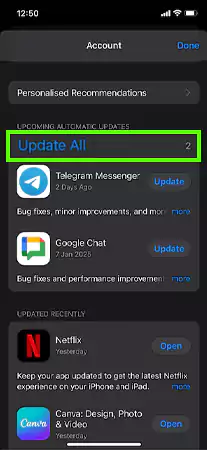
Therefore, manual updating gives you the chance to review the updated version’s details and manage the data.
Automatic app updates are quite convenient, as they do not require you to constantly keep a check on each app in the library. Every time a new version comes out, your apps will get updated to the latest version automatically if you enable this feature.
Below are the straightforward steps to take to learn how to update app on iPhone.
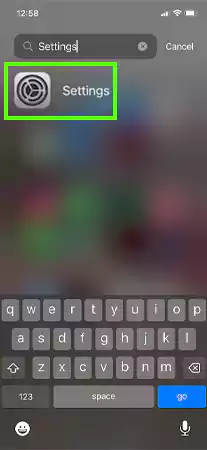
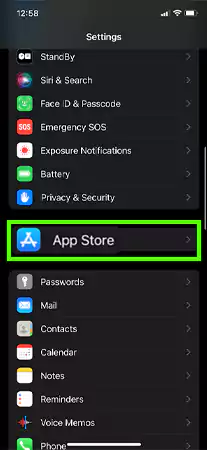
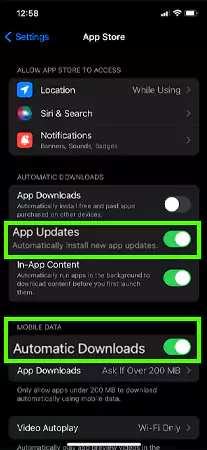
If you want to enable updates even via cellular data, go to the “Automatic Downloads” option in the “Cellular Data” section. Another important point is that downloading updates using cellular data might lead to extra charges, depending on your data plan.
Managing App Updates for Specific Apps:
For the apps, you do not want to update automatically. Just go to Settings>>App Store>>Select the App>>Toggle off App Updates>>Follow the prompts.
Apple devices generally have an auto-update feature that sends a prompt. You can check out the notifications in your App Store by clicking on the icon. If the App Store badge appears red, it shows there are pending updates.
Depending on your settings, you may or may not receive the notifications. But truly, this feature helps you keep your app library updated. Below are the steps on how you can enable the app update notification:
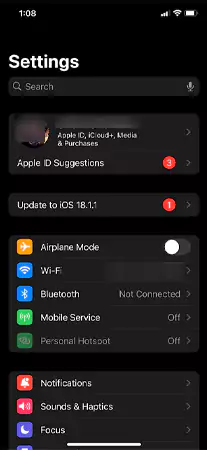
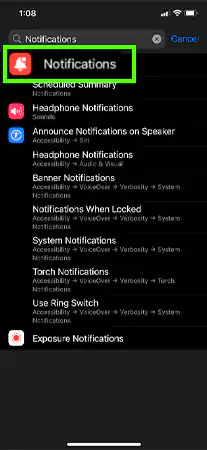
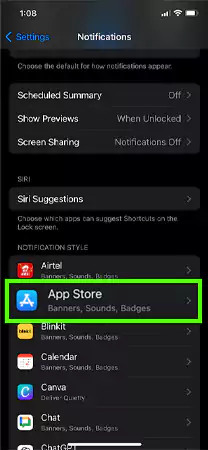
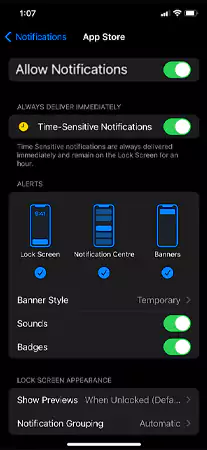
This will enable the notification settings on your device, and you can adjust the feature by turning the toggle button off anytime.
It is quite a common issue where iPhone users complain about their apps not being updated manually. In case you experience such a problem, don’t worry, it can be easily resolved with a few hacks.
Here are some tested troubleshooting methods that will surely work:
Ensure that your device is connected to stable Wi-Fi or cellular data because the App Store needs a network connection to process the update. Turning off VPN and other third-party extensions is also important to create a solid network environment.
Just turn off your iPhone by long pressing the power button and volume up button and slide the power off-screen option. Wait a few minutes and turn it on again. It can remove the App Store’s cache and unnecessary cookies running in the background and hindering the process.
Go to your Settings app and check your device’s storage. If your device has low disk storage, the apps will not have enough space to update. So, clear out data, make space, and retry the update again.
Updating your iOS can help fix compatibility problems. Just navigate to Settings >> General >> Software Update to verify if updates are available.
If you pay for the services of any application, it might be the case that it’s not updating because of a glitch in the method. Be sure to check the reliable mode of payment or change it. Just go to your Apple ID menu and remove or add the payment method.
These are the few troubleshooting methods that you can follow to fix the issues with updating apps on your iPhone automatically.
Apple devices are known to have top-quality features, and the company works hard in all aspects to provide the best service to its users. And all the best can only be enjoyed if you keep the device and apps updated.
Here are some reasons why you must update apps on your iPhone:
These are the benefits you can utilize, which come in handy when updating the apps regularly.
As you very well know now, new iOS update features allow you to automatically set up your app library to update to the latest versions, so you’d better do that to enjoy the best app services.
We have explained how to update apps on iPhone manually and automatically, and provided troubleshooting hacks to fix things in case you find any difficulties.
You need to go to the App Store, search for the specific application, and tap on the update button to download the new version.
Yes, the app update feature works with or without the device being connected to a charging cable.
Restart your device, reinstall the app, and check the storage. You can also turn off background app refresh to prevent interruptions in the process.
