The Dark Mode is an option that was accepted and brought out by various social media platforms in recent years. With more people preferring to use the Dark mode, there is also a section that prefers to use the Light Mode the way it is.
So if you are also one of the users and want to know how to turn off dark mode on Google and other devices, sit tight and read on. In this article, we are going to discuss how to turn off Google dark mode and also explain the same for different devices. So without further ado, let’s get the ball rolling!
In case you don’t know, Dark Mode, which is also known as Black Mode or Night Mode, is a mode that keeps the whole interface dark of the website, app, or device that you are using. And by dark, we mean kind of black and white. But while many of you might debate that it got around just recently or not long ago, that really isn’t the case.
Simply put, Dark mode has been in the picture since the 80s, and if you are wondering how – remember the black and white TVs we used to have back in the day? Well, that was also a dark-mode version, technically.
So as of now, the popularity of the Dark mode is on the rise right now, and reportedly, Google is working on testing an even darker mode for AMOLED displays, and that might do the trick.
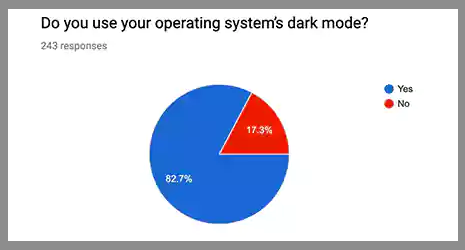
As shown above, in the pie chart, a survey says that there are 82.7% of users prefer to use dark mode. While on the other hand, there are also the other 17.3% who don’t.
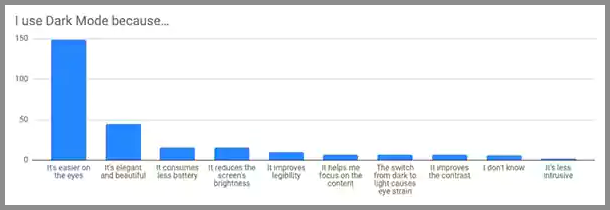
As you can see in both the images given, while some prefer to use the dark mode for their own reasons, there are also those who don’t.
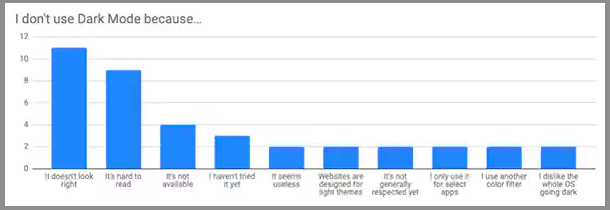
Now let’s have a look at the disadvantages of using Dark mode and answer the question if it is about time that you stop using it.
While one section of people prefers using the Dark mode, the other isn’t very supportive of it. And here is why – along with its pros, there are some negative points that the Dark mode has to it.
So now the question is – should you be using dark mode? While the decision is completely yours to make, we will be listing down some cons of dark mode below for you.
Ultimately, the preferences and opinions on Dark mode stay divided. However, apart from some plus points that Dark mode has, you always have the option to not use your phone in dark surroundings or leave it alone.
Now let’s head over to the section where we will explain the different ways how to turn off dark mode on Google and other devices as well.
If you want to turn off Dark Mode, there are different methods for different devices. And we will be breaking the sections into parts for each way and device. So first, let’s get started with how to turn off dark mode on Google.
If you want to turn off dark mode on Google, the steps given below will help you in doing so via the Google Chrome browser.
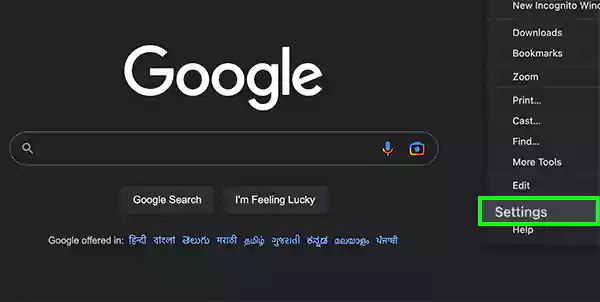
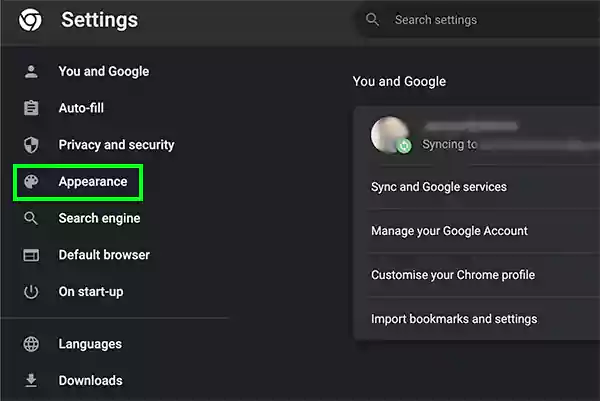
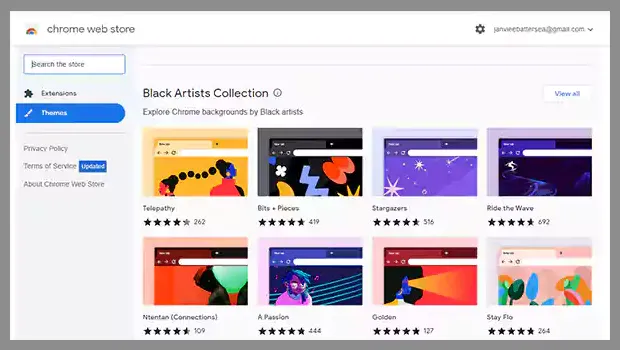
After following these steps, now you know how to get Google out of dark mode. Now let’s have a look at the steps for how to turn off dark mode on Android.
If you are an Android or iOS user, and you want to change it from a dark to a light theme, follow the steps given below.
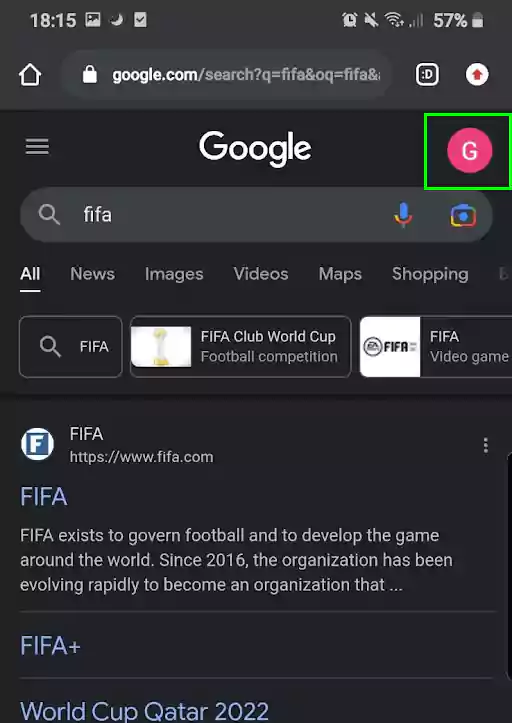
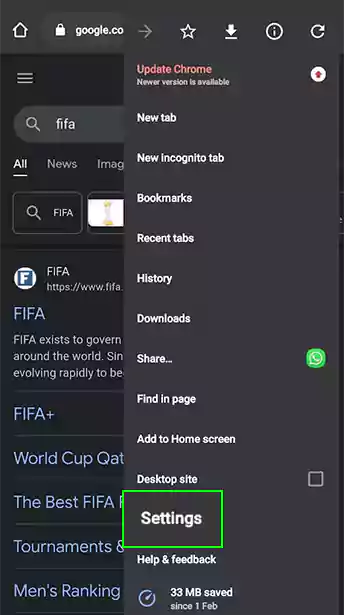
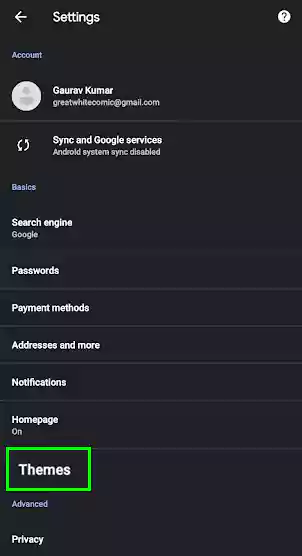
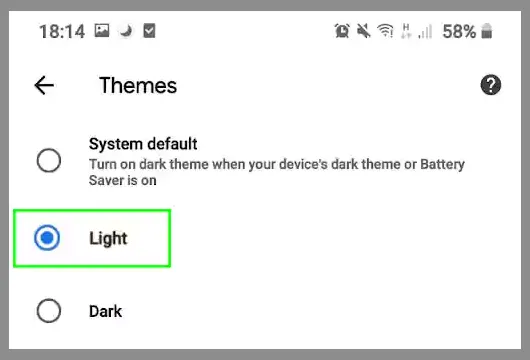
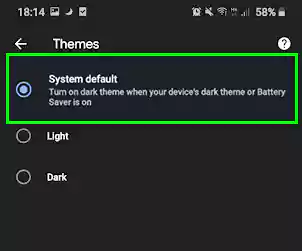
After following these steps, you know how to get Google out of dark mode. Now let’s have a look at the steps for how to turn off dark mode on Android.
Now that you know how to turn off dark mode on Google, let’s have a look at the methods for how to turn off dark mode on different devices.
If you are an Android user and don’t want to use dark mode on it, here are the steps for turning off dark mode on Android.
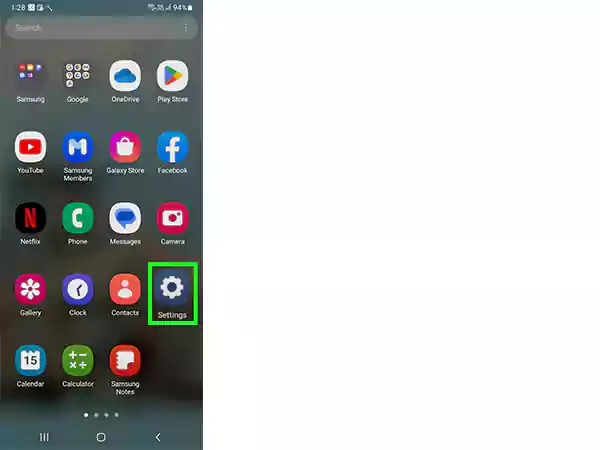
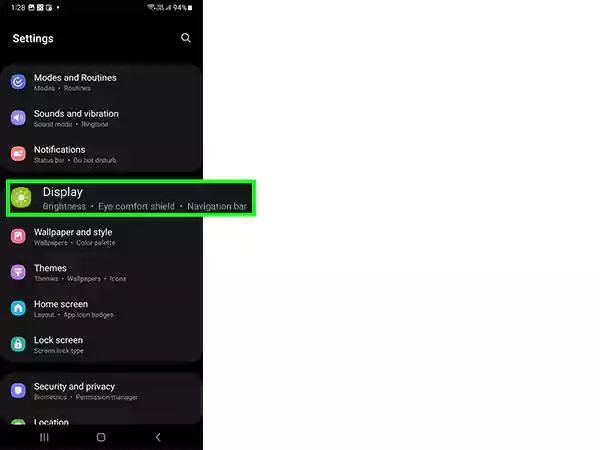
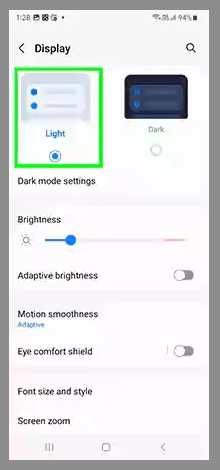
There are basically two ways to turn off dark mode on iPhone – via the Control Centre or through the Settings. We will explain the steps for both of them below.
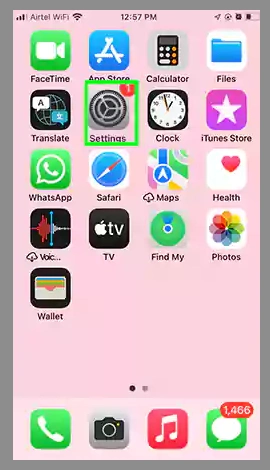
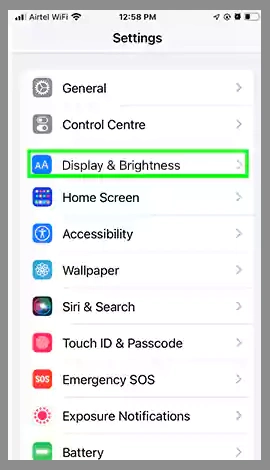

With these steps, you can turn off Google dark mode on your iPhone. Now let’s have a look at the steps for how to turn off dark mode on Mac.
Just like on iPhone, there are two ways to turn off Dark Mode on Mac as well. The steps for it are as follows:
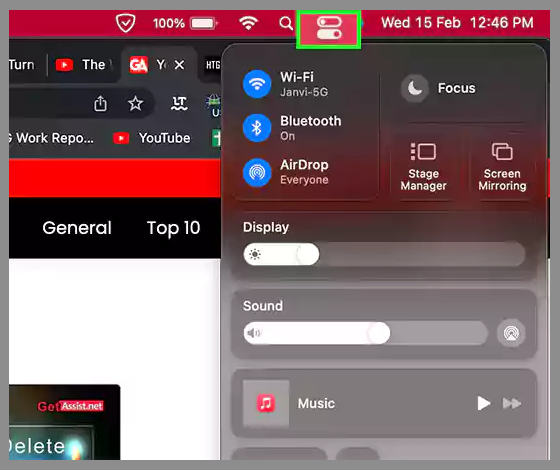
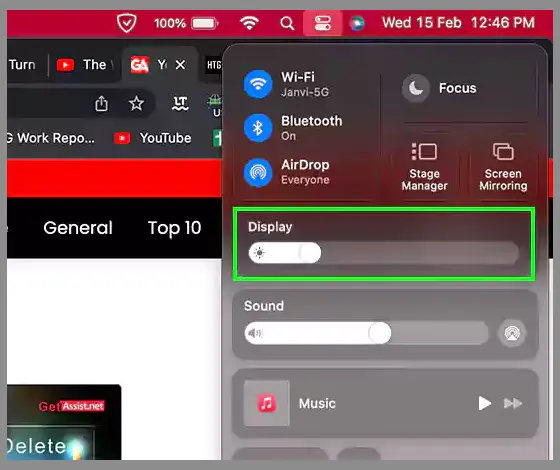
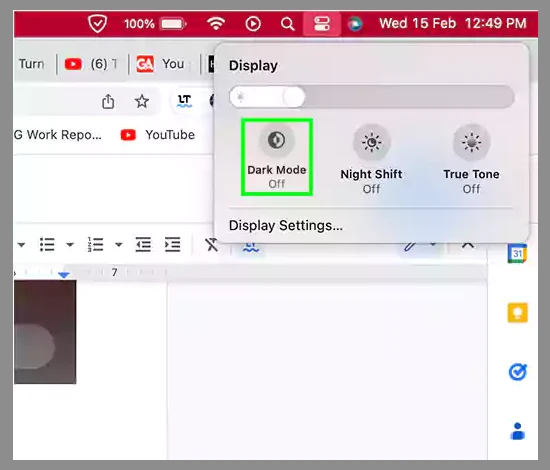
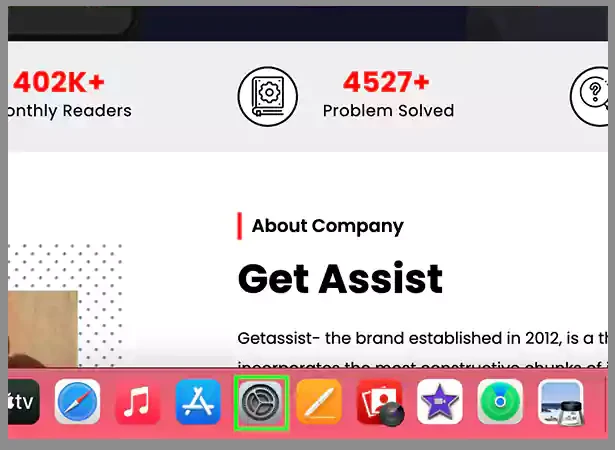
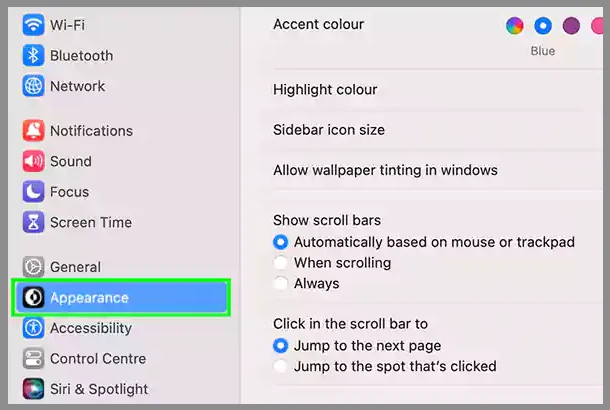
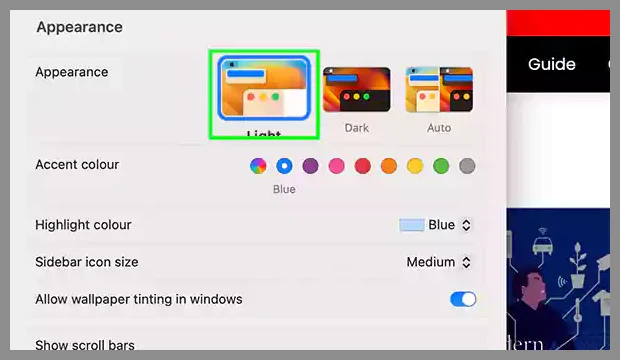
If you are a Windows user, and want to know how to turn off dark mode on Windows, the steps for it are given below:
Since now, you know how to turn off the dark mode on Google, now let’s discuss how to enable it. The steps for it are pretty easy and similar to turning off the dark mode on Google. They are as follows:
Using the steps given above, you will be able to set your Google Chrome to a Dark theme.
Dark mode is surely a great option for those who want to keep the light low while working. There are also many who work during midnight hours and want to use Chrome in low light. It is a helpful feature that keeps the eyes from getting strained.
But, it can also cause issues and cause eye strain if you are working in an environment with a lot of light. So, if you are someone who does not prefer to use Dark mode on their device and wants to turn it off, this article covers the steps to turn off dark mode on different devices.
