Since its inception till today, Facebook is the number #1 platform for sharing cool images, opinions, life updates, and stories. People post updates, inviting likes and comments from their friends, and enjoy being social. However, posting on meta platforms like Instagram and Facebook does not always turn out as positively. Meaning, a simple post can receive negative comments and backlash that can affect our minds, too.
But why stop the fun when you can have the solution: just turn off comments on Facebook post.
In this article, we’ll dive into how to turn off comments on Facebook post and leverage the best out of this handy feature. So, let’s get started!
Quick Answer
How to switch off comments on Facebook? – Quick Steps to Follow
Select the Post>> Tap on three dots>> Select Who can comment on your post>> Set the Preference.
Steps for how to turn off comments on facebook post using a desktop are pretty straightforward. Just make sure to connect your device to the internet and get started.
Well, there’s no direct way to turn off commenting on Facebook post, but here’s the workaround:
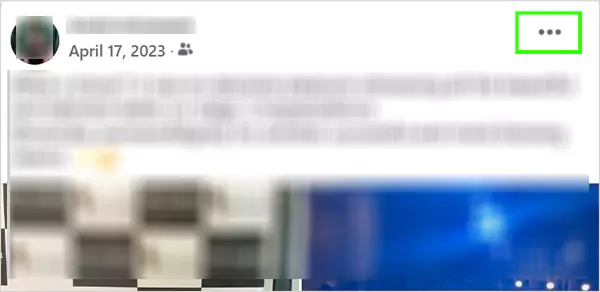
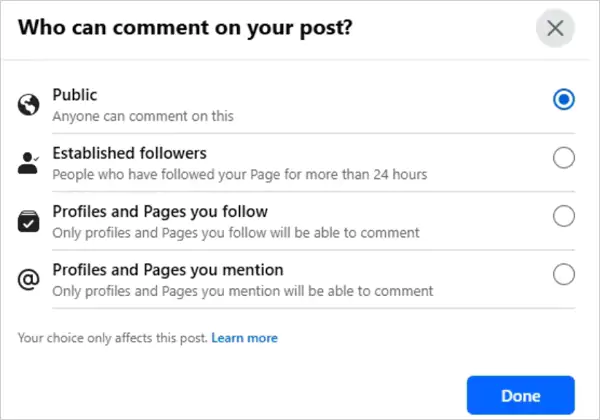
As you select your preference between public and private people, commenting will be restricted to that group. Please note that this is only available to public posts.
The admin or group moderator has the authority to disable comments on Facebook posts. If you are the admin, here’s how to turn off comments on Facebook post:
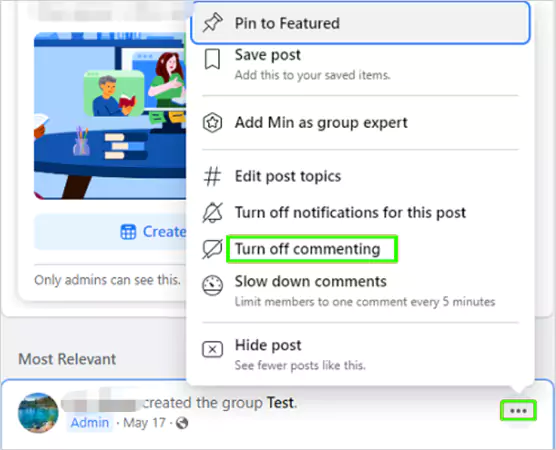
That’s it, you won’t receive any further comments on the post. Just note that this step won’t delete the existing comment section. If you wish, you can manually delete each of the comments on the post.
Facebook offers similar features for Android as well as iOS users that help to control the comment section easily. Follow the steps given below for how to disable comments on Facebook:
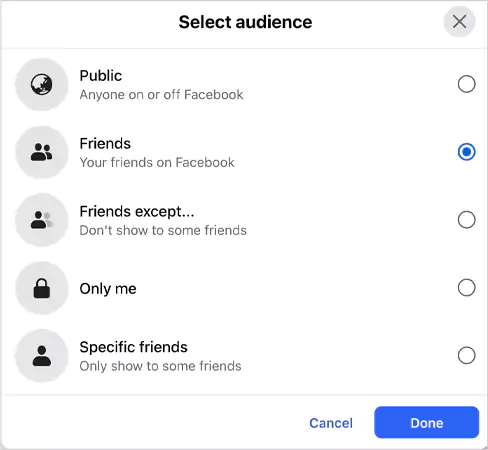
By doing so, you can limit or restrict the unnecessary commenting on your FB post.
Here’s the thing: unlike the personal profiles and groups, Facebook business pages work differently. Therefore, the workarounds for how to turn off commenting on Facebook business pages differ from the regular steps. Let’s discuss them here:
You get smart features like restricting the audience to limit the exposure of your posts. Here’s how to turn off comments on Facebook post using this feature:
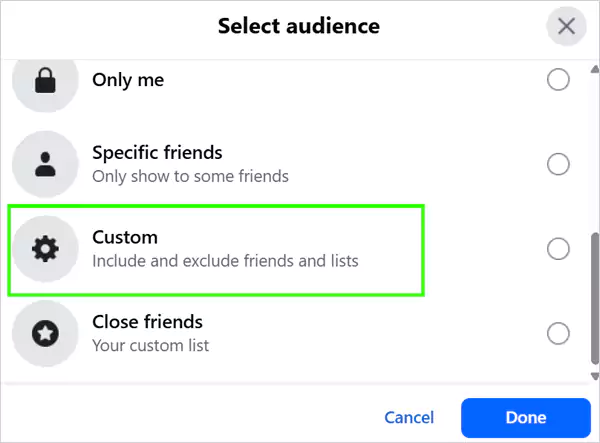
The smaller the audience, the fewer comments you’ll get on the post.
You can use built-in moderation tools to shield your business page. Here’s how to do it:
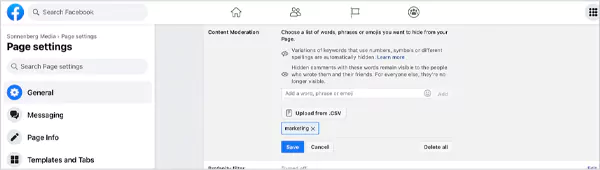
The algorithm will pick up these words and automatically block the comments containing the words you’ve added.
If you aren’t getting satisfactory results even after you’ve turned off comments on a Facebook post, you can always choose to manually hide and delete the ones you don’t like. Here’s how to do so:
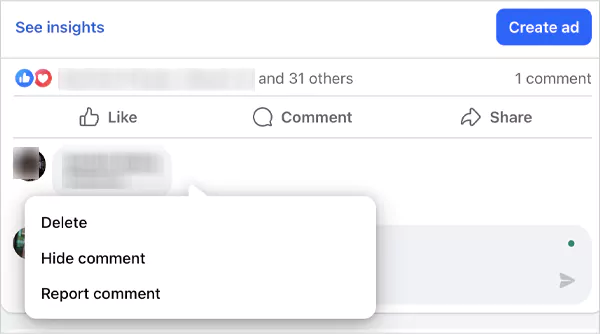
This manual method might be time-consuming, but it is helpful to remove everything from the root.
As you know, it is easy to Facebook how to disable comments on a post, and you can turn the comments back on anytime you like. But let’s discuss why it is a great option:
These are all pretty solid reasons that give you the urge to learn how to disable comments on Facebook.
Posting and managing on Facebook is fun and beneficial for promotions. However, managing and controlling the comment section can be a bit tricky. We have explained how to turn off comments on facebook post using a mobile phone and a desktop in this blog.
While there’s no straight turn-off method for commenting on an FB post, you can use the workarounds to limit and restrict your post reach on a business page and personal account. Moreover, deleting and hiding comments is always an option.
Turning off commenting on FB post is simple. Just locate the post, click on the three dots, and select who can comment on your post. Lastly, select from the given options to make the settings.
You can work around by restricting the comment to fewer people. Select the post and choose who can comment on your post, and restrict it to a limited audience.
You have to go to Settings & Privacy > Settings > Profile and Tagging. This will disable the comments on your shared posts.
There’s no feature to disable reactions on Facebook posts however, you can use third-party tools to restrict the visibility and potential reactions while limiting interaction.
Turn off comments on Facebook post means no new user will be able to comment on the post. The post will still contain the existing and previous comments, which can be manually deleted.
