Spotlight
- The issue of “Waasmedic Agent Exe” for taking up all the storage is giving the users a hard time, which can be solved by some reliable methods.
- There are fixes like pausing Windows updates for a few days if the users are experiencing high CPU or disk usage.
Are you also facing an issue about how your system ends up using all the storage which leaves nothing left in the room, then continues to read. WaasMedic.exe or WaasMedic Agent Exe is a vital Update component that plays a significant role by running as a background service on Windows 10. It was originally added in the 10th edition of Windows to ensure a smooth installation of updates and that all the update-related components remain undamaged or corrupted.
Whenever Windows faces any update struggle, it helps in resolving such issues. Some users have complained that when WaasMedic.exe is on, there is frustratingly high usage of system resources up to 100% which can be caused by several reasons. For instance, there can be a conflict between WaasMedic.exe and external devices, let’s say, hard drive or USB device as they are connected to the system. On the other hand, the cause can also be third-party malware software causing compatibility issues with WaasMedic.exe. Whatever the case, it is not going to disappear itself, unless we find a solution. The WaaSMedicSVC service will likely continue to slow down the device due to high memory use, CPU, or Disc. To fix this, there are some methods presented below.
Windows Update Medic Service (WaasMedicAgent) is a background system service that looks after part of the Windows Update process and is responsible for protecting Windows Update from being mishandled or disabled (by, for example, rogue malware infections). Many Windows users are facing issues where the System process is using the whole RAM, disk, or CPU, resulting in problems due to which they are unable to perform. As mentioned above, there can be some reasons why this may be happening, and those are as follows:
With this executable file, people often face maximum resource utilization error, and hence, they wish to uninstall it. But, as it is a Windows component, the users cannot uninstall it. Rather, they can disable it from running in the background and continue with their tasks. Here are some of the verified methods that can help the users to get over this issue:
You can try updating to the latest Windows if you’re using an old version. There are many situations where not updating the Windows or using older versions leads to this cause.
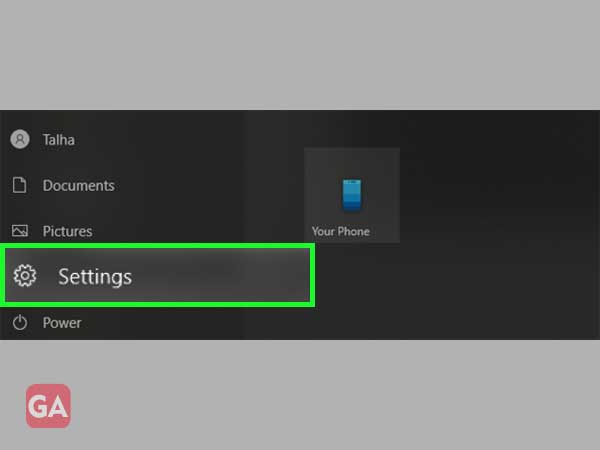
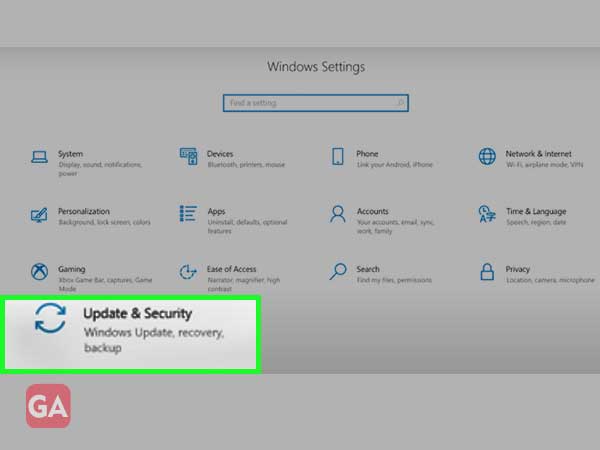
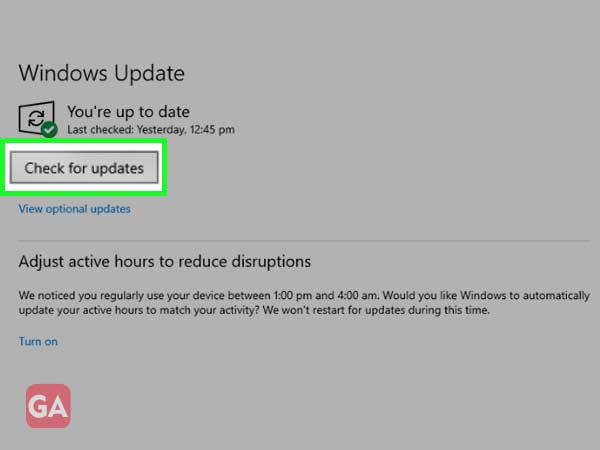
Windows will start and install the updates automatically after downloading and restarting the system. Then the user can check if the issue has been resolved or not.
While downloading and installing the Windows update, WaaSMedicAgent.exe uses the maximum number of system resources. After the process is complete, the user can give a restart to their system and see if it works normally now or not.
If the user is facing the same issue, he or she can try to keep the Windows updates paused for some time. This way the error might get resolved, and the user can give a restart to their system after the pending updates are completed positively.
In order to assure the users that they are not using a virus, there are some steps that they can follow:
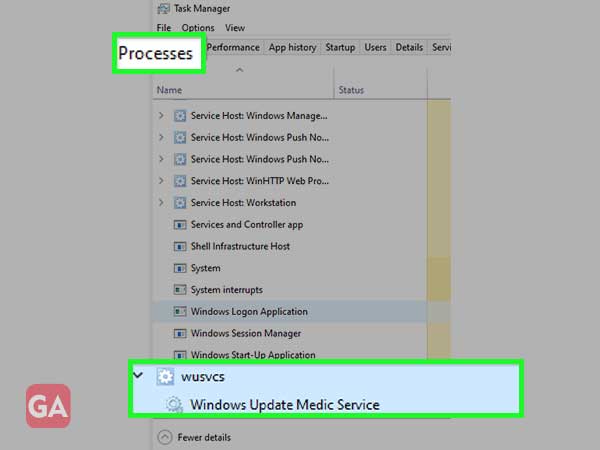
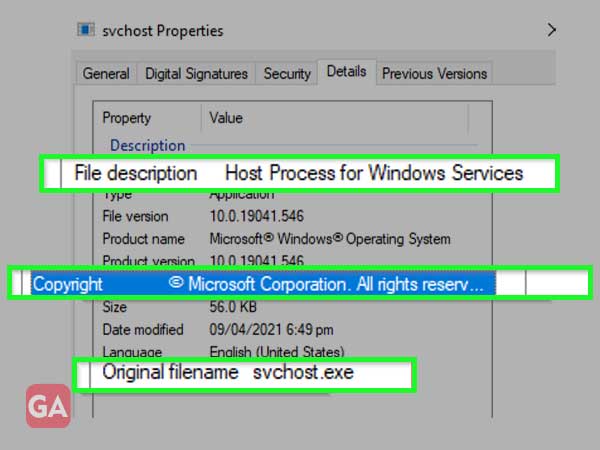
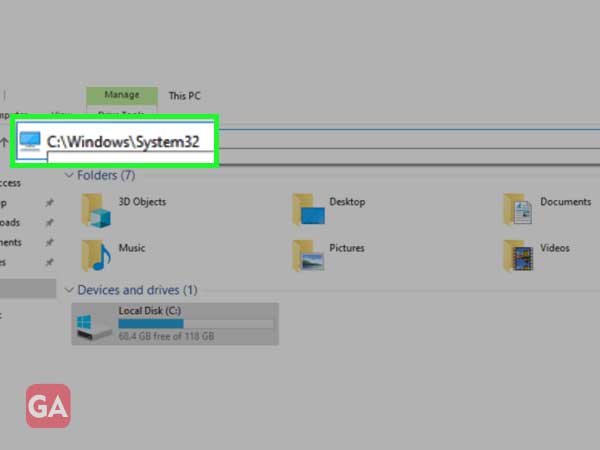
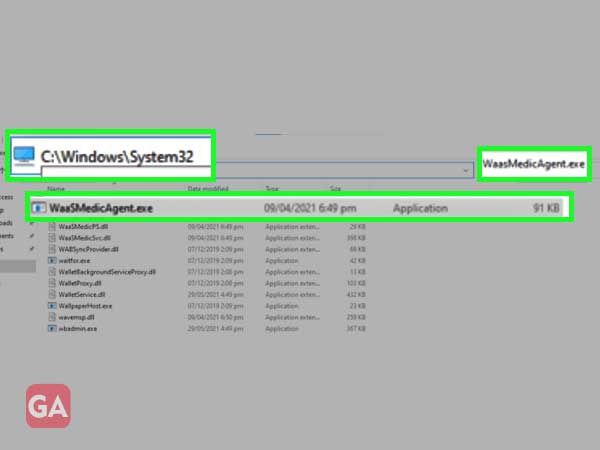
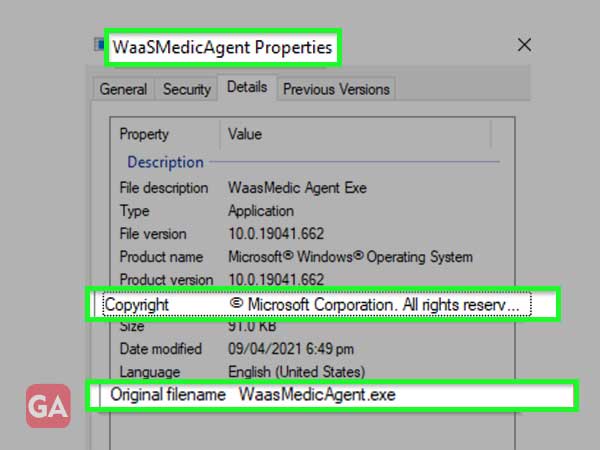
If in the above-given steps, you’re unable to find the copyright information of Microsoft in the copyright section, then there’s a possibility of the executable file involving a virus.
Although it is the least possible, if any of the past discussed methods did not work, the one final thing the user can do is disable the service. It is also better to make the required changes so that the same doesn’t happen again. The steps for the process are as follows:
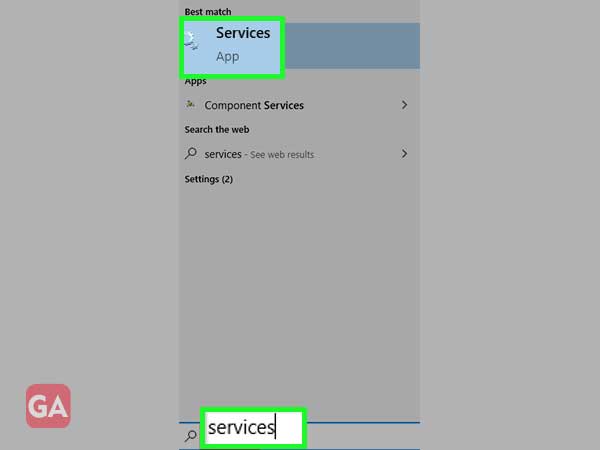
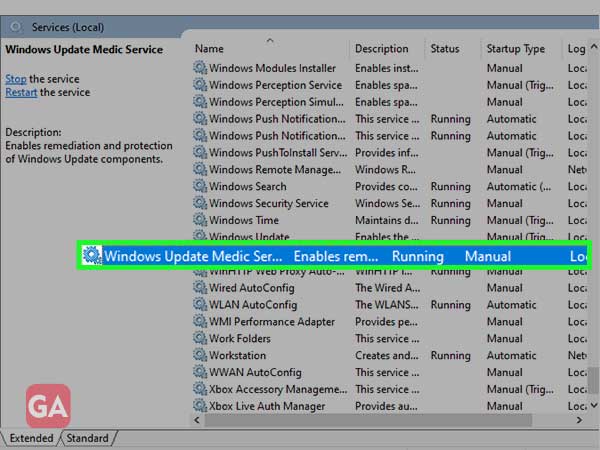
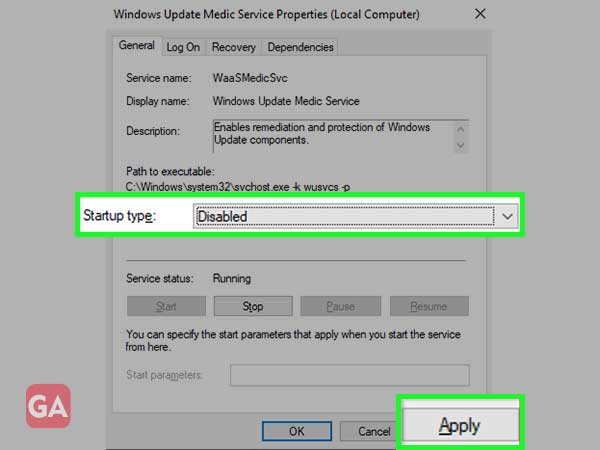
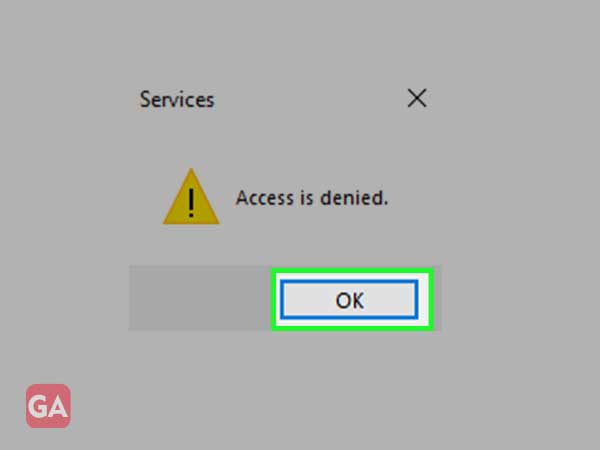
Since waasmedicagent.exe is a Windows component, the user can’t disable it directly. Hence, the user has to change some registry values in order to get access.
There are two ways of changing the registry values.
As third-party software applications can’t be considered safe, the user can go ahead with the following steps for Built-in Registry Editor:
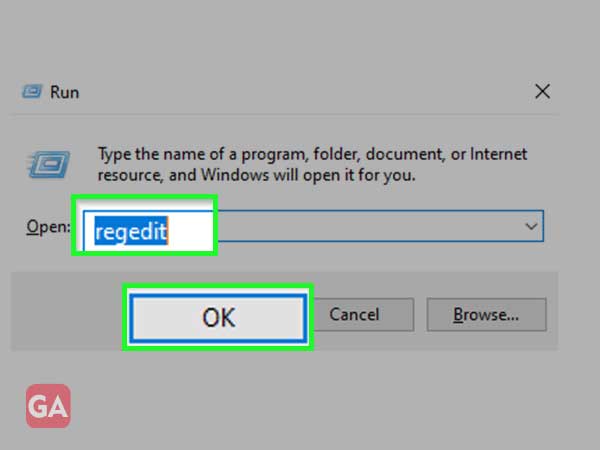
HKEY_LOCAL_MACHINE\SYSTEM\CurrentControlSet\Services\WaaSMedicSvc
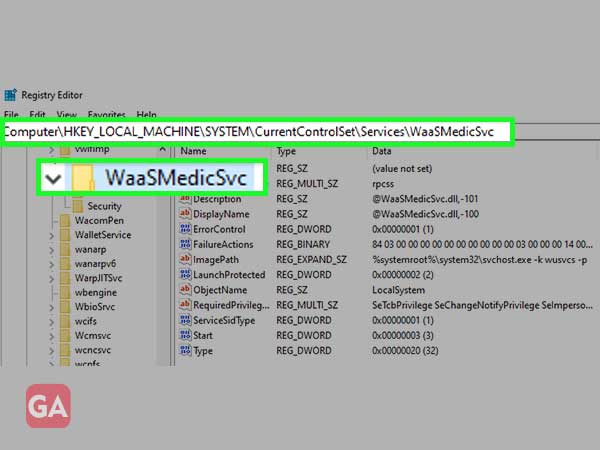
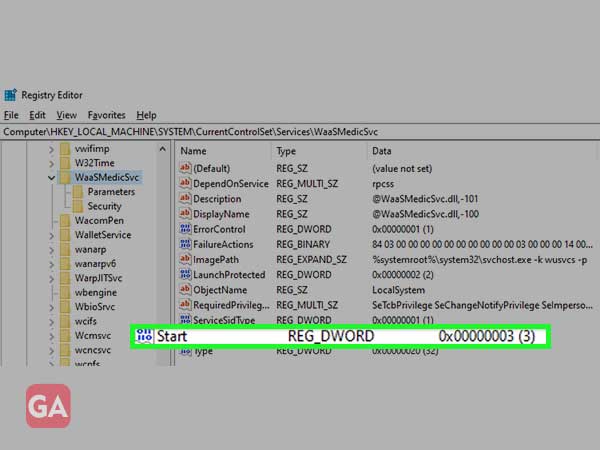
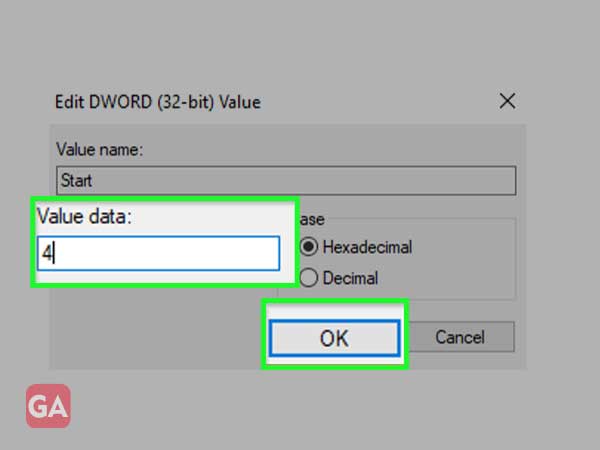
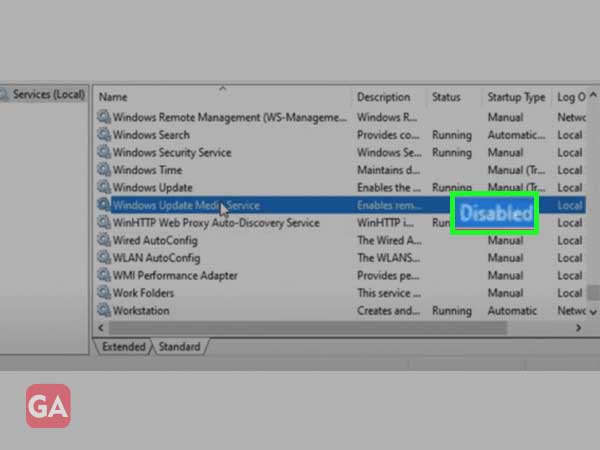
Some third-party software applications might detect ‘waasmedic agent exe‘ as a threat or virus. However, that can be a chance of this being an error of judgment. There are two ways that the virus creators can use to their advantage, and they are as follows:
Therefore, the users should never use any unknown third-party antivirus and rather rely on the popular ones, but if popular ones also mark that executable file as a threat or virus, then the users should confirm that executable file’s ownership.
The file is not malware if it’s marked as © Microsoft Corporation. All rights reserved.
Waasmedicagent.exe is an important component of the Windows update service, which helps in the restoration and protection of Windows update components. Even though the user can’t disable it directly by going to the Services option, they can still manage to do so , but that will result in errors during Windows updates.
