These days, with the worldly influence of social media, some people are increasingly going off Social Media Apps, due to various reasons, like- security concerns, detox sessions, time consumption on social media apps, and more people are willing to take a break.
In case you’re one of them, who is planning to get off Social Media to experience a simple life without socially constructed approvals or fame, there are two methods to turn you off from Instagram.
Either you can temporarily disable your Instagram account or you can delete your Instagram Account permanently, under certain guidelines.
With all the benefits of using Instagram, like- Stories, boomerang, archive, and more, Instagram has another feature where you can easily disable your account, it is like a temporary deletion of your account that can be reactivated as and when you like.
Now, after knowing it all, if you are planning to deactivate your Insta Account, you can directly visit- “Deactivate my Insta Account”
Let’s start with the Guidebook for deleting Instagram Account.
Check out the following point to keep in mind, when thinking of deleting Instagram account:
So, to restore all your data from Instagram, like- photos, videos, posts, or stories, before deleting your Insta account, download the Instagram data, Otherwise, all the data will be deleted forever.
Before taking a step further and reading the procedures for deleting your Instagram account, let’s quickly check out the difference between deleting and disabling your Instagram Account. So that you can be sure about your decision.
| Delete Instagram Account | Disable your Account |
| Permanent Method | Temporary Method |
| Your Account profile, followers, Photos, likes, and activity details will be deleted forever | Your Account profile, followers, photos, likes, and activity details will be hidden from other users, for some time. |
| You can not access your Instagram account | To reactivate, just log back in |
Let’s start with deleting Instagram through a browser in one go!
The following method can be used to Delete Instagram through the Browser, through the Laptop, or any other device with a windows processor.
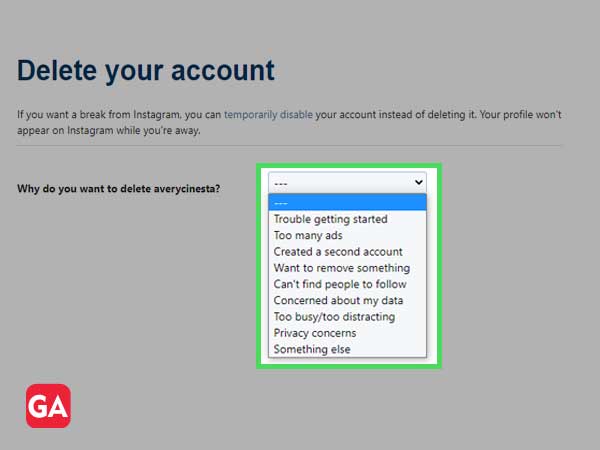
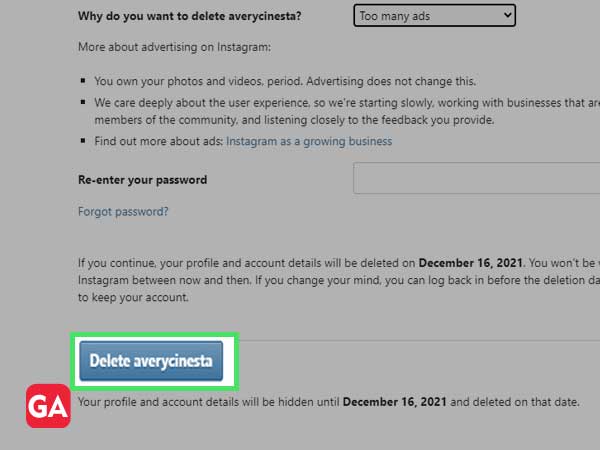
In case, you are having trouble Login to your Instagram Account. Just click on – Instagram Login
To delete your Instagram account permanently, you need to log in to your Account through the Instagram App. After that, let’s see the following method:
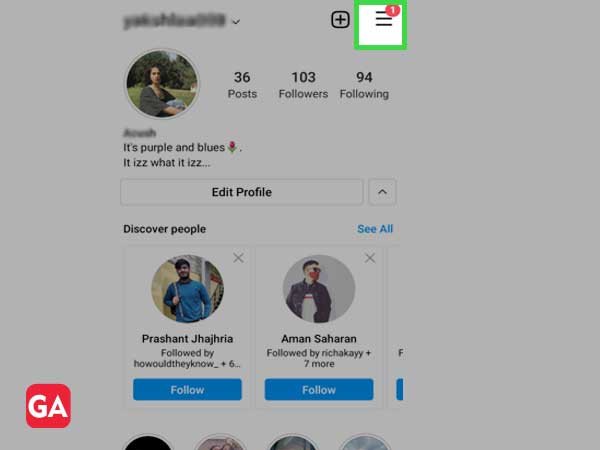
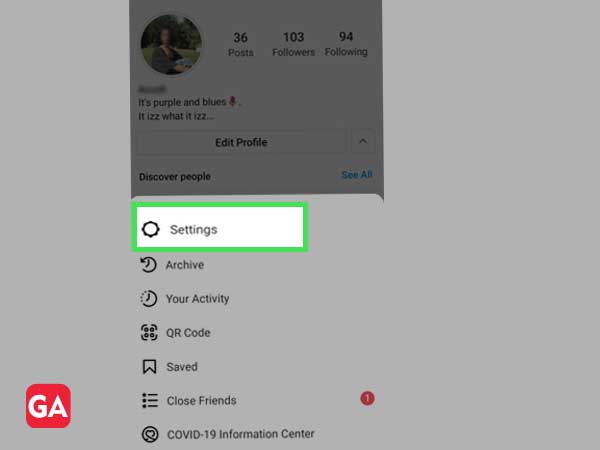
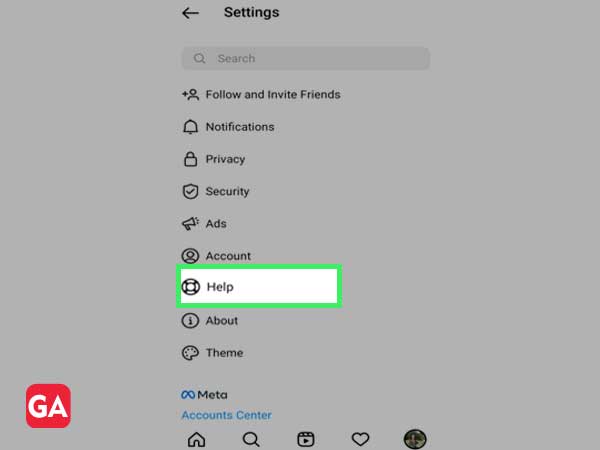
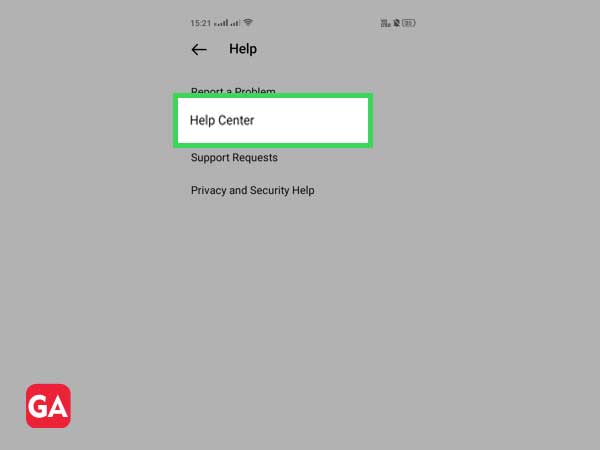
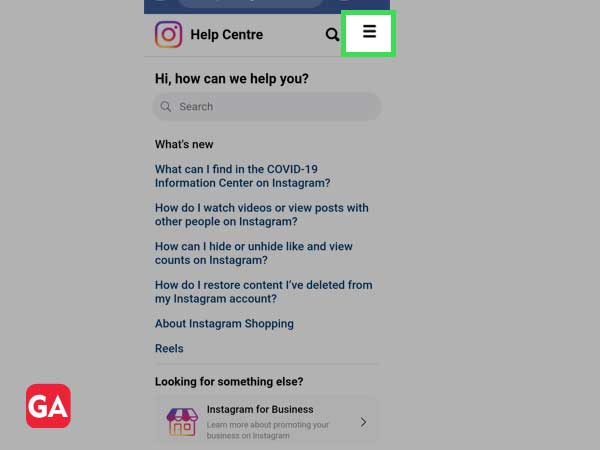
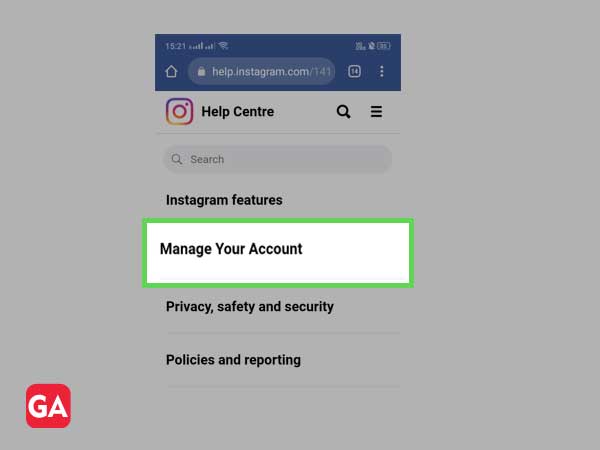
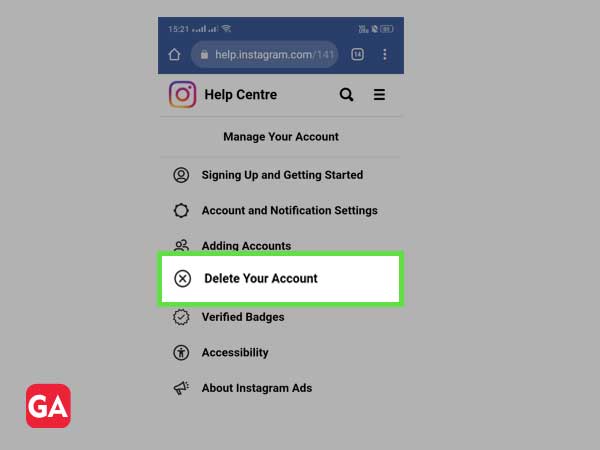
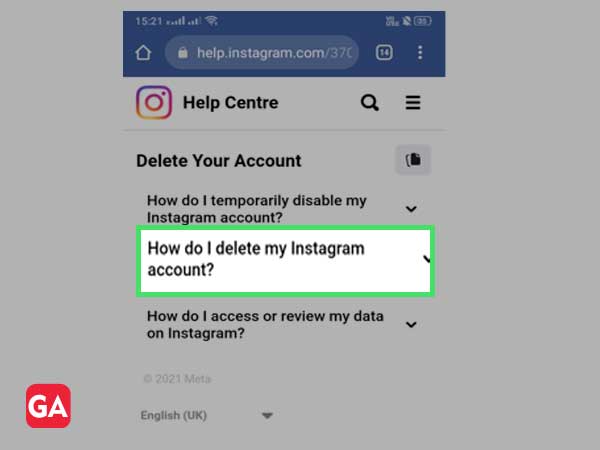
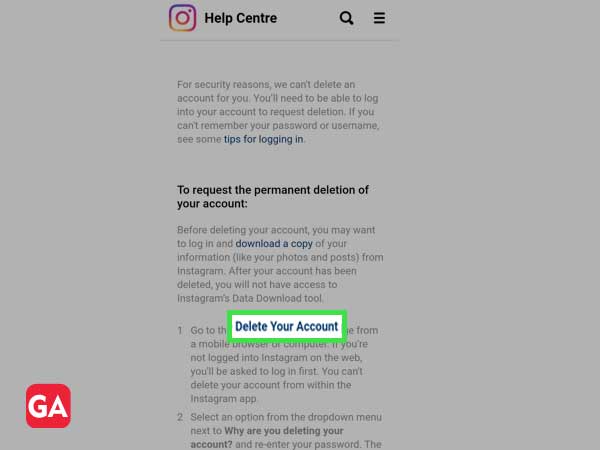
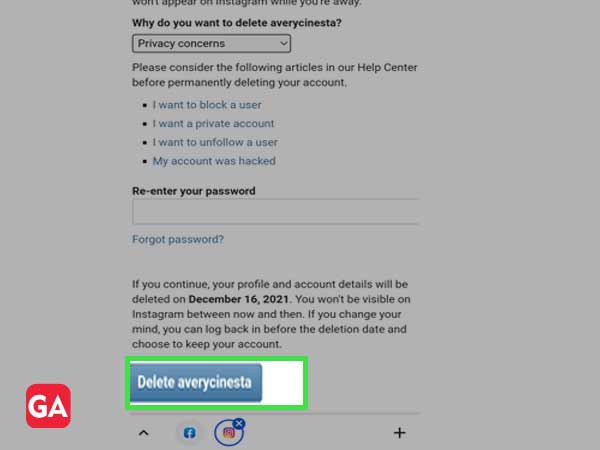
It is an easy-peasy method to delete your Instagram through iPhone. Mostly, it is similar to the steps you follow to delete the Account through Android. To know more, in brief, follow the steps below:
Scroll down to know the required steps to delete your Insta Account through Mac (the methods can be used for any other iOS device):
Is it possible to remove or delete Instagram through Facebook App? To know it all, just scroll it down!
Before starting the following steps,
You will have to:
Now, let’s show you how to remove/delete your Instagram Account from Facebook:
If you are deleting your friend’s or any other person’s Instagram Account, just follow the steps below:
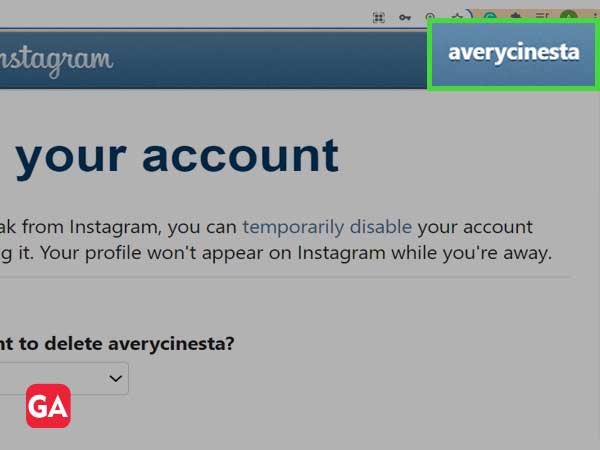
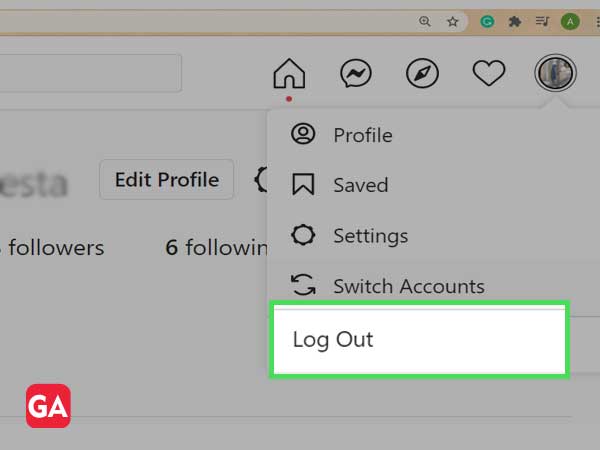
You can directly delete your Instagram Account, through the following link: www.facebook.com/help/instagram/139886812848894/?helpref=uf_share
To recover your permanently deleted Instagram Account, visit — Recover Permanently Deleted Instagram Account.
No, in any case, your Instagram Account can’t be deleted through the App. So, it is
better to follow the steps mentioned above to delete your Instagram Account.
