OnlyFans is a platform that picked up steam in a short period of time. It was founded in 2016 and took not much time to become an internet phenomenon. Creators from all around the world, including famous musicians, actors, and sports personalities, are active on OnlyFans and connect with their fans exclusively. Also, with the introduction of OnlyFans search tools, fans or subscribers can easily find their favorite celebs.
However, any creator may feel like using some other similar app or getting a better-paying platform. They immediately search “how to delete an OnlyFans account.”
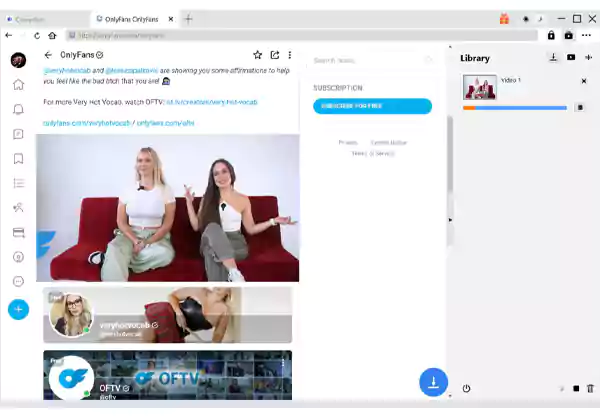
Did You Know? OnlyFans is not only for adult creators as chefs, fitness trainers, musicians, and other professionals are also joining it. In addition, some OF creators are also earning money without showing their faces.
So, if you’re a creator or subscriber, this guide will help you delete your OnlyFans account. From the essential information you need before deleting it to performing the process on different platforms, it has covered everything.
While deleting an account on any platform, you will always find yourself in a dilemma and think about what will happen to your content. Just like you gather information on How to Find Someone On OnlyFans? you must know what will happen to your content after you delete your account.
So, before you delete or deactivate your OnlyFans account, you must know the following things.

Your OnlyFans account will automatically get deleted if you have no active subscription. Even if you don’t post anything, your account will stay active until your last subscription expires. The moment it expires naturally, you’ll lose your account permanently and your content as well.
Your OnlyFans subscribers or fans won’t get any money back after you delete the account. So, if you have a good number of subscribers and you’re about to lose your account permanently, they will get no refund.
Once you delete your OnlyFans account and cancel all pending payments, you’ll lose access to your posts. It will result in the removal of all the photos, videos, or any type of content you created. And this includes backups as well.
So, now it comes to how to delete your OnlyFans account, and you need to follow different steps for different platforms.
If the question “How do I delete my OnlyFans account” is bothering you, you should know that you can do it on any device. This means deleting an OnlyFans account is possible on a PC, Android phone, and iPhone.
With that being said, let’s take a look at the list of options or devices you can for deleting your OnlyFans account.
Follow these steps if you want to learn the process of deleting an OnlyFans account over a PC or laptop:
Step 1: Log in to OnlyFans; you can use any platform linked below.
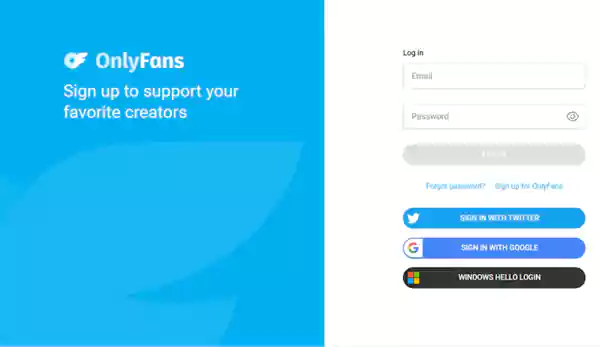
Step 2: Click on your profile icon present in the top-left corner.
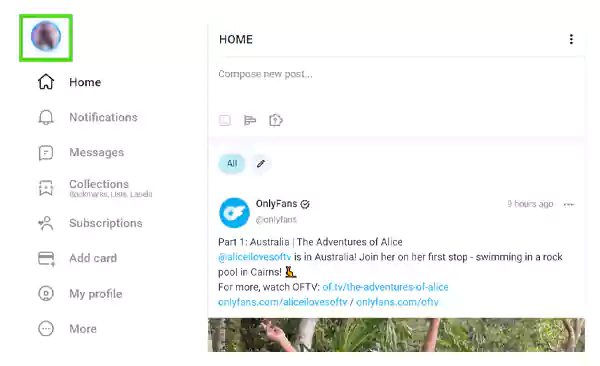
Step 3: From the list of options, choose Settings.
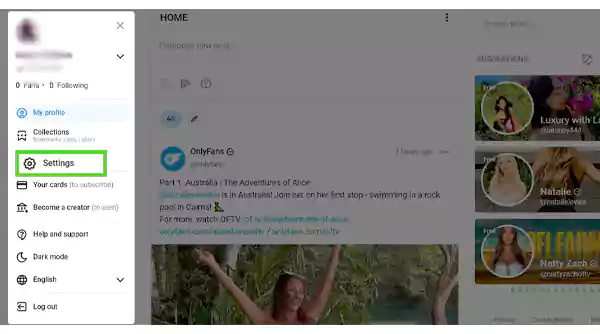
Step 4: Select Account from the list.
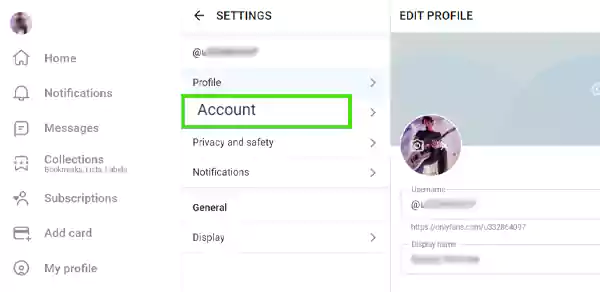
Step 5: As you click on Account, you’ll find Delete account as the last option.
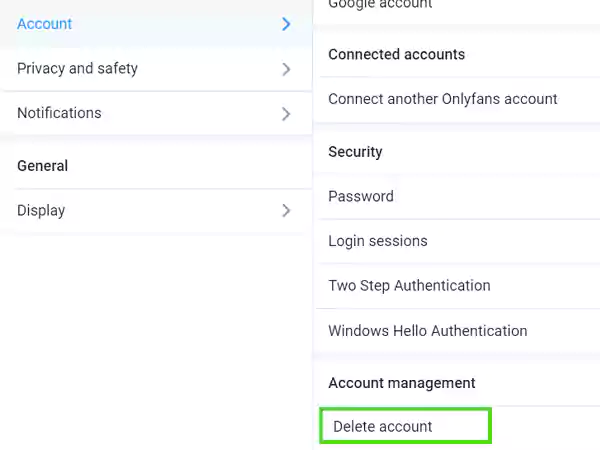
Step 6: Then, it will prompt you to enter the verification code.
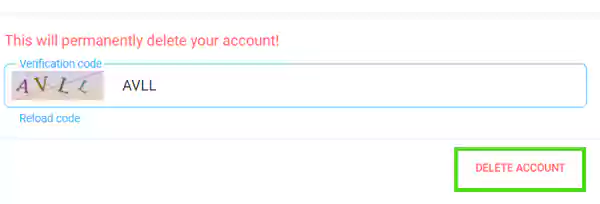
After a few seconds, your account will be deleted, and the login page will appear again. Now, let’s take a look at the steps you need to follow for your OnlyFans account deletion on your Android smartphone or iPhone.
If you’re an Android user and have installed the OnlyFans app from a third-party source, follow these steps to delete your OnlyFans account:
Step 1: Log in to the OnlyFans app.
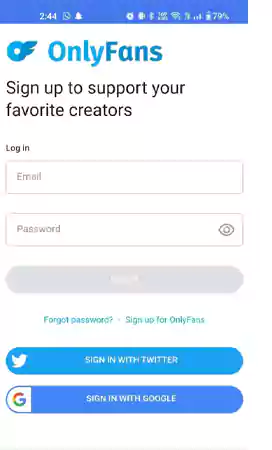
Step 2: From the homepage, tap on the profile icon at the bottom right.
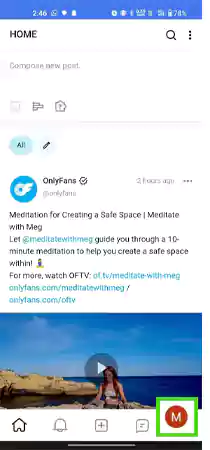
Step 3: From the list of options, choose Settings.
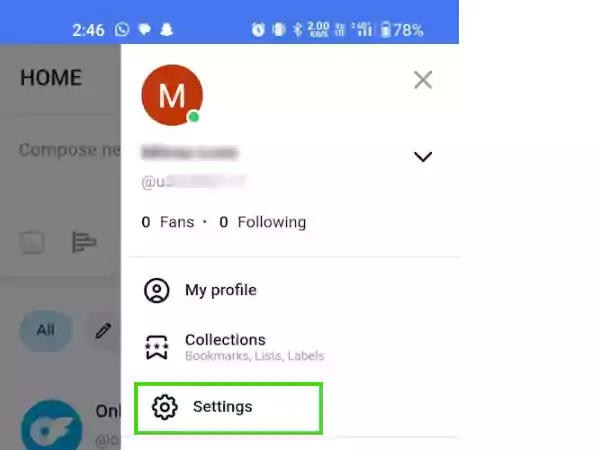
Step 4: Tap Account from the options.
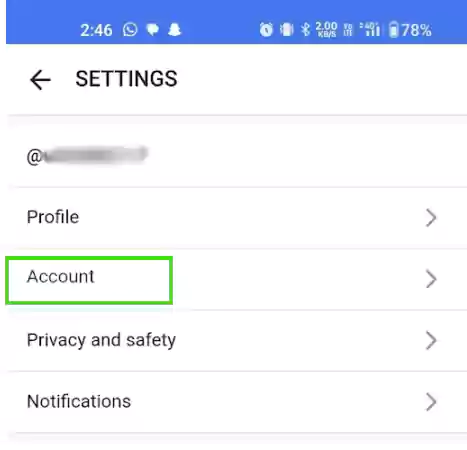
Step 5: Tap Delete account you’ll find at the bottom.
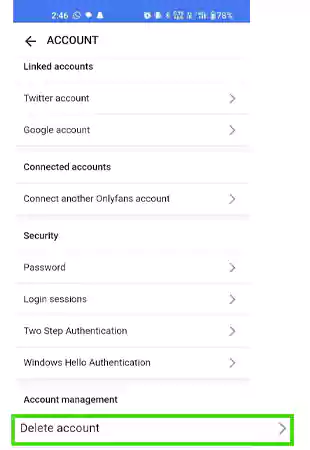
Step 6: Enter the verification code.
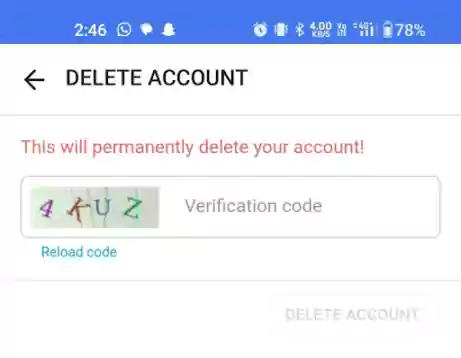
Step 7: After entering the verification code correctly, you’ll see the highlighted DELETE ACCOUNT option.
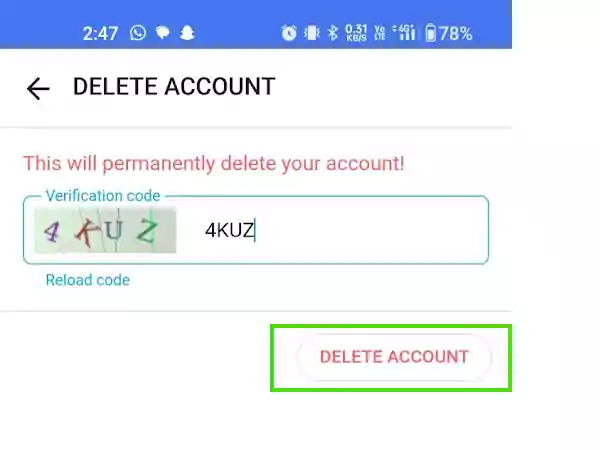
After you tap the DELETE ACCOUNT, your account will be deleted, and you’ll be back to the login screen.
As there’s no official OnlyFans app for iPhone users, you can delete the account through the internet browser. In that case, follow these steps:
Step 1: Open Web from the menu, and choose the internet browser, in this case, we’re using Chrome.
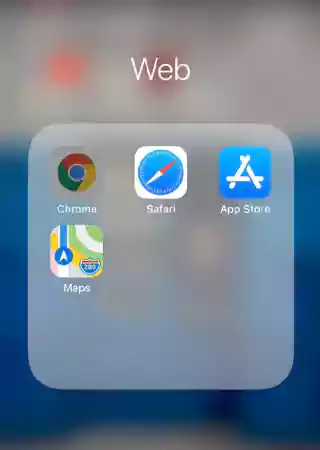
Step 2: Open the official website of OnlyFans.
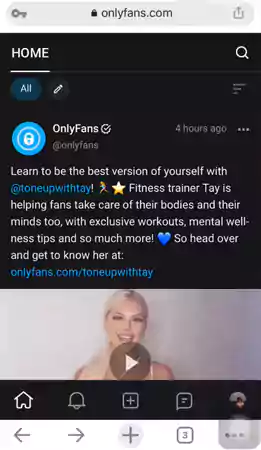
Step 3: Open the profile menu and tap on Settings.
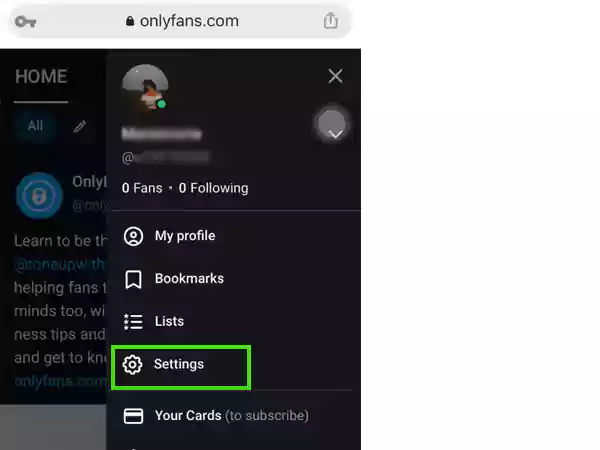
Step 4: Open Account.
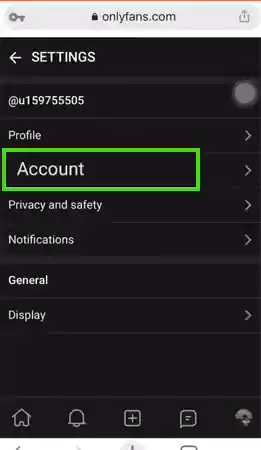
Step 5: After scrolling down, you’ll find Delete Account as the last option.
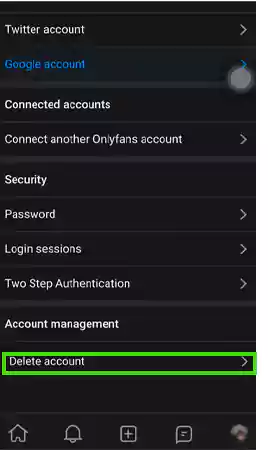
Step 6: Then, you’ll be prompted to enter the verification code to delete it.
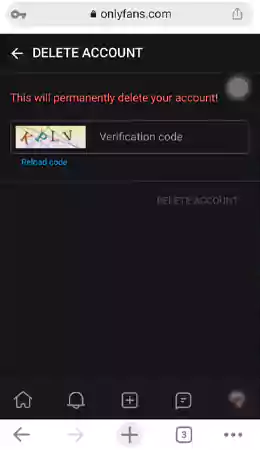
Step 7: After entering the verification code, tap the DELETE ACCOUNT option below.
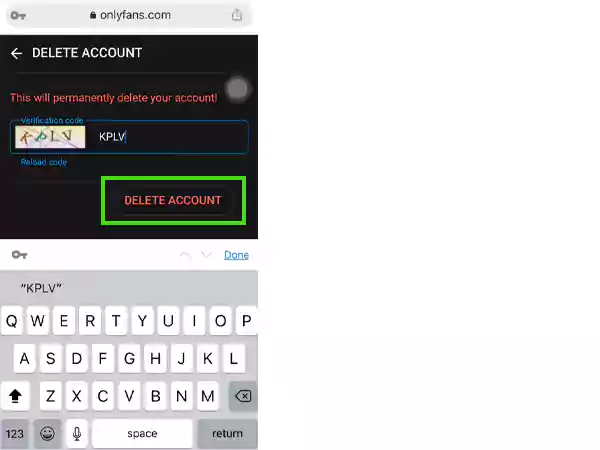
Step 8: Tap YES, DELETE when prompted again.
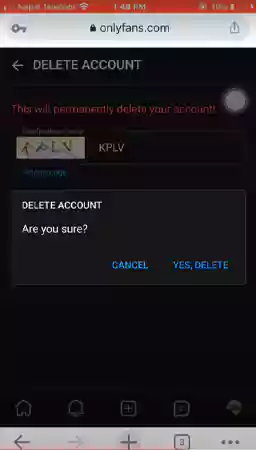
You’ll be back to the login page after the processing time, which confirms the deletion of your account. Moreover, if you’re a subscriber, deleting your OnlyFans account on your iPad follows the same steps you take while deleting it on an iPhone.
If you’re planning to delete your OnlyFans account, you can also do it by contacting Customer Support. Just follow these steps:
Step 1: Open the same email ID you used to log in to your OnlyFans account.
Step 2: Compose an email to support@onlyfans.com.
Step 3: Write “REQUEST TO DELETE MY ACCOUNT” as the subject line.
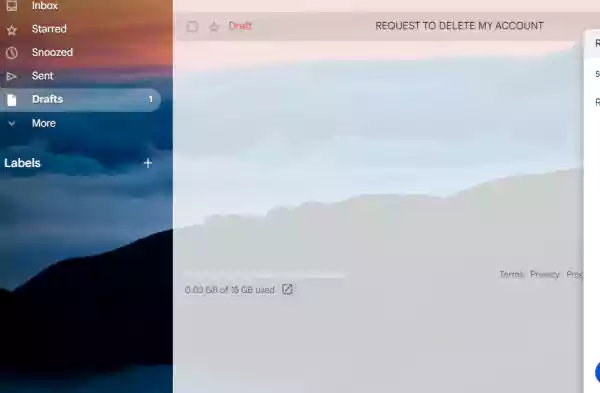
Step 4: Send the email, and after a few days, you’ll receive a confirmation mail.
Step 5: Confirm affirmatively, and it will delete your account.
If you don’t post anything for a month, your OnlyFans account will be automatically paused. In that case, no new subscribers can sign up to your account.
However, resuming posting within 30 days will reactivate your account.
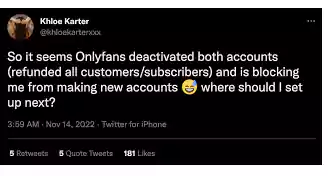
Temporary deactivation is completely different from deleting your OnlyFans account. If your account is temporarily deactivated, your account will be paused, but you won’t lose any personal information. However, deleting your account will result in the loss of all personal information like bank accounts, subscriptions, wallets, messages, etc.
Moreover, if you delete an OnlyFans account, you can never access or use it again.
OnlyFans is gaining popularity day by day, and it has been helping several creators to earn, according to Business Insider, a single mother of four earned $200,000 in just 11 months using this platform.
However, being active on OnlyFans, and needing to be able to post consistently is another challenge. If you don’t get the vibe and would like to delete or deactivate your OnlyFans account, the steps mentioned above can surely be helpful.
