With top-notch content just a click away, the need to explain why Netflix is the best streaming service, eradicates. The platform has been an escape from the real world for some people, while for others it is a way of tapping into the reality of the world by means of its extensive collection of documentaries, educational series and shows that address some societal issues.
Have you ever gone through the dreadful feeling of having a lot of Netflix shows and movies added to your must-watch list, but couldn’t access them because you have forgotten your password? I hope I am not the only one who feels the world crashing if I couldn’t access my Netflix account , just because I have forgotten its password! Nevertheless, to overcome my shortcoming of forgetting the password the moment I change it, I learned the method to reset my Netflix password, and now I can change it whenever needed.
If you are also worried about recovering your forgotten Netflix password or want to change it, then you can rely entirely upon this write-up to get the most reliable solution and say bye-bye to all your anxieties.
If you are logged out of your Netflix account but couldn’t get in because you have forgotten the password, then the first thing that you need to do is nothing but relax, because there is nothing to worry about as recovering the Netflix password is very easy.
Listed under this section are some Netflix password recovery methods that are very easy to execute and will help your way out of the dreadful situation and pave your way to your Netflix account again.
If you have signed in to Netflix with your phone number, then you will be able to change it using that only. If you don’t know how to do it, then just get right into the following steps that will guide you to reset your Netflix password:
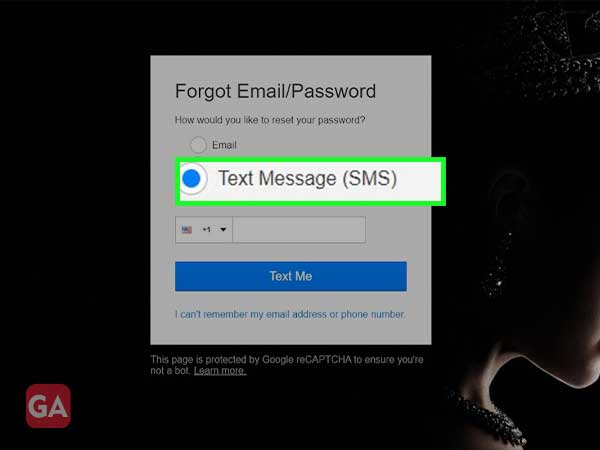
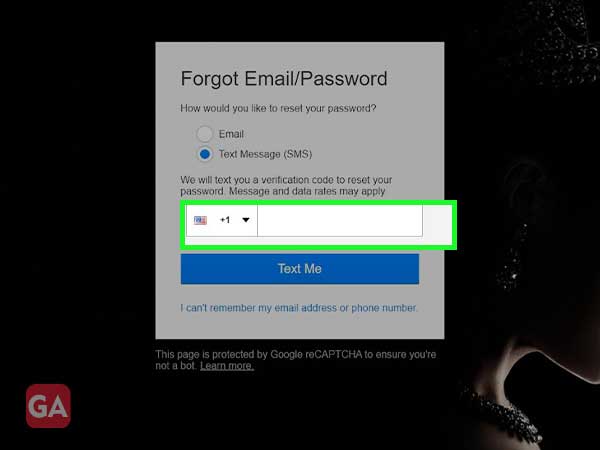
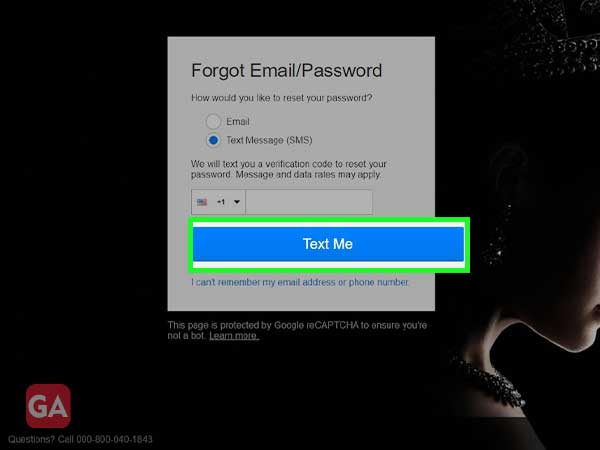
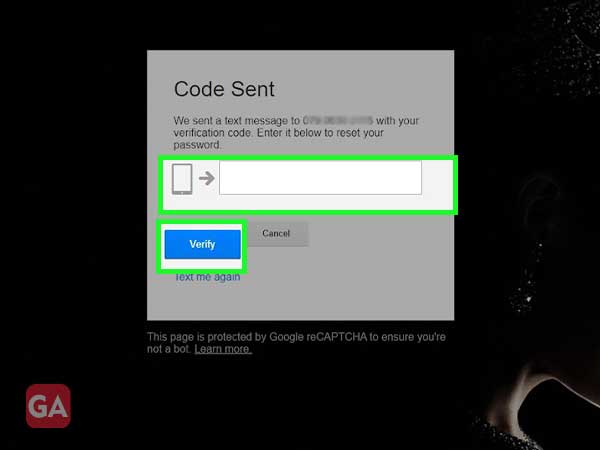
If you have signed in to your Netflix account via an email address, then you will require that email to reset your Netflix password, the steps for doing so are listed below:
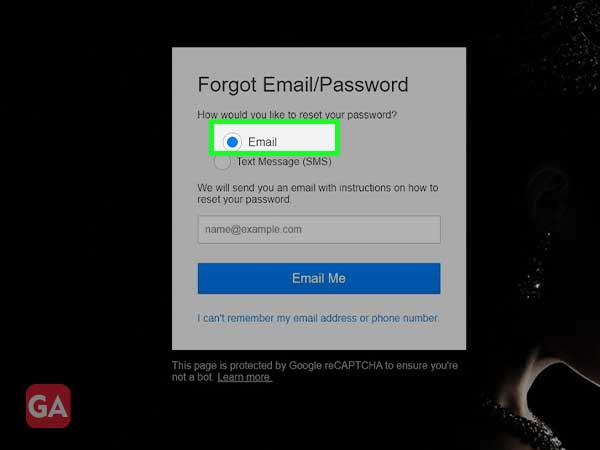
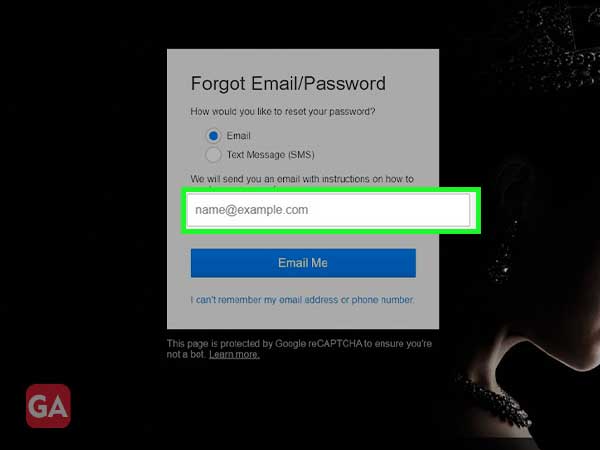
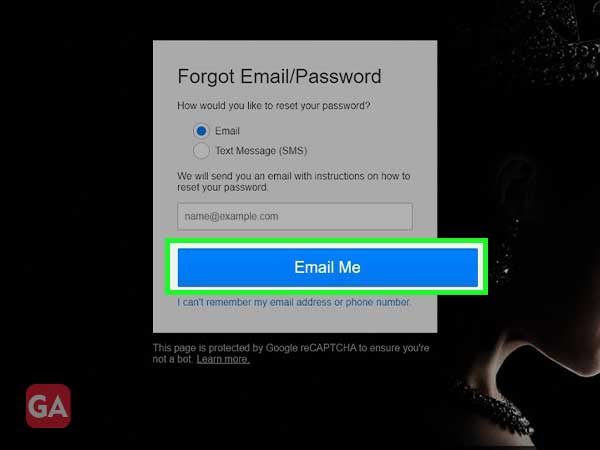
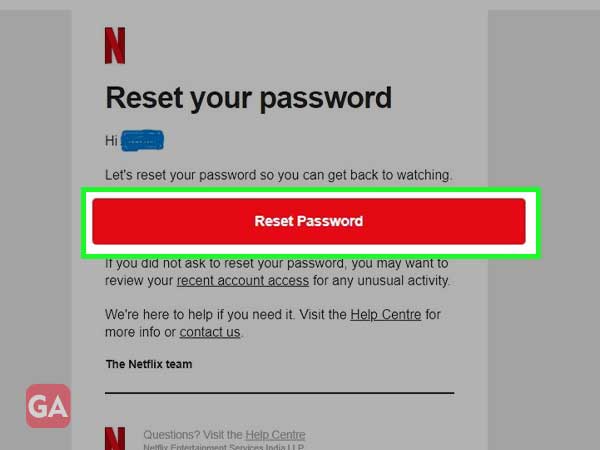
If you have somehow managed to forget the password or email address using which you have signed in to your Netflix account, or somehow lost access to them, then also you need not worry, because Netflix suggests a way to get back into your account even then. To know how it works, then jump right into the following steps:
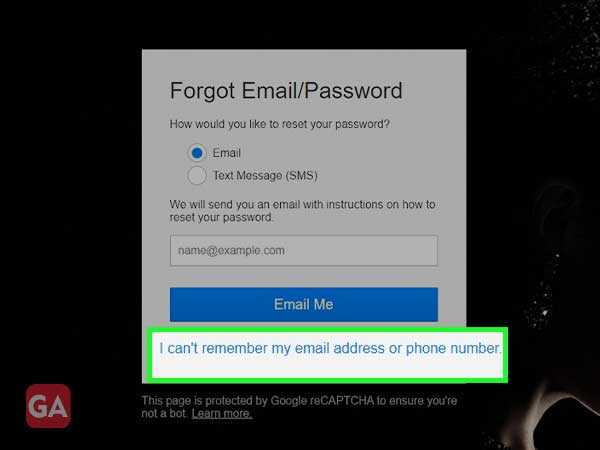
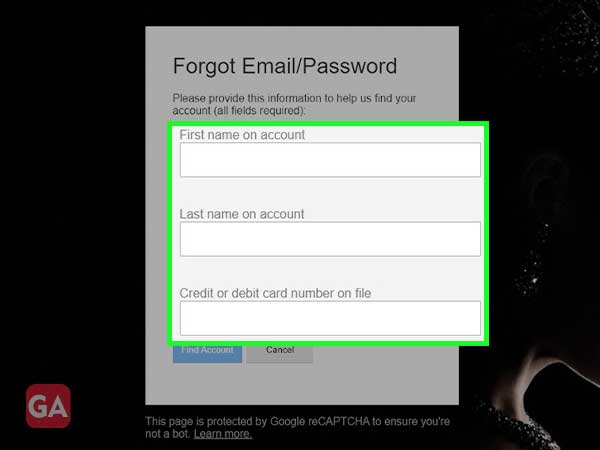
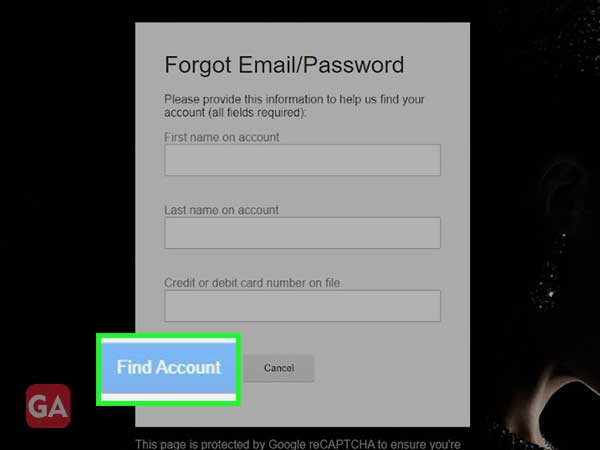
If you are billed with Netflix but don’t have any credit or debit card linked to your account because you had paid the billing amount through a third-party application, then you will be required to contact the Netflix Help Center to get back into your account. By visiting the given link, you will have two options, either to get help via call or chat with the Live Chat system, and then you will be able to change your Netflix password.
If you have opted for the Email option to reset the password of your Netflix account, then you would have received an email containing a link to change the password. However, if that link doesn’t work, and you are displayed with the ‘Sorry, this change password link is not valid’ message, then the following is the method to get it working and reset the password:
If you are logged in to your Netflix account but have forgotten the password and want to reset it, then the following solution will aid you in the process.
The following steps will help you change your Netflix account password while you are logged into it via its mobile app:
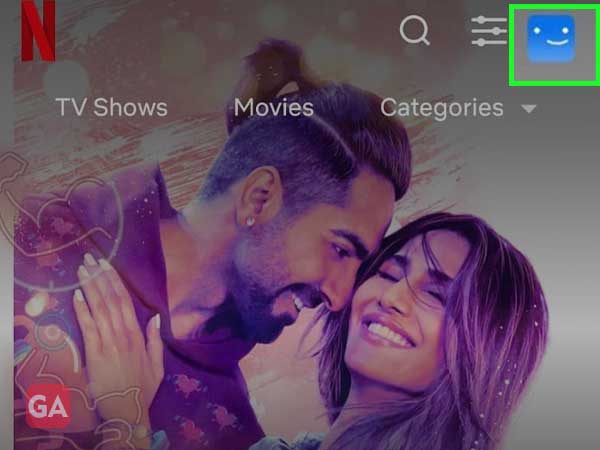
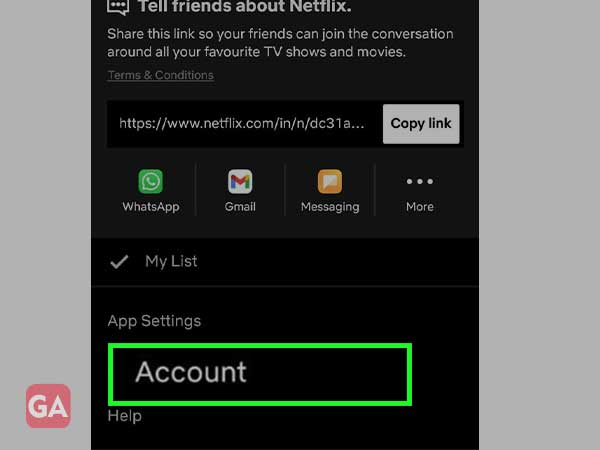
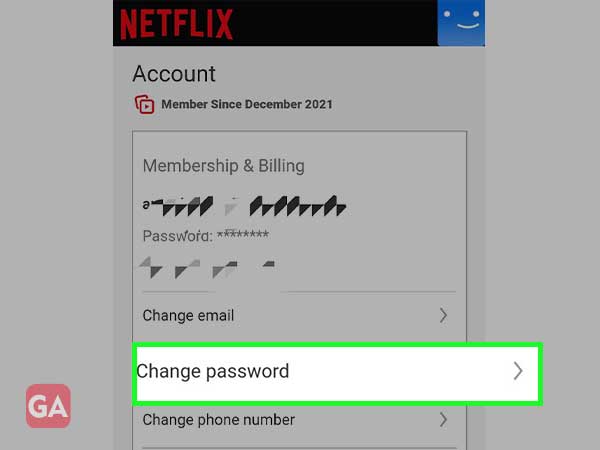
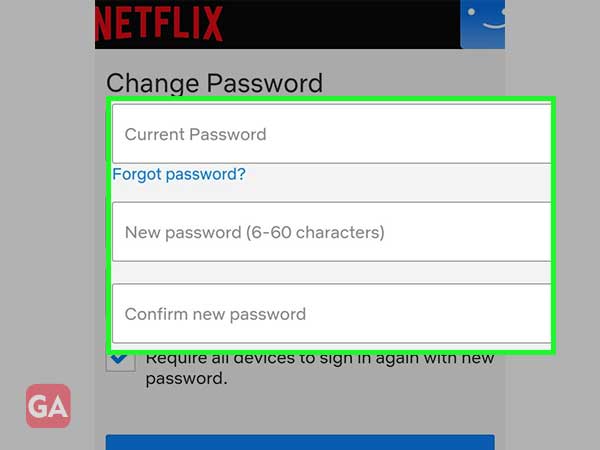
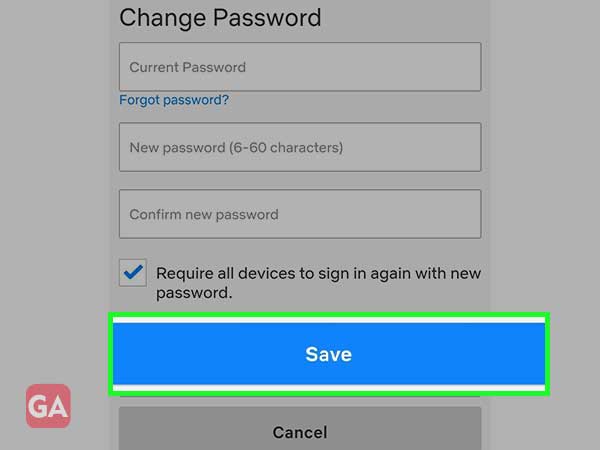
Stated below are the steps to change your Netflix account password via desktop app or website:
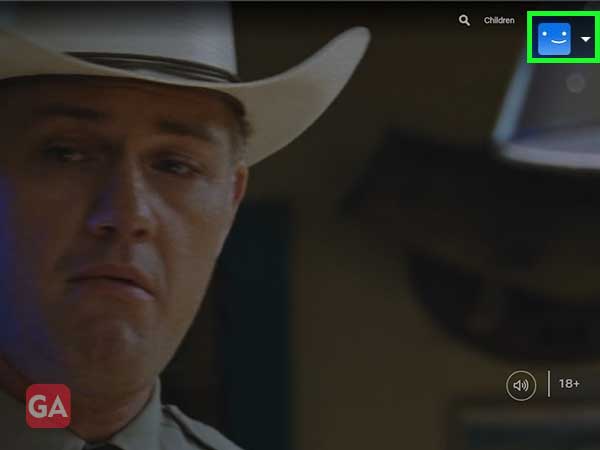
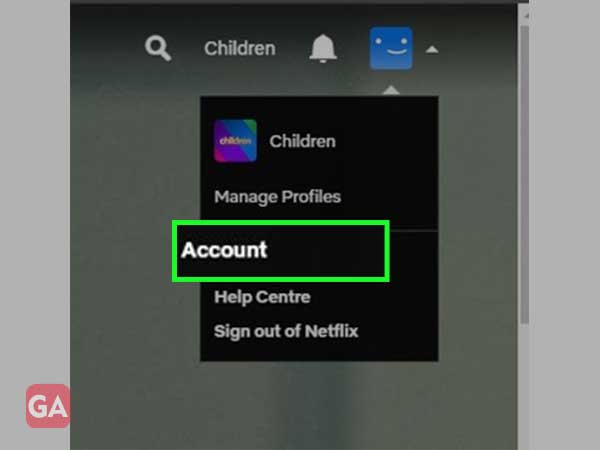
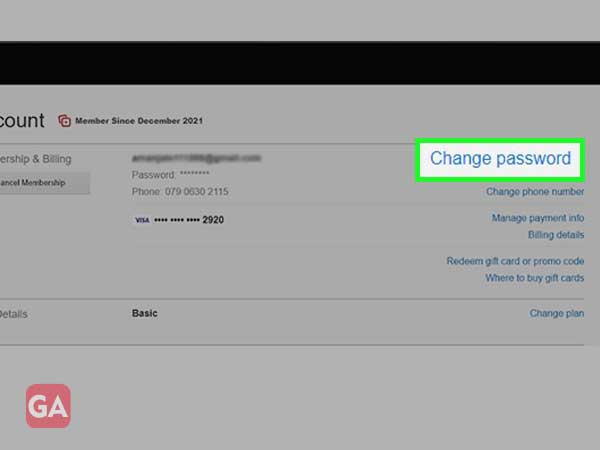
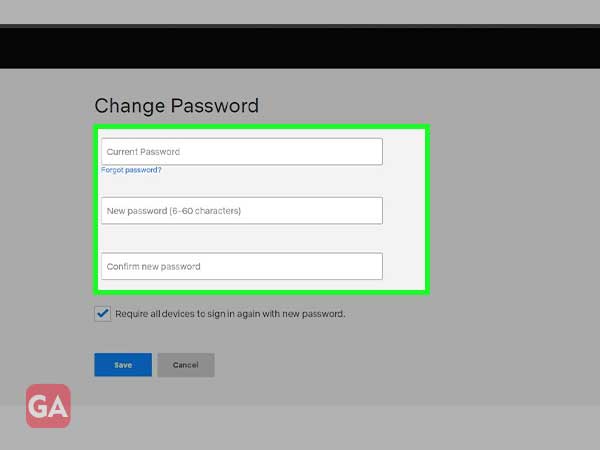
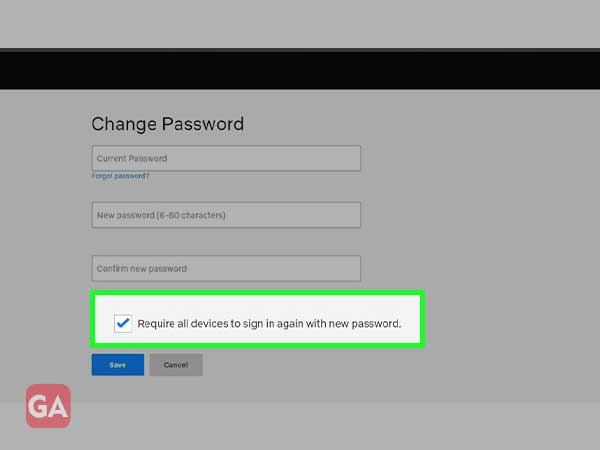
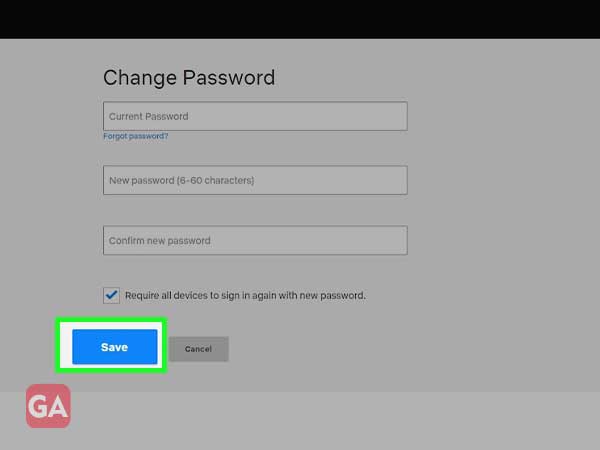
In order to change the Netflix password on the TV, the steps for doing so are just the same as stated in the above process for Netflix desktop apps/website. Having your password reset, you will be able to again carry on with the most jabbing question ‘What to watch on Netflix?’
If you have forgotten the password of your Netflix account while you are logged in to it and want to check what it is, unfortunately, you cannot do that. You cannot see your Netflix password. If you go to the Netflix account details page, you can only see the phone number or email address using which you have logged in, but the password remains hidden.
However, there is a trick for knowing the password, here’s how it works (for Chrome browser):
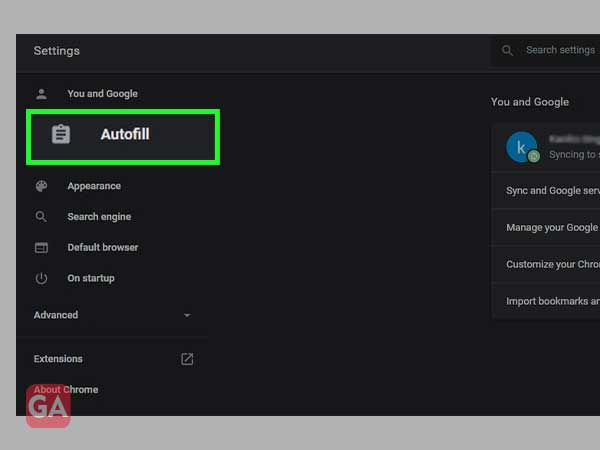
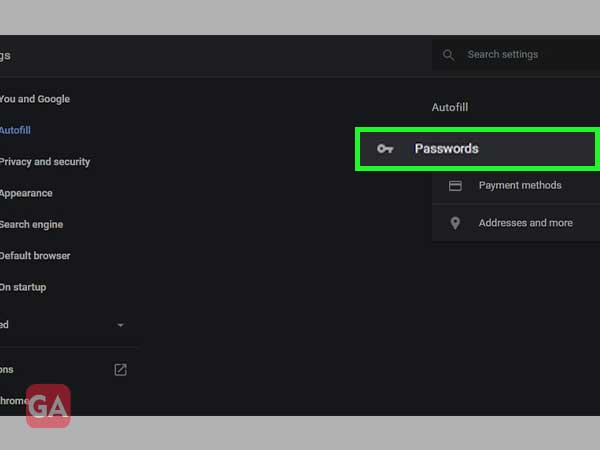
These steps are from the perspective of a desktop web browser. If you are using Netflix on your phone browser, then you can follow the same steps on your phone as well.
