Charter Communications now known as Spectrum is one of the major telephone and cable providers. Charter.net, based in the U.S., is known for offering webmail services that you can avail of through the Spectrum Internet subscription packages. Spectrum now lets a person create up to seven email addresses for each account.
Important- Those who have created a Spectrum account can continue using their free email address i.e. Spectrum username followed by @spectrum.net. However, customers who have signed up for Charter before the service rebranded can continue using their Charter accounts usually using their @charter.net email address.
Here you will get complete help regarding your Spectrum account about the login process and how you can fix the issues while signing into your account.
You can access your Charter or Spectrum email account with the help of a web browser or you can also log in through the mobile app.
Here’s how you can connect to your Charter.net email account or sign in to your Spectrum account:
To login to your Spectrum account, go to the Spectrum.net sign-in page. On reaching the Spectrum home page,
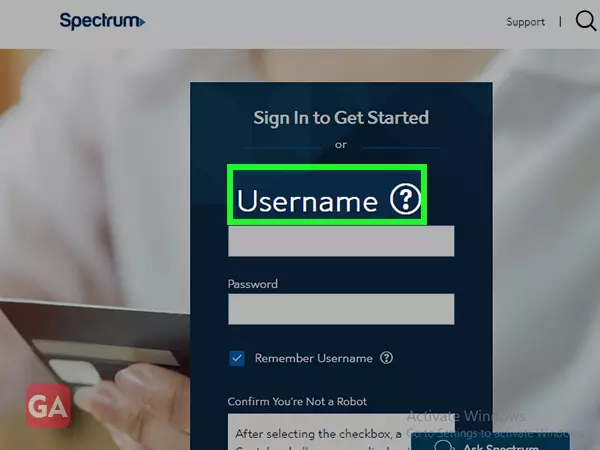
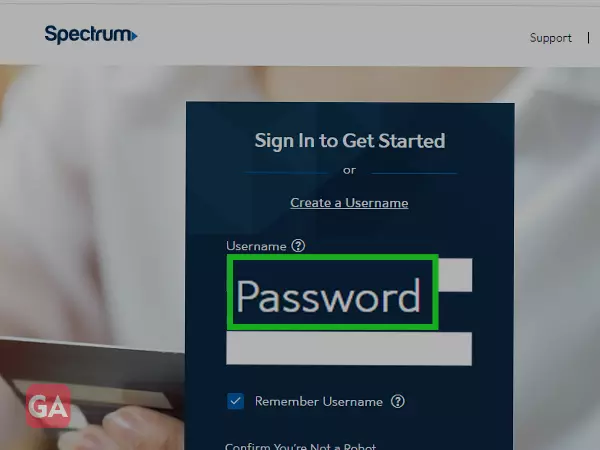
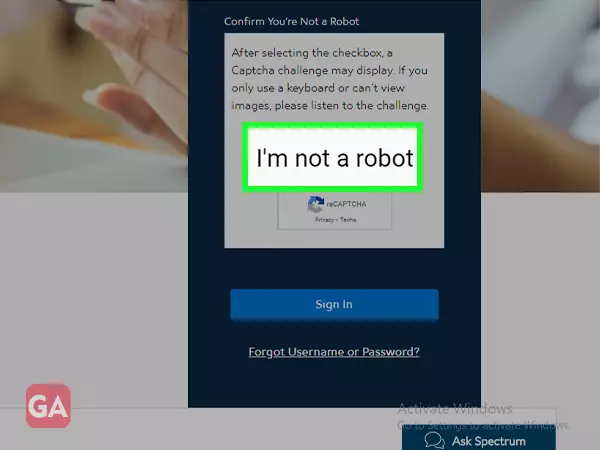
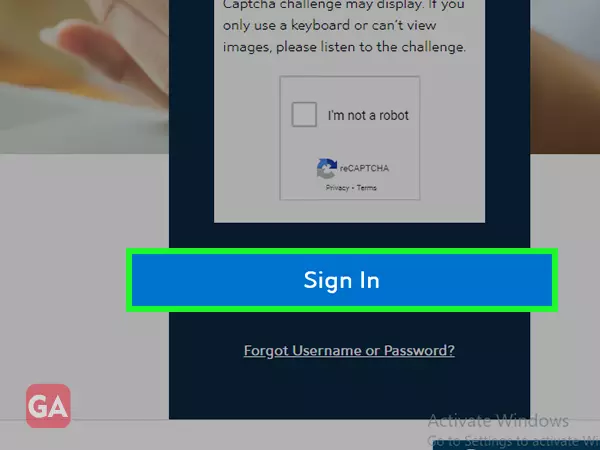
That’s how you can log in to an email account at www.charter.net.
If you are logging in to your charter email account for the first time or you are a customer of a service that recently got merged with Charter Communications, you will be required to enter your ZIP code. Entering the ZIP code will direct you to the correct login page for the service related to your account.
Next, enter your ZIP code and then hit the Continue option and you will reach the Spectrum login page where you will see the heading ‘Enter Your Sign-In Info’. There you have to enter your username or email address or if you haven’t created a username, you can do it there and then by simply clicking on the option and following the instructions. Once you are done entering the username, enter the password. You can even select the ‘Remember Me’ box if you don’t want to enter the password every time you log in. Finally, click on the ‘Sign in’ button and that’s how you can access your charter email inbox.
The user of the Spectrum account gets the privilege to have up to seven email addresses for free. But only the primary or the administrative username or email address that you get is only used to manage your account and gives you full access to its features. However, if you want you can create multiple additional usernames and email addresses for household members that will give them limited access but they can have a separate email inbox for each Spectrum username.
To have your administrative email account, go to spectrum.net and click on the Create Username option given at the top of the Sign-in form and then go with the directions.
Once you are done creating the administrative Spectrum email account, you can start creating additional usernames that will be linked to a separate email address and an independent mailbox.
To add a standard user, follow these steps:
It is also possible that while logging into your Charter Spectrum email account, you may face a failed attempt. This can happen due to several reasons and you may feel stuck while signing into your account. This can happen due to several reasons such as:
No matter what is the problem, Charter.net’s email login issues can be easily resolved.
If you don’t remember the password or username of your Spectrum email account, you can easily reset your Charter email password using the following information.

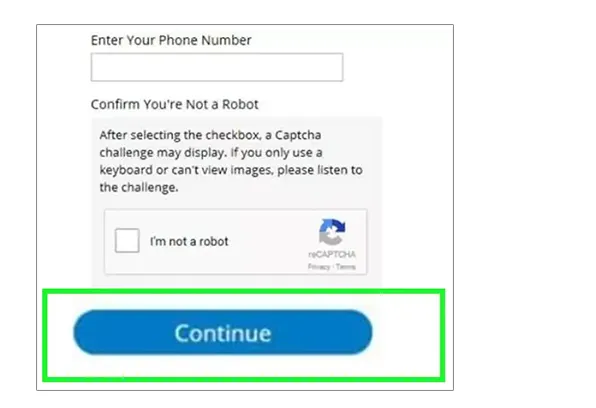
So that was all for the Charter Spectrum email account, how you can log in, and if you encounter any login issue, how to fix that.
