Originally built for the gaming section, Discord has come a long way when it comes to voice chat and communication platforms. It is also one of the most affordable ways to communicate and chat by various available options with a large community without showing unnecessary ads. Being a quickly evolving digital platform, Discord gained popularity due to well-known video games like Fortnite and Survivor. It is ad-free, which provides a smooth experience to its users.
But being a loyal Discord user and considering the app dependable at all times can be troublesome, isn’t it? Despite the fame and success, users have been upset with the latest update by Discord, which prevents them from changing their server region manually. The users and many streamers have claimed that changing their server regions can help in voice chat and help solve voice communication errors. However, due to being unable to do so anymore, as a result, the users seem to be facing more glitches. And so, they are asking Discord to either bring the same option back or searching desperately about how to change the server region on Discord.
Apart from many more cool and awesome attributes that make Discord stand along with other mega-platforms like Skype in the market, it also offers a good-looking interface with high-quality text support. It also provides support for pictures, GIFs, stickers, files, and videos to make users have the best experience in chatting with no compromise. Just like any other app in the market, Discord’s software is easy to understand and set up. Some of its advantages are discussed below:
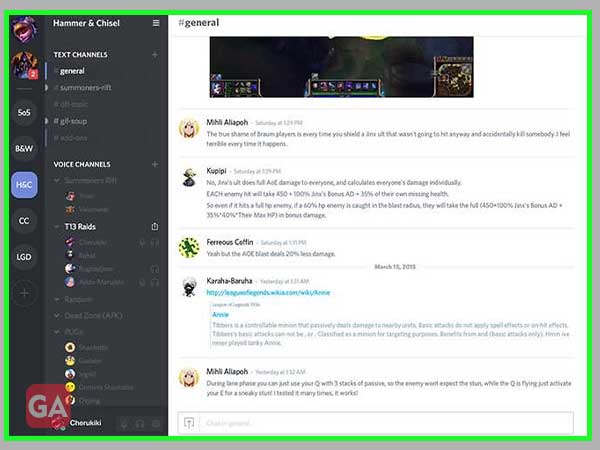
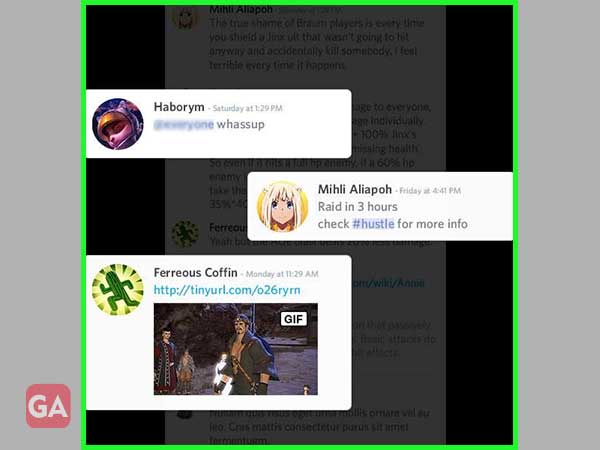
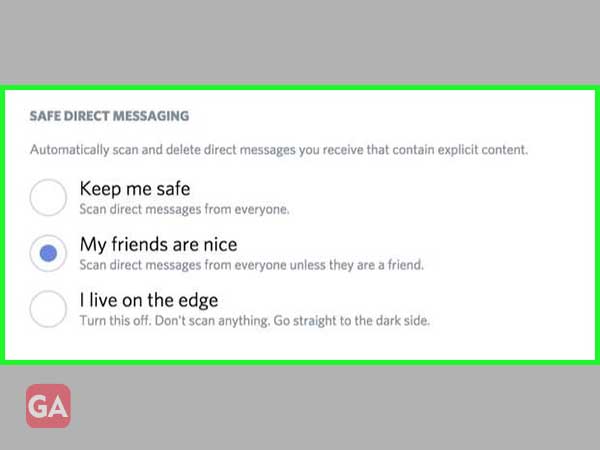
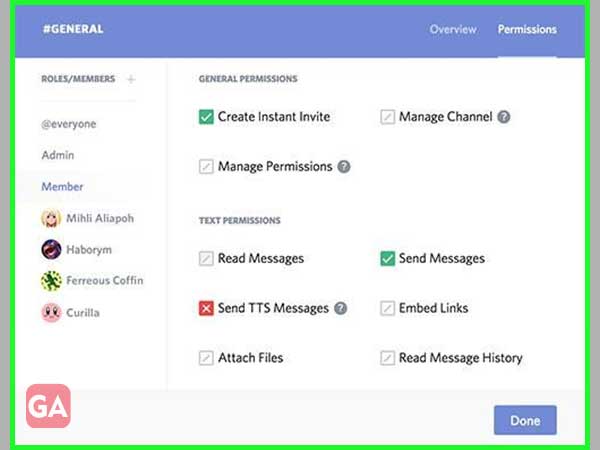
Discord is an excellently optimized communication platform for both phones and desktop computers. It is a web-based platform that allows users to chat, play, and build communities together on individually running servers. It is a platform for gamers, but it isn’t without problems. The Discord interface is identical on Windows and macOS and so, the steps are slightly alike. From Discord connection issues to audio issues on streams, the users will need to know how to troubleshoot when things go wrong. Back in May 2021, Discord released an update in which the users could no longer their server region in the server settings. This resulted in users complaining that the “Discord server is not showing up.” Below is an easy-to-follow guide on “how to change server regions on Discord.”
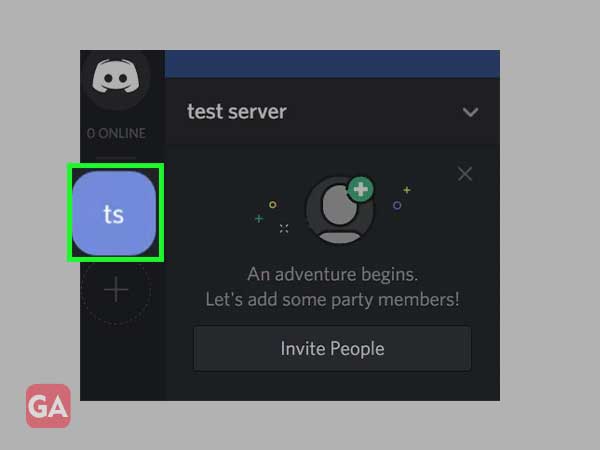
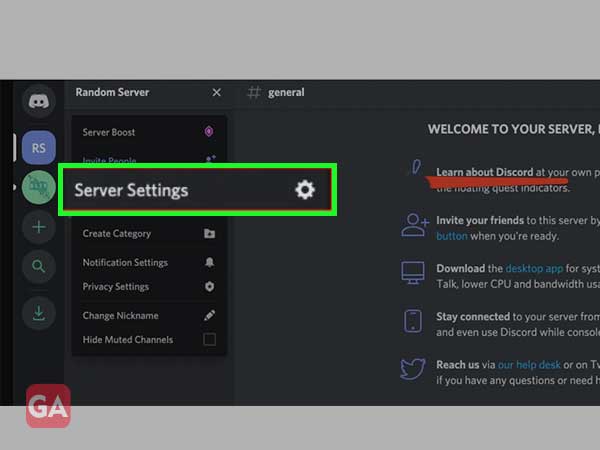
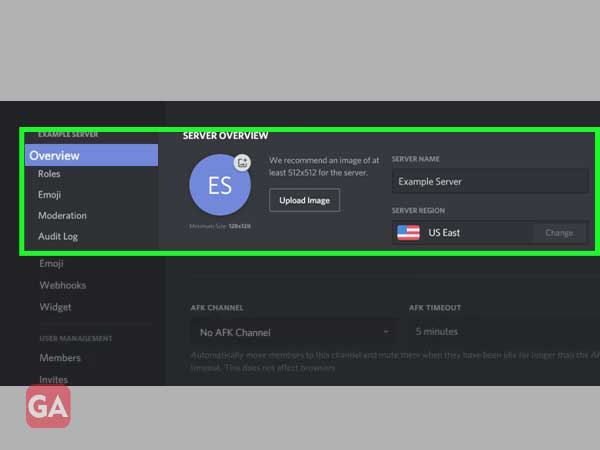
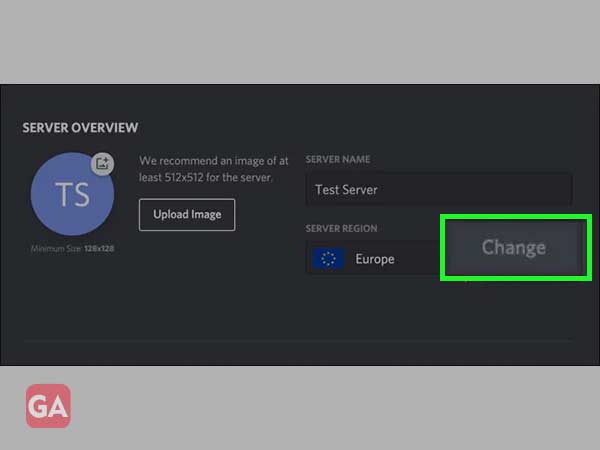
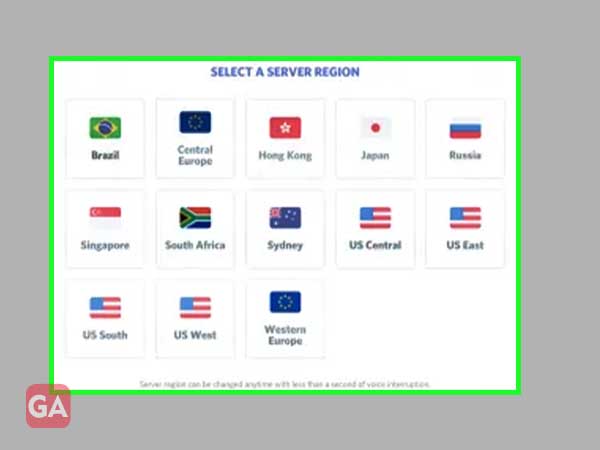
Since there is no specific way to change all voice channel’s server regions at once, the users will have to change them individually.
As mentioned earlier, the changing of the voice server is considered essential because the closer the user is physically to the server, the less latency he/she will have. And the less latency the user has, the better connection he/she will have, which will improve nearly everything, from response times to voice quality. If the user is having trouble in one of these areas, or just wants to experiment, the process is quick. In order to change the server location on Discord, here are some easy steps that the users have to follow:
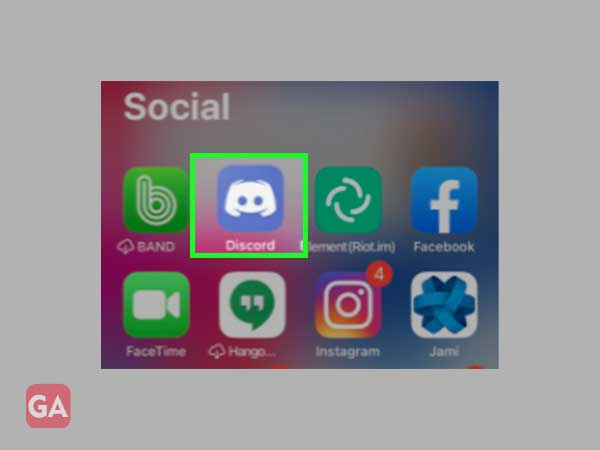
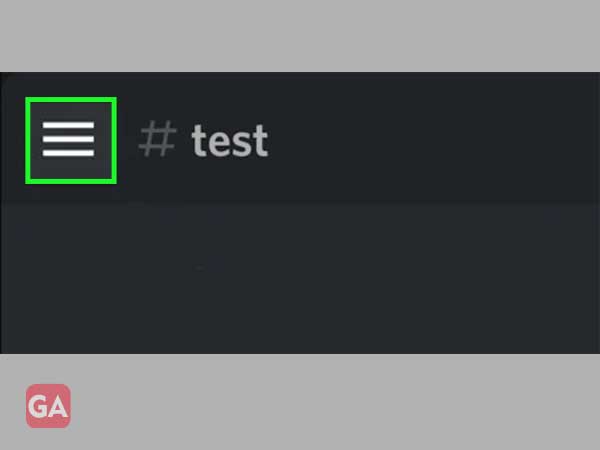
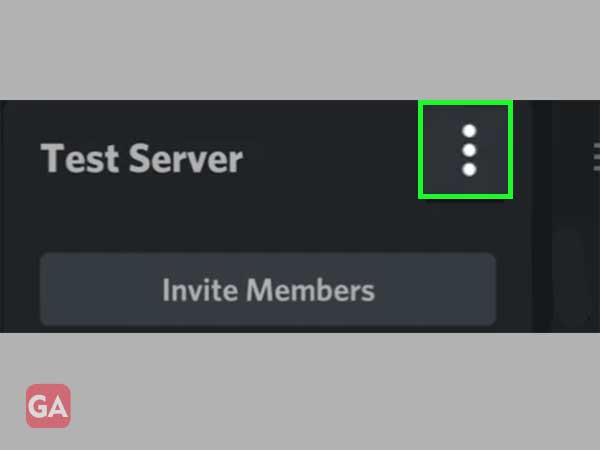

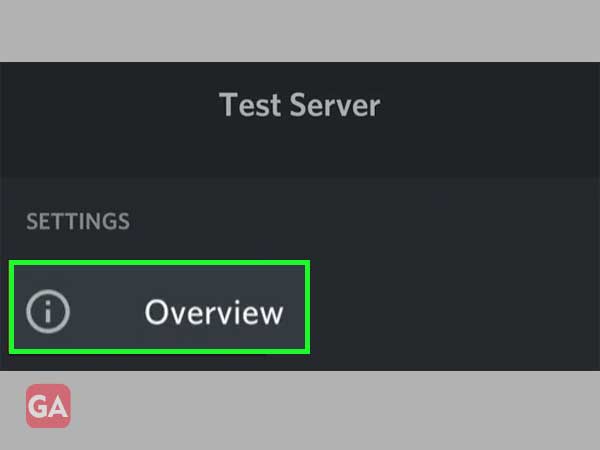
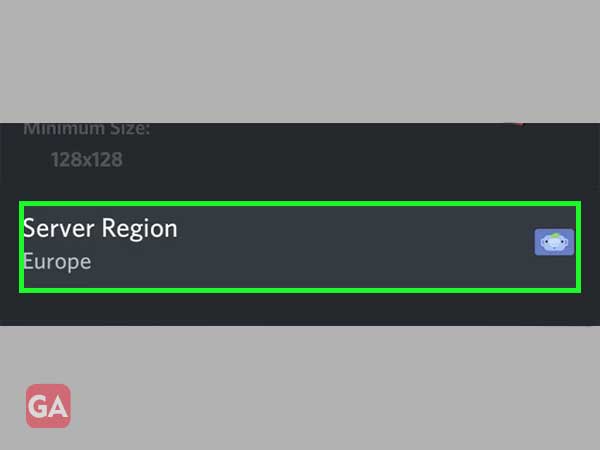
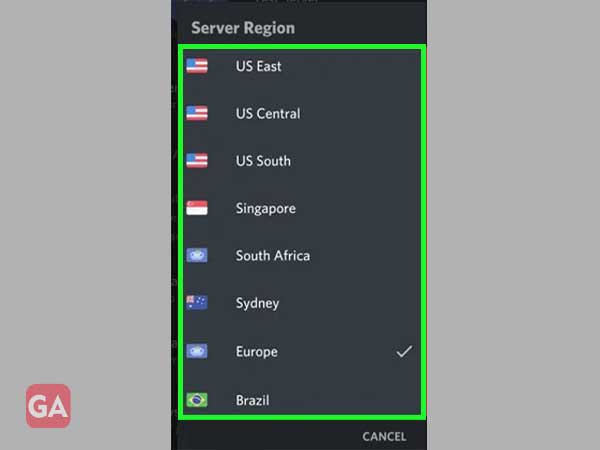
Discord also enables direct voice communication in direct texts, which are server independent. This allows users to change the server region while being on a call. However, the users can only do this in the Discord app or website on Windows or macOS, as this feature isn’t supported on Android or iPhone.
To do this, the user has to start a new Discord voice or video call in your “Direct Messages” list. This can be between two or more people or a group voice call.
Here are some steps to change the server region while the user is on a direct message call:
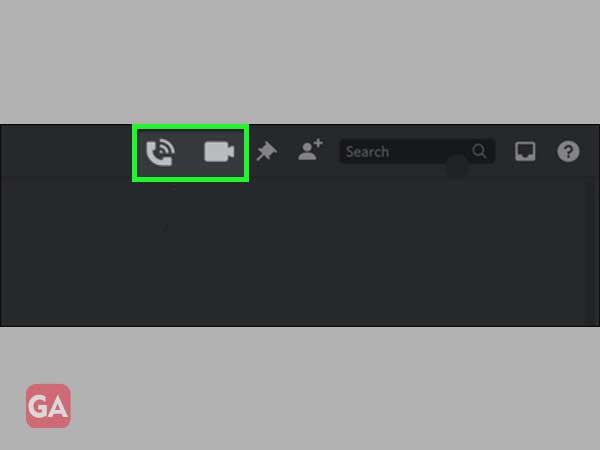
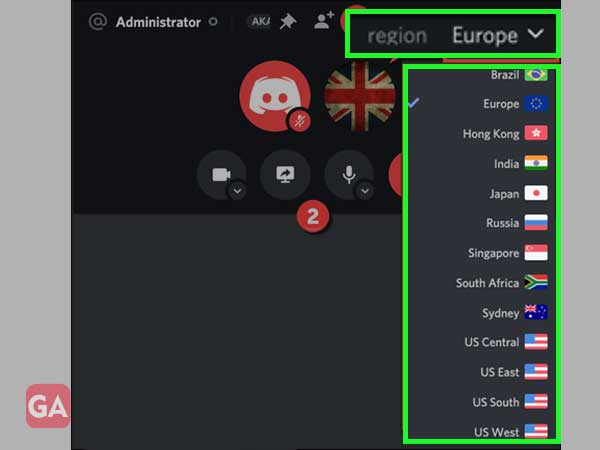
No, Discord does not give others your location. Some users have complained that another user does know their location, so it’s worth mentioning that while Discord doesn’t give your location, there are several ways to uncover it. There are no settings in Discord that allows you to turn this feature off, and it is not stated in the Privacy Policy (therefore Discord would be in big trouble if they were sending your location to others without your consent).
As of now, the official Discord for the Fortnite game is the largest Discord server worldwide. With over 80,000 members, the official Fortnite Discord server is one of the most active servers and also has dedicated channels to help in finding members for the group, based on platform, region, and game mode.
