KEY TAKEAWAYS
- The ZTE Kids app is essential for managing and monitoring the watch.
- Binding the watch requires an active SIM card and a stable network.
- Firmware updates ensure the Watch K1 Pro remains secure and functional.
- Parents can control apps, calls, and settings for child safety management.

According to Statista, the global market for wearable devices is expected to exceed 490 million units by 2026, emphasizing the emergence of smart wearables in the fabric of everyday modern family living
This particular device is designed specifically for families, with security parental tools, application management tools, and reliable connectivity. Delivering everything you need for convenience and safety to ensure children are connected, and parents are relieved.
This article will provide comprehensive guidance on getting the Watch K1 Pro connected, secured and up to date. With complete ZTE Support, you will learn everything from how to download apps, to firmware updates.
To start using the Watch K1 Pro, parents must install the ZTE Kids app on their mobile device. This app is the main platform for watch management and communication. There are three official ways to download it:
Once installed, follow the prompts to register a new account and log in. The app will ask for basic user details and permission settings to create the connection with the child’s watch.
Pairing the watch K1 Pro is an essential step when linking the device to the parent ZTE kids app and for the utilization of all of the watch functions. To start, open the app and locate the “Tinychat” or “My” section, then tap the plus (+) on the top right-hand corner. Select ‘Add Watch.’
You will have the ability to add the device using the QR code that appears on the watch screen, the QR code printed on the packaging, or by entering the binding number shown on the box. Note that in the ZTE kids app, you can pair a maximum of nine watches to your account, providing the watch has an active SIM card.
Firmware updates keep the device functional and secure. To upgrade the watch system:
The watch must stay connected to a stable network and maintain enough battery power before starting the upgrade process.
Step tracking is one of the ZTE K1 Pro’s built-in daily activity functions. If the watch is not registering steps accurately, follow these checks:

The ZTE kids app offers proper power and control to the parents, offering the following features:
The ZTE Kids app offers automatic call answering to help minimize missed calls from parents or guardians.
Once enabled, the watch will automatically pick up calls from trusted contacts after 15 seconds.
The watch’s clock automatically syncs with the network. If the displayed time is incorrect, it usually indicates no mobile network connection.
To correct this:
The time should update as soon as the watch reconnects to the server.
Parents can control which apps are available on the child’s watch.
Blocked apps will no longer appear on the child’s interface. This can help limit distractions and manage usage habits.
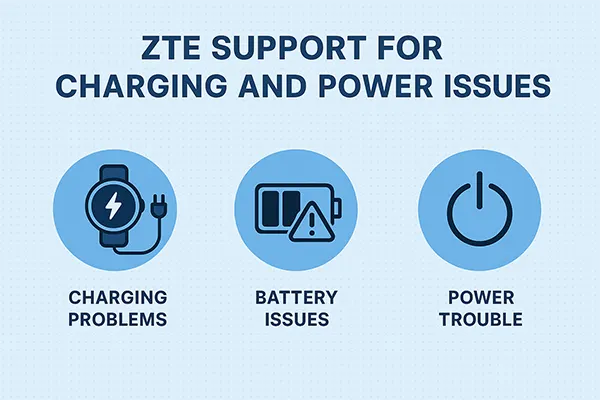
Here is how you can troubleshoot some common charging and power issues:
If the Watch K1 Pro starts draining battery much quicker than before, there are many things parents can do to improve performance. Always use the original charger (note that the device may be affected by third-party chargers that could impact battery health).
Check if the watch is having a weak network signal or is constantly switching from 4G to 3G or 2G modes, as poor connectivity can lead to quick battery drain. If it is still a problem as a consistent issue it may relate to network conditions so contacting your mobile provider is preferable. For anything that has not been resolved, please contact [mobile@zte.com.cn](mailto:mobile@zte.com.cn).
To maintain device safety and performance:
For safe and responsible usage of the Watch K1 Pro, parents and guardians should follow these safety rules:
The ZTE Watch K1 Pro offers reliable features for child safety and parent monitoring. With ZTE support tools such as the ZTE Kids app, families can manage everything from watch setup to app controls and network settings. From installing the app to binding a new device or upgrading firmware, every function is straightforward and simple to follow.
Issues like inaccurate step tracking or poor battery performance can often be solved with basic checks or a quick restart. For more persistent issues, support is available through ZTE’s dedicated email address. With correct setup and consistent maintenance, the Watch K1 Pro serves as a reliable companion for both children and parents.
Parents can use a QR code, or an app store to install the ZTE Kids app, register accounts, approve permissions, and access the kids’ watch with ease.
Parents should walk 40 steps, restart the watch, and retest. If there is still an issue, parents can contact ZTE customer service for further support.
Parents can access Application Management using the ZTE Kids app and choose specific apps, disable unnecessary apps, and reduce child distractions.
