Did you know?
- As of 2021, WhatsApp is the most popular global mobile messenger app worldwide, with approximately two billion monthly active users,
- It is the third most popular social network worldwide, following Facebook and YouTube.
Numerous instant messaging apps are available on the internet, but not a single one has been able to achieve the level of acceptance and popularity WhatsApp has received from its users. The simple interface and, most importantly, its user-friendliness are the two reasons people obsessively use WhatsApp.
WhatsApp lets you make audio/video calls, and send/receive messages, documents, photos & videos to nearly anyone on the planet, that too just by using your phone’s cellular or Wi-Fi connection.
But that’s not just it.
Six years after WhatsApp was released in 2009, WhatsApp launched WhatsApp Web, a web-friendly version of its platform in 2015. If you are not well-aware of this feature, this guide only talks about WhatsApp Web login, make sure to give a thorough read.
WhatsApp Web lets you access all your chats on your laptop or PC with a simple login. If you are a laptop person and don’t want to keep checking your phone or don’t want to neglect an important message either, WhatsApp Web is the answer for you. Moreover, by setting up WhatsApp on a PC, you will get a bigger screen to view all your messages, images, or videos and even status updates of your contacts.
WhatsApp Web works just like the mobile app except for a few limitations that we will discuss later; for now, let’s learn the requirements for a WhatsApp Web login and how to do it.
To access WhatsApp on your laptop or PC, make sure you meet the following requirements:
To log in to WhatsApp Web, follow these steps:
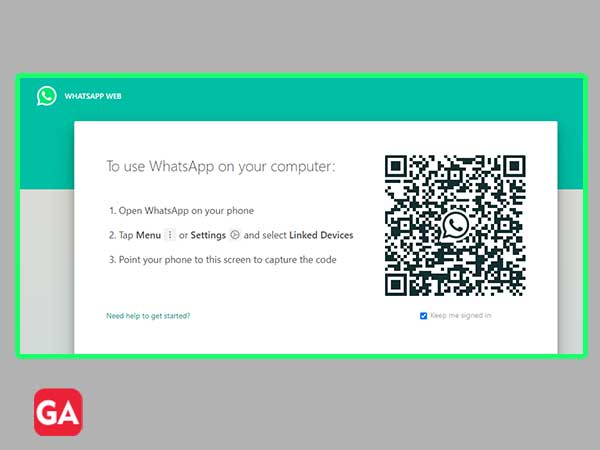
Android: Chats screen > Menu(three vertical dots) > Linked Devices.
iPhone: Settings > WhatsApp Web
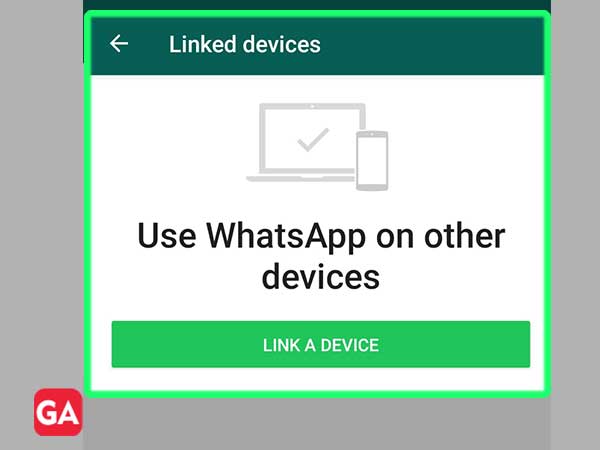
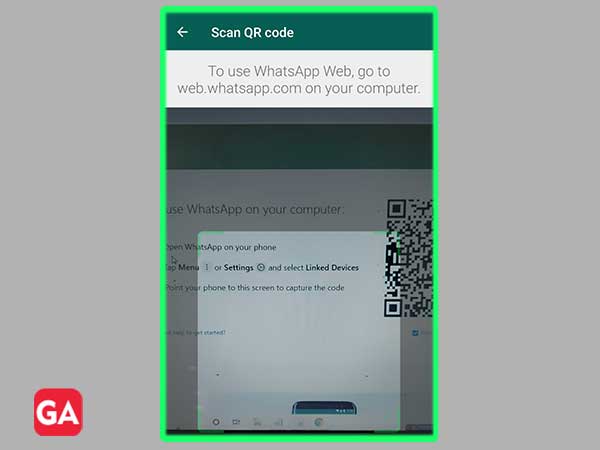
Alternatively, you can also download the WhatsApp app on your Mac or Windows PC and then log in to it to start messaging.
Here are the links to download WhatsApp for your device:
Download for Mac OS X 10.10 and higher
Once you have downloaded the WhatsApp file, here are the steps you need to follow:
Android: Chats screen > Menu(three vertical dots) > Linked Devices.
iPhone: Settings > WhatsApp Web
You can also log out of your WhatsApp account if you are not going to use it on the web for the time being. It is very important to log out of your active WhatsApp session if you are using a public device or someone else’s PC.
To log out of WhatsApp Web:
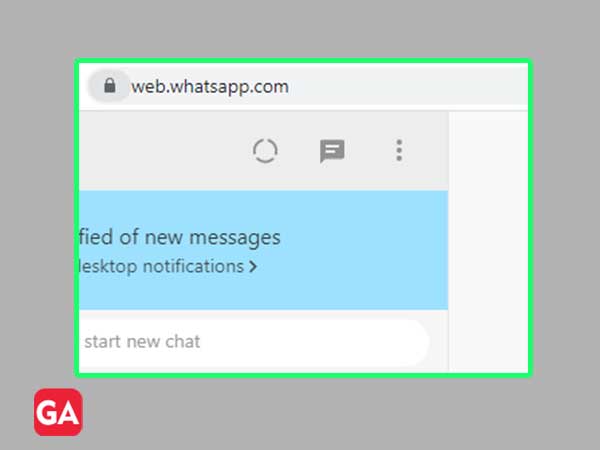
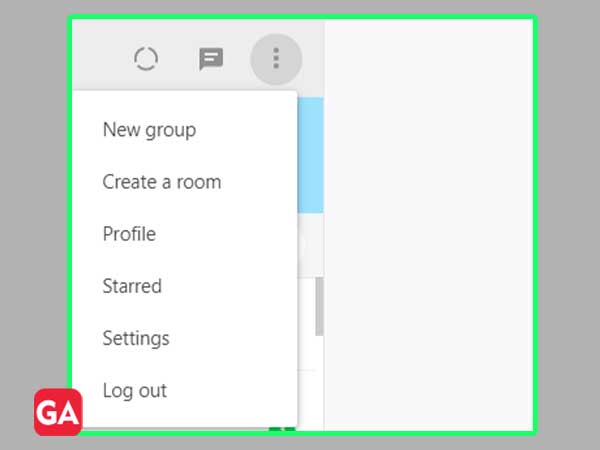
Most people may prefer to use WhatsApp on their smartphones, still, WhatsApp Web has its own benefits to offer. That’s why you will find most of the people using this instant messaging application on their desktop devices. Listed below are some major advantages of WhatsApp Web:
Logging into your WhatsApp Web on a browser may sound effective, but it has its own limitations.
Here are some features that are not available on WhatsApp Web:
