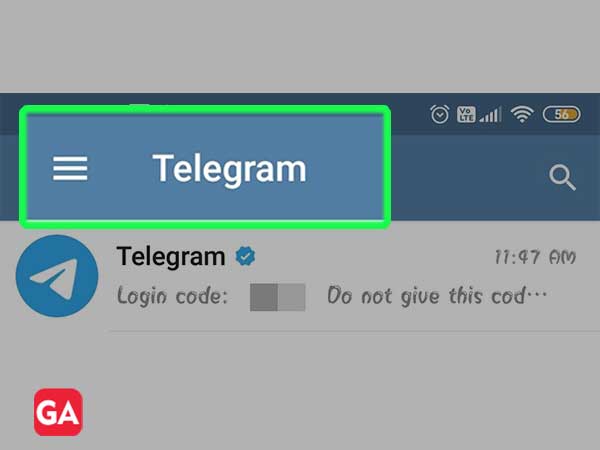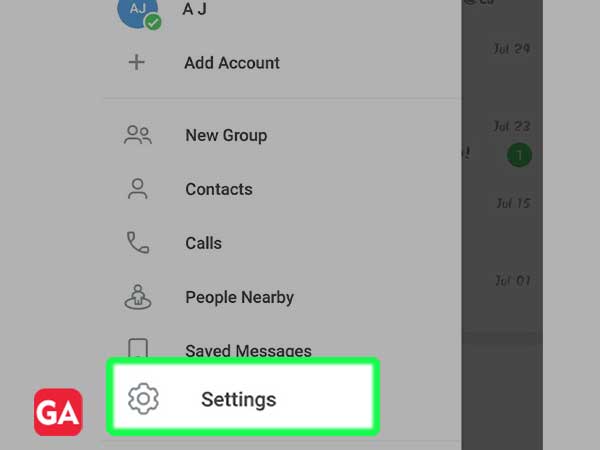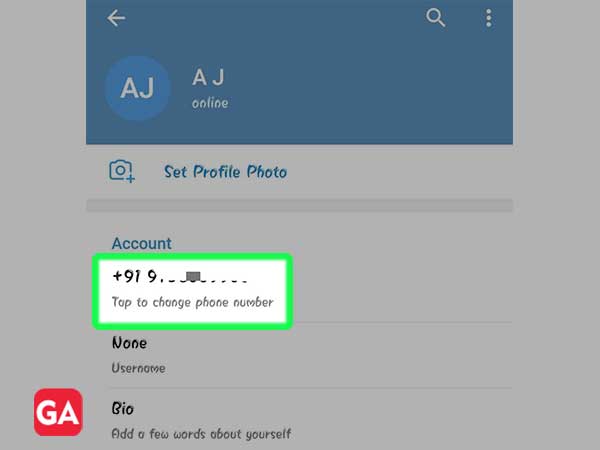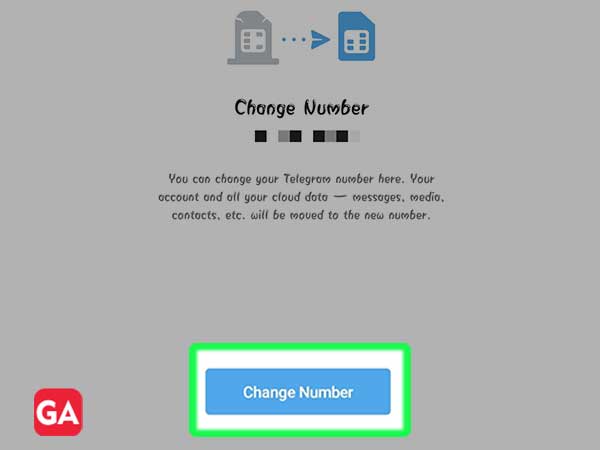You must be here because you are facing login issues with Telegram, aren’t you? So, I won’t bore you telling this and that about Telegram, that you already know.
To make you feel better, that you are not alone having a bad time with Telegram, hundreds of people are searching daily about this issue on the internet, and you need not worry, as these issues are easily solvable, you do not have to hustle for the apt solution.
Here in this article, you will get some basic as well as advanced troubleshooting methods that are definitely going to help you in solving your logging problems with Telegram.
Whether you are using the Telegram web app or mobile app, the first thing you need to make sure of is whether your device is connected to the internet or not.
You should go through your device settings and check if the airplane mode is turned on, if it is the case, turn it off, otherwise, you won’t be connected to the internet and therefore, will face problems while logging into your Telegram account.
If you are asking yourself the question “Why Telegram is not working today?”, then this is probably due to the issue that the servers of Telegram are down. In order to ensure if the problem is due to the servers of Telegram, visit the Downdetector website.
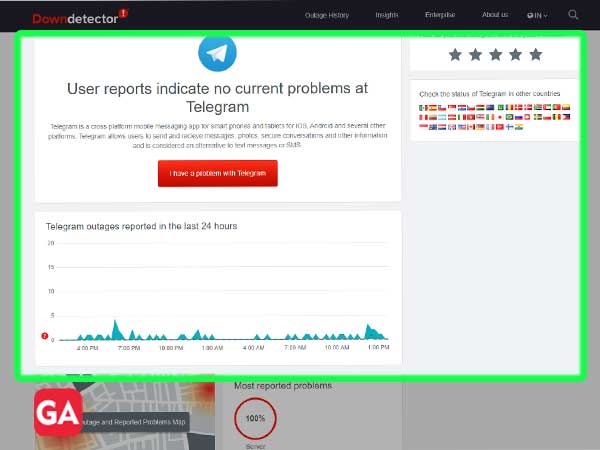
If you are trying to log in to your Telegram account through its website, while using a proxy or VPN, then there is a high chance that you will face certain login problems.
To avoid such issues, check the proxy server settings on your desktop. You can check this setting by following the given steps in Windows OS:
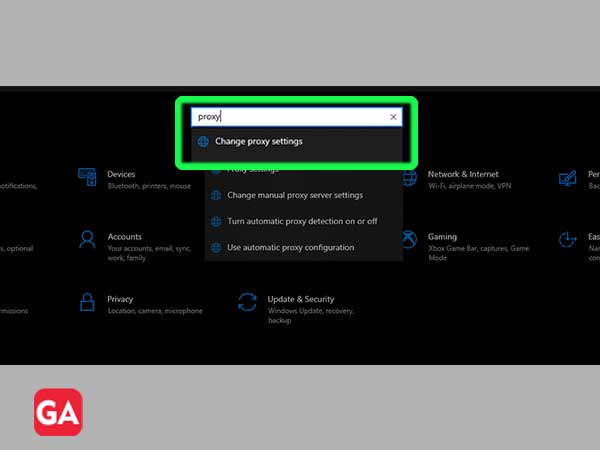
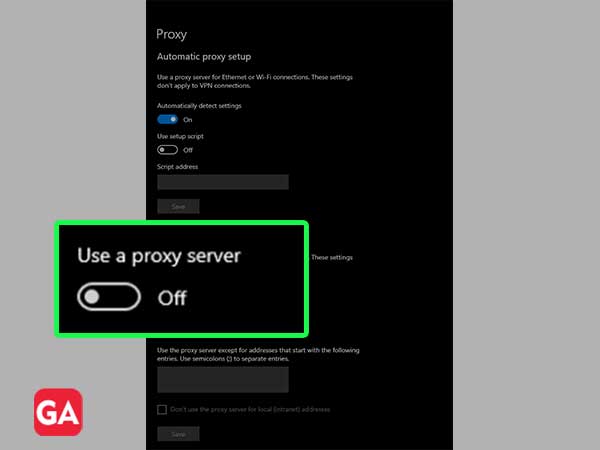
Many times, while logging into the web app of Telegram, you face some login issues that can occur due to corrupted cookies and cache files of the browser.
In such a case, you can try clearing the cache of the browser from which you are accessing the Telegram web app, or you may log in to your Telegram account using some other browser and see if the problem still persists.
Many times the antivirus program installed in the system causes accessibility issues with some websites, this might be the case with Telegram and therefore, you will face login issues.
In such a scenario, you have to give permission to your antivirus to access the Telegram website. Doing so is different for every antivirus, thus, get help from your antivirus support for doing this task.
When you try to log in to Telegram and have been entering the wrong code for too many attempts, then you will face a “Too many attempts, please try again later” login issue. In such a case, you have to wait for 24 hours till you again get the chance to login into your Telegram account.
However, you can check how much time is left till you can attempt the next login to your account. This you can do by visiting the web.telegram.org and try to sign in to your account. Then, you will be prompted with some message, click on the “show technical details”.
After that, it will show you the time for which you have to wait before trying again to log in to your Telegram account.
If you have recently logged in to your Telegram account on some other device, then the code for logging in will be sent to that logged-in Telegram account and not via the message on the phone number linked to your account.
In order to get the code, you have to check for it in the chat of your Telegram account on the device where you have recently logged in. The code will be sent via an official telegram account with a blue tick.
While trying to log in to your Telegram account, if you face the issue because of the “This phone number is banned” message, then you will not be able to enter your Telegram account.
This can be due to the reason that you might have voluntarily or involuntarily violated the Terms of Use of Telegram.
If you think that your phone number is banned under a falsely accused act that you have not committed, then you can report the same by directly messaging Telegram on their Twitter Handle of Login Issues. The message should contain an elaborate description of you facing a Telegram login issue due to the banning of your phone number; along with the message, write your phone number as well.
If you have recently gone through the deletion of your Telegram account, then you won’t be able to log in to that account, as once after clicking on the “Yes, delete my account” button while deleting the account, your account gets permanently deleted, and you will lose all the data stored in your Telegram account.
Therefore, in such a scenario you will not be able to log in to your deleted account, and to use Telegram again, you have to start over and make a new account.
If you are facing the Telegram login issue while being displayed with the “Limit exceeded. Please try again later” error, then this is due to the reason that you have deleted your Telegram account too many times.
Moreover, due to the same reason, you will not be able to log in to your account for a couple of weeks and will face the same login issue, every time you try to log in, in between this time period.
This telegram login issue will get resolved by itself after the designated time, and then you will be able to log in.
If you have enabled two-step verification for your Telegram login, then you have to enter the password every time you log in to your Telegram account on a new device. If you have forgotten that password, then you will face a problem while logging in and won’t be able to enter your account without that password.
In order to solve this problem with Telegram two-step verification, you have to reset the password, it can be done easily by following these steps:
After doing so, use this new password to log in to your Telegram Account.
If you want to use your existing Telegram account with a new number, and you do not want to lose your data stored in that account, then you have to change the phone number by going through your Telegram settings.
If you do not do that and log in by going through the whole login process all along, then a new Telegram account will be created and all your data in the previous account will be lost.
To avoid such a situation, the following are the steps to change the phone number in your Telegram account using its app: