Managing finances has never been easy; especially if you run a business, whether small or medium. That is when software like QuickBooks plays a major role. Developed and marketed by Intuit, QuickBooks is an accounting software package and, undoubtedly, one of the best products by the company. From invoicing customers, paying bills, generating reports, to preparing taxes, QuickBooks is the go-to option for most businesses to accept business payments, manage and pay bills, and payroll functions.
| Developer | Intuit Inc. |
| Initial release | 1983 |
| Stable release | 2021 |
| Operating System | Microsoft Windows, MacOS (USA) |
| Type | Accounting Software |
| Website | quickbooks.intuit.com |
To avail of all the benefits of QuickBooks and keep your money organized, you need to buy any of its plans as per your business requirements. While signing up for a new Intuit account, you will be allowed to select a plan and what additional services you want to access. Here is a quick overview of all the QuickBooks plans you can choose from:
| Simple Start | $12 50/mo |
| Essentials | $25/mo |
| Plus | $40/mo |
| Advanced | $90/mo |
If you are new to QuickBooks, you might feel confused about how to log in to QuickBooks online through their portal. On reading further, you will find all the relevant information about Intuit Quickbooks login and other related products.
To get access to all the beneficial features of QuickBooks, you will need to log in to your Intuit account using the credentials that you used while setting up your account. Here are the step-by-step instructions:
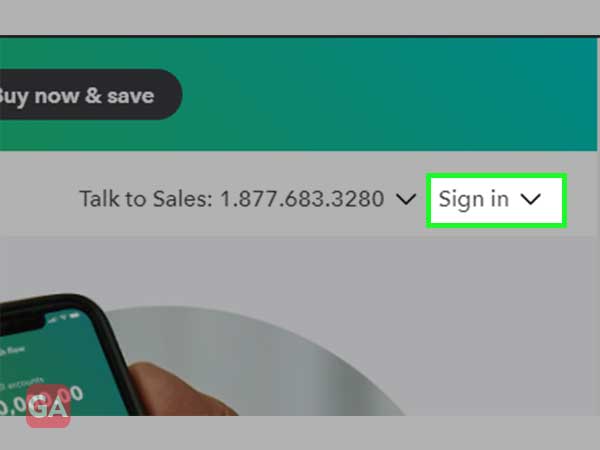
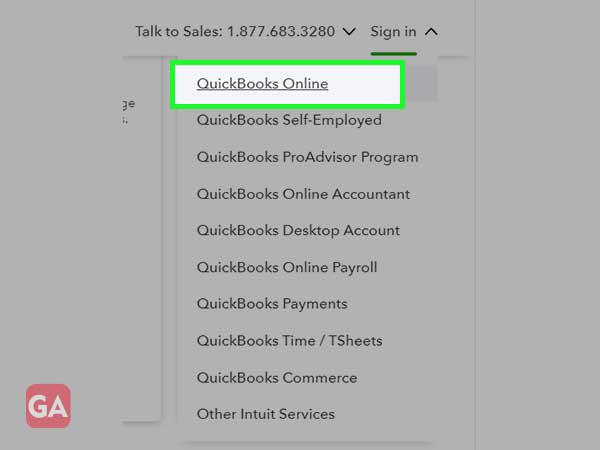
If you want to sign in directly using your Google email address, click on ‘Sign in with Google’ or else enter your ‘User ID’ and ‘Password’ and click on ‘Sign in with email’.
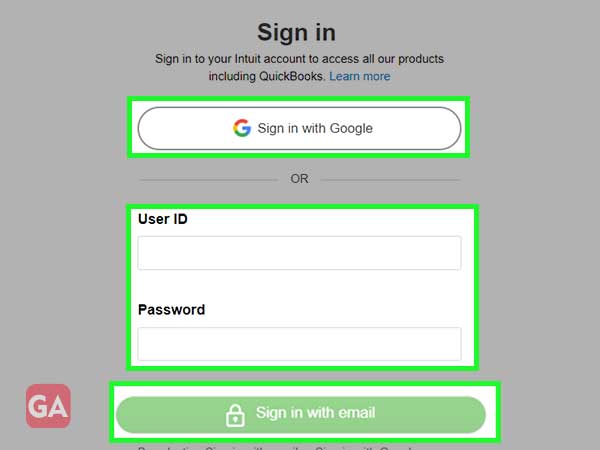
With one of the top online payroll service providers, you can easily pay your team and even access useful tools, employee benefits, and professional experts. All this is possible with QuickBooks’ online payroll service for small businesses. If you have paid for this service while signing up for
Easily pay your team and access powerful tools, employee benefits, and supportive experts with the #1 online payroll service provider. To sign in to QuickBooks Payroll service,
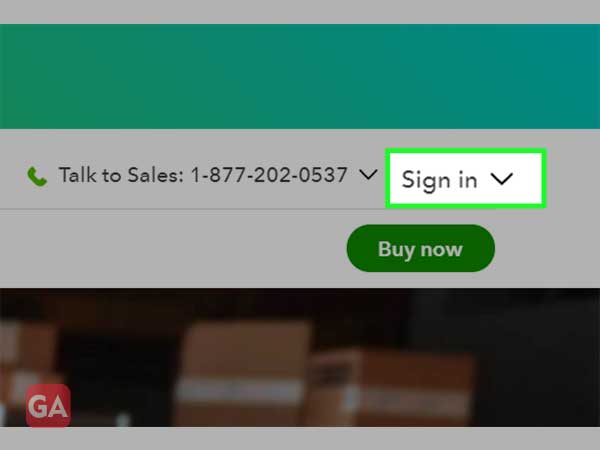
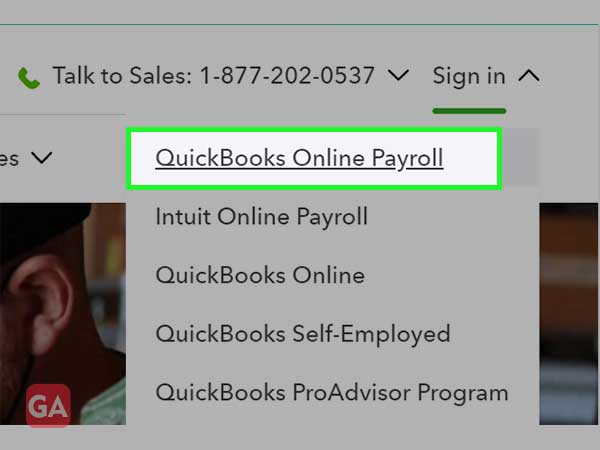
If you want to sign in directly using your Google email address, click on ‘Sign in with Google’ or enter your ‘User ID’ that you created while purchasing the payroll service from Quickbooks; then enter ‘Password’ and click on ‘Sign in with email’.
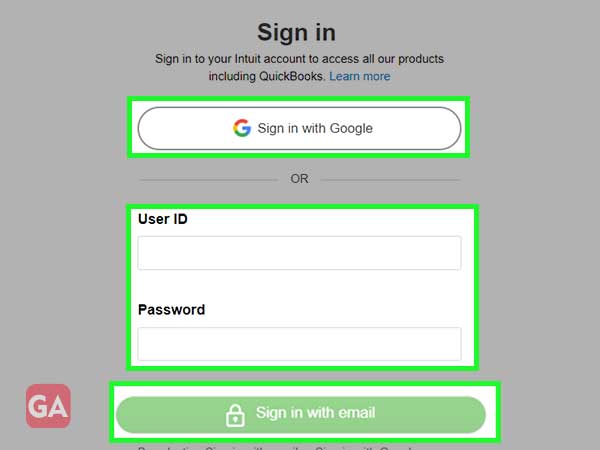
That’s how you can log in and simply access Intuit QuickBooks payroll service.
If you have an Intuit account, you can even get access to QuickBooks Self Employed service for self-starters and small businesses. It has all the features you will need to give your small business a kick-start. The plans are quite inexpensive and offers a lot of features; here is how you can log in to your account to access QuickBooks Self-Employed plan:
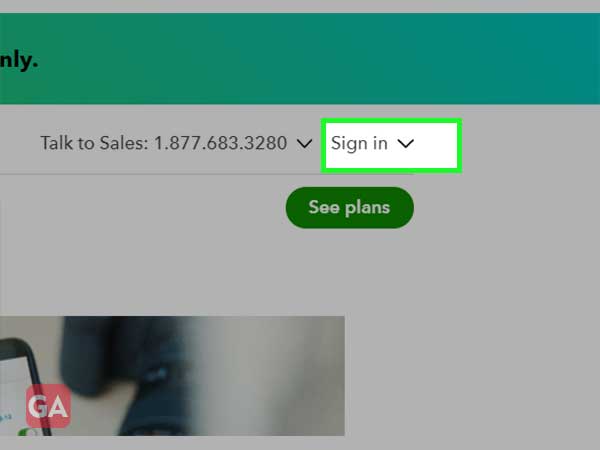
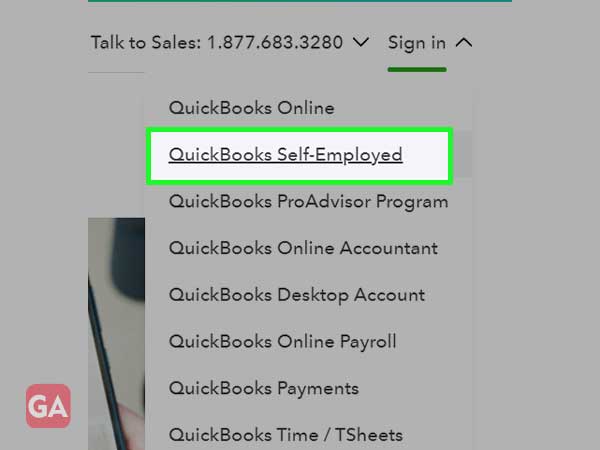
If you want to sign in directly using your Google email address, click on ‘Sign in with Google’ or enter your ‘User ID’ that you created while purchasing the self-employed service from Quickbooks; then enter ‘Password’ and click on ‘Sign in with email’.
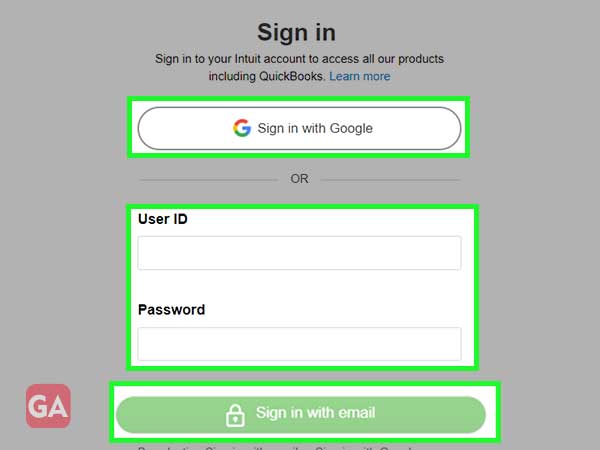
That’s how you can simply access the self-employed service provided by QuickBooks by simply logging into your Intuit account.
While using QuickBooks, it is normal that you might encounter some issues during logging into your Intuit account. These issues can be minor or major, but there are some troubleshooting steps that can surely fix the errors if applied correctly.
Have a look at the common login issues that you may face with QuickBooks:
Here is a list of all the solutions that may help you get rid of the QuickBooks login error:
Sometimes, QuickBooks login issues may arise due to the browser you are using; in that case, you can try switching to a different browser and see if you are getting any error while logging in. So, if you are facing issues while accessing QuickBooks on Google Chrome, you can try Microsoft Edge and other browsers supported by QuickBooks. QuickBooks also support mobile browsers.
Another thing you can try is to log in to QuickBooks online using the incognito mode of Google Chrome. This way you might be able to log in to your Intuit account as there are no cookies saved.
Due to a lot of cache and history stored on your browser, you might face issues while logging into your QuickBooks online account. If that is the case, you can try to delete the cache or history of your browser. To clear the history of your browser, go to its menu and then click on the History option to clear all its browsing data.
If you are not properly signed out from your previous QuickBooks online session, you might not be allowed to log in again. This will also happen if someone else is logged into your QuickBooks online account from a different computer or location using your credentials.
You can add a new user to Chrome and then again try to log in to QuickBooks online. Here is how to do it:
You can also visit the official QuickBooks Support page if none of the above solutions worked for you.
| References: https://quickbooks.intuit.com/online/how-it-works/ https://quickbooks.intuit.com/in/online/ |
