Facebook acquired Instagram in 2012, and since users can link these two social media platforms, it means you can cross-post content and sync the data with ease.
However, most users don’t feel like sharing the same content on FB that is being shared on IG. In that case, the question arises – how to unlink Facebook and Instagram?
So, instead of creating a new Instagram account, you can go through this write-up to unsync Facebook and Instagram.
If you want to unlink FB and Insta on an Android/iOS device, you can do it on either of the official apps.
While using the Insta app, follow these steps:

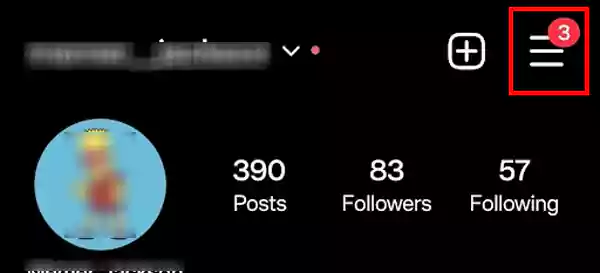
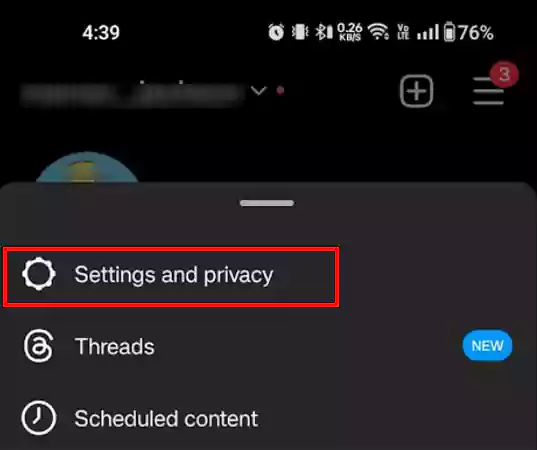
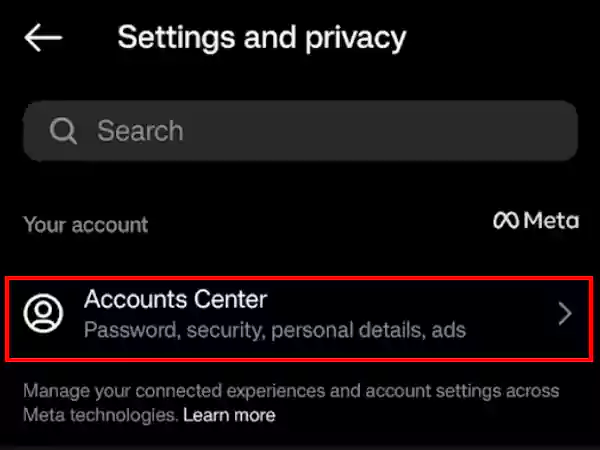
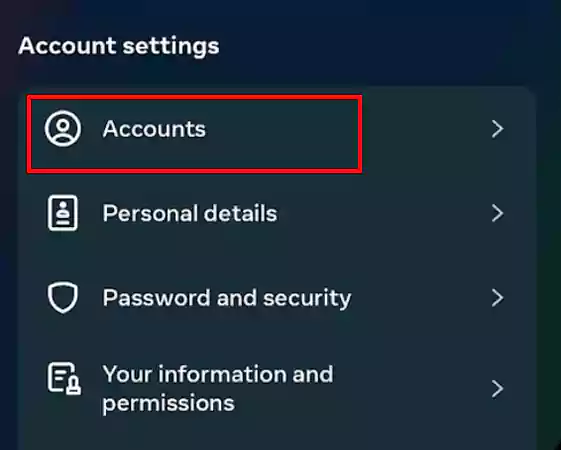
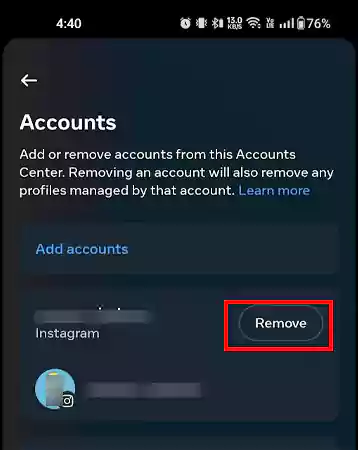
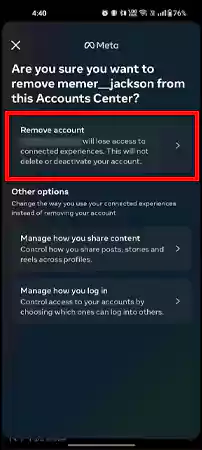
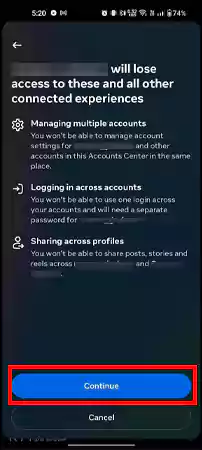
Once you tap Continue, you’ll be able to unlink Instagram & Facebook. However, if you have the same login password for your account on both platforms, you’ll have to change one of the passwords.
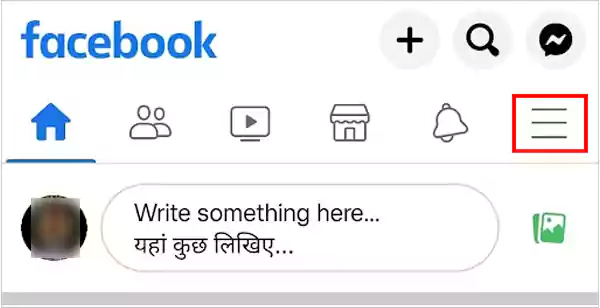
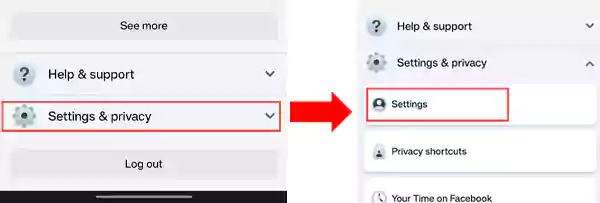
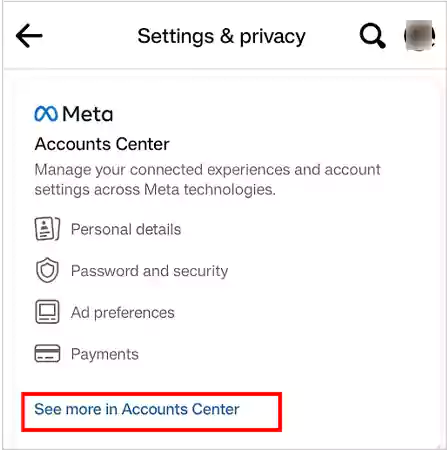
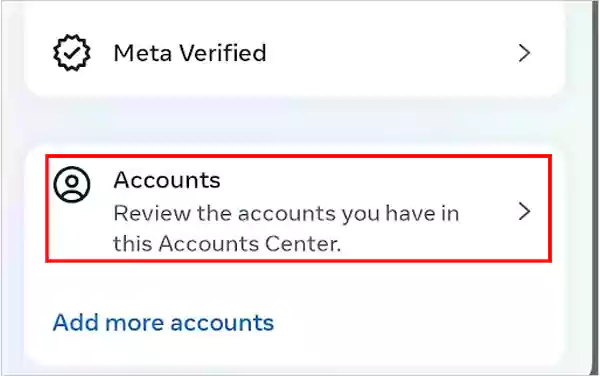
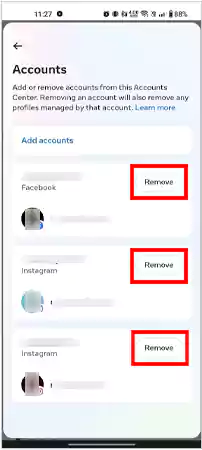
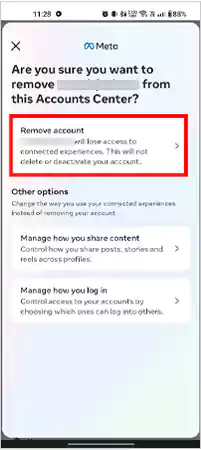
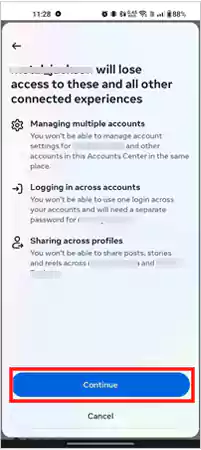
Proceed further by confirming that you want to remove the selected account. That’s it, this will disconnect Facebook from Instagram.
Moreover, refresh the page or check the internet connection if you can’t unlink Facebook from Instagram.
Many people prefer to use Facebook on their PC or Mac. If you’re one of them and want to know how to unlink FB and IG, follow these steps:
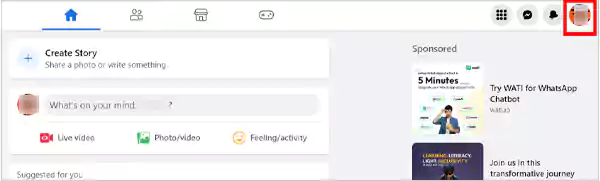
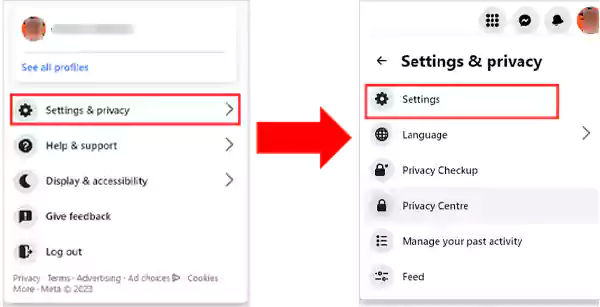
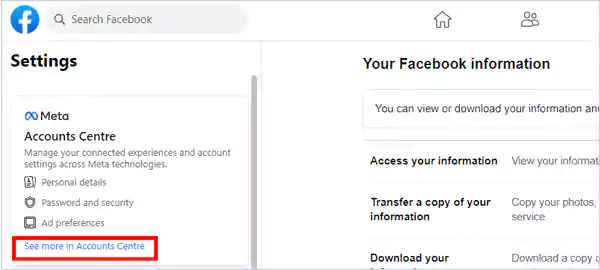
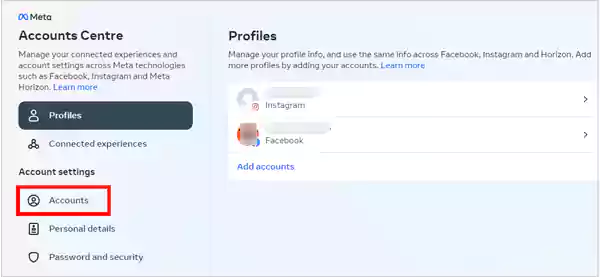
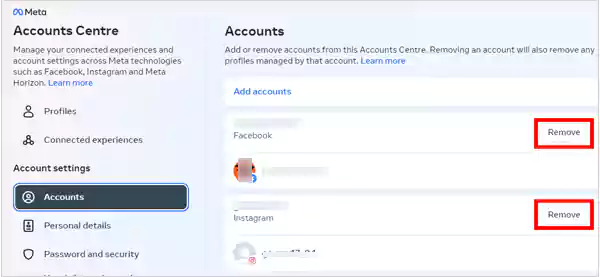
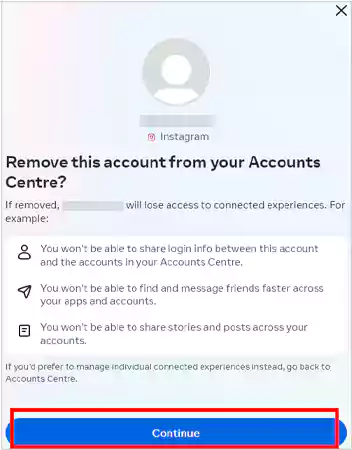
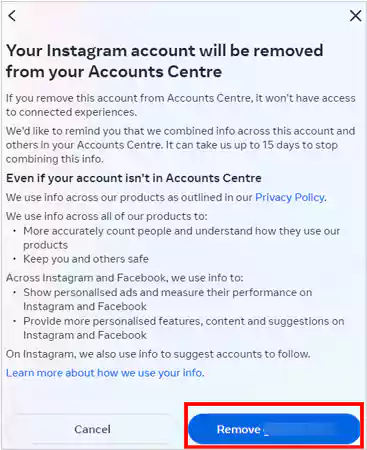
That’s it, now you don’t have to worry about finding the answer to how to unlink FB and IG as your IG account will not be linked any more to your FB account.
Moreover, if you’re running Insta on a PC/Mac and want to disconnect your Facebook account, you need to follow the same steps as mentioned for the mobile device.
When Insta and Facebook are linked, the posts you share are added to a folder. So, if you recently unlinked your IG account and don’t want to show such posts to your recently added friends on Facebook, you can delete the whole folder. Here’s how you can do that:
To delete the Instagram posts folder from your FB account on your Android/iOS device, follow these steps:
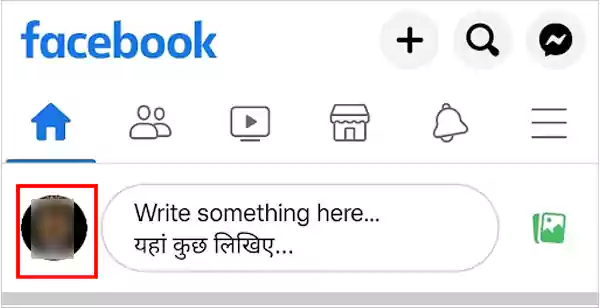
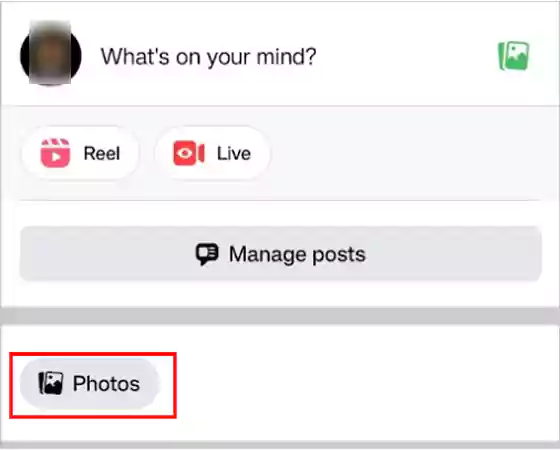
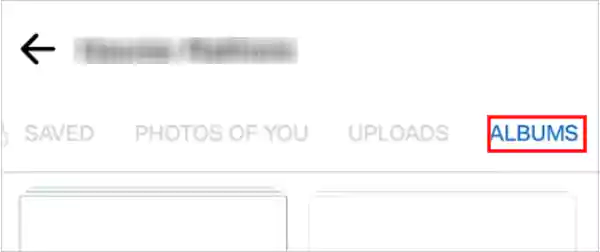
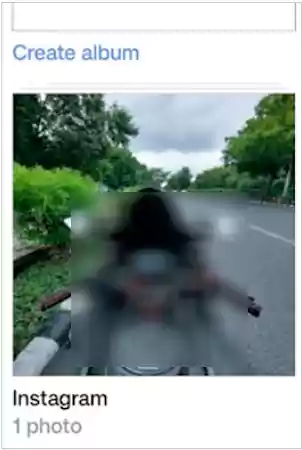
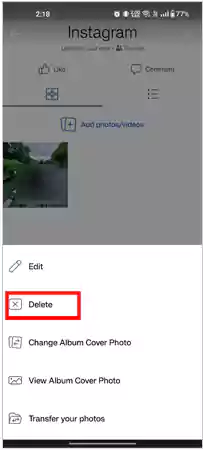
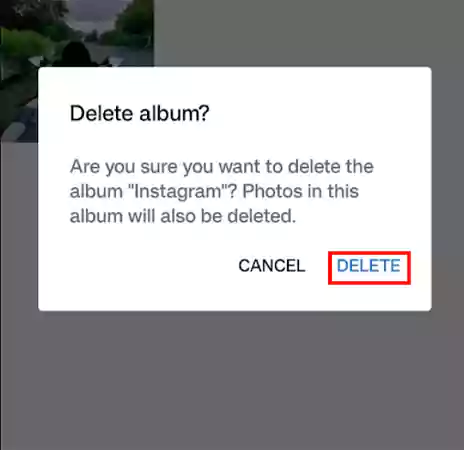
That’s it, it will delete the whole folder that contains every post shared on Facebook through Instagram.
If you’re running Facebook on your PC or Mac, you can get rid of the Instagram posts by following these steps:
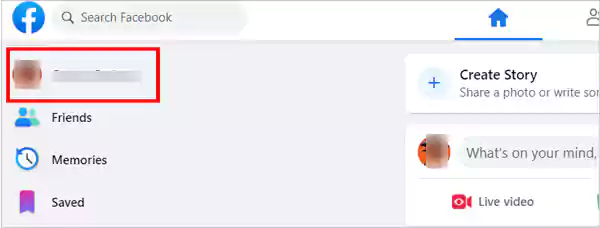
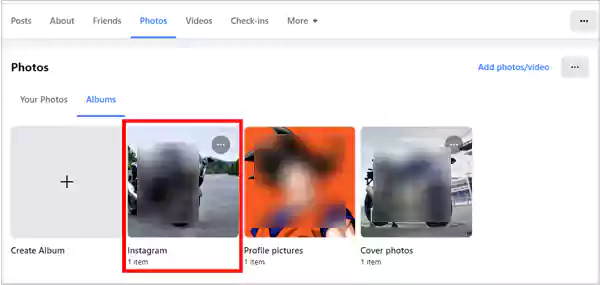
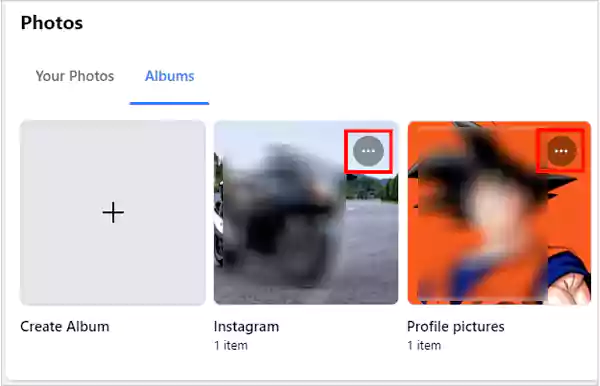
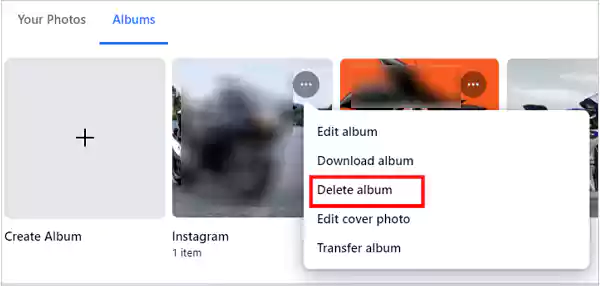
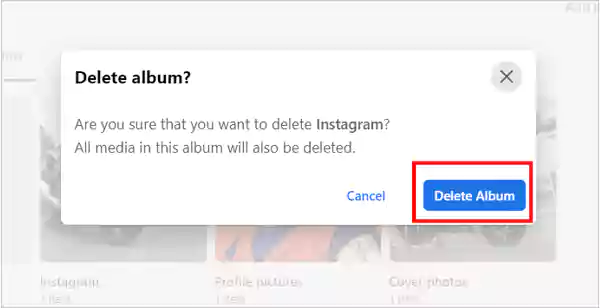
Once you click it, the page will reload again, and you’ll see that the folder has been deleted.
So, if you’re using a mobile device or PC, you can easily delete all the Instagram photos in one go by following this method.
Also Watch
Learning how to unsync Facebook and Instagram is one thing, but if you want to keep your account linked on both platforms but don’t want to share posts, you can easily do that. There’s a customization option available on both apps that allows you to choose if you want to post the content as a story or post on any of the platforms.
You can make the changes by following these steps:
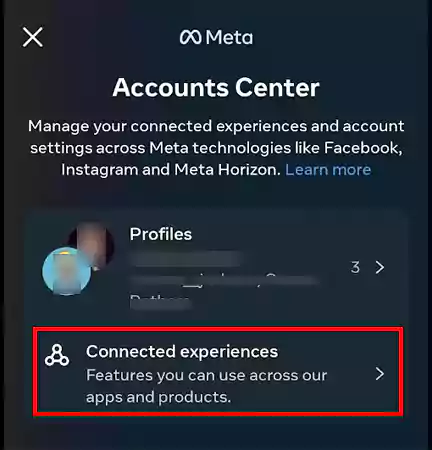
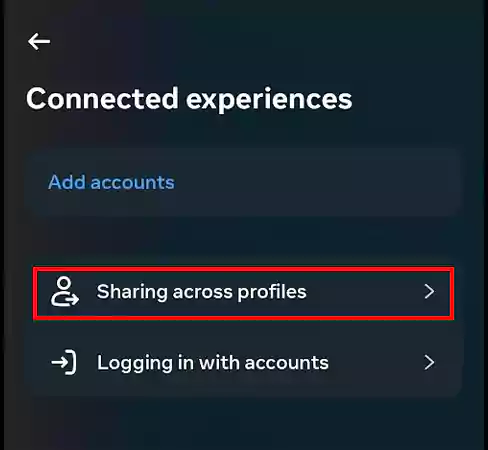
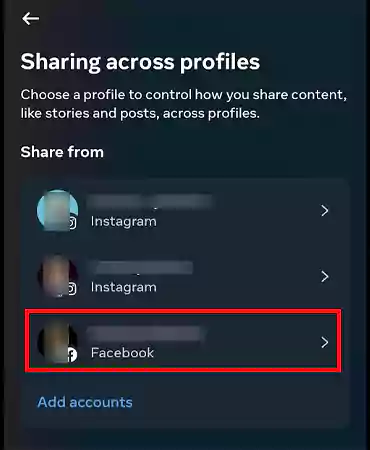
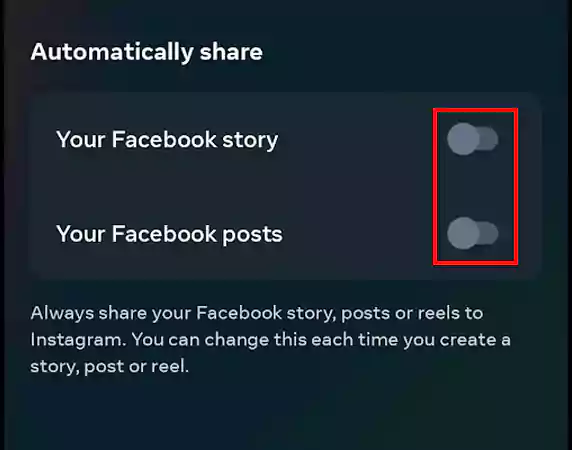
So, if you choose to share the Insta posts on FB stories only, you can turn on the slider and keep the slider for posts off. Similarly, you can turn the slider on and off if you want to share your IG post or story on Facebook.
Facebook and Instagram are the two most dominant social media platforms used by Gen Z and Millennials. However, when it comes to sharing a common post on both of the platforms, users have different preferences.
Some worry about why their Instagram is not sharing to Facebook, and some prefer not to share Insta posts on FB. So, the choice is yours, and you can choose to share the posts as you like with the customization option available. By learning how to unlink Facebook and Instagram, you can separately post the content on these two platforms. And, you can also stop sharing the posts permanently by removing the shared account on either of the platforms.
If you unlink Facebook and Instagram it enhances your privacy and gives independence to post different content on both platforms.
In some cases, you’ll find your FB account automatically linked to your Insta account. But mostly, you need to link both platforms manually.
No, it will only delete the page and have no effect on the connected IG account.
