Earlier we used to mostly depend on televisions for entertainment, but now there is YouTube, the complete package. As per Statista, 500 hours of content are uploaded every minute on YouTube, which includes songs, sports matches, full-length movies, news, and whatnot.

But how would you feel when you want to watch your favorite sitcom just to find that YouTube video loads but won’t play?
No Worries, this guide will help you find out why are YouTube videos not playing and how to fix this issue.
You might have noticed that YouTube keeps crashing while using Several factors may lead to errors in playing YouTube videos, such as:
You know this, right? Slow internet will never let you play YouTube videos, especially high-quality ones. One way out is you can lower the quality of the videos or switch to a different internet connection. If connected to a wireless network, unplug your router and then plug it back in.
Sometimes browsers can also cause YouTube videos to keep pausing. Try refreshing the page or if that doesn’t help, clear all the caches and history and check if the video starts playing. Another fix you can try is to update your browser to its latest version.
This can also happen when the device you are using to play YouTube videos is going through some issues. A simple restart may make everything work fine again. If not, then try updating the required software.
If you are using the YouTube app and videos are not loading or playing, close the app and restart it after clearing the memory of your device.
You might have faced a “Something went wrong” error on YouTube, due to some technical fault. Sometimes a simple refresh or restart fixes the issues, but if the problem is something big, deeper troubleshooting has to be performed.
Here are the solutions that may help if YouTube not playing videos:
Most of the technical issues like YouTube videos not playing get resolved by a simple restart. The reason is, that this closes the app running in the background and provides more space for the videos to play smoothly. This may even work when YouTube is not working. After the device is restarted, open the YouTube app and check if the videos play or not.
Connectivity issue is another reason you are not able to enjoy online videos on YouTube. So, keep a check on your internet connection when it goes down. Maybe the Wi-Fi got disconnected, the cellular network is not giving adequate strength or the internet is available but still, videos are not loading.
So, firstly, check if you can use the internet by searching for something on Google. If you can do so, there is no issue with the internet. And, if you aren’t able to access the internet, there can be problems with the router. Restart the devices or switch to a different network, if possible. With a good internet connection, you can not only play but download YT videos without any software.
Next, you can try to clear the app cache and the entire data. Deleting the cache will remove the temporary data, and clear all the app data as well as the settings.
To do this, follow the given steps:
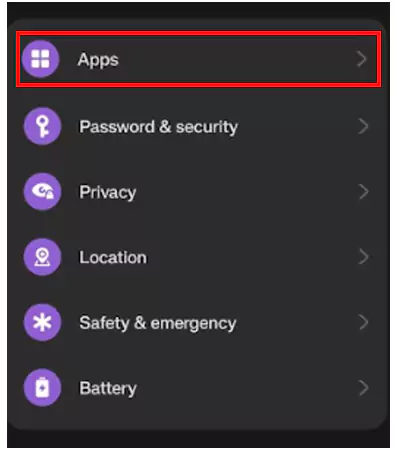
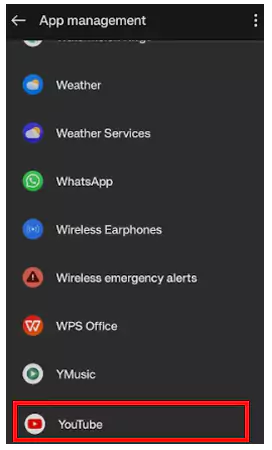
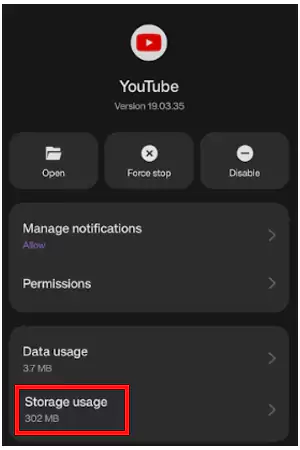
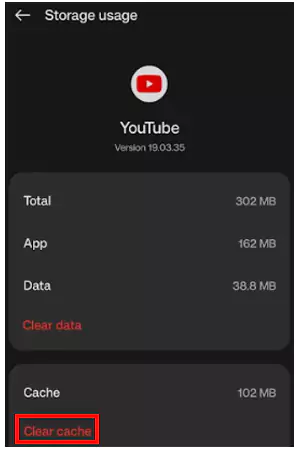
If you are facing, YouTube videos not playing on Chrome browser. Follow the below-mentioned steps to clear the cache on Chrome.
| Go to: Open Google Chrome>> Menu icon (three vertical dots)>> History>> Clear browsing data>> Advanced>> Time range>> All time>> Clear data. |
Apart from this, if you want to clear the cache for the YouTube app using an iPhone, consider deleting the app, and reinstalling it again for smooth working.
If YouTube is not working on Android, it can mean that the software of your device is not updated. You can get the update installed and then try to play a video.
To do so:
| Go to: Settings>> System Updates>> Update>> Install and download. |
And if YouTube videos are not playing on the iPhone, consider updating the software.
To do so:
| Go to: Settings>> General>> Software Update>> Update>> Install. |
Let the update get installed properly and reboot your device. Go to YouTube and check if the error got fixed.
Yes, this can happen too if YouTube videos not working. The incorrect date and time settings can also lead to YouTube-related issues such as downloading private videos. Google servers may face problems in synchronizing if the settings are incorrect.
To Update:
| Go to: Settings>> Date and Time>> Toggle on Automatic Date and Time. |
Most Windows users have benefited from uninstalling and reinstalling Adobe Flash Player. Also, if you haven’t installed Adobe Flash Player yet, you will not be able to play any private YouTube videos.
If the YouTube videos not playing problem is due to an internet connection, you can try resetting the connection settings as follows:
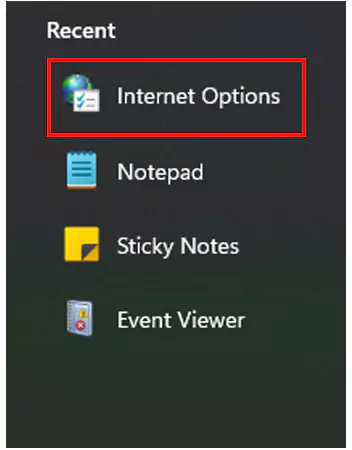
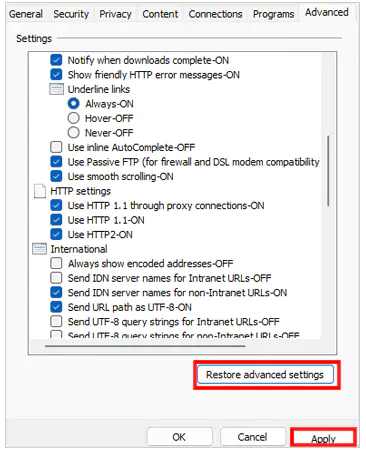
If YouTube videos loading but not playing, and you have tried all the above solutions, it means the problem is not at your end and there can be an issue with YouTube itself.
So, if the next time, YouTube will not load videos, you know what to do, right?
YouTube’s videos won’t play on phones can be resolved with the help of the above-mentioned solutions in no matter of time. No matter whether you are using a phone or a PC, these troubleshooting steps will work effectively in both cases.
However, if nothing works, consider contacting YouTube customer support for better assistance.
To fix the video is not playing on YouTube by following some potential fixes like restarting the device, checking the internet, updating the app, and more.
The reason for not playing YT movies on your device is your browser is not updated to the latest version. Also, try to clear the cache, set the video to lower quality, and restart your device.
The prime reasons for YouTube not playing videos on your Tablet can be poor internet connection, cache storage, new updates, and system updates.
You can clear the cache when videos on YouTube are not playing, just follow simple instructions, Go to Settings>> Apps>> YouTube>> Storage usage>> Clear cache.
