An IP address is a unique code that is associated with an individual’s internet connection, which also keeps a record of all their device’s digital data. This makes the users across the globe search for easy steps on how to find IP address on iPhone, so they can further morph it.
However, the steps for the same can be quite complex if a person isn’t an iPhone geek. So if you are someone who is facing a similar issue, don’t worry, as we have jotted down the entire process for you to follow.
Therefore, without any further ado, let’s see how to find IP address on iPhone!
For this step to work out, you need to make sure that you are connected with a stable Wi-Fi connection. Moreover, it’s one of the most reliable ways of checking your iPhone IP address.
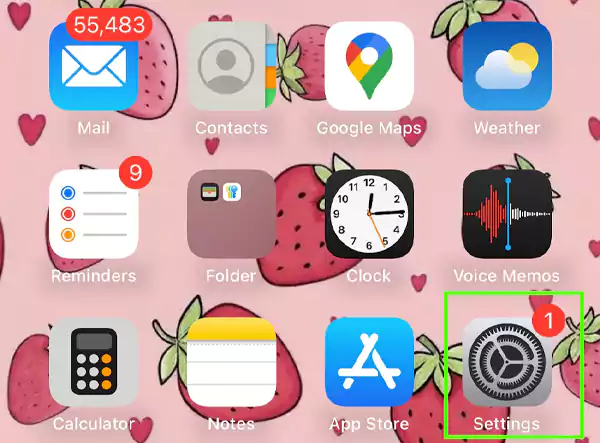
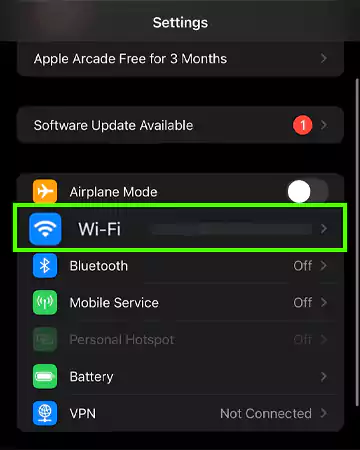
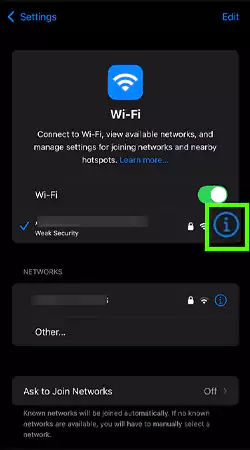
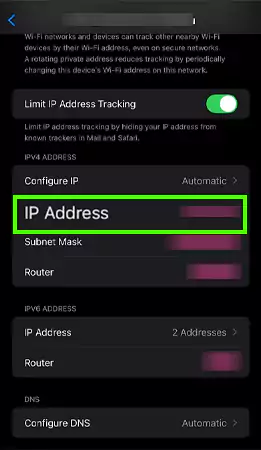
Unlike the previous step, for this you don’t actually need to have a Wi-Fi connection. For this, the connection should be in range or already configured to your device. To get a better look, here is how you can do it.
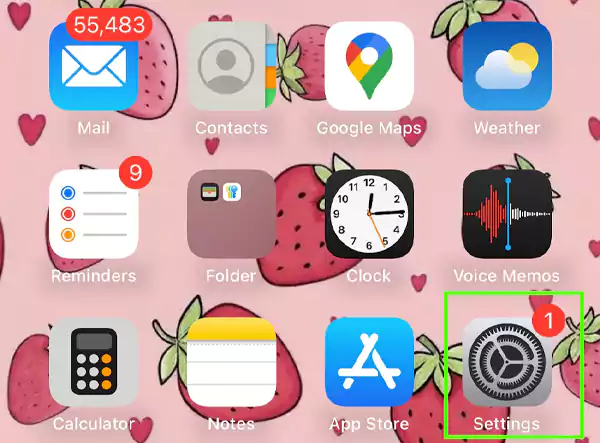
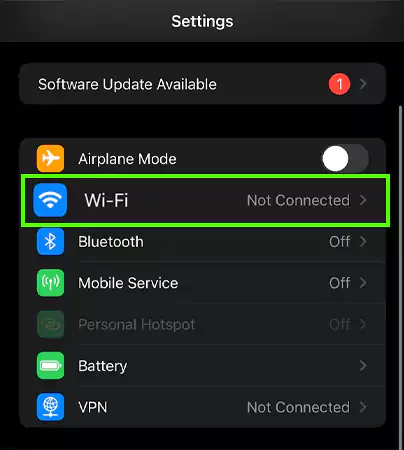
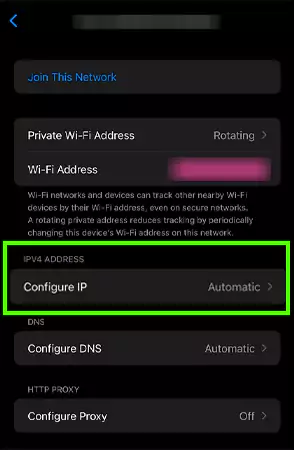
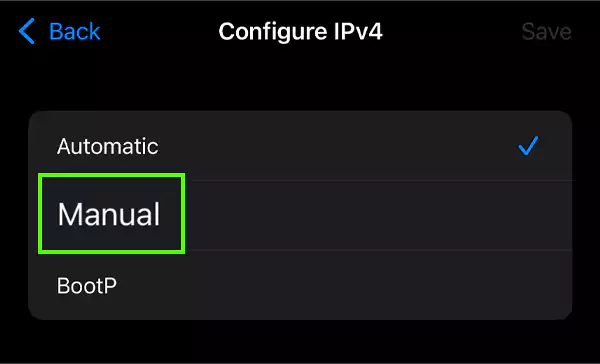
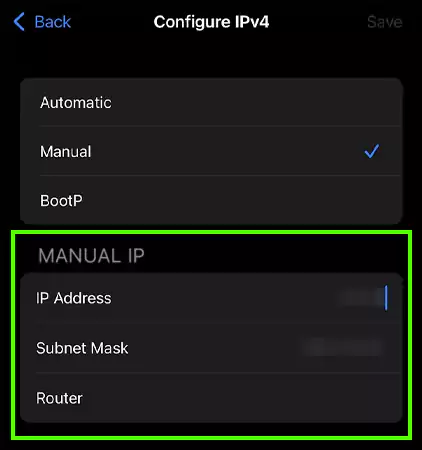
At last, you can also make use of third-party applications and websites where you can easily see and know about your IP address with convenience and ease. There are multiple apps like the ‘IP Tools’ and ‘MyIP’ available on the App Store, as well as websites like ‘what’smyipadress.com’ that you can access using Safari.
For demonstrating how to find IP address on iPhone, we have used the ‘what’smyipadress.com’ web page.
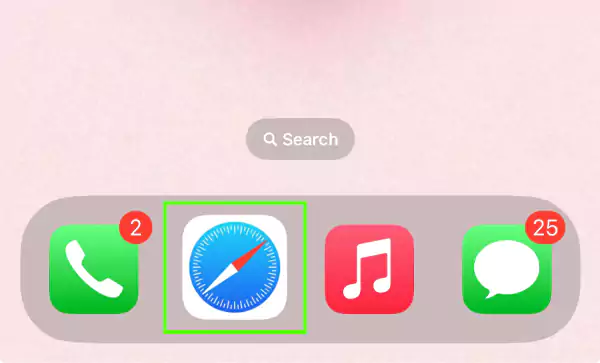
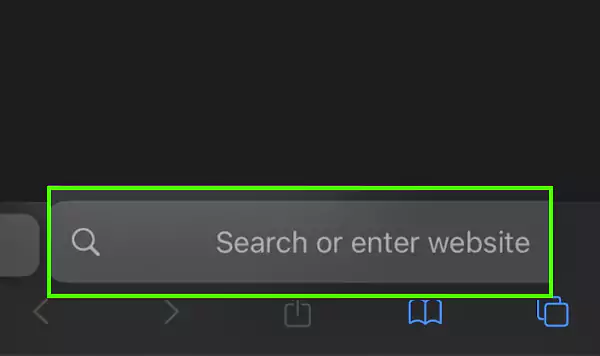
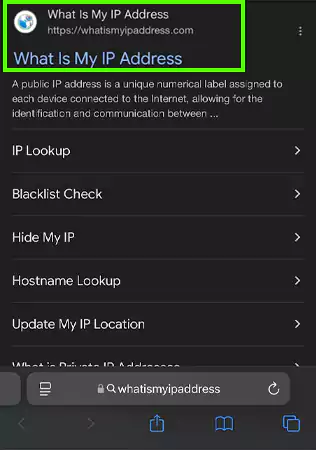
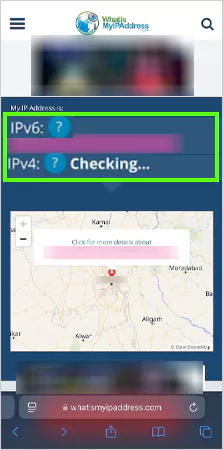
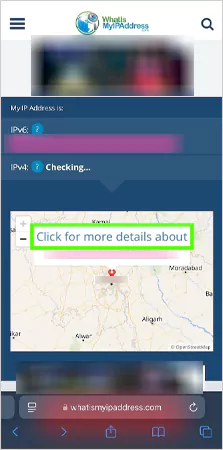
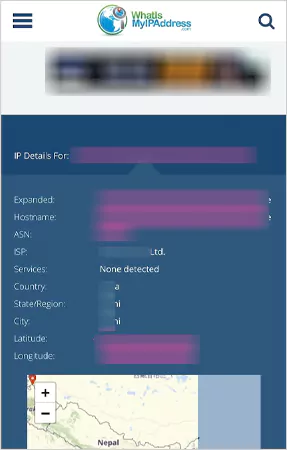
Using these steps, you can seamlessly see the iPhone IP address with convenience.
An IP address is one of the most crucial things that allows companies and individuals online to see your location and the content you access online. Moreover, it’s static and serves as an identifier for all devices on a network, which further allows you to communicate on the web.
However, with recent advancements in the digital sphere, having your IP address unprotected can cause you a lot of issues. To get a better understanding, here are a few of the major security concerns associated with IP addresses on iOS devices.
Now that you know about the malicious ways someone can scam you using your IP address, you might be wondering how you can secure your web activities to have a good virtual experience. Keep reading to find all about it!
iCloud Private Relay is an efficient feature that allows users to morph their digital imprint. This is because, upon enabling this feature, the traffic on your iPhone gets encrypted and is further sent through two internet relays.
Here is how you can secure your web browser with the iCloud Private Relay feature.
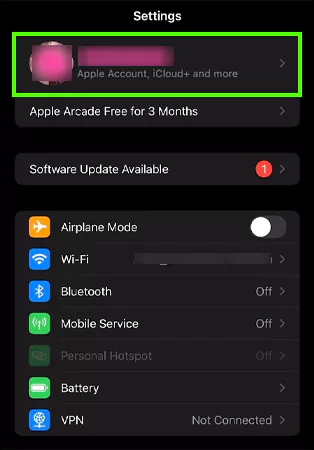
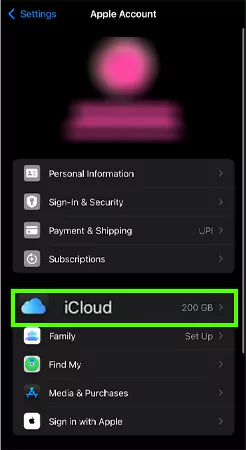
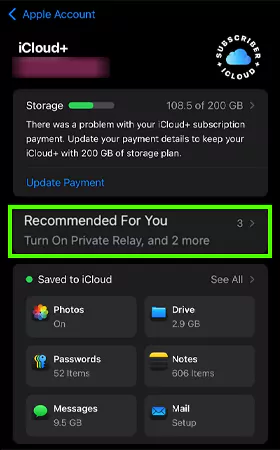
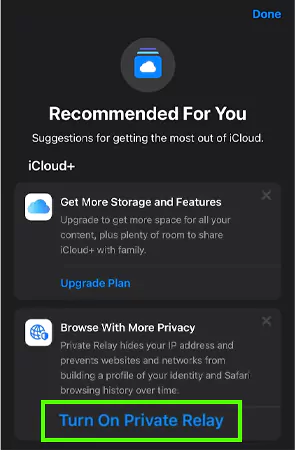
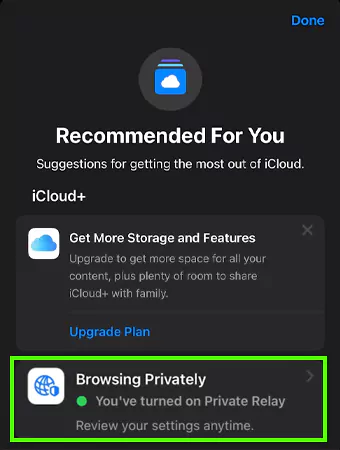
Please note that to access this feature, you need to be a subscriber to iCloud+. We insist on enabling this feature, as it protects your IP address and exact location from network providers and scammers.
Still not convinced about the security of your device? Scroll ahead to find out how to change IP address on iPhone to further conceal your data.
Apple also allows you to change IP address on iPhones using a VPN connection. A VPN stands for virtual private network, and this is a very useful tool if you want to encrypt your virtual data and mask your IP address.
However, building and configuring a VPN is quite challenging and could even put your virtual data into jeopardy. For this reason, we have shown how to easily make use of VPN to change your IP address on iPhone.
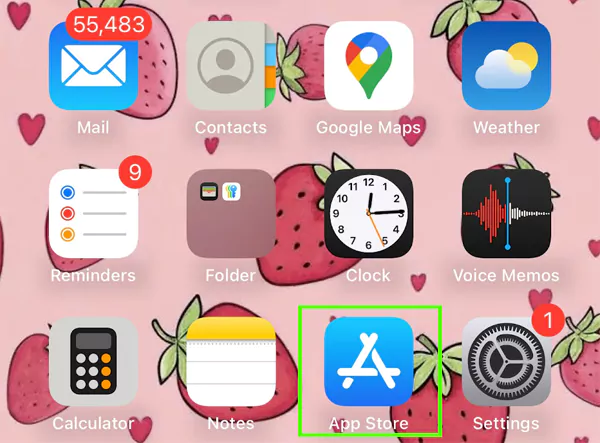
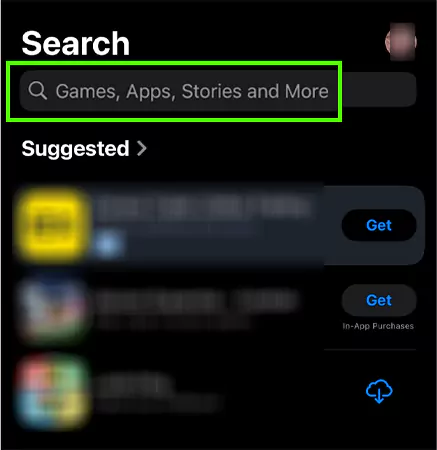
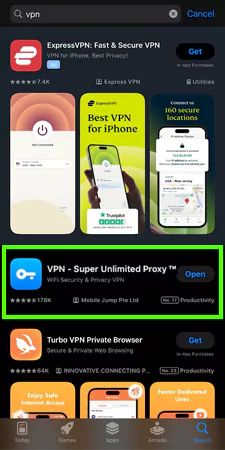
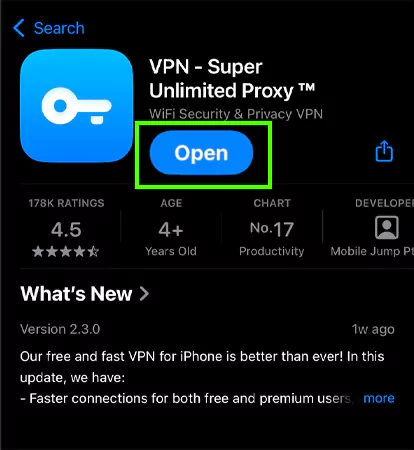
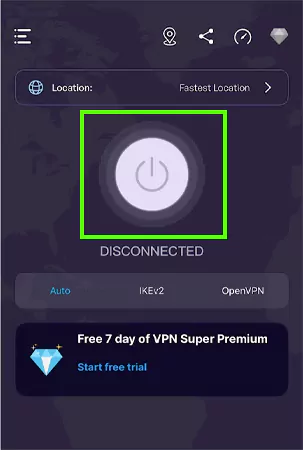
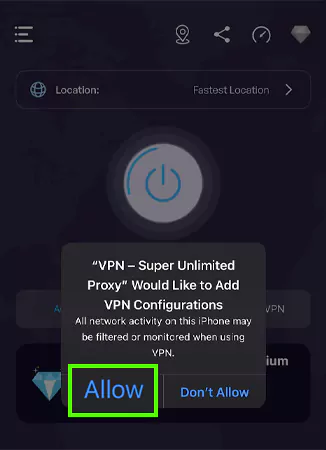
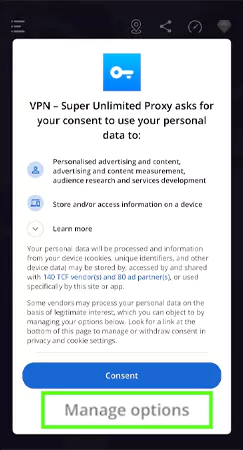
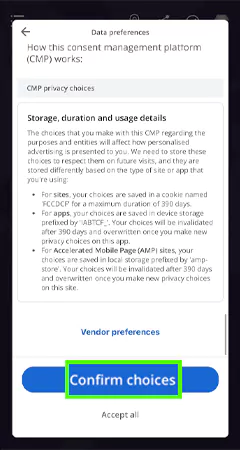
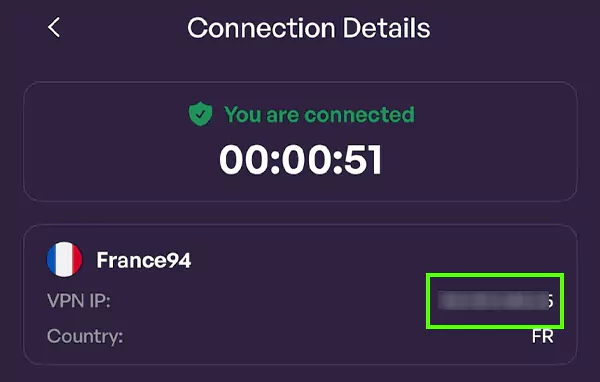
There are more applications available on the App Store, which allows you to morph your actual iPhone IP address. Additionally, ensure that you are following the VPN usage tips, like frequent checking for IP leakage and speed tests, to have a safe and optimized digital experience.
In case you are still not sure if Apple users need a VPN? We have highlighted the benefits and drawbacks related to switching iPhone IP addresses.
As you can tell, VPN really protects your data from getting leaked into the hands of hackers and fraudulent scammers.
It’s always better to keep a few things in mind when you are on the quest for finding IP address on iPhone. Here, we have highlighted them all, so give it a good read.
By being mindful of these tips, you are getting a safe and protected online interaction.
An IP address is a rare numerical code using which anyone on the web can easily see your virtual imprint and track your location. Using the three methods provided above for how to find IP address on iPhone, you will be able to track and view your exact IP intel conveniently.
However, since there are a lot of security risks associated with iPhone IP addresses, we advise you to make use of the iCloud Private Relay feature. Further, you can protect your valuable data with a VPN.
To locate your IP address with ease and convenience, you can go to Settings>>Wi-Fi>>locate internet connection>>Information Icon>>IPV4 Address>>IP Address.
Yes, an iPhone has an IP address, which you can easily locate using Wi-Fi, a nearby connection, and by making use of third-party apps and websites.
No, IP address is not hidden on an iPhone; navigate to Settings>>Wi-Fi>>locate internet connection>>Information Icon>>IPV4 Address>>IP Address. You can also make use of online websites and applications to see your exact IP address.
