My friend and I have the same music taste, so I created a playlist on Spotify and shared it with him. Now we both can groove to our favorite songs together thanks to this incredible feature by Spotify, where we can scan Spotify codes and share songs and playlists with our friends and family.
I guess it’s cross-platform availability that has made Spotify gain around 456 million monthly active users in such a short span of time. While you can easily opt for the Spotify scan code option, there’s an agile way to generate a Spotify QR code generator as well.
So if you are here looking for ways how to find Spotify code or how to scan Spotify code with the phone, you certainly landed at the right stop. Here I have accumulated everything related to it and how you can achieve the same.
Before we move ahead, it’s crucial that we comprehend what Spotify codes are and how they work. It’s a feature that allows the user to share songs, artists, playlists, podcasts, or even the local files added to your Spotify through shareable images; it’s just like Instagram QR codes where you can simply scan the code and get access to the user’s profile. Similarly, users can generate QR codes for their Spotify songs, playlists, or artists and share them with their friends to grant them access to the same.
For this, all you need is your Spotify mobile app and the right method for the Spotify scan code process. So let’s move ahead and learn how to make a Spotify code.
Before we hop on to learning how to find Spotify code or how to scan Spotify code with the phone, let’s get to know how to make a Spotify code so that we can share them with other users:
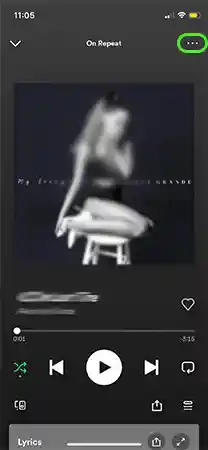
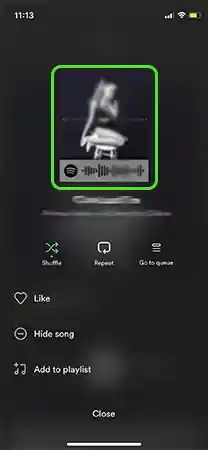
You can now share the image you just took with other users, and they can get access to the same in no time. But you must also be wondering about how to create a Spotify code. So let’s move ahead and learn how to create Spotify codes on the web.
I know you are thinking that you just learned to obtain the code from the Spotify mobile app, but by creating one, you can even get to customize it the way you like and want. You can create a high-resolution image for the same where you can even customize the background according to your choice; exciting, right? So let’s learn how to create a Spotify code from the web and how to share one too.
To begin with the process, you need to obtain the Spotify URL of the item that you want to share. You can easily copy the URL from the Spotify desktop app. Here’s how:
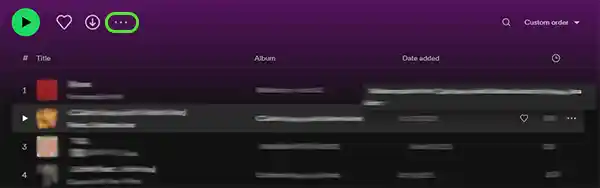
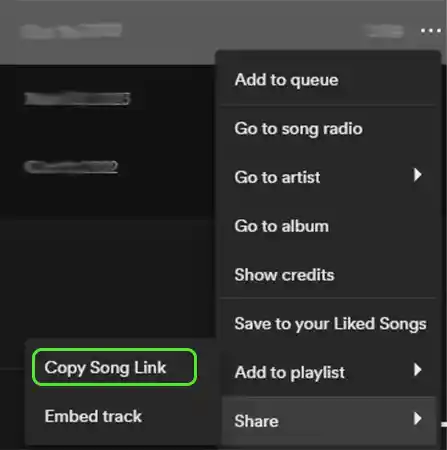
Now that you have the URL copied to the clipboard, move on to the next section to know the further steps.
The next step in the process of how to get the Spotify code by creating a code via the web is pasting the obtained URL on the Spotify code generator site. Here’s how:
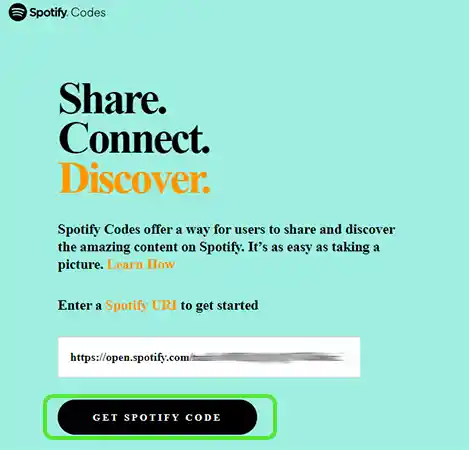
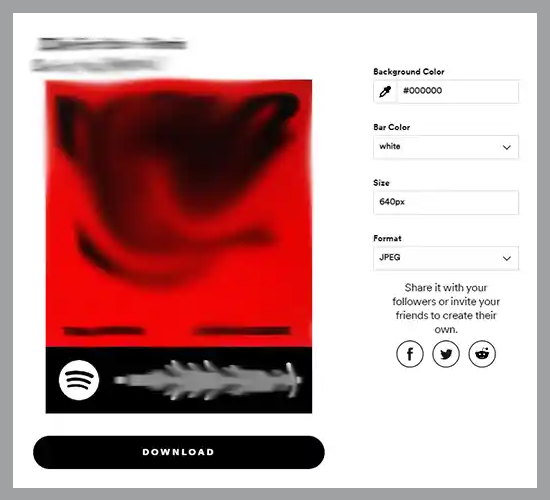
You can now share the code where users can scan Spotify code online and get access to your interesting playlist or song. And now, head towards the final step, learning how to get the Spotify code and how to scan a Spotify code.
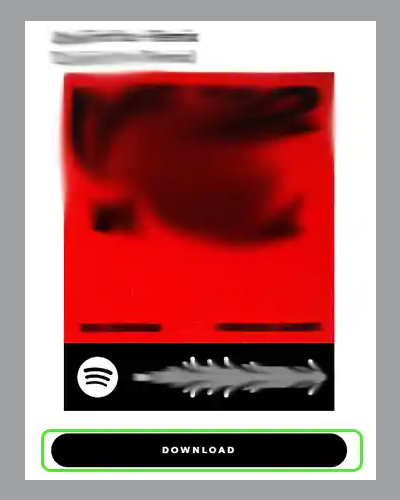
Just like creating one was super easy, scanning a Spotify code is pretty straightforward too. Here’s how to use Spotify codes once you have created one:
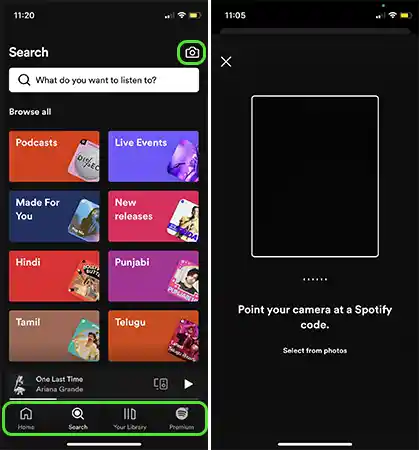
That was pretty much all about Spotify code generator and how to use Spotify code. You must have heard that idiom, ‘Sharing is Caring,’ so what are you waiting for? You have everything now, along with this guide to help you with Spotify scan code online; start sharing your playlist with your friends and ask them for theirs.
Here are some frequently asked questions about Spotify QR code generator and how to get one: