Are you worried about your accounts linked to an outdated e-mail? Looking for how to change email on Instagram. Well, keeping your social media accounts safe should be your top priority, along with updating the correct contact information whenever required.
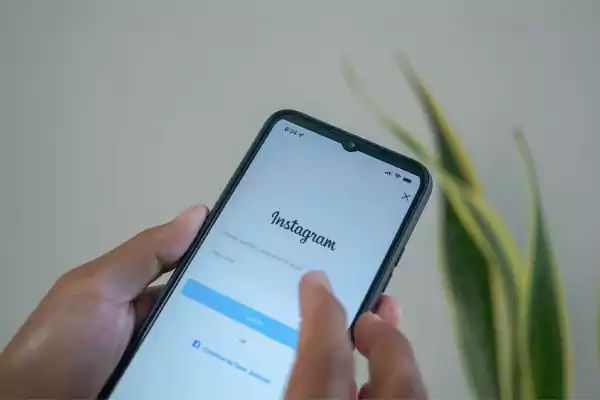
With that in mind, this article will help you change Instagram email to ensure better security.
Quick Answer
To change email on IG: Open Instagram>> Hamburger Menu>> Settings and privacy>> Accounts Center>> Personal Details> Contact info>> Add new contact>> Add email address>> Enter the new email>> Next.
Instagram doesn’t ask for your email specifically while signing up, but you should add it later for better convenience. This is because if your IG account gets hacked, and you are required to reset your password urgently, the reset link will be sent to the email linked to your account.
If you haven’t added one or have an outdated one, you will somehow not be able to recover your password and end up losing your account.
Besides this, the good thing is that there is no limit to changing your email and mobile number. Moving further, let’s see where and how to change your email on Instagram.
Now that you know that updating your email address is crucial for your IG account, here are the instructions you should follow while performing an email change on Instagram.

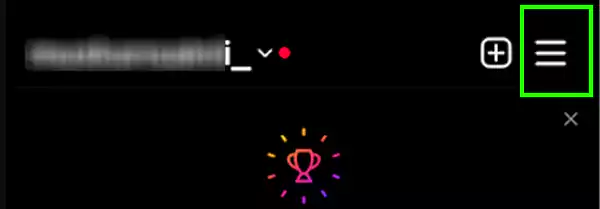
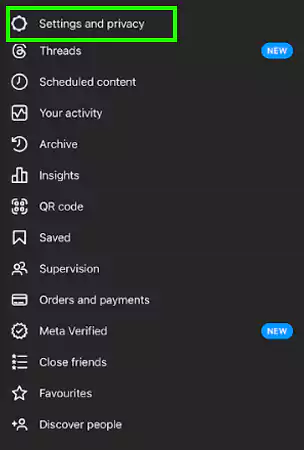
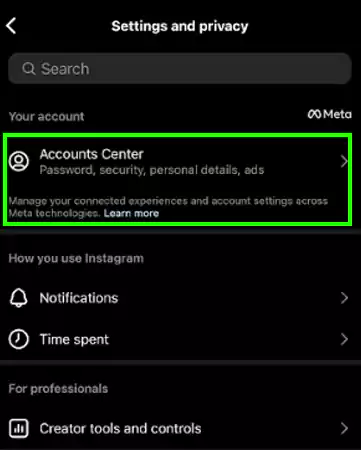
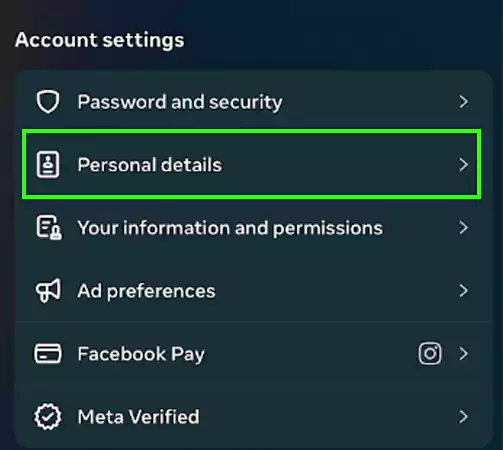
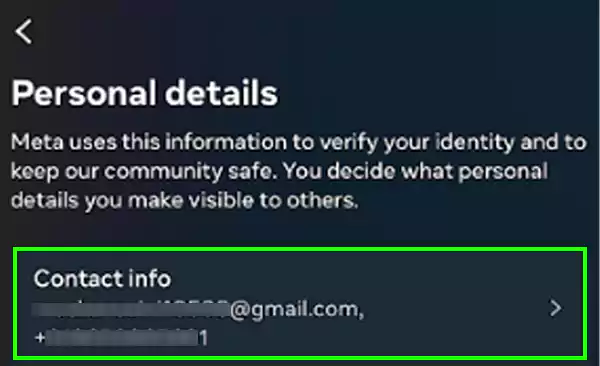
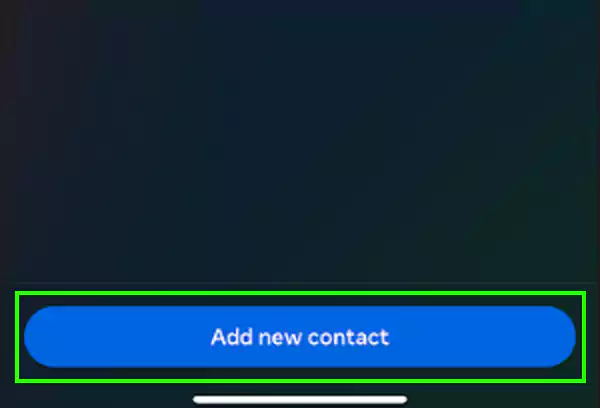
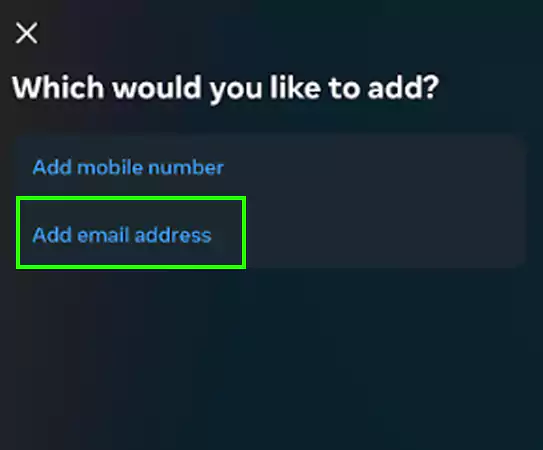
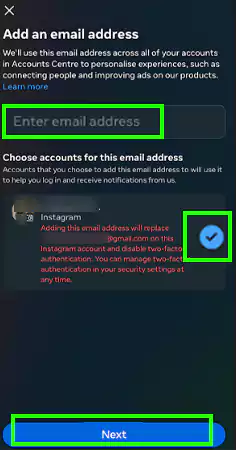
That’s all. Now you will receive all the information and updates from IG in your new email inbox.
If you are using Windows or Mac to change emails for Instagram. Watch out for the instructions mentioned below:
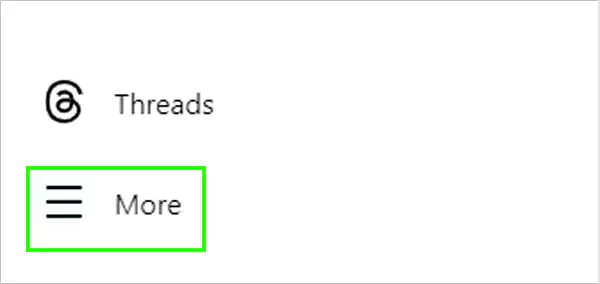
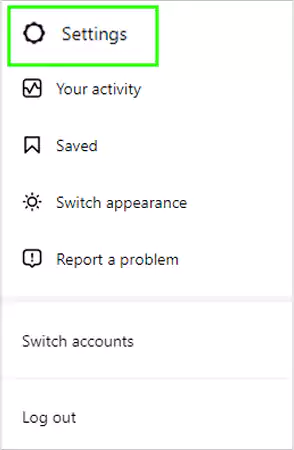
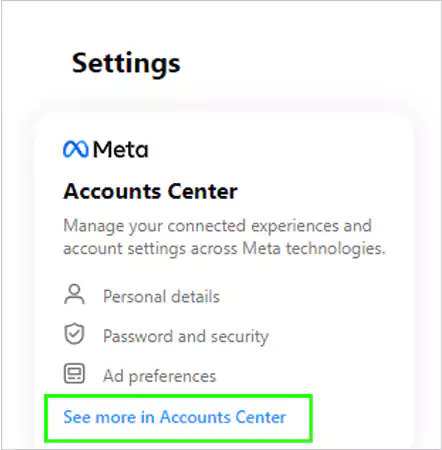
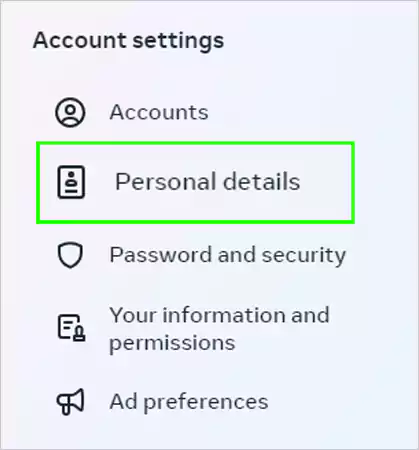
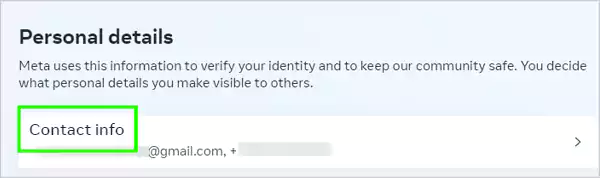
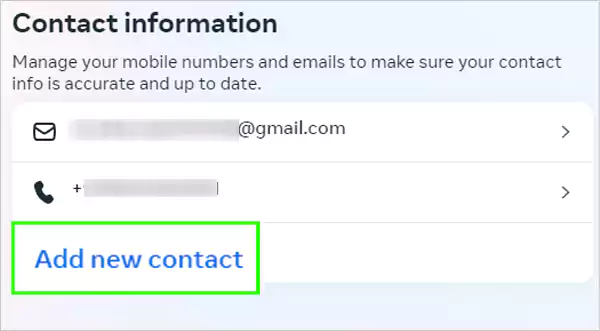
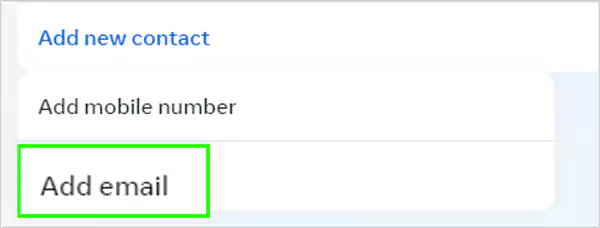
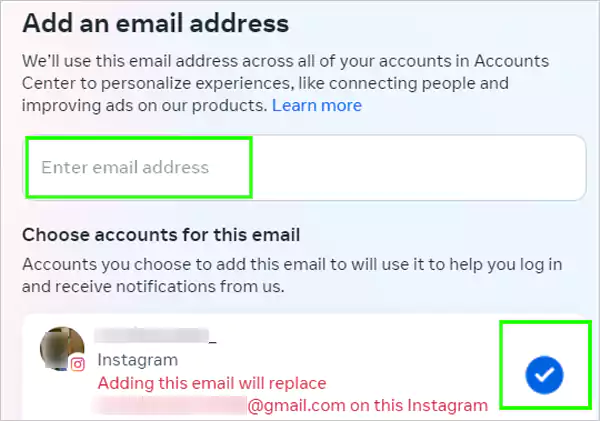
And your email is updated. This method seems to be more convenient for the creator and business accounts who prefer using IG on a desktop.
Generally, you will find yourself searching, for tips for growing followers on Instagram or what to post on your accounts for better engagement metrics. Along with that, you should never forget to look out for security tips to tightly strengthen your account’s safety.
A few of them are:
So as you have gone through the process of how to change the email on Instagram, consider changing it in case you have lost access to the old one or just want to link it to a new one.
After that, whether you choose a public profile or a private one, you are good to go.
To reset your email on Instagram, simply, tap on the Hamburger menu>> Settings & privacy>> Accounts Center>> Personal details>> Contact info>> Add new contact>> Add email address>> Enter an email address.
One of the primary reasons behind Instagram not allowing you to change your email is that your email is already linked to your other Instagram account.
Yes, you can remove email. To do so, open Settings and privacy>> Accounts Centre>> Personal details>> Contact info>> Email address>> Delete email address.
