“Hi, all, I have a question here, is there any way to get 1TB free cloud storage space? Because I just find the free cloud space of the cloud cannot meet my future needs, and it’s quite complex to use multiple cloud drives, Anyway would appreciate it a lot if anyone knows the resolution.”
If you are just stuck in the above situation, here comes the right place to get the answers. Here we will share with you the effective way to enjoy the free 1TB cloud space. Just keep reading to get detailed information that helps.

As far as we know, there is no such cloud drive platform to provide the 1TB free cloud storage space or more. Generally speaking, you could enjoy the free 2GB for Dropbox, 5GB for OneDrive, 15GB for Google Drive, 100GB free for Degoo, etc. If you want to get more free cloud storage, you have to upgrade your cloud drive account to advanced plans for a certain fee.
Fortunately, there is a free cloud backup service, named CBackup, which allows you to get the free 1TB cloud storage space with unique technology. And you should know it does not give you 1TB cloud space directly, you have to use the Combine Cloud feature to get the cloud-free 1TB.
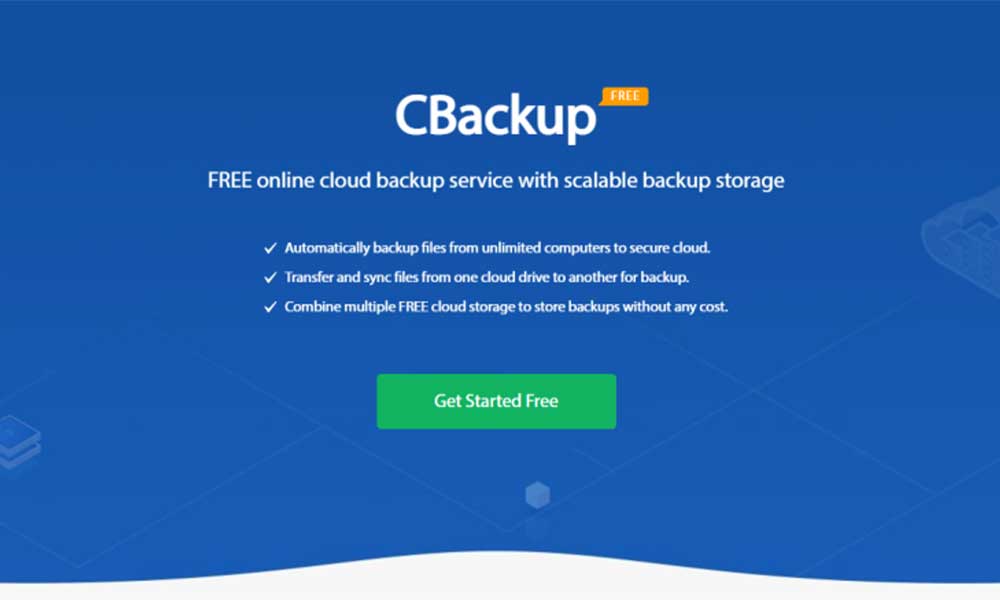
Here, we will take OneDrive 1TB free as an example and assume that you have multiple OneDrive accounts or other accounts that can be combined with 1TB Cloud storage. Then here are the detailed steps to get free 1TB storage of OneDrive.
1. Please download the CBackup desktop app, and then create a free CBackup account and sign in.
2. Click the My Storage tab, and hit + Add Cloud, then choose OneDrive account, and press Add. Then follow the steps to grant authority to CBackup.
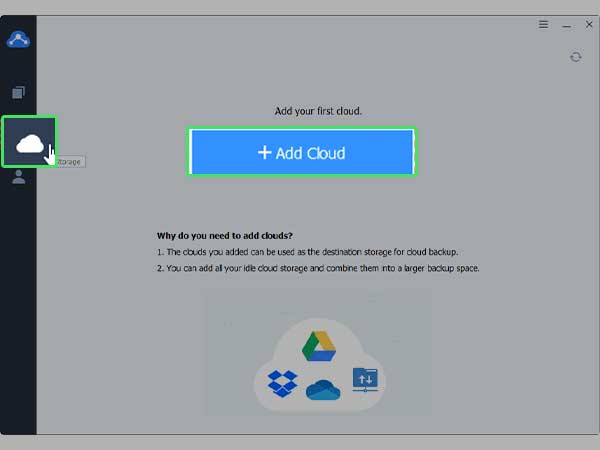
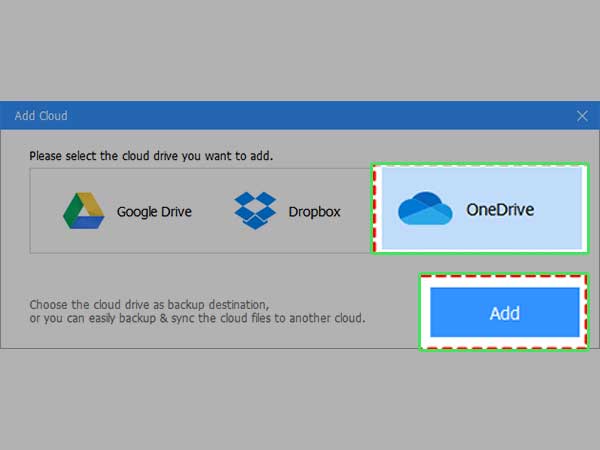
3. Now you could complete the OneDrive information on CBackup, then tick the Note option, and press OK.
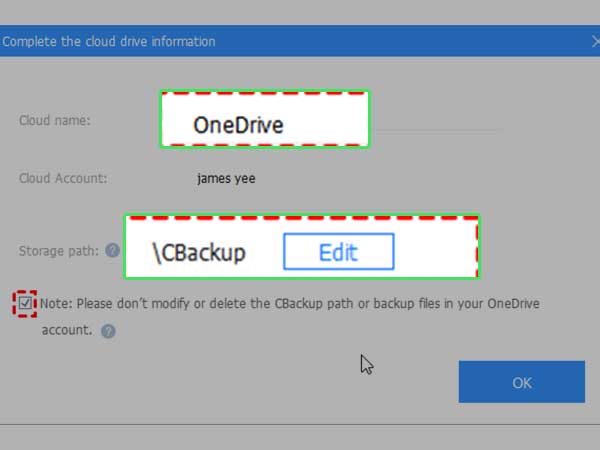
4. Please repeat the process to add other clouds to CBackup.
After adding enough cloud accounts, you could merge these cloud drives with CBackup according to the following steps:
1. Click My Storage > + New Cloud > New Combined Cloud in order.
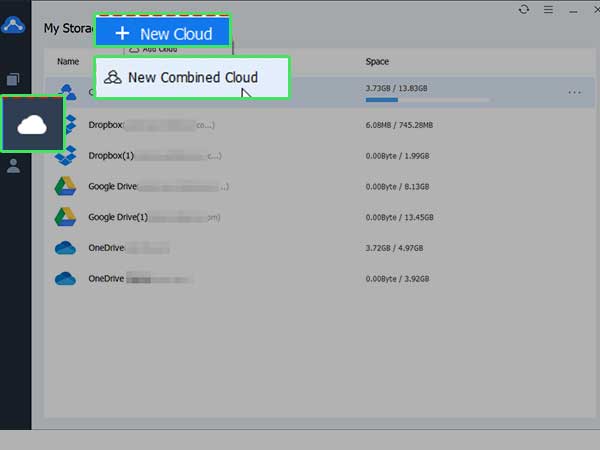
2. Rename the name for the combined cloud, tick all your added clouds, and press Next.
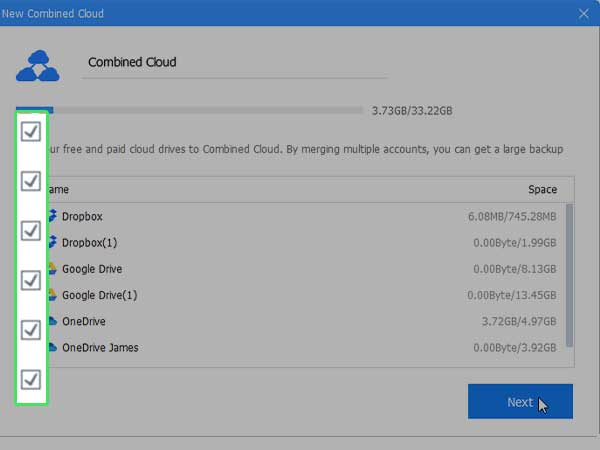
3. Now you could use the triangle icon to choose backup order for all your clouds, and press Combine to get 1TB of free cloud storage space.
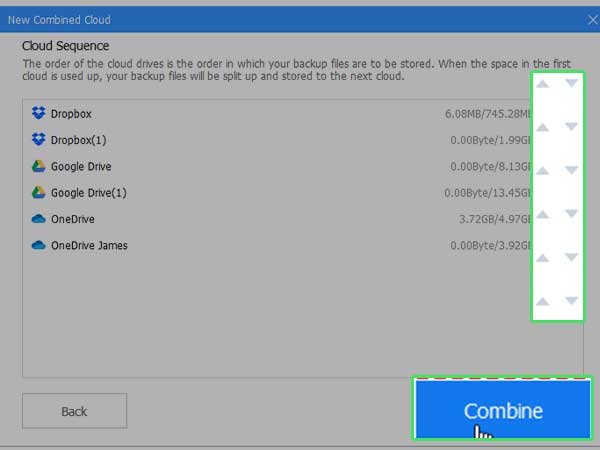
Now, you will get a combined cloud under the My Storage list, and you could backup files to the combined 1TB cloud storage with CBackup, here are the steps:
1. Click the Backup Tasks, and then choose the New Task button > Local Files > Next to create a cloud backup task.
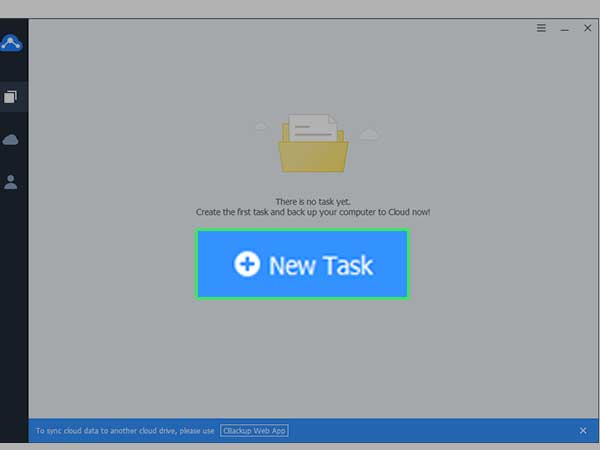
2. Modify the Task Name as needed, and click Add Source to choose computer files to backup, then click Add Destination > Combined Cloud > Next, then choose the combined 1TB cloud space as the target.
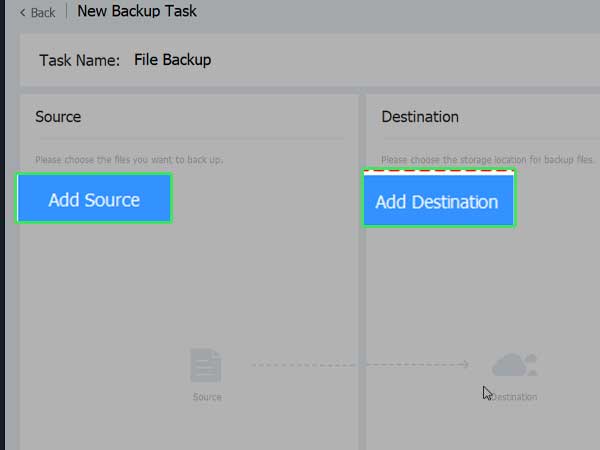
3. Press the Start Backup button to backup files to 1TB of free cloud storage easily.
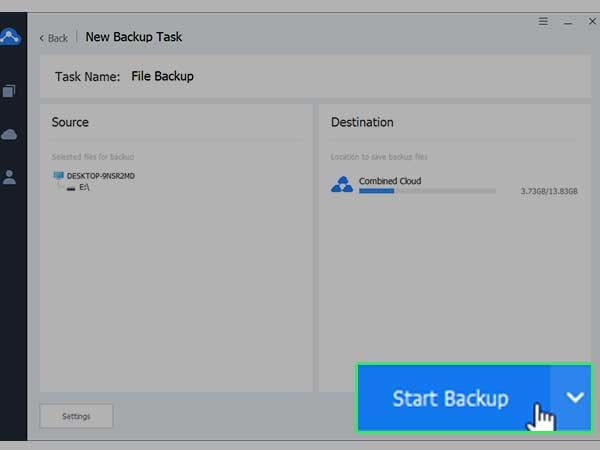
If you have multiple cloud drives, and looking for a way to get more free cloud storage space like 1TB, just read here to learn how to get 1TB free cloud storage space with the free cloud backup service because cloud storage is something that is utterly important. If you just want to backup files locally, just try the free backup software.
